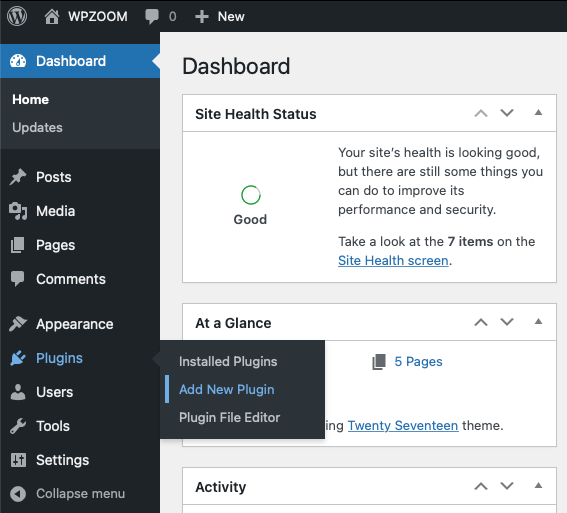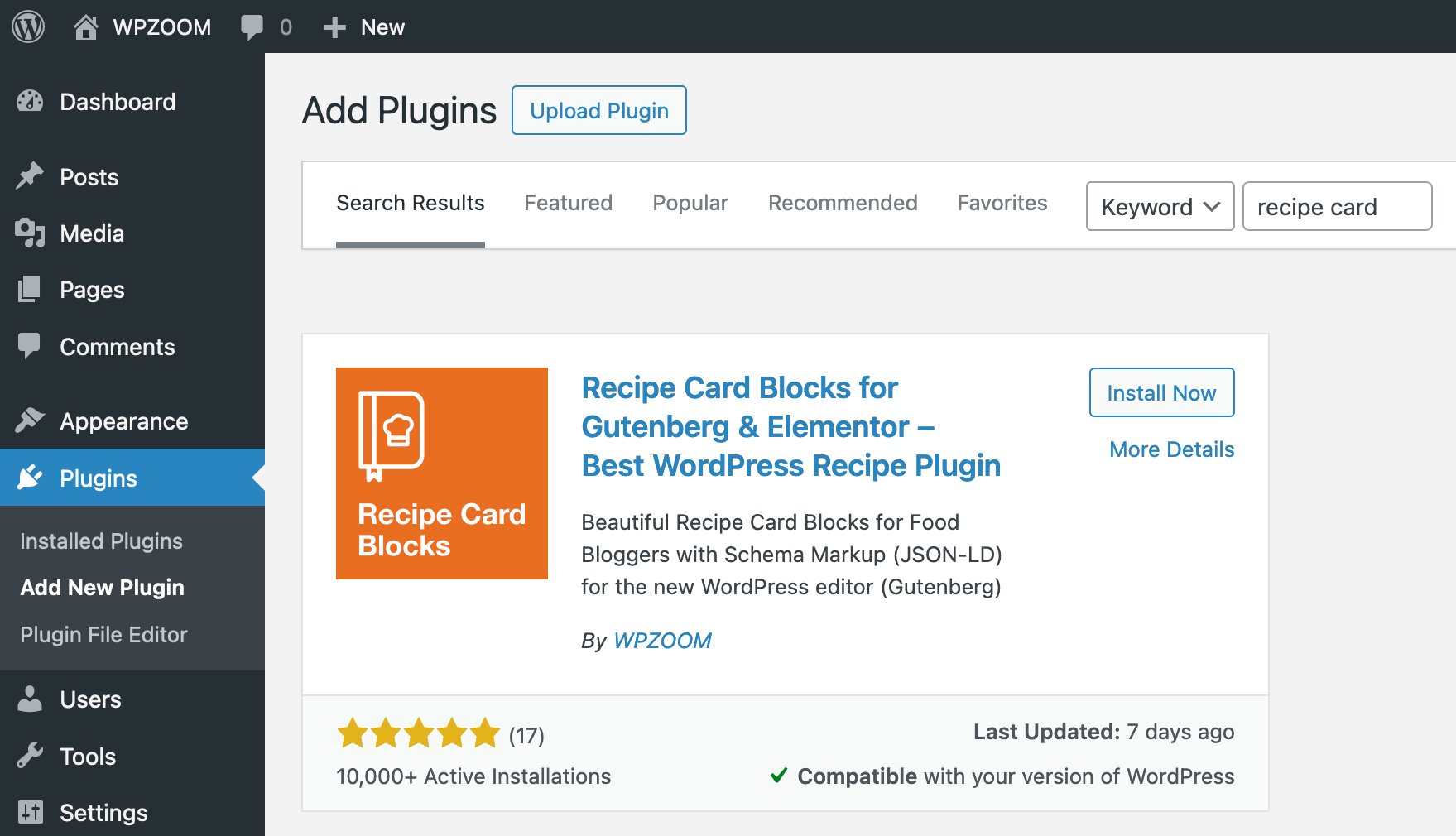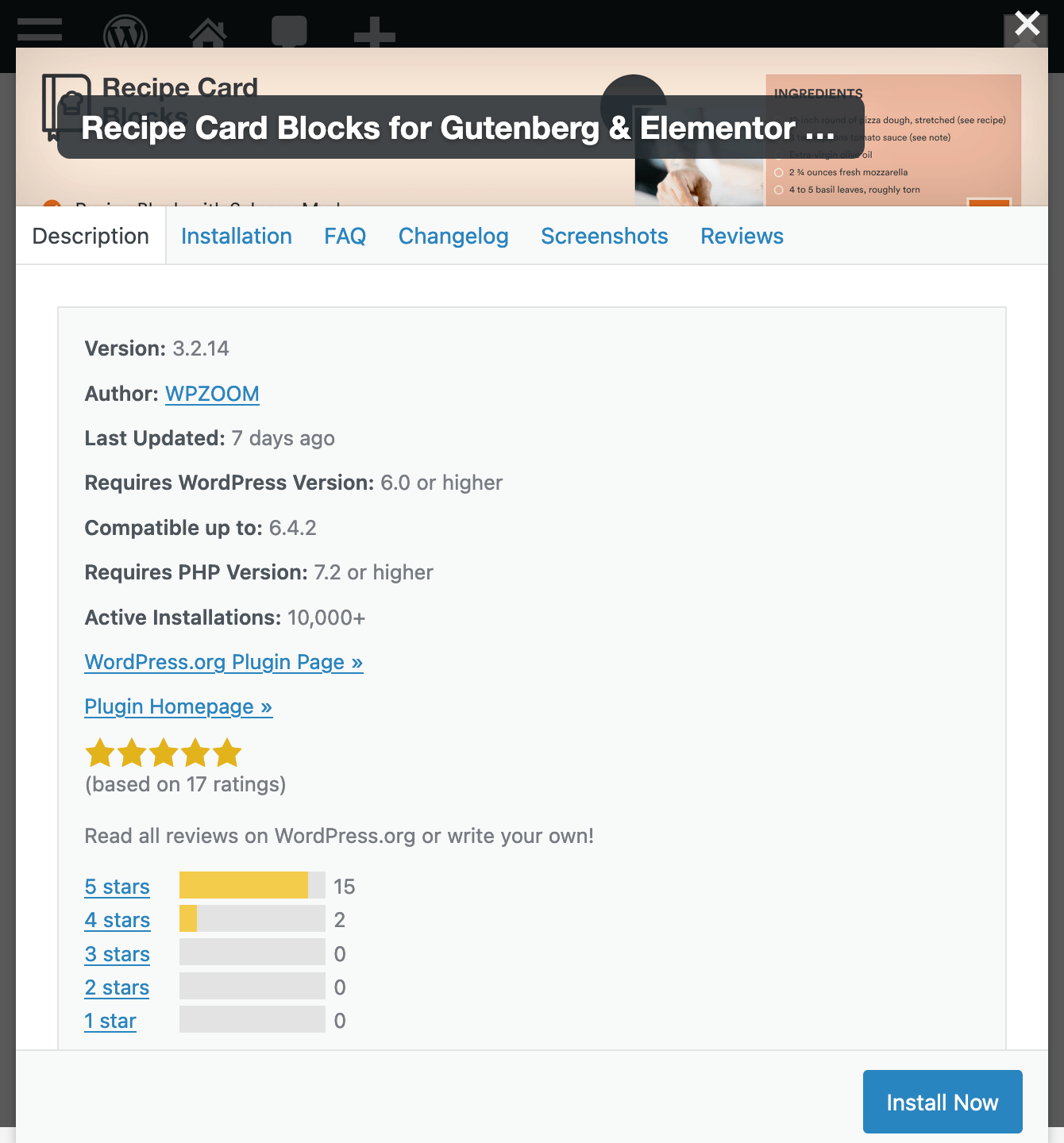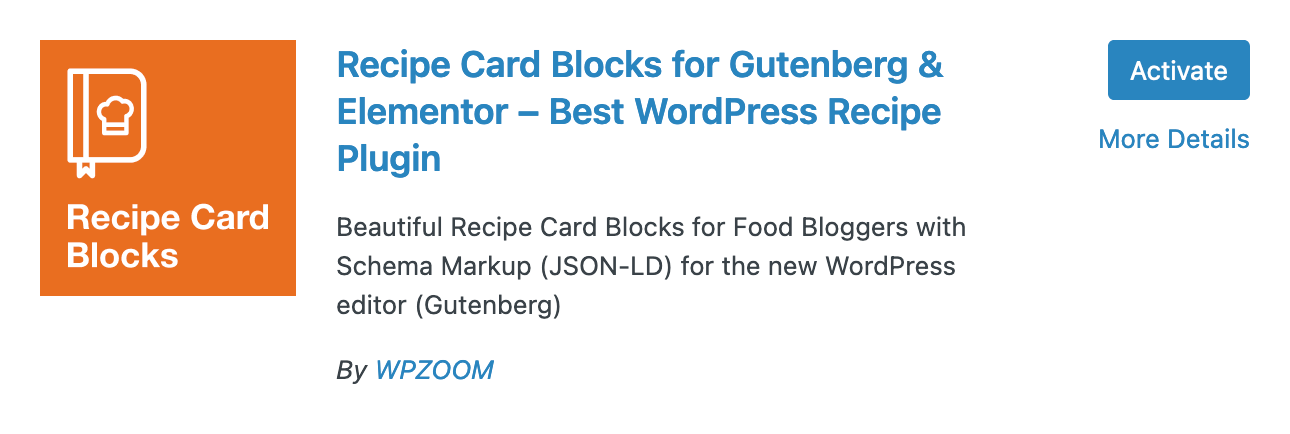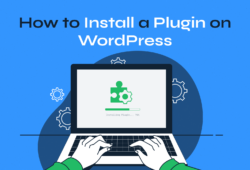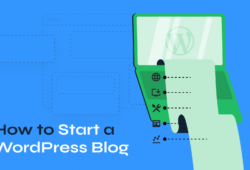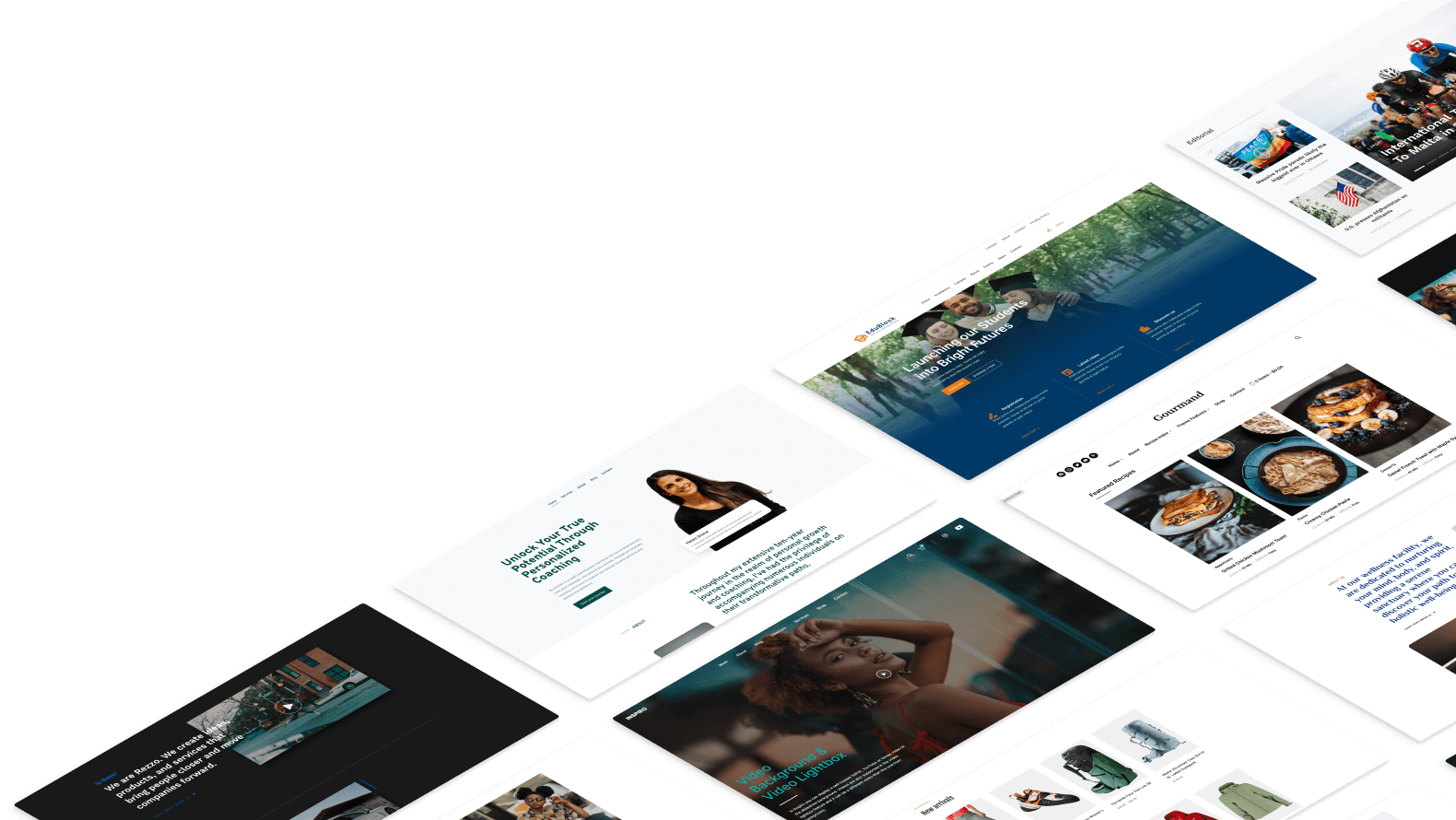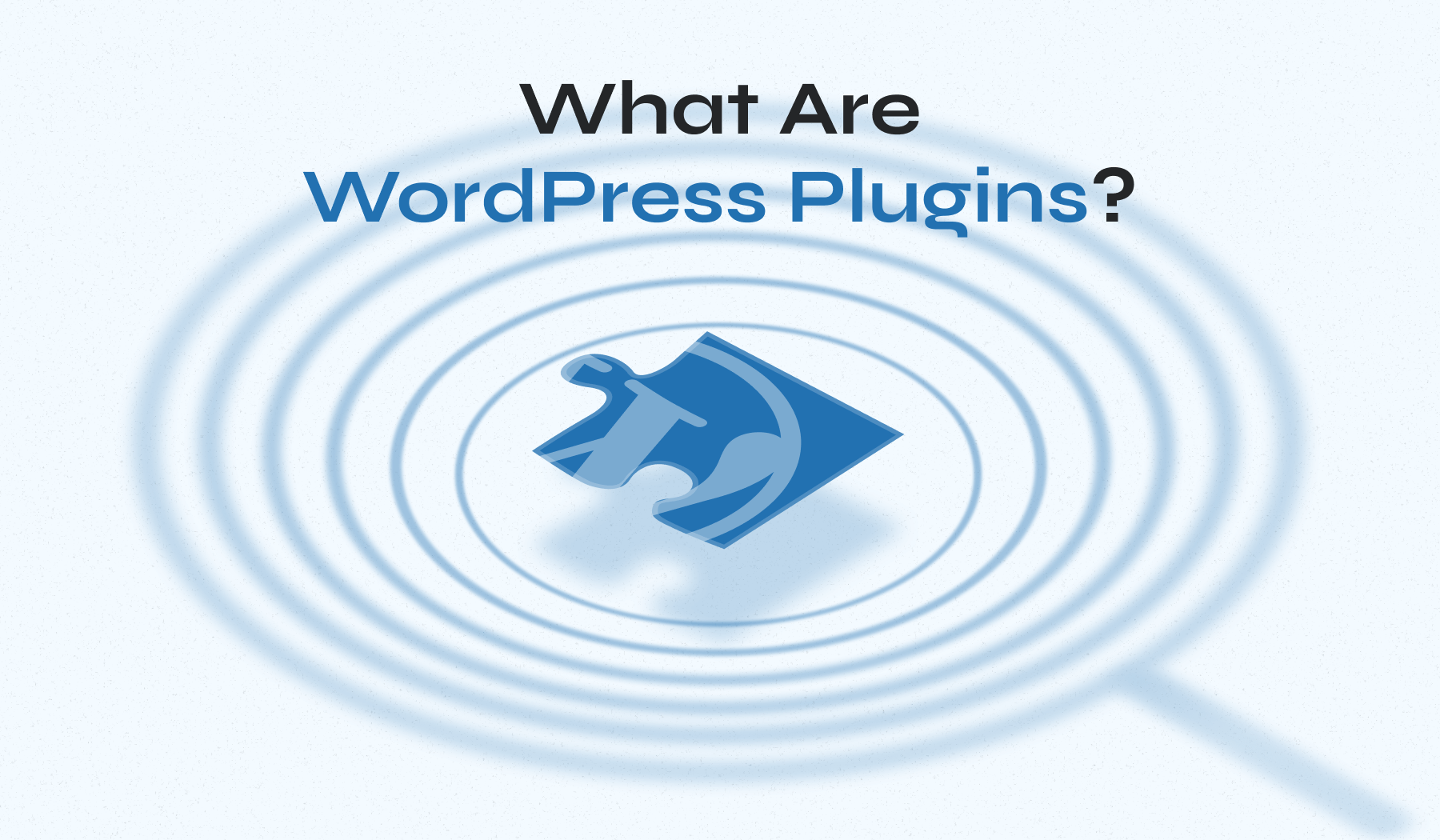
When creating a WordPress website, it’s essential to understand what WordPress plugins are. These tools enhance your site’s capabilities, adding everything from contact forms to security features. This guide will explain the basics of WordPress plugins, why they matter, and how to choose the best ones to meet your needs.
Table of Contents
- What Is a WordPress Plugin?
- Why Use WordPress Plugins
- How Do WordPress Plugins Work?
- How to Use WordPress Plugins?
- What WordPress Plugins Do I Need?
- How Do WordPress Plugins Work?
What Is a WordPress Plugin?
A WordPress plugin is a software component that adds specific features or functionalities to a WordPress website. These plugins integrate seamlessly with the WordPress core, allowing users to extend the capabilities of their site without needing to write custom code.
Plugins can range from simple tools, like contact forms and SEO enhancements, to complex solutions for e-commerce, security, and performance optimization. They are essential for customizing and optimizing a WordPress site to meet specific needs and preferences.
Why Use WordPress Plugins
WordPress plugins are essential tools that transform your website from a basic platform into a dynamic, functional site. Here are some key reasons why you should use WordPress plugins:
- Enhanced Functionality. Plugins add new features to your website that are not available in the default WordPress setup. Whether you need a simple contact form, an advanced SEO tool, or an entire e-commerce system, there’s a plugin available to meet your needs. This functionality can significantly improve the user experience and expand the capabilities of your site.
- Customization Options. With plugins, you can customize the look and feel of your website without touching a single line of code. From changing fonts and adding custom widgets to creating complex page layouts, plugins offer a wide range of customization options. This allows you to create a unique and visually appealing website that stands out from the competition.
- Improved User Experience. Plugins can greatly enhance the user experience by providing features such as interactive forms, social media integrations, and user-friendly navigation menus. These features make it easier for visitors to interact with your site, find what they’re looking for, and engage with your content.
- Increased Security. Security plugins are vital for protecting your website against cyber threats. They can offer features such as malware scanning, firewall protection, and spam prevention. By using security plugins, you can safeguard your site and provide a safe browsing experience for your users.
- Performance Optimization. Performance plugins help improve your website’s loading speed and overall performance. They can optimize images, manage caches, and minimize code, ensuring that your site runs smoothly and efficiently. A fast-loading website enhances user experience and positively impacts your search engine rankings.
- Simplified Maintenance. Managing a website can be time-consuming, but plugins can simplify many routine tasks. Backup plugins ensure that your data is always safe, while update and maintenance plugins keep your site running smoothly. This allows you to focus on creating content and growing your business instead of worrying about technical details.
How Do WordPress Plugins Work?
Understanding how these plugins work can help you make the most of them, even if you’re a beginner. Here’s a simple explanation of how WordPress plugins operate:
How Plugins Integrate with WordPress
WordPress has a built-in system that allows plugins to “hook” into the core software. This system includes hooks and filters:
Hooks are points in the WordPress code where plugins can insert their own code to modify how WordPress behaves. There are two types of hooks:
- Action Hooks: These allow plugins to add new functionality at specific points, such as when a post is published or a user logs in.
- Filter Hooks: These let plugins modify existing data before it’s displayed, like changing the content of a post before it’s shown to visitors.
Plugin Files and Structure
Each plugin consists of one or more files, primarily written in PHP (the language WordPress is built on). A typical plugin includes:
- Main Plugin File: Contains metadata about the plugin (name, version, author) and initialization code.
- Additional Files: These can include PHP files, JavaScript for interactivity, CSS for styling, and image files.
When you install and activate a plugin, WordPress reads these files and runs the code they contain.
Data Storage
Plugins often need to store and retrieve data to function correctly. They can:
- Use WordPress Database Tables: Many plugins use the existing WordPress database tables to store data, such as user information or post content.
- Create Custom Tables: For more complex functionality, plugins might create their own database tables to keep data organized and separate from the core WordPress data.
User Interface Integration
Once activated, plugins typically add new menus or options to your WordPress dashboard. This makes it easy for you to configure and use the plugin’s features without having to delve into the code. For example, an SEO plugin might add a new menu where you can set keywords and view optimization tips.
How to Use WordPress Plugins?
Using WordPress plugins is a straightforward process that can greatly enhance your website’s functionality and customization. Here’s a step-by-step guide on how to effectively use WordPress plugins:
1. Finding the Right Plugin
First, identify your specific needs, whether it’s a contact form, SEO tool, security enhancement, or e-commerce solution. Knowing what you need will help narrow down the options.
Start your search in the WordPress Plugin Directory. Log into your dashboard, go to Plugins > Add New, and use relevant keywords in the search bar. Use filters like “Featured,” “Popular,” and “Recommended” to explore top-rated plugins.
When you find a promising plugin, click on it to read the description, check screenshots, and review user ratings and reviews. Ensure it is actively maintained by checking the “Last Updated” date and look for high numbers of active installations. Good support, such as detailed documentation and active forums, is also crucial.
Verify compatibility with your WordPress version and other plugins. Check the plugin’s page for compatibility information and ensure it works well with your theme and existing plugins. Look for known conflicts in support forums or reviews.
Explore multiple options and compare features to find the best fit. If available, try demo versions or free trials for hands-on experience. Expert reviews from reputable WordPress blogs can also help in making a decision.
2. Installing a Plugin from the WordPress Directory
- Log into your WordPress dashboard.
- From the left sidebar, click on Plugins > Add New Plugin to access and explore the WordPress plugin directory.
- Use the search bar to find the plugin you need. Browse through the options and read descriptions to make an informed choice.
- Once you find something, click on More Details to read its description, check its detailed information, and ratings, and make sure it is compatible with your needs and the WordPress version.
- Install plugins by clicking on the Install Now button.
- Once the plugin is installed, you will need to activate it by clicking on the Activate button.
Your plugin is now installed and active. You now need to configure it by following the instructions it provides. This step differs significantly from one plugin to another.
3. Installing a Plugin from a Third-Party Source
1. Download the plugin file (usually a .zip archive) from the third-party source.
2. From your WordPress dashboard, go to Plugins > Add New Plugin > Upload Plugin.
4. Click on Browse… to select the plugin zip archive from your computer and click on Install Now.
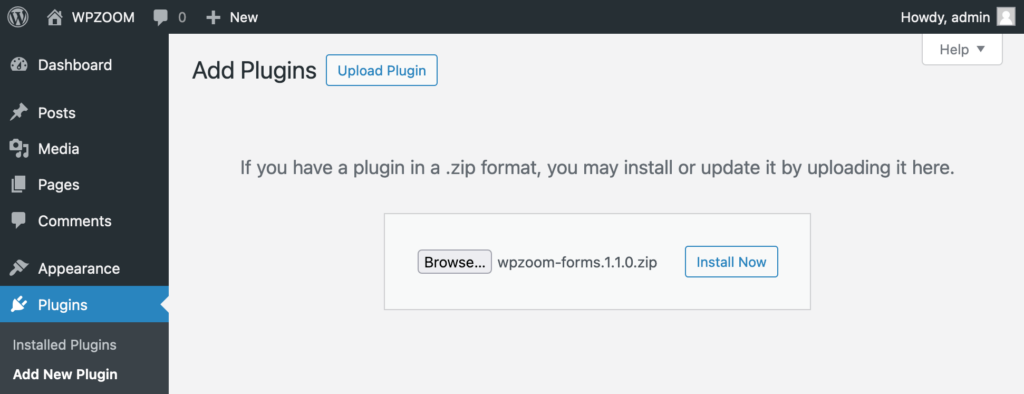
5. Activate the plugin by clicking on Activate.
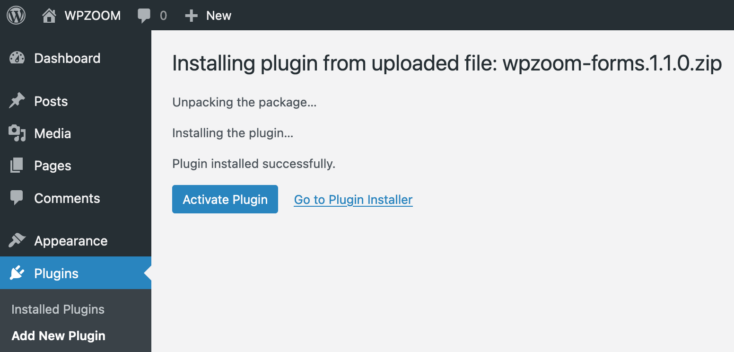
4. Configuring the Plugin
After activation, most plugins will require some configuration to work properly:
- Settings: Navigate to the plugin’s settings page, usually found under a new menu item in the WordPress dashboard or within the Settings menu.
- Adjust Options: Configure the plugin settings according to your preferences. This may include connecting to third-party services, customizing features, or setting up specific functionalities.
- Save Changes: Always save your changes to ensure the plugin is properly configured.
5. Updating Plugins
Keeping your plugins updated is crucial for security and functionality:
- Update Notifications: WordPress will notify you of available updates on the Plugins page.
- Update Plugins: Click Update Now next to each plugin that has a new version available. Regularly check for updates to maintain optimal performance and security.
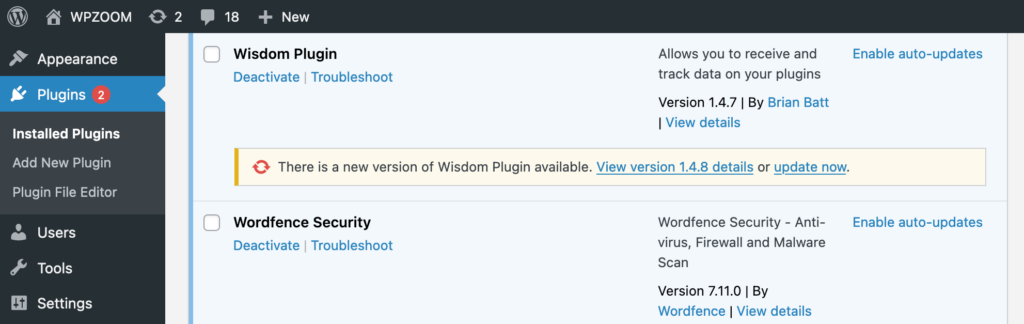
6. Deactivating and Deleting Plugins
If you no longer need a plugin, you should deactivate and delete it:
- Deactivate: Go to the Plugins page, find the plugin you want to remove, and click Deactivate.
- Delete: Once deactivated, click Delete to remove the plugin completely from your site.
7. Troubleshooting Plugin Issues
Plugins can sometimes conflict with each other or with your theme:
- Identify the Issue: If you experience problems, try to identify which plugin is causing the issue by deactivating plugins one by one and checking your site.
- Seek Support: Consult the plugin’s documentation or support forum for help. You can also reach out to the plugin developer for assistance.
What WordPress Plugins Do I Need?
This section outlines essential plugins categorized by their purpose, from SEO and security to e-commerce and performance optimization. Each category includes top plugin recommendations to help you select the best tools for your specific needs, ensuring your WordPress site operates at its full potential.
1. SEO (Search Engine Optimization)
SEO plugins are essential for improving your site’s visibility on search engines. They help you optimize content, manage keywords, and analyze site performance.
Here are some of the most important ones you should know about:
- Yoast SEO: Offers comprehensive on-page SEO features, including keyword optimization and readability analysis.
- Rank Math: Provides advanced SEO tools and integrates seamlessly with Google Search Console.
- AIOSEO: All-in-One SEO packs powerful features into a user-friendly interface, perfect for beginners and experts alike.
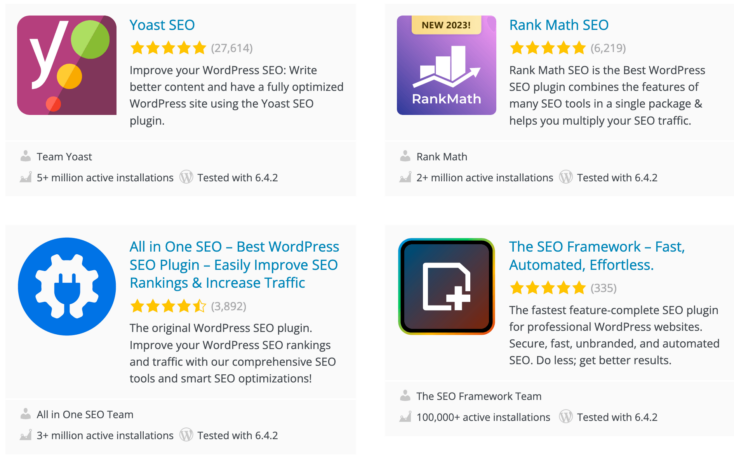
2. Security
Security plugins protect your site from cyber threats, spam, and other vulnerabilities. They are crucial for maintaining the integrity and safety of your website.
Here are some of the most appreciated security plugins for WordPress:
- Wordfence: Includes a firewall, malware scanner, and login security features.
- AIOS (All in One Security): Offers a comprehensive set of tools to secure your site against various threats.
- Jetpack Protect: Provides basic security features along with performance and site management tools.
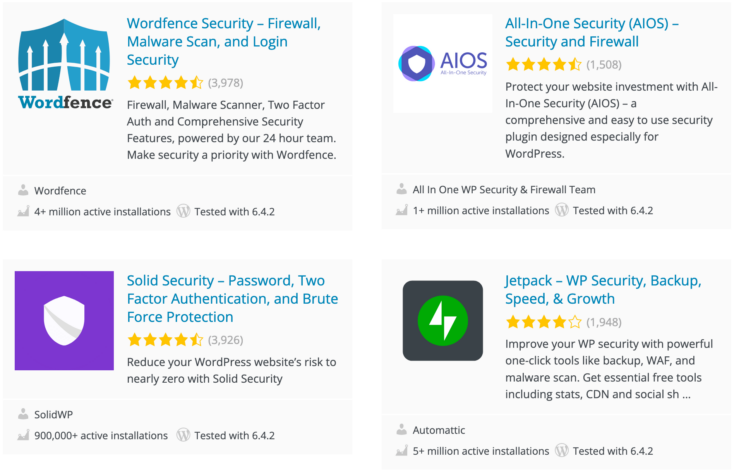
3. E-Commerce
E-commerce plugins transform your WordPress site into a fully functional online store, complete with product listings, shopping carts, and payment gateways.
There are dozens of e-commerce plugins for you to choose from, but the most relevant ones are:
- WooCommerce: The most popular e-commerce plugin, offering extensive customization and scalability.
- Easy Digital Downloads: Ideal for selling digital products with a simple and efficient interface.
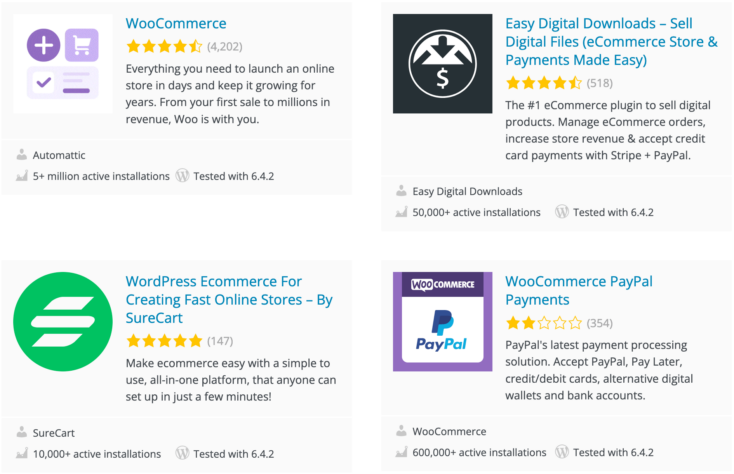
4. Backup and Migration
Backup and migration plugins safeguard your data and make it easy to transfer your site to a new host or server.
Here are some of the best backup plugins out there:
- UpdraftPlus: Simplifies backups and restores, with options to store backups in the cloud.
- Duplicator: Enables easy site migration and backups with powerful tools.
- All-in-one WP Migration: Offers simple and reliable site export and import capabilities.
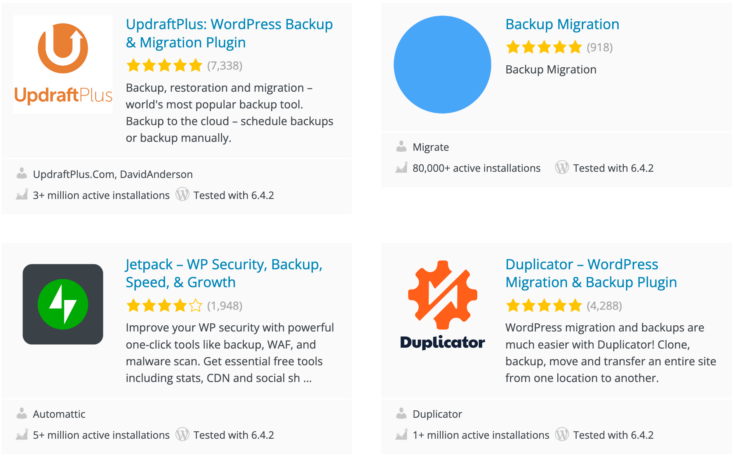
5. Performance Optimization
Performance optimization plugins enhance your site’s speed and efficiency, improving user experience and search engine rankings.
- WP Rocket: A powerful caching plugin that significantly boosts site speed.
- LiteSpeed Cache: Offers advanced caching features and optimization tools.
- WP-Optimize: Helps clean your database, compress images, and cache your site for faster performance.
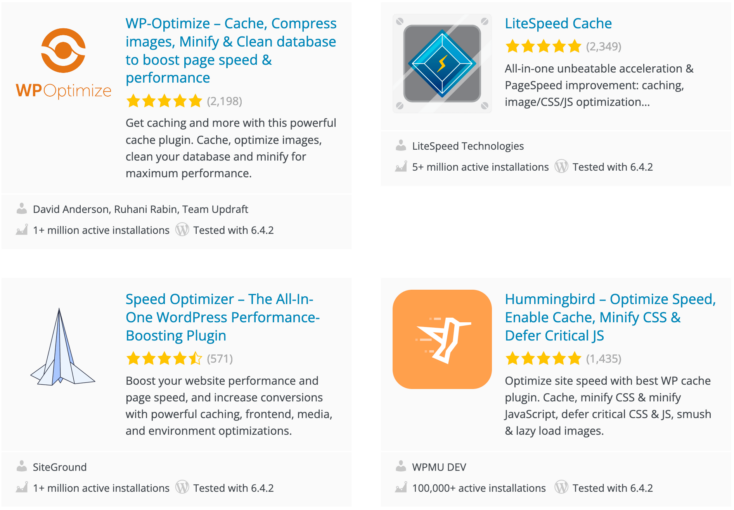
6. Social Media Integration
Social media plugins facilitate sharing content and connecting with your audience on various social platforms.
Here are the best social media plugins you can install on your WordPress site:
- Social Icons Widget & Block: Allows easy addition of social media icons to your site.
- Instagram Widget & Block: Displays Instagram feeds beautifully on your website.
- AddToAny Share Buttons: Provides a simple way for users to share your content on multiple social networks.
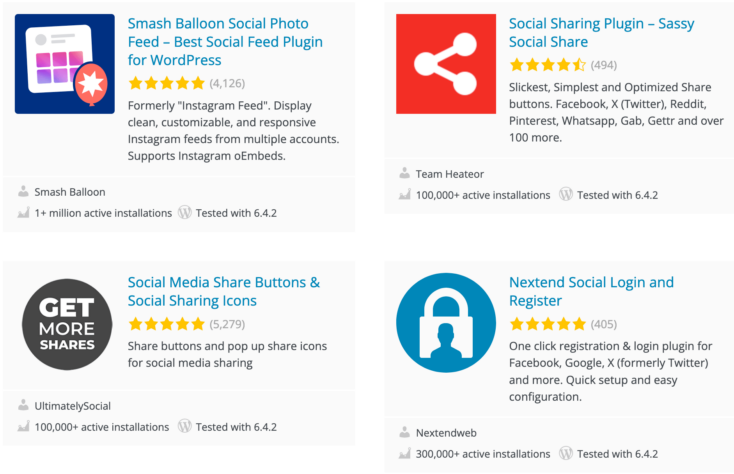
7. Contact Forms and Email Marketing
These plugins are essential for building communication channels with your visitors and managing email marketing campaigns.
- Contact Form 7: A flexible and easy-to-use contact form plugin.
- Contact Form by WPForms: User-friendly with drag-and-drop form builder features.
- WPZOOM Forms: Simple forms creation with various customization options.
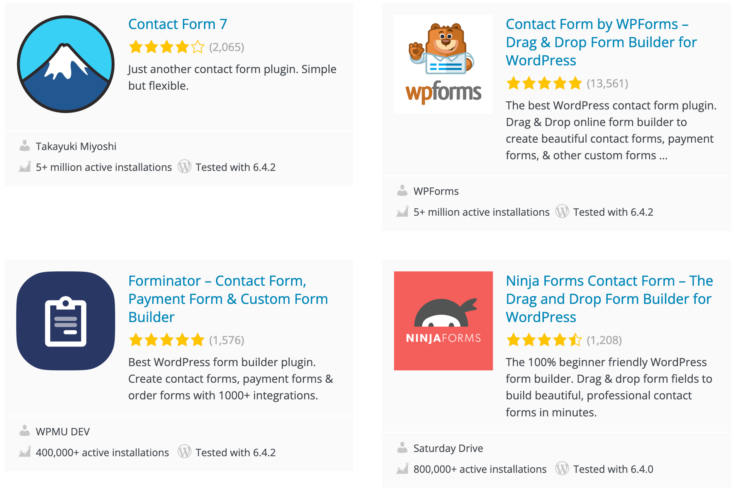
To be able to get in touch with your customers through newsletters, you will need their consent and their contact information. They can easily provide these to you if you integrate subscription forms for email marketing into your website and start building your contact database. Here are some plugins that can help you do that easily:
- MailPoet: Integrates email marketing directly into your WordPress dashboard.
- Hustle: Helps you grow your mailing list and manage marketing efforts.
- Mailchimp for WooCommerce: Connects your store with Mailchimp for automated email marketing.
8. Analytics
Whether you need to have an easy way to integrate Google Analytics into your website or you are looking for different solutions to analyze your traffic and other metrics, there are many plugins you can choose from:
- Site Kit by Google: Integrates Google Analytics, Search Console, AdSense, and PageSpeed Insights into your WordPress dashboard.
- GA Google Analytics: A simple way to add Google Analytics tracking to your site.
- MonsterInsights: Offers detailed insights and analytics reports directly in your WordPress dashboard.
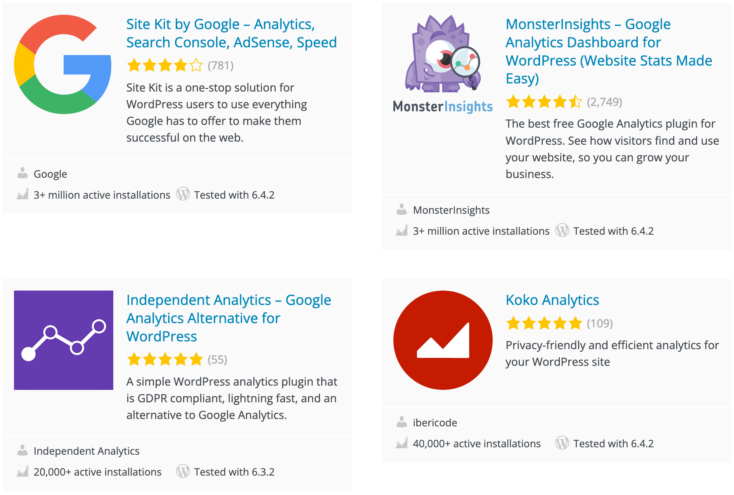
9. Page Builders
Page builders allow you to create custom layouts and designs without needing to code, offering drag-and-drop simplicity.
- Elementor: A popular and versatile page builder with a wide range of design options.
- Beaver Builder: Provides an easy-to-use interface and powerful customization tools.
- Divi: Combines a visual editor with advanced design features, suitable for any type of website.
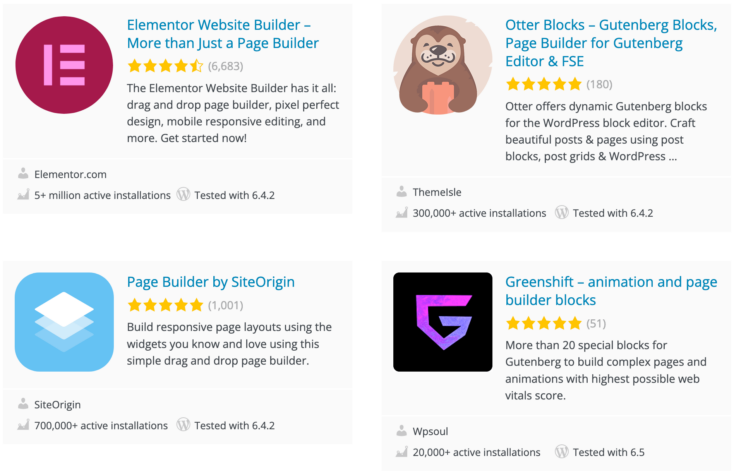
10. Multilingual Translation
Multilingual plugins help you create a site that can be easily translated into multiple languages, expanding your reach to a global audience.
- TranslatePress: Allows you to translate your site directly from the front-end.
- WPML: A comprehensive tool for creating multilingual websites.
- Polylang: Integrates seamlessly with WordPress to manage multilingual content.
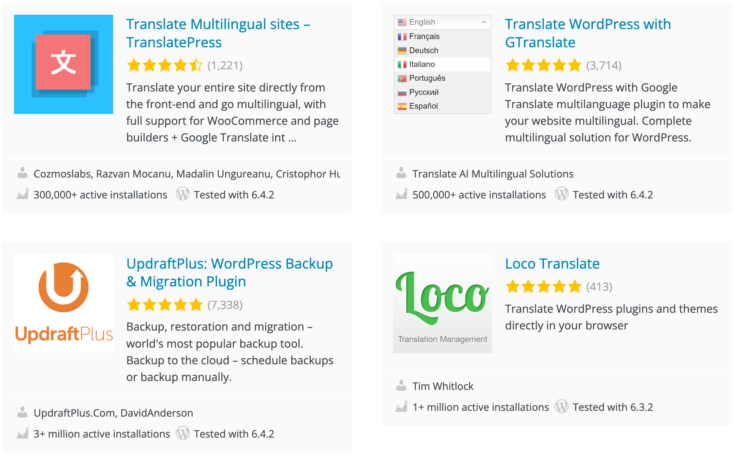
11. Comment and Spam Control
There are special plugins available that can generate comment forms on your blog posts and can also assist in preventing or blocking spam from being posted on your site:
- Comments – wpDiscuz: Adds a robust commenting system to your site.
- Akismet: Filters out spam comments automatically.
- Antispam Bee: Provides effective spam protection without the need for captchas.

Bottom Line
WordPress plugins are essential tools that can significantly enhance your website’s functionality, security, and overall performance. For more detailed guidance on specific types of plugins, check out these articles from our blog: