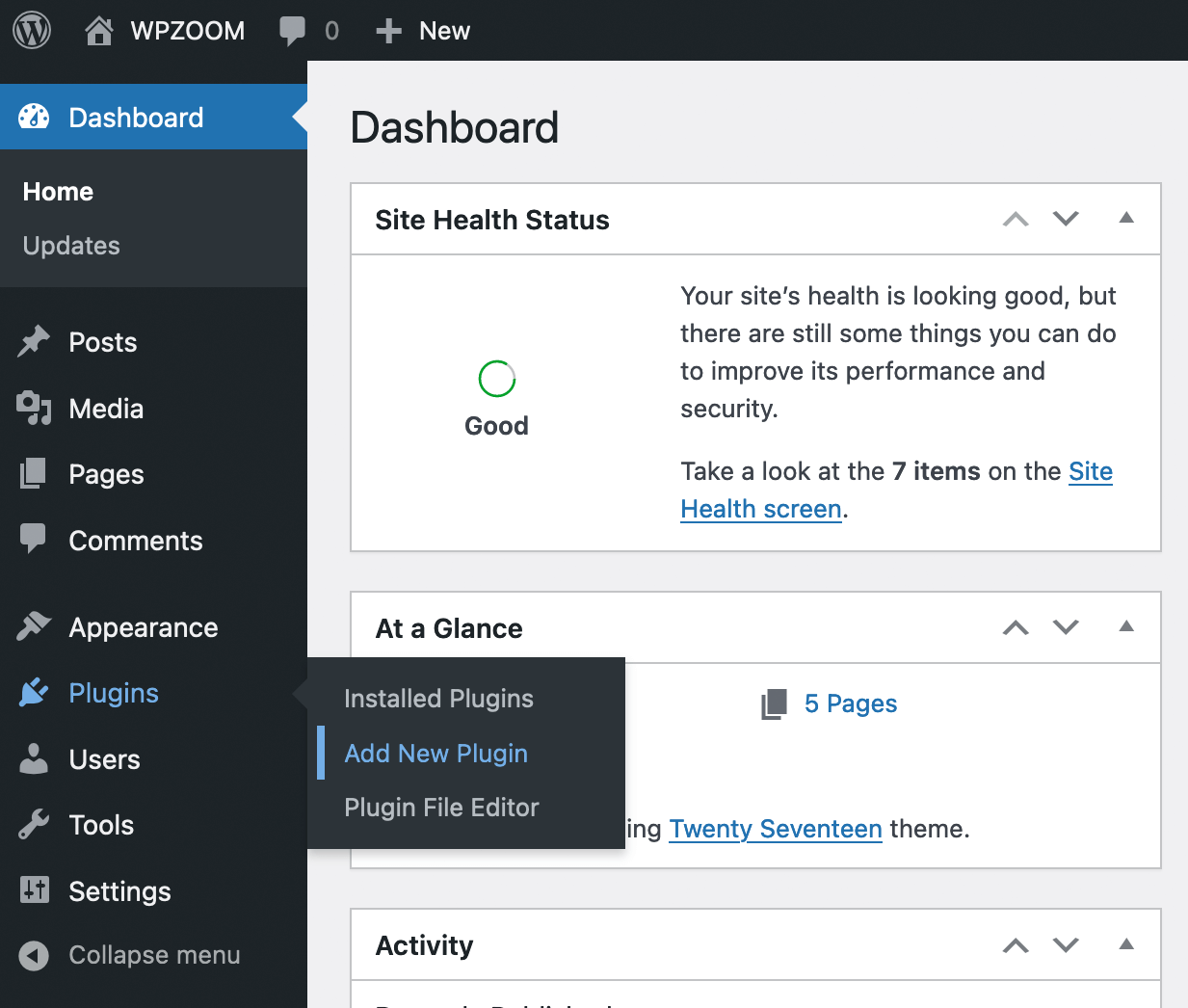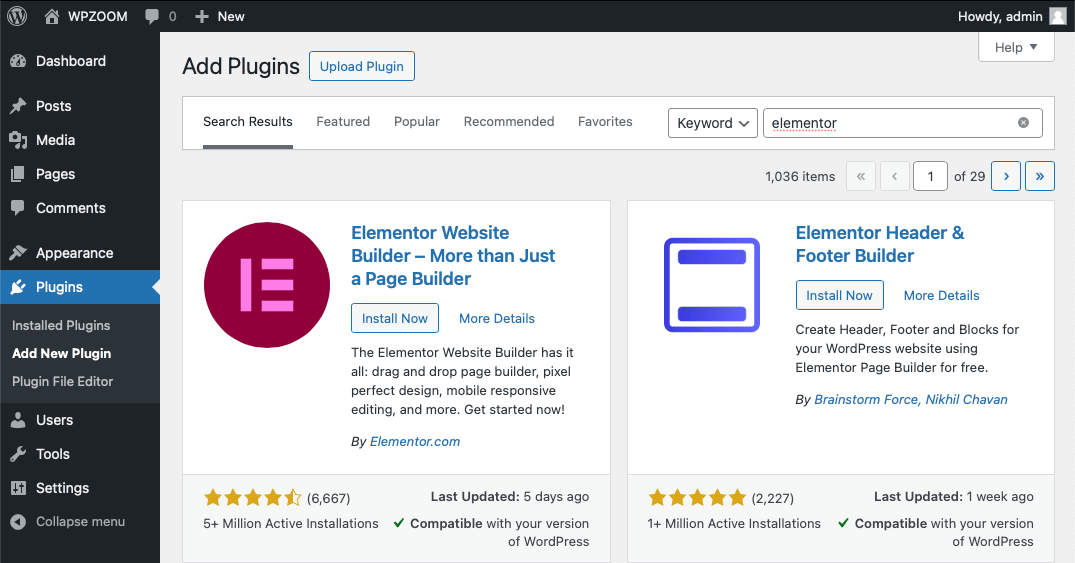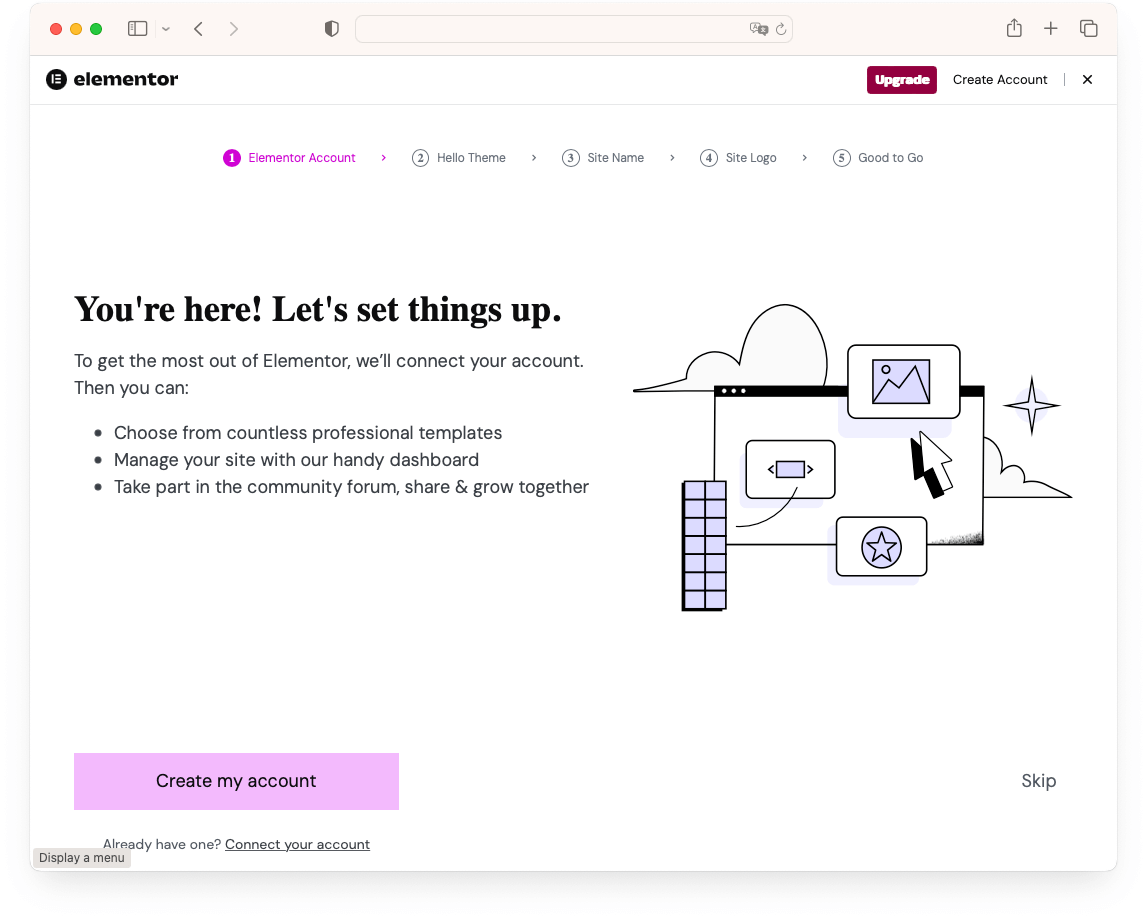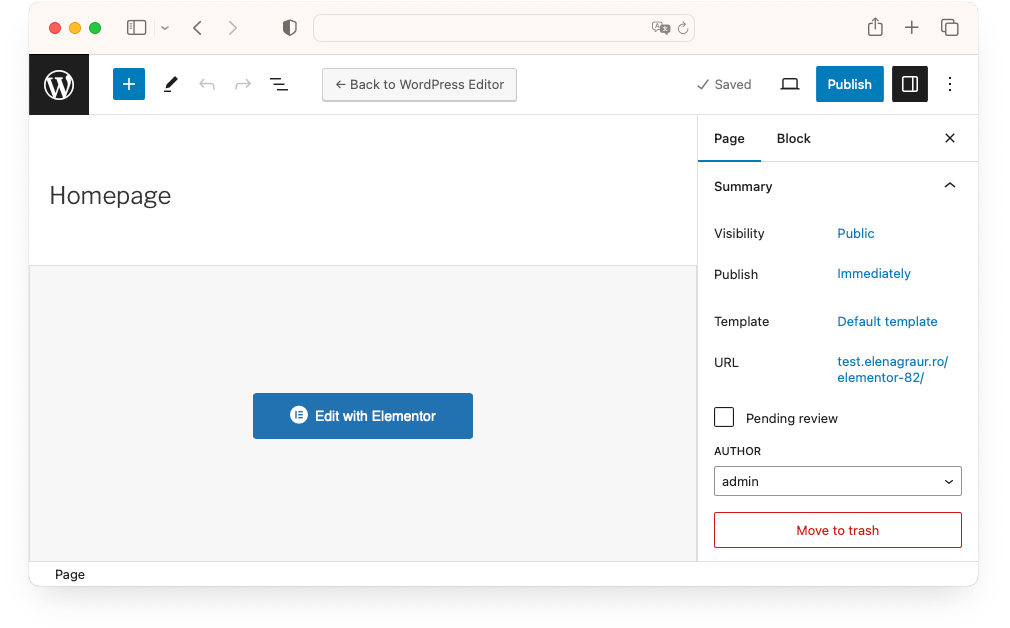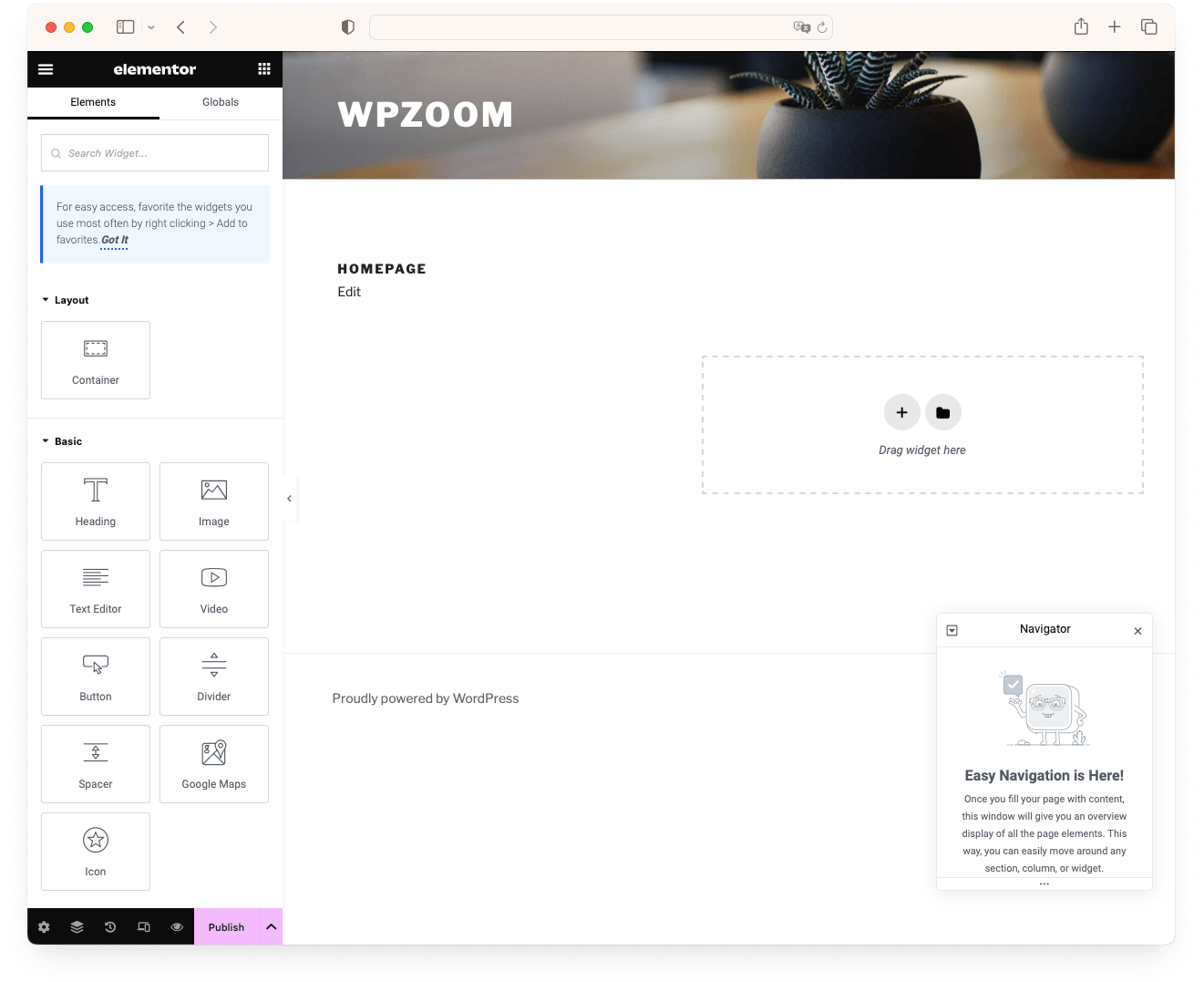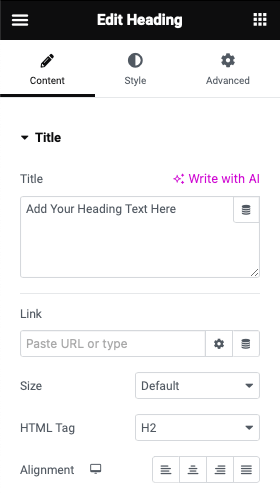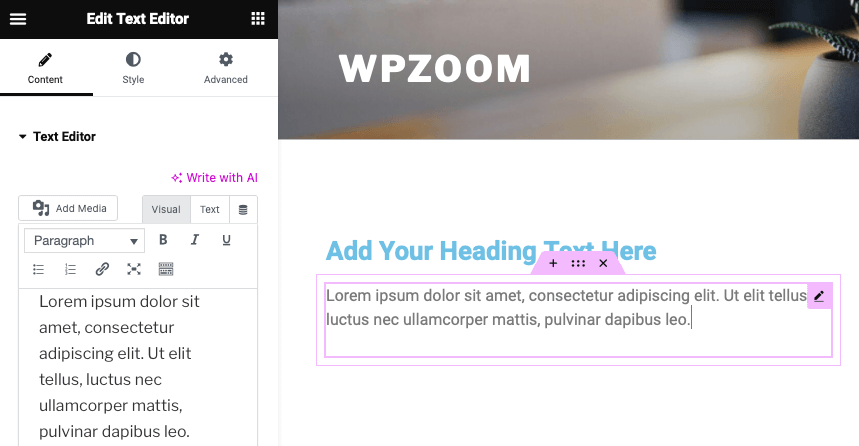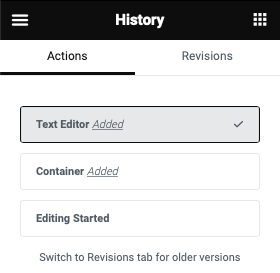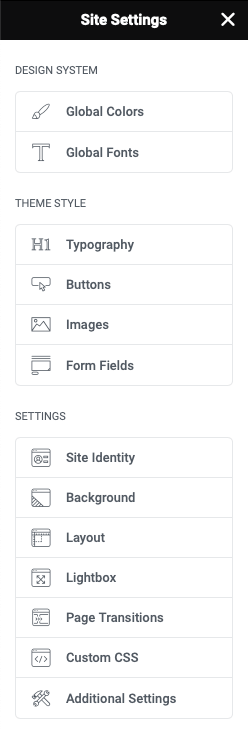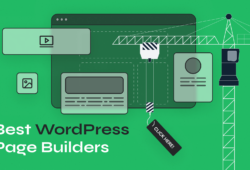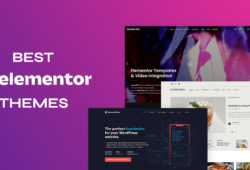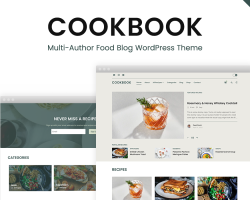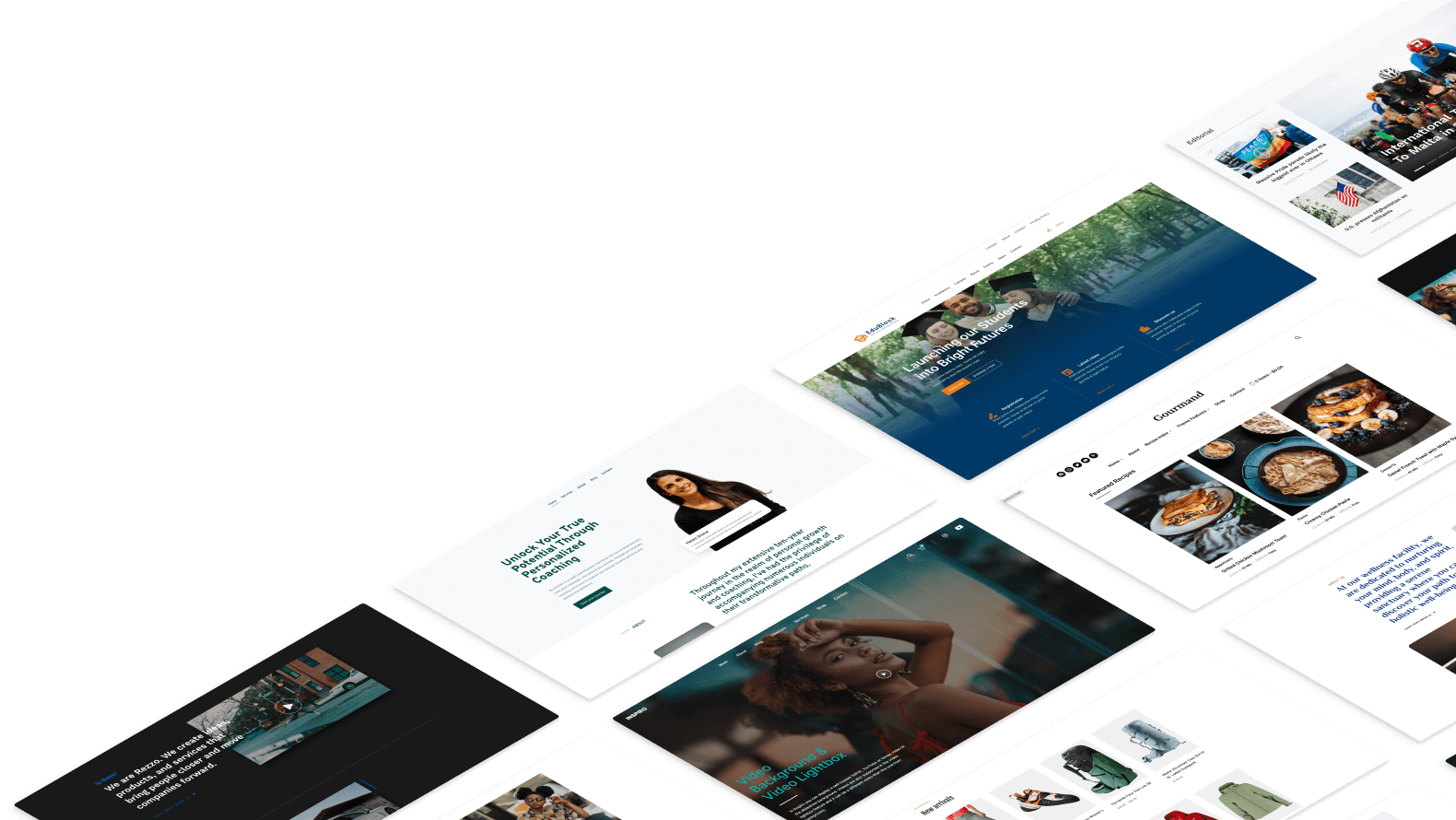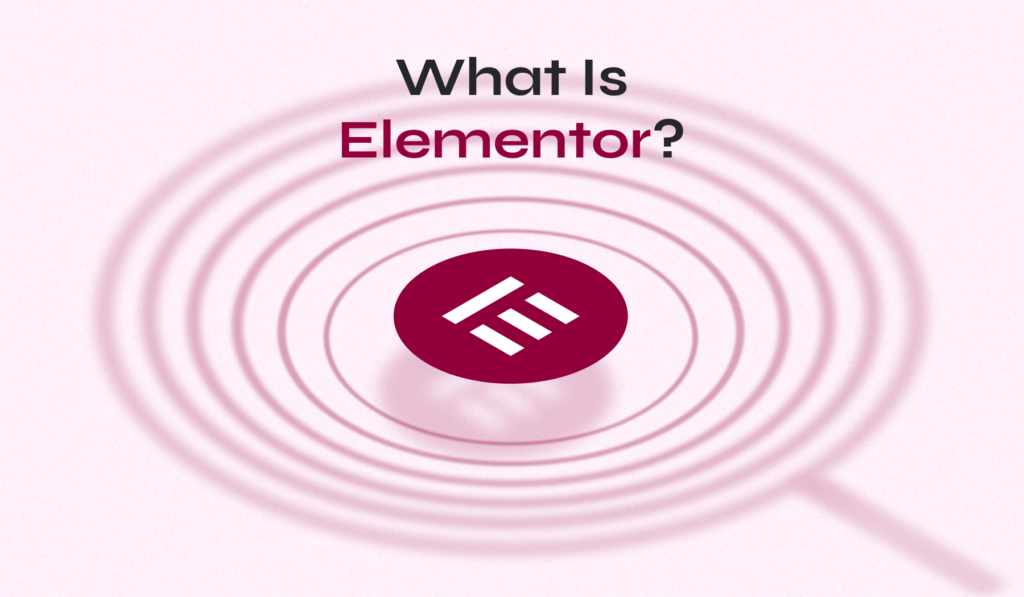
Elementor is a powerful WordPress plugin that revolutionizes website design. Whether you’re looking to build a personal blog or a complex e-commerce site, Elementor provides the tools and flexibility needed to create professional, visually appealing websites with ease.
This comprehensive guide will walk you through what Elementor is, how to use it, its features, pricing, installation, and practical applications, offering valuable insights into maximizing its potential.
Table of Contents
- What Is Elementor in WordPress?
- Elementor Pricing: Is Elementor Free?
- How Much Does Elementor Cost?
- How to Add Elementor to WordPress?
- How to Install Elementor PRO
- How to Use Elementor in WordPress?
- Elementor PRO Advanced Features
- What Is the Best WordPress Theme for Elementor?
What Is Elementor in WordPress?
Elementor is a WordPress plugin that enables users to design websites through a user-friendly drag-and-drop interface. As a page builder, it eliminates the need for coding, making web design accessible to everyone.
It acts as your website design assistant within WordPress. The plugin simplifies website building into a few drags and drops, making it accessible to everyone, regardless of technical skills.
With the Elementor page builder, your web page becomes a canvas. You can add, move, and style elements in real-time. It offers a wide range of widgets and templates for creating professional-looking pages.
Elementor Pricing: Is Elementor Free?
Elementor offers both free and paid versions, catering to a range of needs and budgets.
The free version of Elementor is quite robust, providing basic widgets and templates that are sufficient for a standard website design. This free version is an excellent starting point for beginners or those looking to create simple websites.
For those requiring more advanced features, Elementor Pro offers additional benefits. The Pro version includes a wider array of widgets, templates, and design options, along with access to premium updates and support.
If you’re interested in exploring the differences between the free and Pro versions of Elementor, you can view a detailed comparison here.
How Much Does Elementor Cost?
Elementor Pro comes in different pricing tiers, depending on the number of websites you wish to use it on. These tiers are designed to be affordable while offering more tools and flexibility for professional website development:
- Essential (1 site): $59
- Advanced (3 site): $99
- Expert (25 sites): $199
- Agency (1000 sites): $399
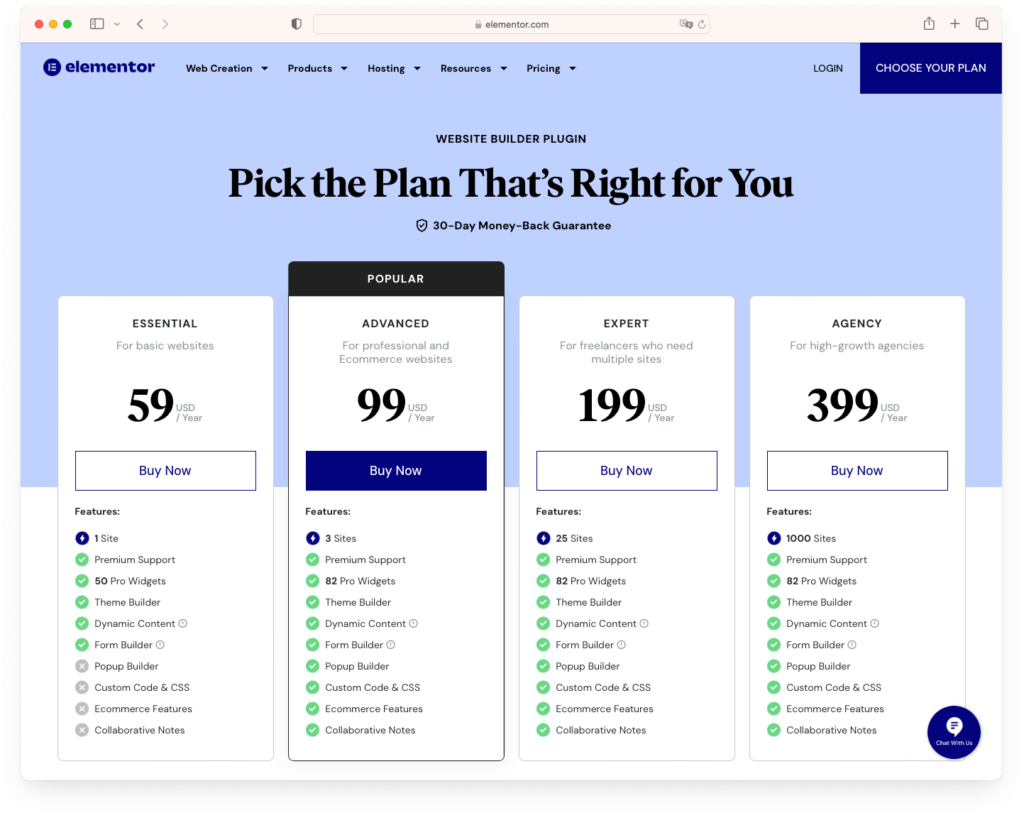
How to Add Elementor to WordPress?
Installing Elementor on your WordPress site is a straightforward process. Here are the steps to get the Elementor page builder up and running:
- Log into your WordPress Dashboard.
- Go to Plugins > Add New Plugin.
- Use the search bar to look for Elementor.
- You’ll find the Elementor WordPress plugin in the search results. Click on Install Now to begin the installation.
- After installation is complete, click on Activate to enable Elementor on WordPress.
- Upon activation, Elementor will launch a setup wizard. Here, you can make initial settings like entering your site name, uploading a logo, and creating an Elementor account. You have the option to complete these steps or skip them to set up later.
Once activated, you can start using Elementor by going to any page or post and clicking on Edit with Elementor.
How to Install Elementor PRO
If you’ve purchased Elementor Pro, you will receive an additional .zip file. Follow the next steps to install Elementor PRO:
- Download the Elementor Pro archive. You can find it on the Profile page by signing in to your account on the Elementor website.
- From the WordPress dashboard go to Plugins > Add New Plugin.
- Choose the zip file you have just downloaded. Click on Install and Activate.
- Go to Elementor > License.
- Click Connect & Activate. You’ll be redirected to log in to your account.
- Click Connect. After you log in, your license will be activated automatically.
With these steps, Elementor will be ready for you to start designing your pages. The process is designed to be user-friendly, ensuring that even those new to WordPress can easily integrate Elementor into their website.
How to Use Elementor in WordPress?
Using Elementor to build and design pages is intuitive and user-friendly. Here’s a basic guide on how to get started:
- Open a Page or Post with Elementor: Navigate to the page or post you want to edit and click on Edit with Elementor. This action launches the Elementor editor.
- Explore the Interface: The Elementor interface is split into two main areas. On the left, you have the Elementor panel with widgets and settings. The right side is a live preview of your page.
- Drag and Drop Widgets: Elementor’s core feature is its drag-and-drop functionality. Choose a widget from the panel and drag it to your page. You can add text, images, buttons, and more.
- Edit and Style Elements: Once a widget is added, you can customize it using the options in the Elementor panel. Adjust the size, color, spacing, and other settings to match your design vision.
- Inline Text Editing: Directly click and type text within your page layout for quick editing.
- Full Revision History: Track and revert to previous versions of your page as needed.
- Edit Your Site Settings: Customize site-wide settings like fonts and colors directly within Elementor.
- Responsive Design Tweaks: The Elementor page builder allows you to make adjustments for different device sizes. You can switch between desktop, tablet, and mobile views, and make specific tweaks for each.
- Save Your Progress: After editing, don’t forget to save your changes. You can either publish the page directly or save it as a draft to continue working on it later.
Elementor PRO Advanced Features
If you’re using Elementor Pro, you have access to advanced features that significantly extend the capabilities of the free version:
- Use the Elementor Template Library: Enhance your website creation process by accessing a wide range of pre-designed templates for various page types and sections available in the Elementor Template Library.
- Theme Builder: This tool allows you to design entire WordPress themes, including headers, footers, and templates for specific post types. It gives you complete control over your site’s design, extending beyond just individual pages.
- Popup Builder: Create beautiful and effective popups with ease. This feature is perfect for newsletters, announcements, or any special promotions, offering various triggers and conditions for displaying popups.
- Sophisticated Widgets: Elementor Pro includes additional widgets that enhance your site’s functionality. Widgets like the Posts widget, Price List, Price Table, Animated Headline, and more, offer you more options to create diverse and dynamic content.
- WooCommerce Builder: For e-commerce sites, the WooCommerce Builder lets you design custom product pages and archives, giving you complete control over the presentation of your products.
- Dynamic Content: This feature allows you to insert dynamic content, like user information or posts data, into your designs, making your pages more interactive and personalized.
- Custom CSS: Add your own CSS directly within Elementor layouts, offering even more customization options to those who are comfortable with code.
- Role Manager: Control who can access and edit your Elementor content, which is particularly useful for multi-author or team-based websites.
Elementor’s ease of use lies in its visual approach to website building. You see the changes as you make them, which is ideal for those who prefer a more hands-on and immediate result.
What Is the Best WordPress Theme for Elementor?
When working with Elementor on WordPress, choosing the right theme is crucial for both functionality and aesthetics. A standout choice is the Inspiro PRO theme, known for its seamless integration and enhancement of Elementor’s capabilities.
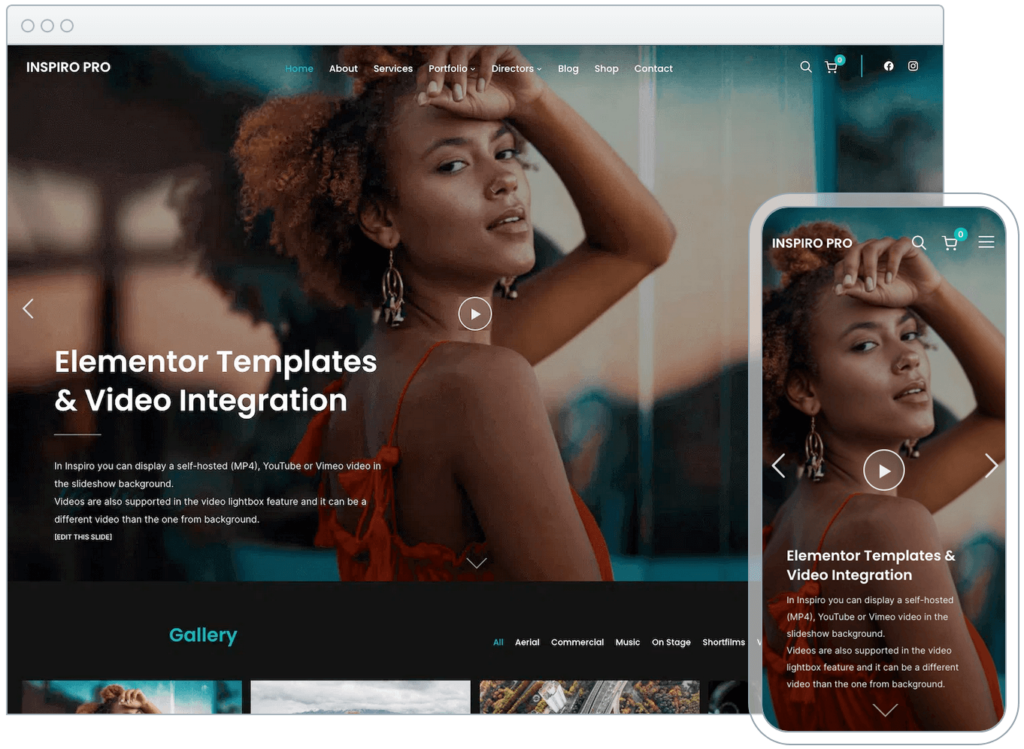
Inspiro PRO is fully focused on the Elementor page builder, offering advanced versions of video and photo features, making it ideal for creative portfolios. It packs unique elements like video integration, multiple layout options for portfolios, and customizable header and footer layouts.
The theme not only complements Elementor’s functionality but also extends it. It includes multiple Starter Sites with Elementor Templates, a portfolio module with various layouts, and custom Elementor widgets to create unique website designs.
Frequently Asked Questions About Elementor
Is Elementor Good for SEO?
Elementor itself is neutral regarding SEO. It allows you to create attractive, functional websites, but SEO success also depends on content quality, site speed, and other SEO practices. Elementor does allow for easy editing of important SEO aspects like meta titles and descriptions.
Can Elementor Edit Any Theme?
Elementor is designed to work with most WordPress themes. However, for optimal performance and compatibility, it’s best to choose themes that are specifically designed to be compatible with Elementor.
Does Elementor Slow Down My Site?
Elementor can add extra code to your site, which may impact loading times. However, this effect is usually minimal. Keeping your site optimized, choosing a good hosting provider, and using caching can mitigate any potential slowdowns.