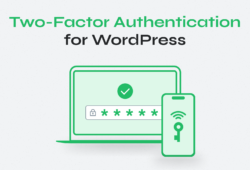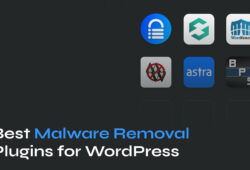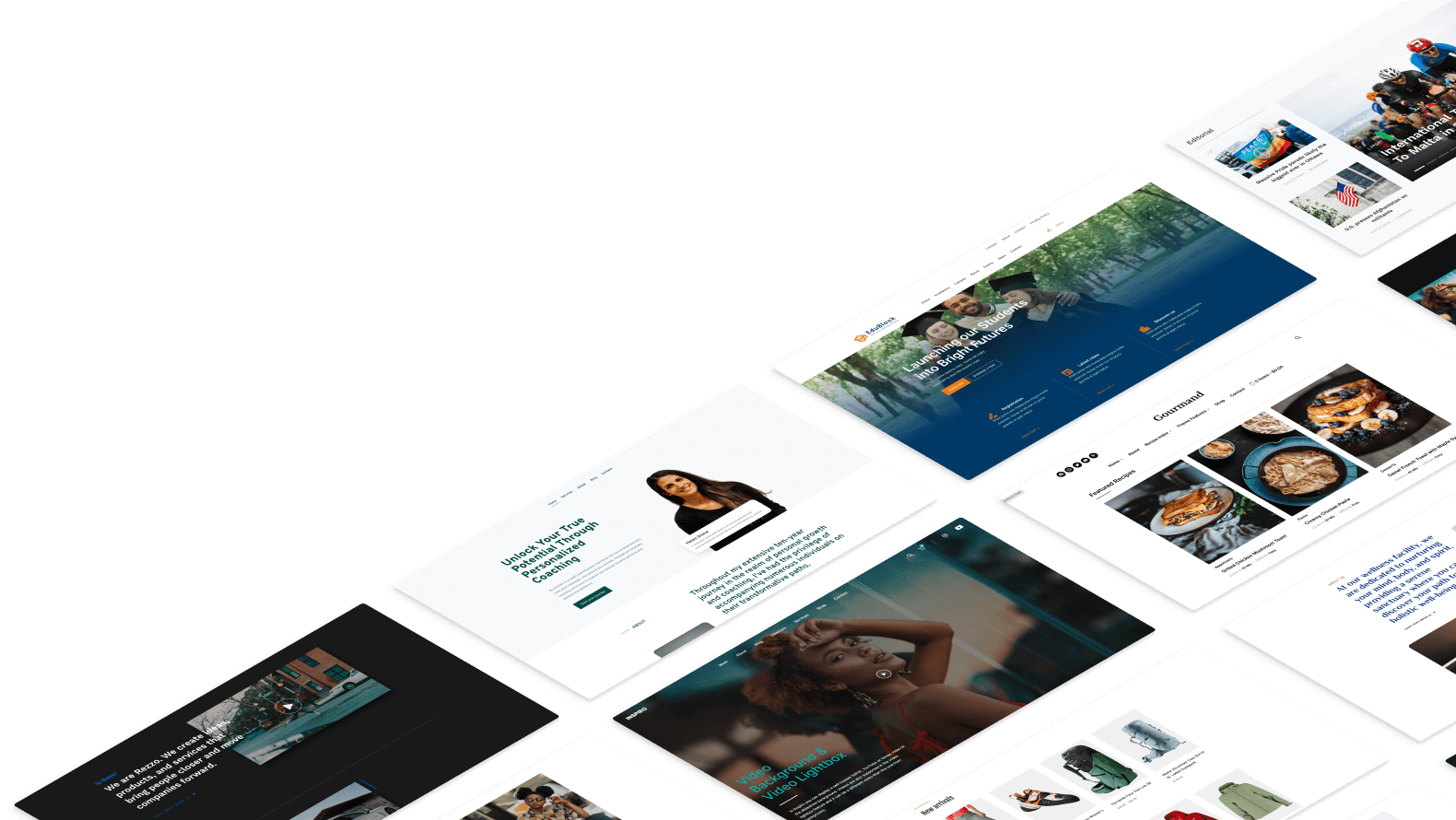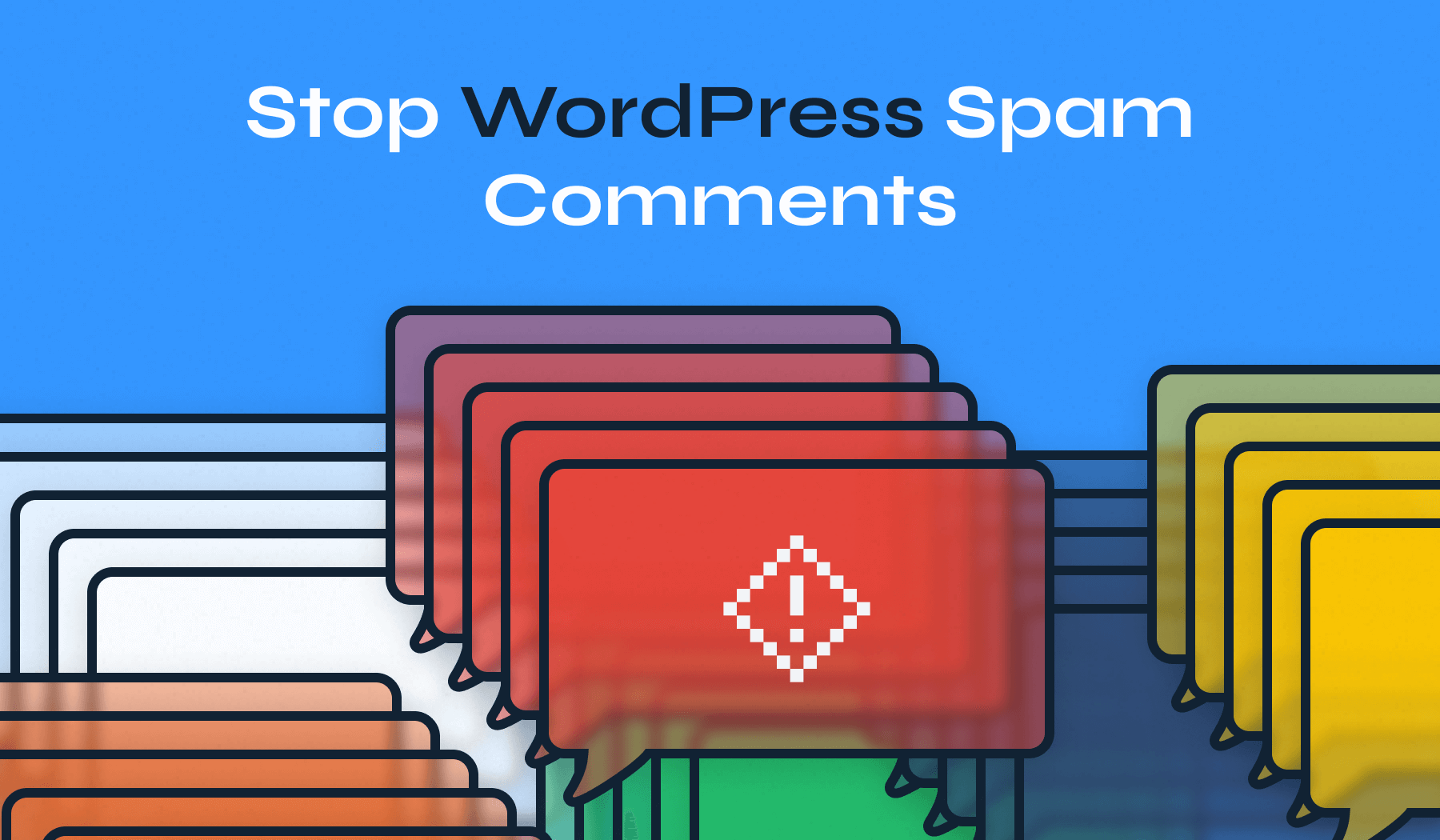
Spam comments are a persistent challenge for WordPress site owners, with an astonishing 487 billion spam messages inundating websites every month. Effectively combating spam comments is crucial, as they can significantly harm your website in multiple ways: degrade user experience, undermine your site’s credibility, and negatively impact your search engine rankings.
In this guide, we’ll explore various strategies and tools you can use to effectively stop WordPress spam comments and ensure a cleaner, more secure site for your users.
Table of Contents
- Stop Spam Using WordPress Built-In Features
- Stop Spam Using Anti-Spam Plugins
- Stop Spam Using Using CAPTCHAs
- Stop Spam Using a Third-Party Commenting System
- Stop Spam Using a Web Application Firewall
How to Stop Spam Comments on WordPress
Fortunately, there are numerous options available to prevent spam comments on WordPress. Over the past two decades, as spam comments have become a persistent issue, a variety of features and strategies have been developed to combat them effectively.
Method 1. Stop Comments Spam Using WordPress Built-In Features
One effective approach to combat spam comments is by utilizing WordPress’s built-in features. These native tools provide a significant advantage: they allow you to maintain a spam-free site without the need to install additional plugins.
Completely Turn Off Comments
Depending on your website’s structure, purpose, and the necessity for community feedback, you might consider completely disabling comments on your posts. This approach effectively eliminates the risk of spam comments, but it’s essential to consider one key aspect:
In order to take advantage of the way WordPress can help you prevent spam, you should activate this feature right from the start. That’s because the rule applies to every new post created after the feature was activated. So if you already have posts that have been published, you should manually go through each one in order to disable comments.
Here’s how to disable comments:
- Navigate to Settings > Discussion.
- Uncheck the box next to Allow people to submit comments on new posts.
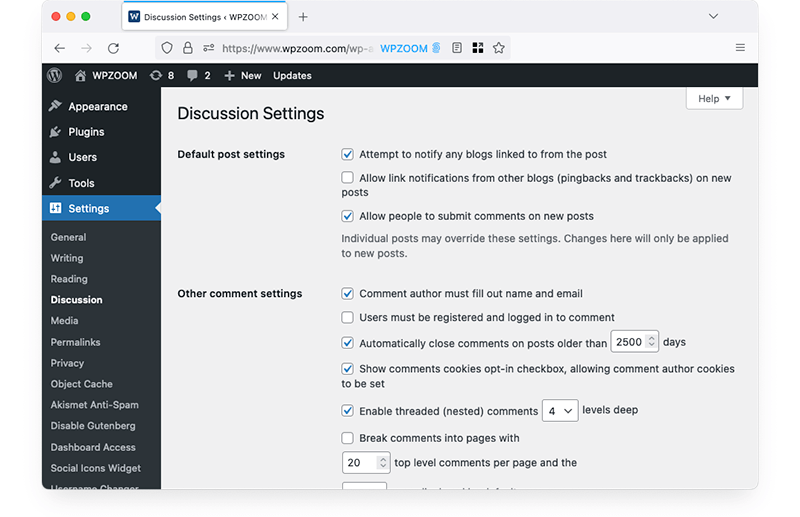
By unchecking this box, no new comments will be allowed on any future posts, ensuring a spam-free comment section.
Turn off Anonymous Comments
If completely disabling comments isn’t suitable for your website, a more moderate solution is to filter out anonymous comments. This method targets spam comments by allowing only registered users to comment, significantly reducing the volume of spam.
WordPress provides an option to disallow comments from unregistered users, which can greatly minimize spam in your comments section.
Here’s how to enable this feature:
- Navigate to Settings > Discussion.
- Check the box next to Users must be registered and logged in to comment.
Enable Comment Moderation
Another effective way to manage spam comments is through comment moderation. While this approach requires some effort, it ensures that only appropriate and valuable comments are visible on your site.
Comment moderation does not prevent spam entirely but keeps it from being displayed until reviewed. There are two primary methods for moderating comments:
- Manual Approval: Each comment must be manually approved by you before it appears on your site. This method is highly effective but can be time-consuming, depending on the volume of comments your site receives.
- Moderation Queue: Set specific criteria to filter comments into a moderation queue. For example, you can hold comments containing certain keywords or multiple links for manual review.
To activate manual approval for all comments:
- Go to Settings > Discussion.
- In the Before a comment appears section, check Comment must be manually approved.
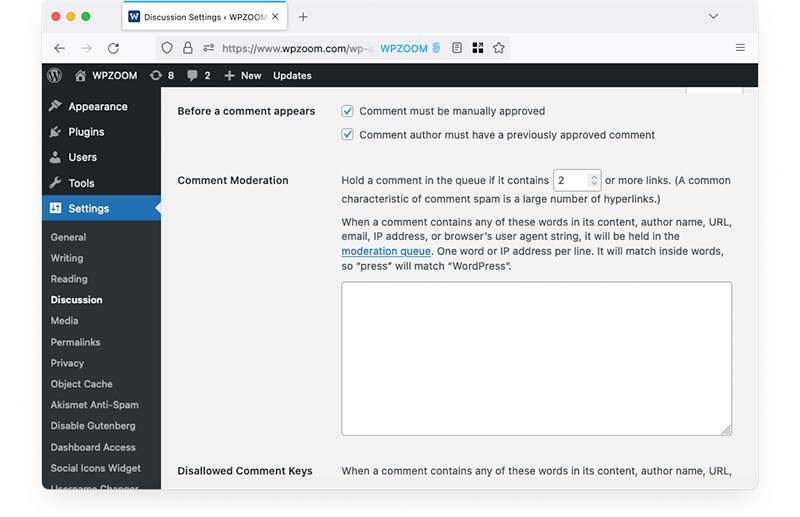
Limit or Prohibit Links in Comments
Spammers often include links in their comments to promote malicious content or websites. Limiting or prohibiting links in comments is an effective strategy to combat this.
WordPress allows you to control the number of links a comment can contain before it is held for moderation. By setting strict rules, you can significantly reduce spam comments.
Here’s how to set this up:
- Navigate to Settings > Discussion.
- In the Comment Moderation section, specify the maximum number of links allowed in a comment before it is held for moderation.
Of course, this means that you can select 1 in the menu, which will automatically keep comments held for moderation even if they include one single link.
For example, setting this limit to 1 means any comment with more than one link will be held for moderation. This simple measure helps prevent spam while allowing genuine comments to pass through more easily.
Set Up a Word Blacklist
Creating a word blacklist is an effective way to filter out spam comments that contain specific keywords, phrases, URLs, or IP addresses. This method allows you to preemptively block comments containing commonly used spam terms or unwanted content.
To set up a word blacklist in WordPress:
- Navigate to Settings” > Discussion.
- In the Disallowed Comment Keys box, enter the words, phrases, URLs, or IP addresses you want to block.
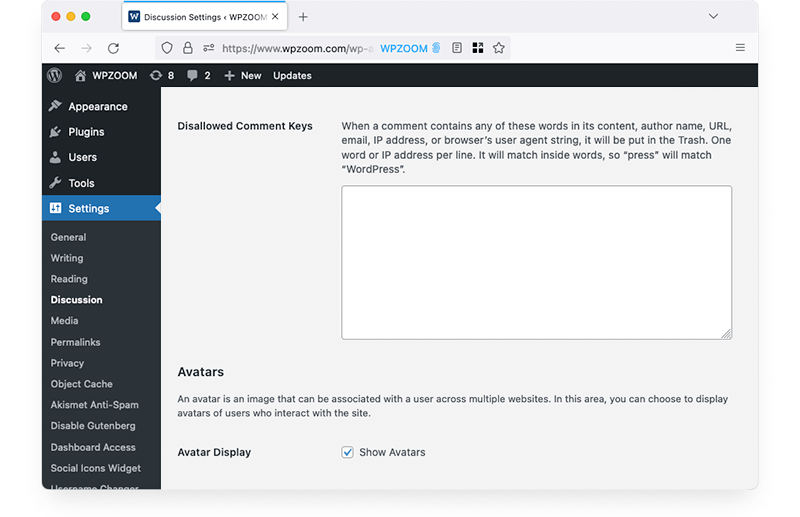
Whenever a comment includes any of the blacklisted terms, it will be automatically sent to the moderation queue for your review. This proactive approach helps keep your comment section clean and relevant, ensuring that only appropriate and meaningful discussions take place on your site.
Turn Off Comments on Specific Posts
Certain posts or pages may attract more spam comments than others. If comments are an important part of your site’s engagement, but you want to minimize spam, consider turning off comments on specific posts.
This selective approach allows you to maintain interaction on relevant content while avoiding spam-heavy areas. For instance, controversial topics or posts that have previously attracted spam can have comments disabled.
Here’s how to disable comments on specific posts:
- While editing a post or page, locate the Discussion box.
- Uncheck the Allow Comments option.
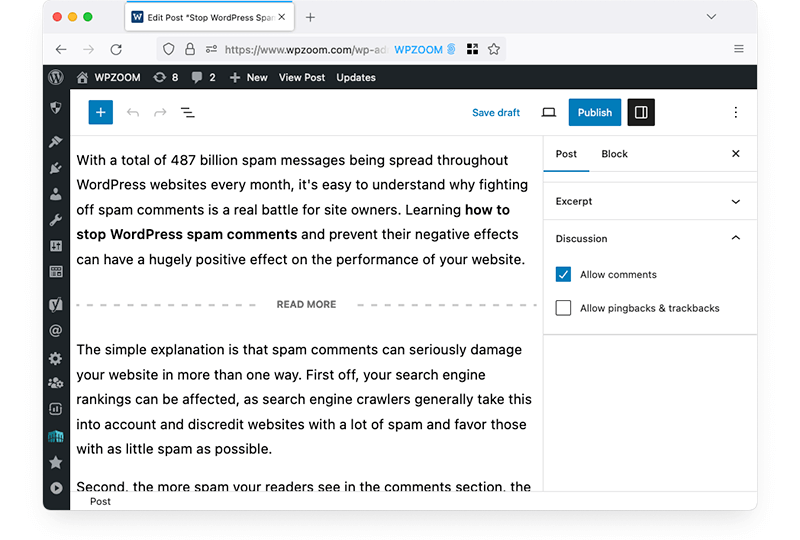
All these built-in WordPress features are effective and easy to activate or configure. However, if you seek a more comprehensive solution with minimal effort, consider using a dedicated anti-spam plugin. We’ll explore these options in detail below.
Method 2. Stop Spam Comments Using Anti-Spam Plugins
Using an anti-spam plugin is a powerful way to filter out unwanted comments without disabling the comment section or manually moderating each comment. These plugins leverage advanced algorithms and databases to detect and block spam, allowing you to maintain an engaging and spam-free comment section with minimal effort.
Here are some of the top anti-spam plugins for WordPress and a brief overview of each:
- Akismet: Akismet is the most popular spam protection plugin, included with every WordPress installation. It filters out the majority of spam comments automatically. Key features include real-time spam detection, advanced filtering algorithms, and integration with other WordPress plugins. It is free for personal use and costs $5/month for commercial sites.
- Antispam Bee: Antispam Bee is a highly effective plugin that uses a unique CAPTCHA system invisible to humans but detectable by bots. Its key features include no CAPTCHA for human users, seamless integration with WordPress, and no user registration required. This plugin is available for free.
- Titan Anti-spam & Security: Titan Anti-spam & Security is a comprehensive security plugin that includes anti-spam features along with firewall protection, malware scanning, and threat audits. It offers multi-layered security, customizable settings, and regular updates. The plugin is free, with premium features available for $55/year.
- Spam protection, AntiSpam, FireWall by CleanTalk: CleanTalk offers a robust solution to block spam comments, registrations, and other spam activities across your site. Key features include real-time email validation, GDPR compliance, and integration with multiple platforms. The service provides a free trial and costs $12/year per website.
- Zero Spam for WordPress: Utilizing artificial intelligence and a constantly updated database of malicious IPs, Zero Spam provides effective spam protection without the need for CAPTCHAs. It offers automatic spam detection, low resource usage, and no need for user input. This plugin is free to use.
- Disable Comments: This plugin offers an easy way to disable comments across your site, providing additional customization options compared to WordPress’s native settings. It features a user-friendly interface, multi-site support, and comprehensive comment control. The plugin is available for free.
Method 3. Block Spam Comments Using CAPTCHAs
Another effective method to prevent spam comments is by using CAPTCHAs.
CAPTCHAs (Completely Automated Public Turing tests to tell Computers and Humans Apart) are designed to differentiate between human users and automated bots, thereby reducing the likelihood of spam comments.
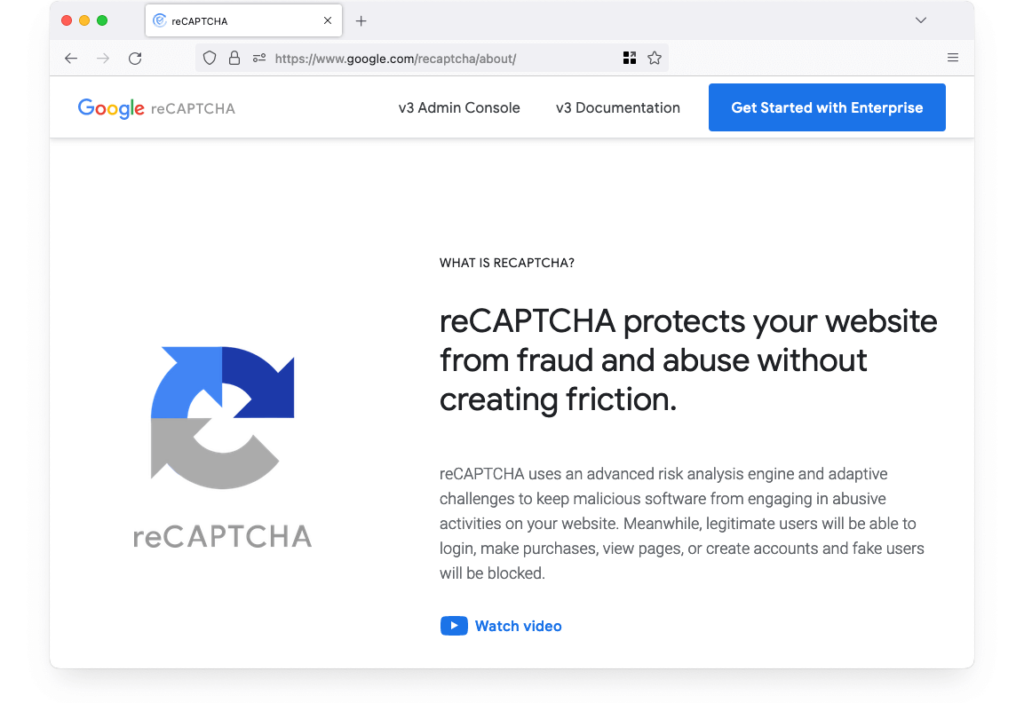
Implementing CAPTCHAs can significantly minimize spam since most spam comments are generated by bots. Here are some top CAPTCHA plugins for WordPress:
- Advanced Google reCAPTCHA: This plugin is a great tool for integrating Google’s reCAPTCHA into any form on your WordPress site, including the comments section. It effectively reduces spam comments with a simple and quick setup process. With a rating of 4.9 and over 70,000 active installations, it’s a reliable choice for spam prevention.
- Really Simple CAPTCHA: Originally designed to work with Contact Form 7, this plugin can now integrate with a variety of other plugins. Instead of using PHP sessions for storing states, it creates temporary files: an image for the CAPTCHA challenge and a text document for the solution. This method ensures smooth embedding into WordPress without conflicts. It boasts a rating of 4.2 and over 500,000 active installations.
- reCaptcha by BestWebSoft: This plugin provides a powerful tool to keep spam at bay by integrating Google’s reCAPTCHA. It includes features like invisible CAPTCHA and a user-friendly dashboard, making the setup seamless and effortless. It has a rating of 4.0 and over 200,000 active installations.
Method 4. Stop WordPress Spam Comments Using a Third-Party Commenting System
Another effective way to reduce spam comments on your WordPress site is by using a third-party commenting system. These systems can externalize your comment management, providing robust spam protection and additional features that enhance user interaction.
Here are some of the top third-party commenting systems:
- Disqus: Disqus is a popular third-party commenting system known for its high spam prevention rate. With a 99% success rate in blocking spam comments, it automates much of the comment moderation process. Disqus also offers additional features like user profiles, social media integration, and engagement analytics. However, it includes its own ads, which may affect page loading times and site credibility.
- IntenseDebate: IntenseDebate is another strong option for WordPress users aiming to minimize spam. It comes with built-in anti-spam filters and a variety of security features to protect your site from spam comments. While it offers many useful features, some users have reported challenges with setup and long-term performance, which is reflected in its user ratings.
- Facebook Comments: Using Facebook Comments can significantly reduce spam because it requires users to be logged into their Facebook accounts to comment. This integration minimizes anonymous comments and helps manage spam more effectively. Additional benefits include leveraging Facebook’s moderation tools and engaging with a broader audience. However, it may slow down your page loading times and excludes users without Facebook accounts from commenting.
Method 5. Use a Web Application Firewall to Block Comment Spam
A Web Application Firewall (WAF) is an advanced security solution that can help block spam comments by filtering and monitoring HTTP traffic between your web application and the internet. A WAF protects your WordPress site from various types of attacks and threats, such as file inclusion, SQL injection, cross-site forgery, and cross-site scripting (XSS).
By deploying a WAF, you can shield your site from malicious bots that generate spam comments, significantly reducing the volume of spam. Here are two of the best and most popular WAF services:
- Sucuri: Sucuri offers a comprehensive security solution that includes a powerful WAF to protect your WordPress site from spam and other security threats. It provides real-time traffic monitoring, malware detection and removal, and DDoS protection. Sucuri’s WAF is known for its ease of use and effective threat mitigation, making it a top choice for website security.
- Cloudflare: Cloudflare’s WAF is another excellent option for blocking spam comments. It provides robust protection against a wide range of threats, including spam bots, through its advanced filtering capabilities. Cloudflare also offers additional benefits such as improved site performance, DDoS protection, and a user-friendly interface. Its WAF is highly customizable, allowing you to set specific rules to suit your security needs.
Implementing a WAF can be a game-changer for your website’s security, not only protecting against spam comments but also enhancing overall site protection.
Bottom Line
Regularly monitor your comments and adjust your anti-spam strategies as your site grows. With the right tools and techniques, you can keep your WordPress site trusted and engaging.
For further reading on enhancing your WordPress site’s security, check out these related articles from our blog:
- How to Secure Your WordPress Site From Hackers
- How to Enable 2FA in WordPress
- WordPress Login Security: Proven Tips and Tricks
By implementing these strategies and staying informed about WordPress security, you can protect your site and foster a positive community.