
Imagine transforming your WordPress website into a powerful online store capable of selling anything from handcrafted goods to digital downloads—all without touching a single line of code. That’s the magic of WooCommerce, the world’s most popular ecommerce platform. But what is WooCommerce, and why is it the go-to choice for millions of online retailers?
WooCommerce owes its immense popularity to its seamless integration with WordPress, the leading content management system. This powerful duo not only offers robust features but also an intuitive interface that makes setting up and managing an online store accessible for everyone.
In this article, we will demystify WooCommerce, explore its standout features, and guide you through the process of setting up your own WooCommerce store.
Table of Contents
- What Is WooCommerce?
- Is WooCommerce Free? WooCommerce Pricing
- WooCommerce Features
- Why Use WooCommerce: The Benefits
- How to Set Up a WooCommerce Store
What Is WooCommerce?
WooCommerce is a powerful, open-source plugin designed to transform your WordPress site into a fully-functional ecommerce platform. Whether you’re selling digital downloads, physical goods, or even subscriptions, WooCommerce provides a seamless and flexible solution to meet your online retail needs.
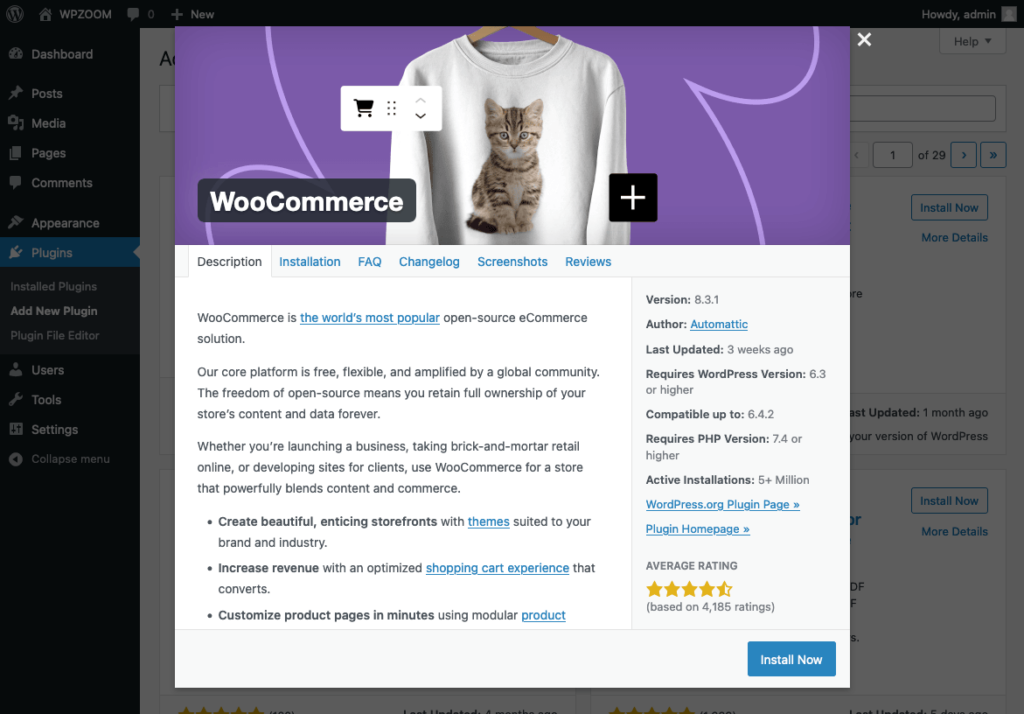
Originally created by WooThemes and later acquired by Automattic, the corporate arm behind WordPress, WooCommerce combines reliability with an extensive feature set. Its user-friendly interface and highly customizable nature make it easy for anyone to set up and manage an online store, regardless of their technical expertise.
WooCommerce is free to download and use, making it an accessible option for businesses of all sizes. Once installed, it offers robust tools for setting up product displays, managing orders, and accepting multiple payment gateways.What sets WooCommerce apart is its deep integration with WordPress, allowing users to harness the full power of the world’s most popular content management system.
Is WooCommerce Free? WooCommerce Pricing
One of the most appealing aspects of WooCommerce is its pricing structure, which makes it accessible to a wide range of users, from small startups to large enterprises.
The core WooCommerce plugin is completely free to download and use. This allows you to transform your WordPress site into a fully-functional online store without any upfront cost. The free version includes essential features such as product listing, shopping cart, checkout, and basic payment processing.
While the core plugin is free, you may need additional features to enhance your store’s functionality. WooCommerce offers a wide range of premium extensions and add-ons that can be purchased individually.
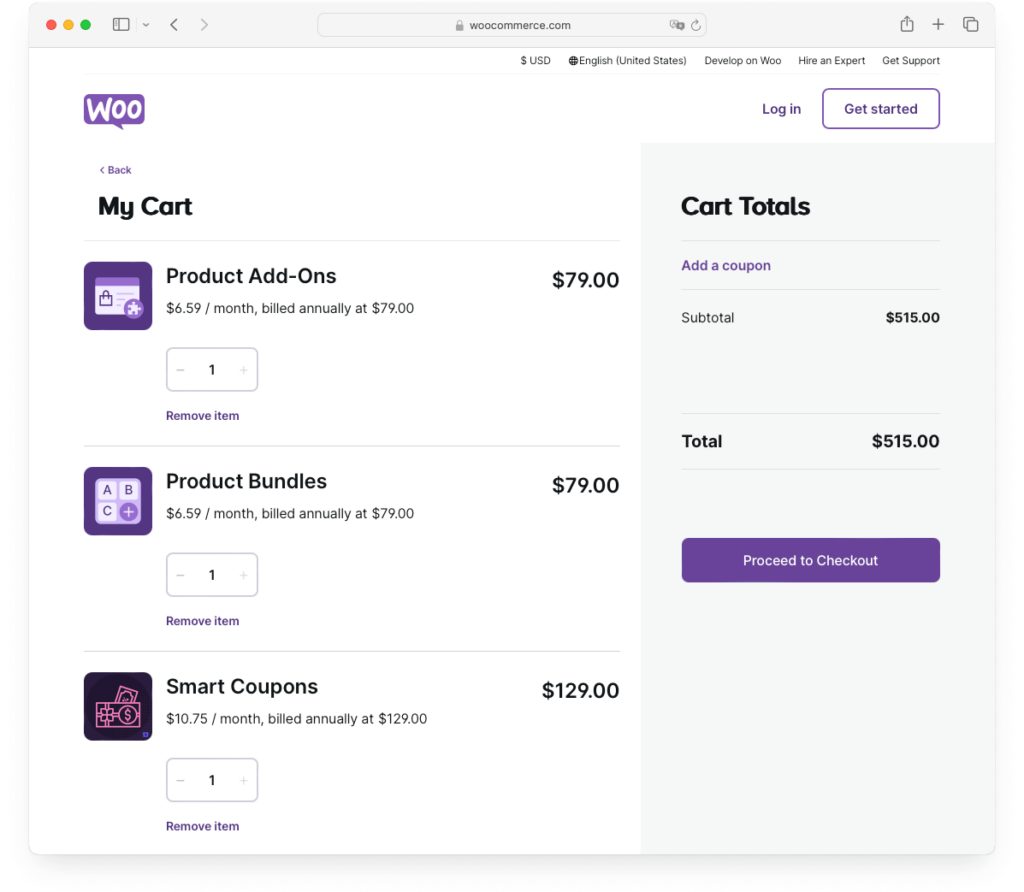
Here are some common types of extensions and their typical costs:
- Payment Gateways: Standard gateways like PayPal and Stripe are free to integrate, but there are premium options for more specialized payment solutions. These can range from $79 to $199 per year.
- Shipping Options: Extensions for advanced shipping methods, real-time shipping rates, and logistics integrations can cost between $49 to $199 per year.
- Subscriptions and Memberships: If you plan to offer subscription-based products or memberships, these extensions are available for around $199 per year.
- Custom Product Types: Extensions that allow you to sell bookings, appointments, or custom product types generally cost between $99 to $249 per year.
In addition to premium extensions, there are numerous free extensions available in the WordPress plugin repository. These community-supported plugins can add significant functionality to your store without additional costs. The active WooCommerce community also provides extensive support and resources to help you get the most out of your store.
Despite these potential costs, WooCommerce offers excellent value for money. The ability to start with a free core ecommerce plugin and scale up as your business grows makes it a flexible and cost-effective solution your ecommerce website.
WooCommerce Features
WooCommerce comes equipped with a comprehensive suite of powerful features designed to manage your online store efficiently and effectively. These features cover everything from product management to payment processing, making the WooCommerce software a robust and versatile ecommerce solution right out of the box.
1. Product Management
WooCommerce simplifies product management with its intuitive interface. You can easily add, remove, and categorize products, supporting a variety of product types including physical goods, digital downloads, and affiliate items. Customize each product with detailed descriptions, high-quality images, and specific attributes to provide customers with all the information they need to make informed purchasing decisions.
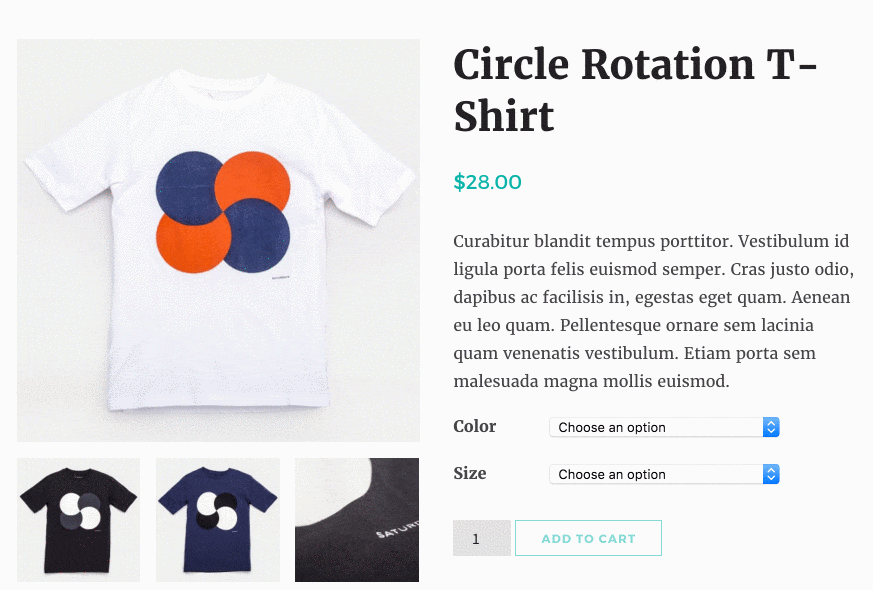
2. Order and Shipping Management
Manage your orders effortlessly with WooCommerce’s streamlined system. From the moment a customer places an order to final delivery, the WooCommerce platform offers automated order tracking, customer email notifications, and customizable shipping options. This ensures that your order fulfillment process is smooth and efficient.
3. Customer Account Area
Provide a user-friendly customer account area where customers can view their order history, track current orders, and manage shipping and billing addresses. This enhances the shopping experience by giving customers control over their information and orders.
4. Tax Settings
WooCommerce offers comprehensive tax settings, allowing you to set standard and reduced rates, and automatically calculate taxes based on customers’ locations. This feature is crucial for businesses selling globally, as it adapts to different tax regulations seamlessly.
5. Payment Gateways
Supporting a wide array of payment gateways, WooCommerce makes it easy to accept payments from various sources. Popular options include PayPal, Stripe, and credit cards, ensuring you can cater to different customer preferences and enhance the checkout experience.
6. Inventory Management
Keep track of your stock levels with detailed inventory management tools. WooCommerce alerts you when stock levels are low or products are out of stock, helping you maintain adequate inventory levels and plan restocks efficiently.
7. Customizable Checkout Process
Tailor the checkout experience to suit your business needs. Modify checkout fields, offer different checkout options like guest checkout or one-click purchases, and significantly enhance customer satisfaction while reducing cart abandonment rates.
Why Use WooCommerce: The Benefits
Choosing WooCommerce for your ecommerce needs comes with a multitude of advantages other eCommerce platforms. From its cost-effective nature to its strong community support, WooCommerce stands out as a top choice for online retailers. Let’s explore the key benefits of WooCommerce that make it an attractive option for businesses looking to establish or enhance their online presence.
1. Cost-Effective Solution
One of the most appealing aspects of WooCommerce is its pricing structure. WooCommerce is free to download and use, allowing you to set up a basic online store without any initial investment. This is a significant advantage for small businesses and startups. However, while the core WooCommerce WordPress plugin is free, you may encounter additional costs for advanced features, specialized themes, and integrations with other tools and services.
2. Powerful eCommerce Features
WooCommerce comes packed with a suite of powerful features that help you manage your online store efficiently. From product management and order handling to customer account areas and tax settings, WooCommerce provides everything you need right out of the box. Its adaptability allows for the sale of both physical and digital products and can even handle affiliate marketing.
3. Easy Installation and Setup
Installing WooCommerce is as simple as adding any other plugin to your WordPress website. Available for free from the WordPress plugin directory, WooCommerce can be installed and set up in minutes, thanks to its inbuilt Setup Wizard. This makes configuring crucial aspects of your store, such as payment and shipping options, quick and straightforward.
4. Highly Extensible
The flexibility of WooCommerce lies in its extensibility. With thousands of plugins and WooCommerce themes available, you can tailor your ecommerce store to meet your specific needs. Whether it’s adding payment gateways, integrating marketing tools, or customizing the checkout experience, WooCommerce’s extensibility makes it a versatile choice for online retailers.
5. Strong Community and Support
WooCommerce benefits from a well-documented system and a vibrant community. From detailed guides and forums to developer resources, users have access to extensive support. This community-driven approach ensures continuous improvement and offers plenty of troubleshooting assistance when needed.
6. Built-In Analytics
Understanding customer behavior and sales patterns is crucial for any business. WooCommerce provides built-in analytics tools that offer clear insights into sales performance, average order values, and customer demographics. These insights aid in making informed business decisions and optimizing your store’s performance.
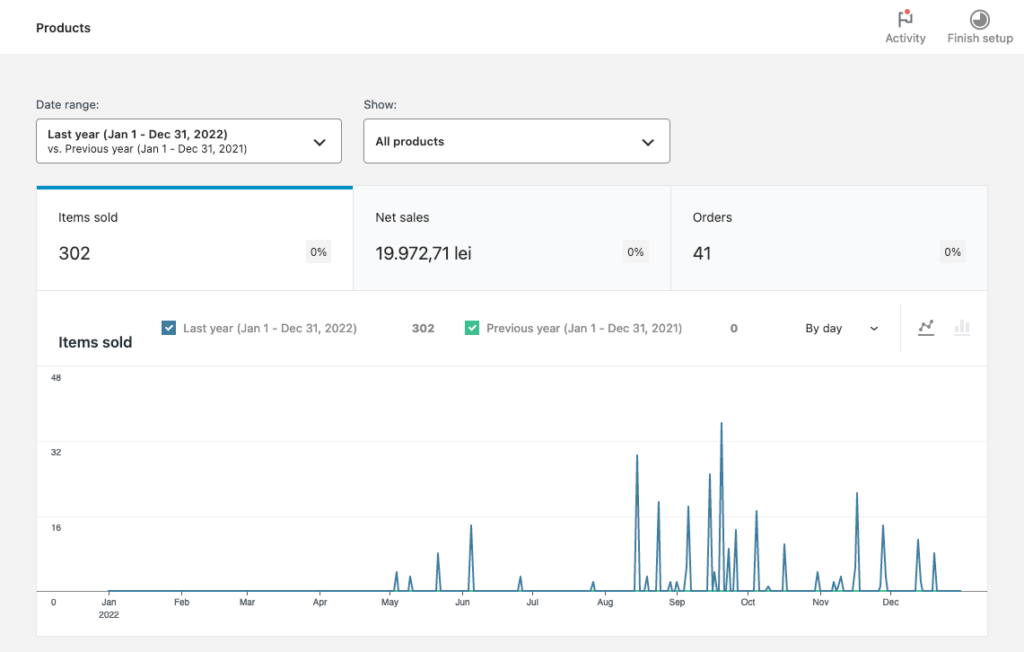
7. Speed and Security
Speed and security are paramount for any online business. WooCommerce, built on WordPress, benefits from regular updates and a strong focus on security. When paired with a reliable hosting provider, WooCommerce stores offer fast loading times and robust security measures, ensuring a safe and pleasant shopping experience for customers.
8. SEO and Marketing Tools
Built with SEO in mind, WooCommerce helps your store rank higher in search engine results. Additionally, it integrates with a variety of marketing tools and WordPress plugins, enabling strategies like email marketing, social media integration, and targeted promotions to attract and retain customers.
How to Set Up a WooCommerce Store
So, you’re ready to dive into the world of ecommerce with WooCommerce? Awesome! Setting up your WooCommerce store is easier than you might think, even if you’re new to WordPress. This guide will walk you through every step, making the process as smooth as possible.
We’ll start by picking the right hosting provider and securing a catchy domain name. Then, we’ll move on to installing WordPress and finally setting up WooCommerce. By the end of this tutorial, you’ll have a fully-functional online store ready to sell your products.
1. Get Hosting and a Domain Name
The first step in setting up a WooCommerce store is to choose a hosting provider and secure a domain name. Your hosting provider will store your website data and ensure your WordPress site is accessible to visitors. The domain name will be your unique address on the internet.
Select a hosting provider that offers good performance and support for WordPress and WooCommerce, and choose a domain name that reflects your brand and is easy to remember. For convenience, you can buy hosting and a domain name from the same hosting company, and then automatically install WordPress for free in minutes.
2. Install WordPress
Since WooCommerce is a WordPress plugin, the next step is to install WordPress on your hosting account. Most hosting providers offer easy, one-click WordPress installation, making this step simple and quick. Once WordPress is installed, you can access the WordPress dashboard to start customizing your ecommerce site.
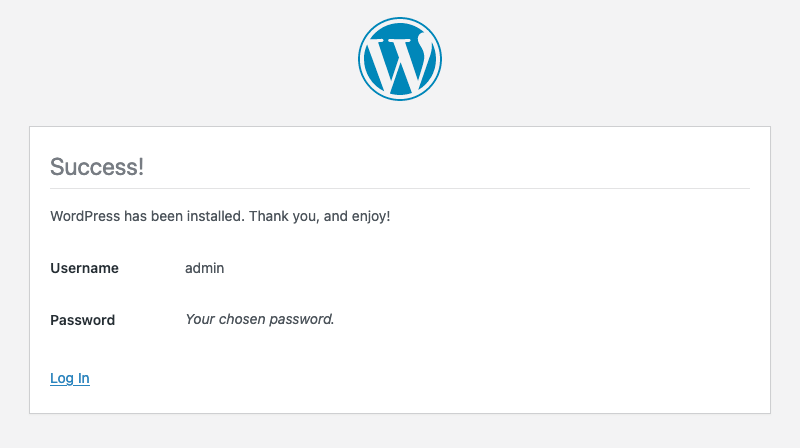
3. Install WooCommerce Plugin
With WordPress installed, it’s time to transform your site into a fully-functional ecommerce store by installing the WooCommerce plugin. This process is straightforward and can be completed in a few simple steps:
- Log in to your WordPress admin area. You can typically do this by navigating to yourdomain.com/wp-admin/.
- In the left-hand menu, click on Plugins and then select Add New.
- In the search bar, type “WooCommerce” and press Enter. WooCommerce should be the first result that appears.
- Click the Install Now button next to the WooCommerce plugin. WordPress will automatically download and install WooCommerce.
- Once the installation is complete, click the Activate button.
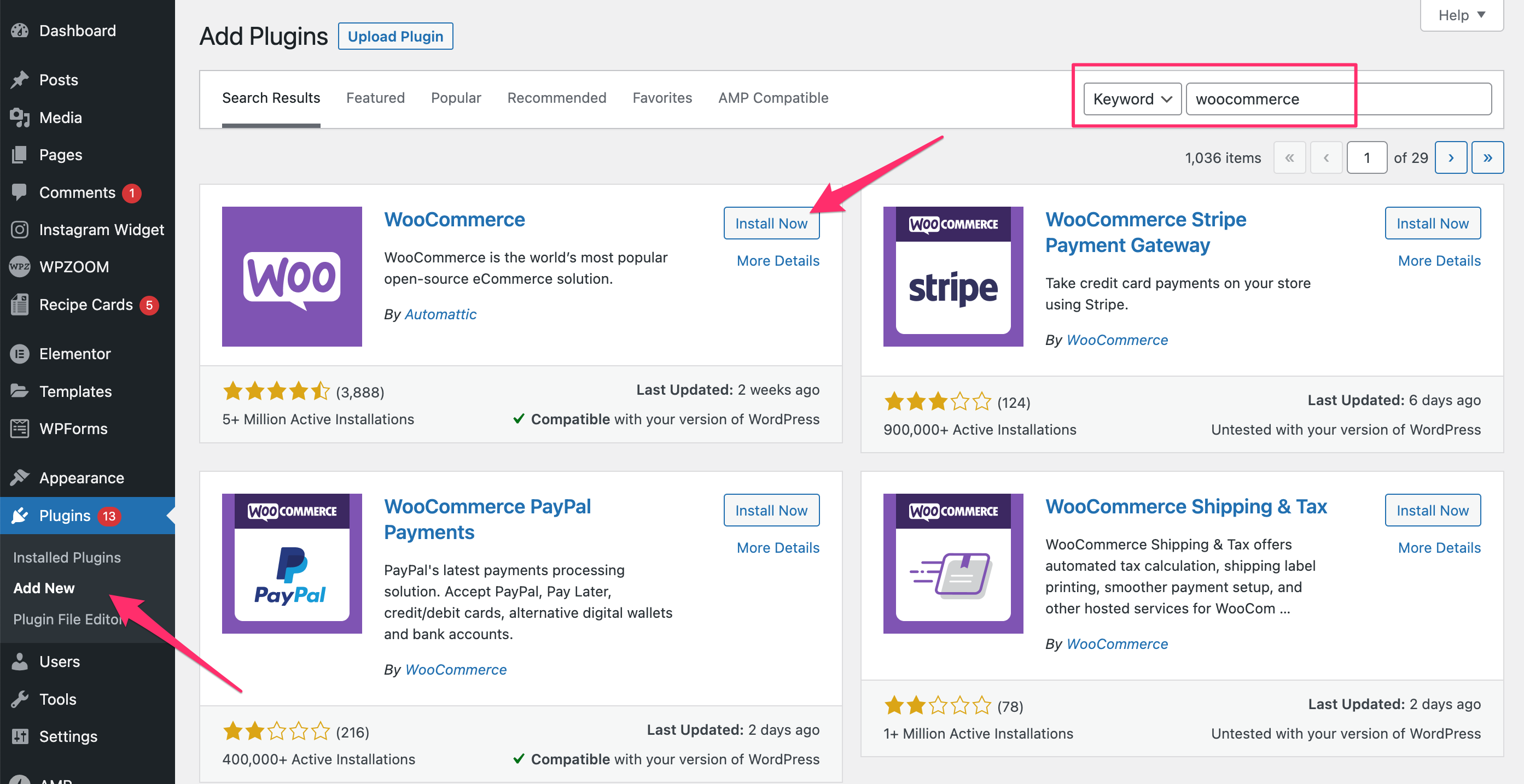
Activating the plugin will launch the WooCommerce Setup Wizard, which will guide you through the initial configuration of your store.
4. Set Up the WooCommerce Shop
The setup wizard will help you configure essential elements of your store, such as currency, payment methods, shipping options, and tax settings. Take the time to thoroughly go through these settings, as they are crucial for the smooth operation of your store.
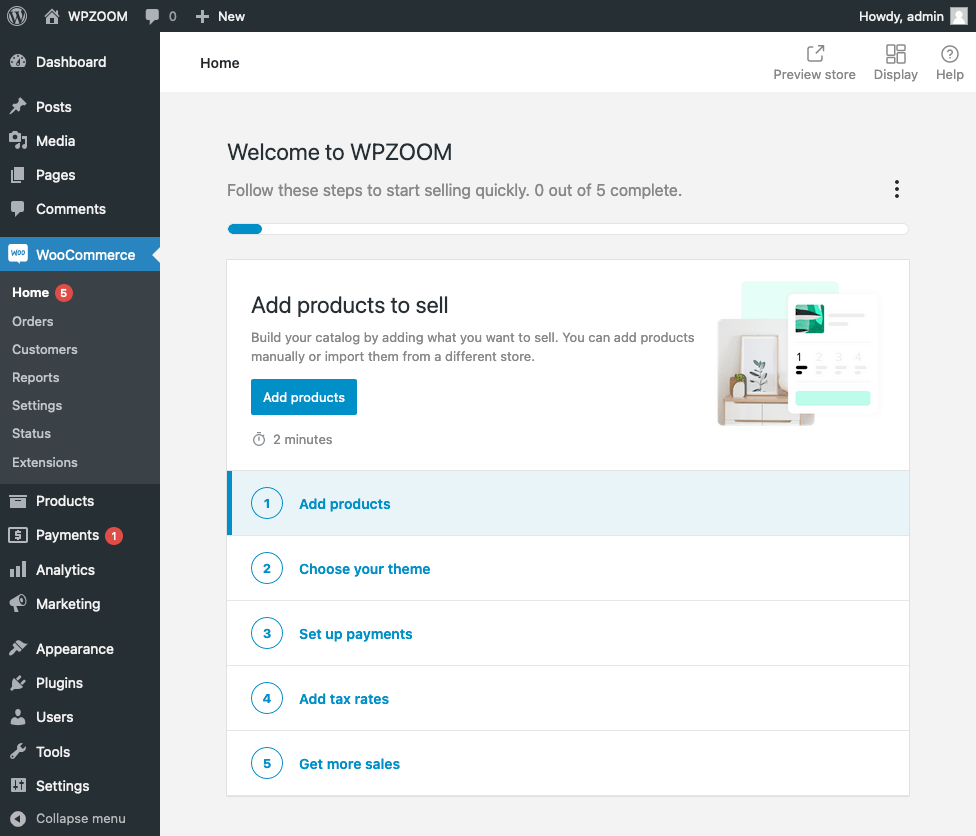
5. Adding Products
Once your store is configured, you can start adding products. WooCommerce allows you to add detailed product descriptions, images, prices, and more. You can organize your products into categories and tags to make them easier to find for your customers.
Go to Products > Add New and you’ll be taken to the product page. It’s similar to adding posts or pages, but specifically for WooCommerce products.

You’ll want to add in all of the information there’s space for, including product name and description, product data, and some nice accompanying images. If it’s your first time adding a product, WooCommerce will provide some helpful prompts telling you a little about each section.
Once you’ve added in all your information, hit publish and you have your first product available on your site.
6. Payment Gateways
Setting up payment gateways is essential for processing transactions. WooCommerce supports various payment options, including PayPal, credit cards, and bank transfers.
In your WordPress dashboard, navigate to WooCommerce > Settings, and then click on the “Payments” tab. You will see a variety of payment options such as PayPal, Stripe, direct bank transfer, check payments, and cash on delivery. Toggle the switch to enable the payment methods you wish to offer.
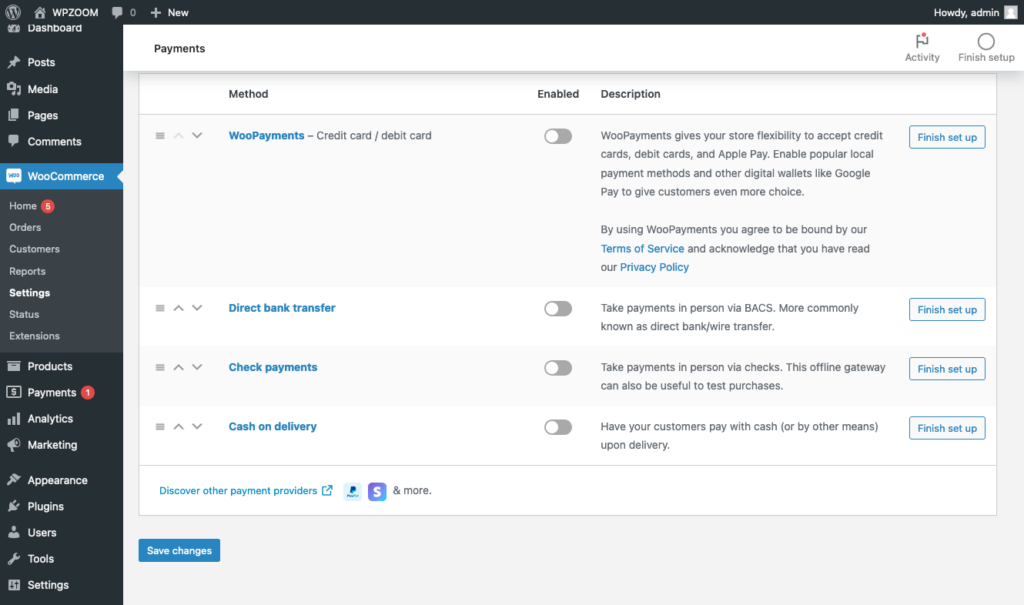
PayPal is a popular and widely-used payment gateway. To set it up, click on “Set up” next to PayPal. Enter your PayPal email address and configure additional settings such as payment action and invoice prefix. Once configured, save your changes.
Stripe allows you to accept credit card payments directly on your site. Click on “Set up” next to Stripe. You will need to enter your Stripe account details, including the API keys, which you can find in your Stripe dashboard. Configure additional settings as needed and save your changes.
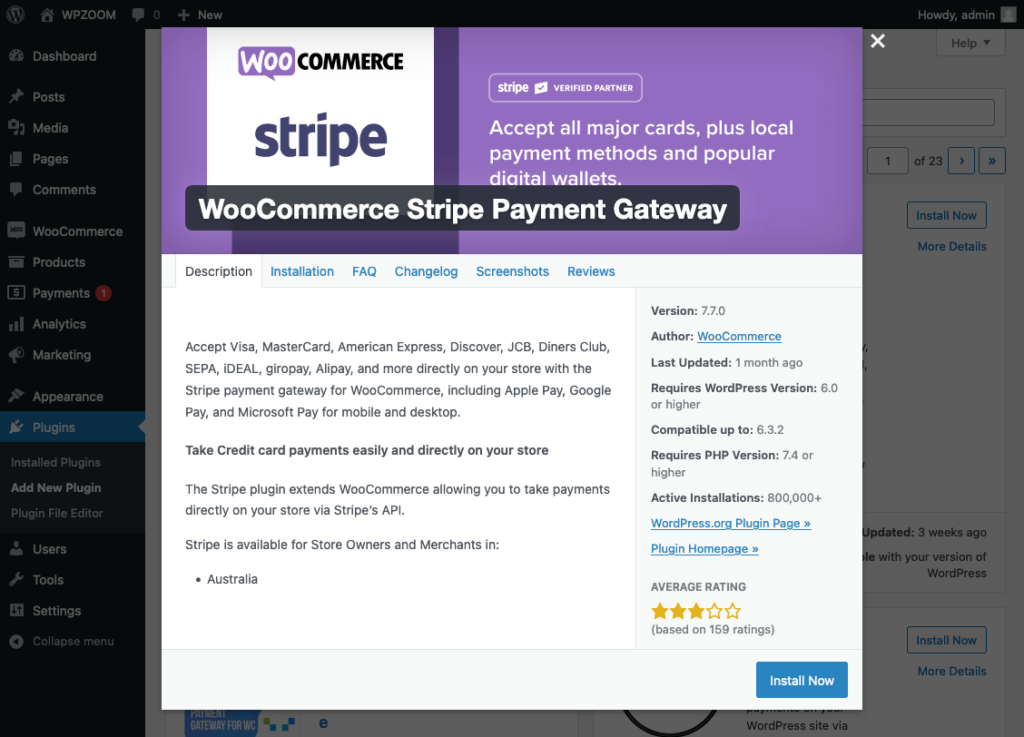
Both PayPal and Stripe will let you take credit card details securely. WooCommerce itself doesn’t charge any fees but all payment processors taking cards will have a fee. There is, however, no start-up cost for using either.
I’d recommend doing some research to find the best option for you. Choose the payment gateways that best suit your business model and customer preferences.
7. Install a WooCommerce Compatible WordPress Theme
The appearance of your store is crucial for attracting and retaining customers. Select a WooCommerce-compatible WordPress theme that aligns with your brand and offers a seamless shopping experience. There are many free and premium themes available that are specifically designed for WooCommerce.
Fortunately, WPZOOM has you covered with our selection of WordPress WooCommerce themes, suited to every ecommerce store type! You can:
- Start a new online brand with Anchor or Balance.
- Sell from your fashion blog with Velure.
- Sell from your travel blog with Indigo.
- Sell from your portfolio with Inspiro or Reel.
Or offer business services with UniBlock Pro.
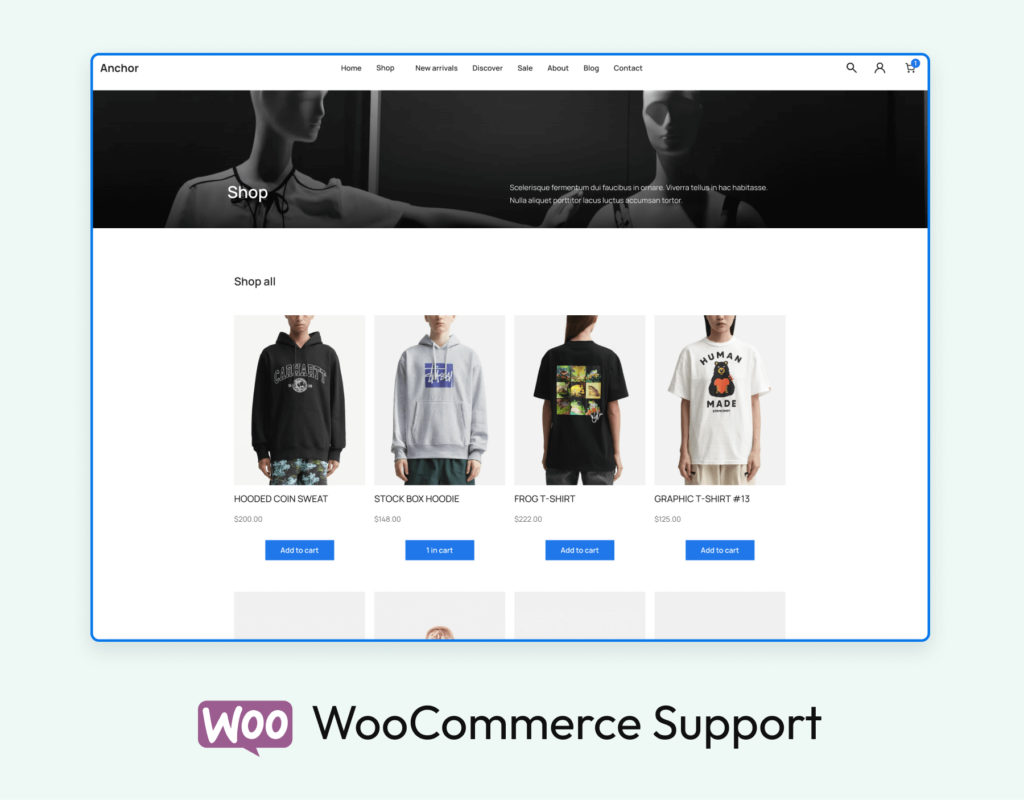
Installing our WPZOOM WooCommerce themes is very simple, so I’ll quickly run through that now. You’ll need to:
- Buy, download, and save the chosen WooCommerce-ready theme to your computer.
- In your site’s admin sidebar, go to Appearance > Themes, click Add New and Upload Theme.
- Click Choose file. Select the downloaded theme file from your computer, click Open and Install now. This will install the theme onto your new WordPress website.
- Click Activate. From here you can take the theme tour to learn more about the theme, including extra ways to customize it.
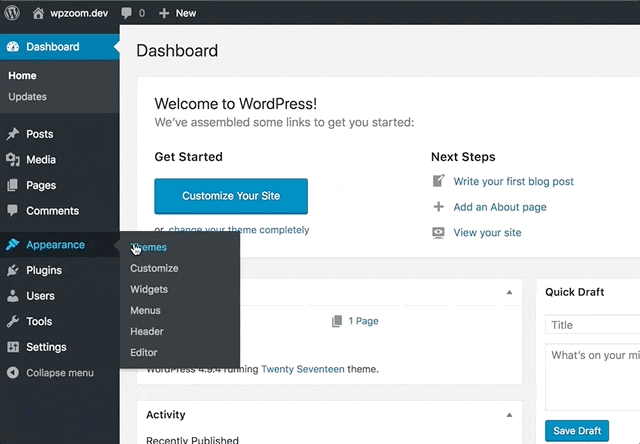
If you need more detailed instructions, you can follow our step-by-step tutorial on how to install a WordPress theme.
8. Add More Features with WooCommerce Extensions
WooCommerce is hugely powerful straight out of the box, but sometimes you’ll have complex requirements for your WordPress site that the WooCommerce plugin can’t handle. In that case, you’ll want to choose from one of the huge selection of free and paid extensions.
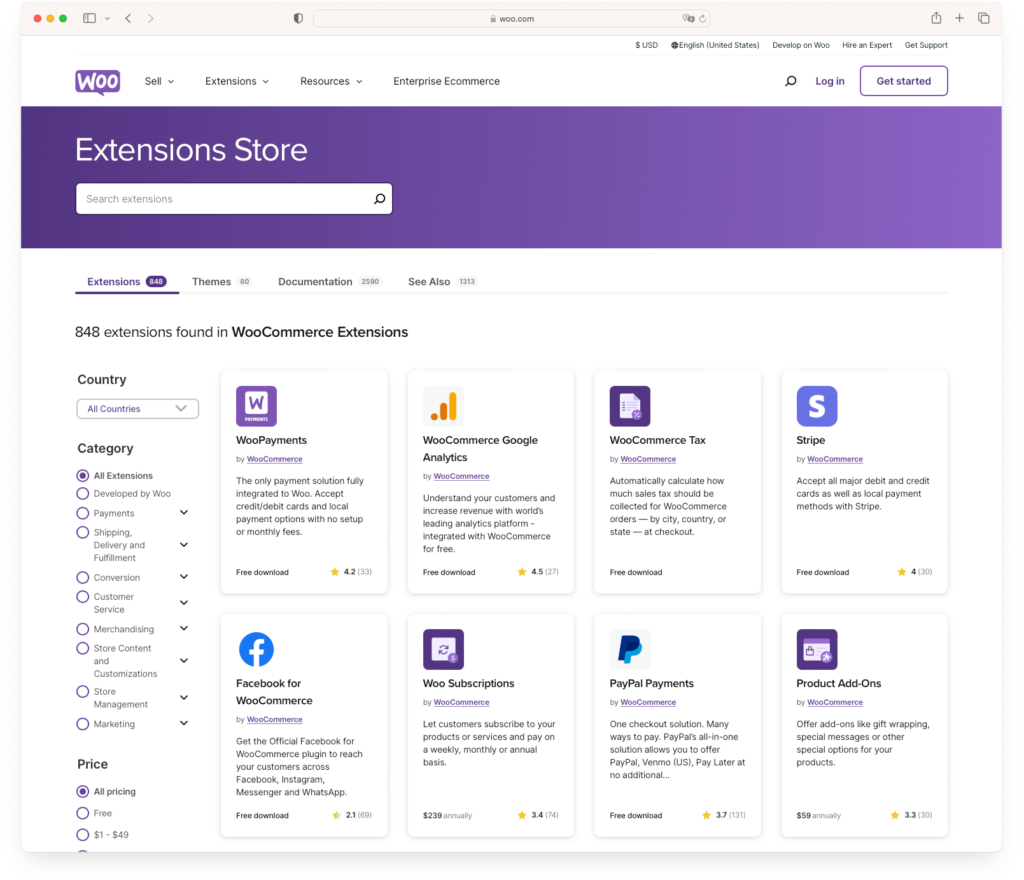
There’s a lot to choose from: from additional payment providers to complex shipping arrangements, accounting, inventory, and marketing – it’s all there.
To get started with WooCommerce, you don’t need many extensions. But they are a great, easy way to add extra functionality later on.
Start Selling with WooCommerce Today!
You’ve now seen how easy it is to set up and configure a WooCommerce store. With its powerful features, flexibility, and user-friendly interface, WooCommerce is an excellent choice for anyone looking to sell online.
Here’s a quick recap of the steps you need to take to get started and begin selling with WooCommerce today:
- Hosting and a domain name.
- A WordPress-powered website.
- The WooCommerce plugin.
- A WooCommerce-compatible WordPress theme.
So, what are you waiting for? Start selling with WooCommerce today and turn your ecommerce vision into reality!
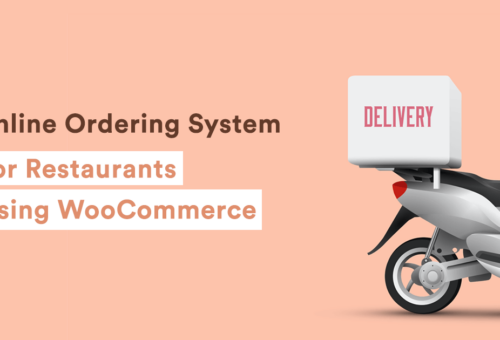
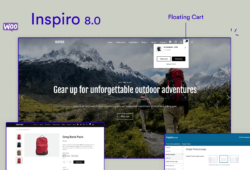
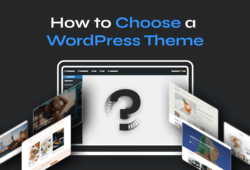
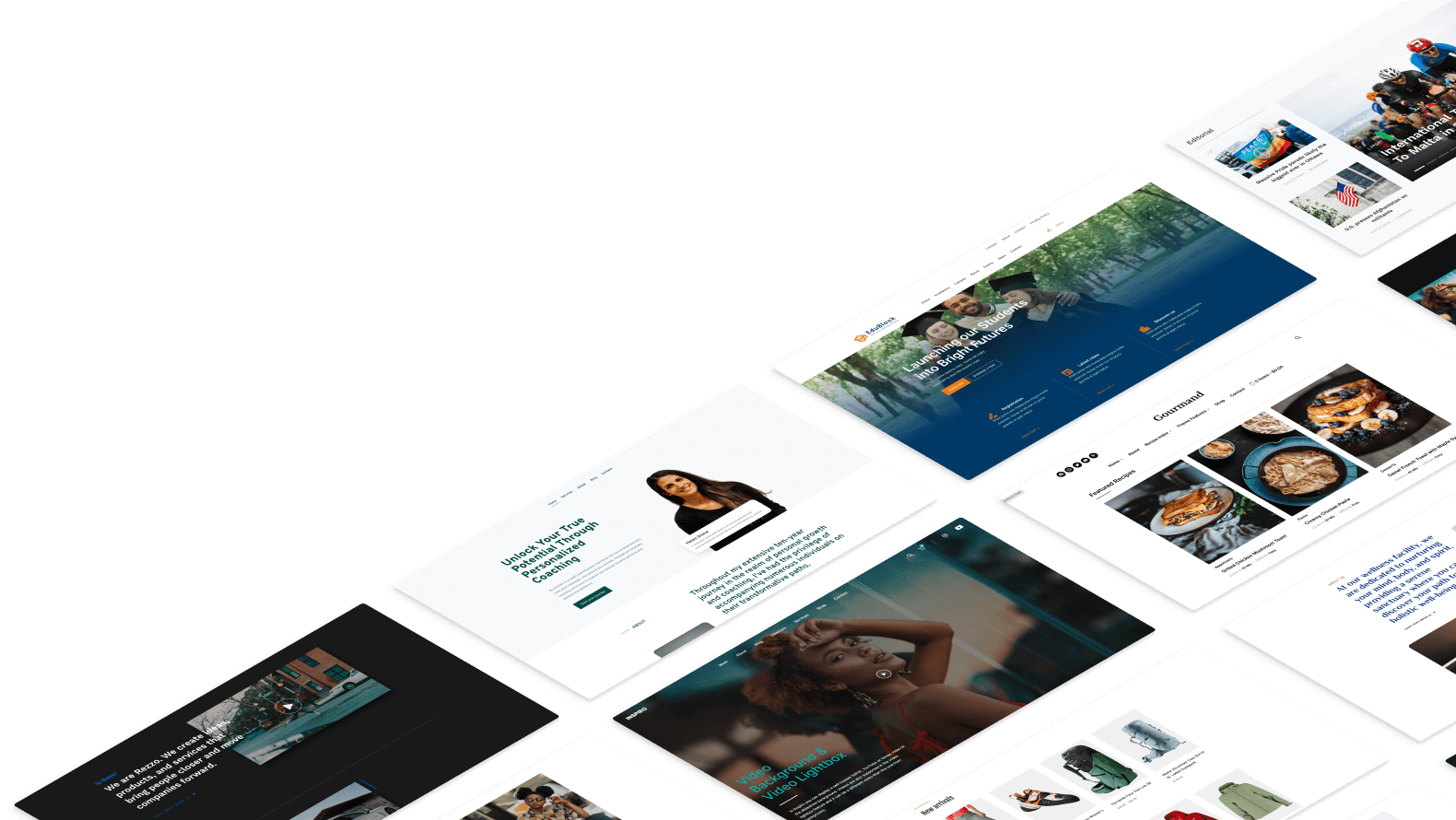
May 13, 2016 11:55 pm
Thank you for the excellent post.
I have one question, when you talk about Payment gateways fees, this are PAYPAL or do Woocommerce charge anything? I am planing a micropayment website, the amounts are the same?
Sorry for the beginner’s questions
May 14, 2016 6:58 am
Oscar,
WooCommerce doesn’t charge a fee for every transaction. Only PayPal or other payment processor does.
June 10, 2016 10:43 pm
Thank you for the excellent post.
September 5, 2016 12:34 pm
When I’m getting constant updates WooCommerce errors. Does this trouble you get when you use the application we have already mentioned? If you help the system will be lifted up again.
November 22, 2016 4:49 am
May I use Elavon Converge Payment Gateway as payment gateways for WooCommerce?
November 28, 2016 11:06 am
There’s an addon for Elavon Converge available, so yes you can.
February 18, 2017 6:10 pm
Thanks for the post and elavon convergence plugin is definitely one of our favourite addon.
March 10, 2017 3:02 pm
Very useful and you saved me tons of time!
I created my first woocommerce shop today:-) I Used your plugin to integrate with stripe and now everything is running as it should! Thanks:-)
April 25, 2018 7:29 am
Thanks for this gonna start shop category on my site soon.
June 11, 2018 11:34 am
Thanks for this great information as I am currently trying to build my store on Abante Cart but I see WooCommerce looks promising, Do you recommend WooCOmmerce over Abante Cart which one is the best?
June 17, 2018 11:26 am
WooCommerce is a very popular eCommerce plugin because if you’re familiar with WordPress, then installing and setting up WooCommerce should be very easy for you.
September 20, 2018 5:12 am
Good description of WooCommerce for begginers and not for developers ;)
April 19, 2020 8:38 pm
Hi
I am totally illiterate about Woocommerce. I found this content while searching for a solution for my business. And I must say that this a grate piece for illiterates like me. The problem is, I provide graphics design service and now I want to expand my business through online. Can I add service price on my website using Woocommerce. This service $$, This service $$ like this way?
Thanks