FLASH SALE Get 10% OFF everything using the coupon code: FLASH10 View Pricing Plans →
The layout from fitness demo, for example, was created using the free plugin Unyson, that includes a Page Builder extension.
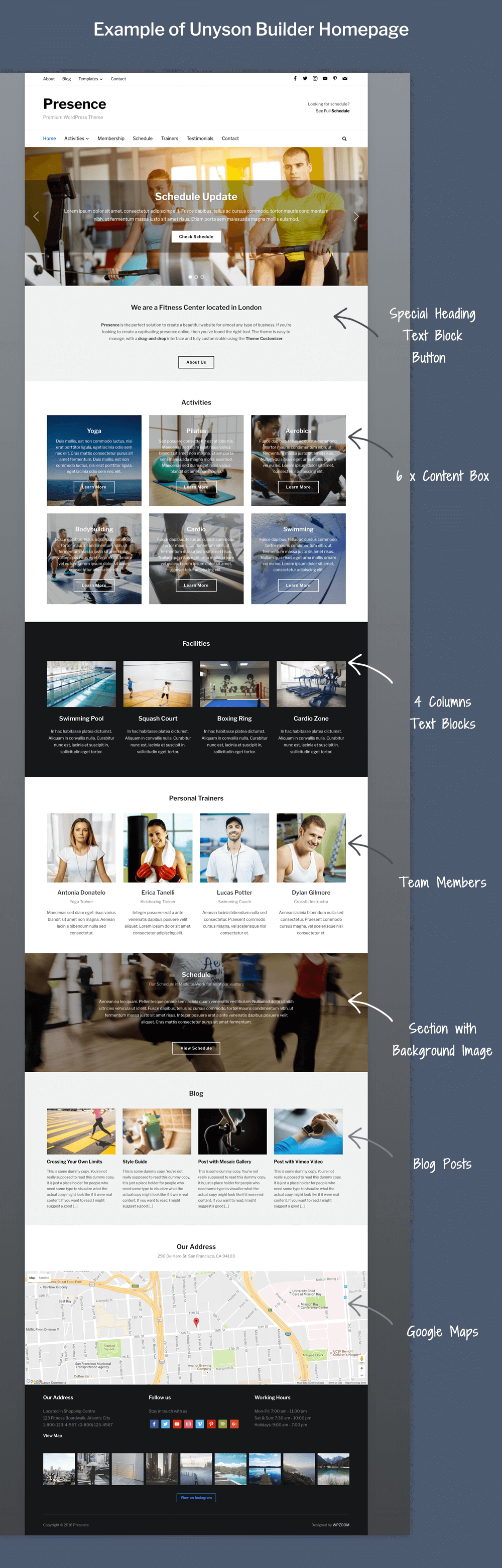
In order to activate the Page Builder, you’ll need to install the Unyson plugin, which is available for free.
After installing the theme, you’ll see a message at the top that offers to install and activate the plugin quickly:

Install the plugin and Activate it.
After that a new section called Unyson will appear in the dashboard menu:

Go to the Unyson page, and install the Page Builder extension.
Now you can use the Page Builder when you create or edit pages.
Here’s how you can create a new page to use it as front page and how to load the same layout from the demo:

In the following video you can see a walkthrough the Page Builder extension: