FLASH SALE Get 10% OFF everything using the coupon code: FLASH10 View Pricing Plans →
Default homepage layout in Presence theme consists from the slideshow at the top and your latest blog posts, but if you want to change this to the similar layout from the demo, which is based on the Page Template called Homepage (Widgetized), you’ll have to follow these instructions:
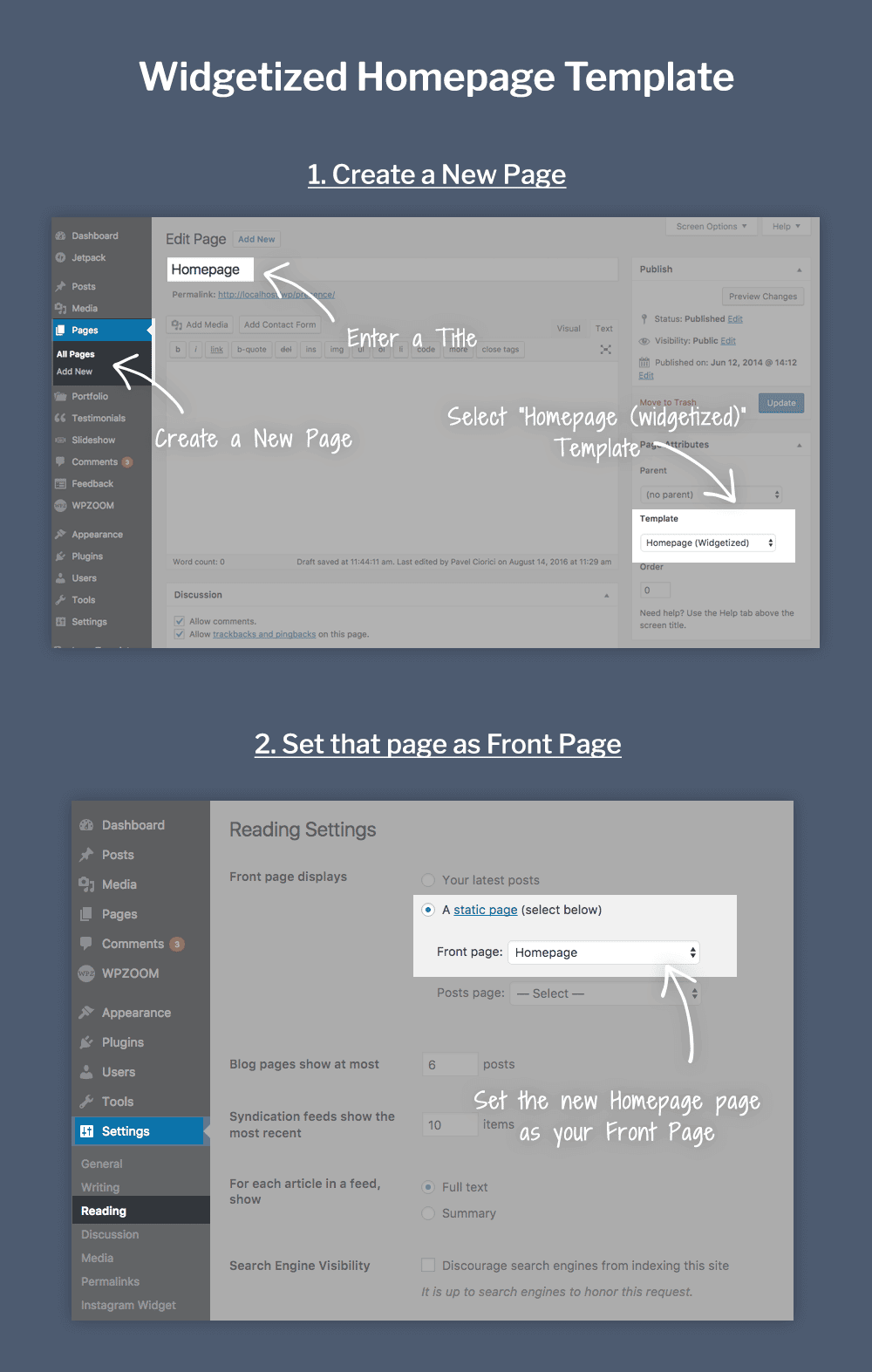

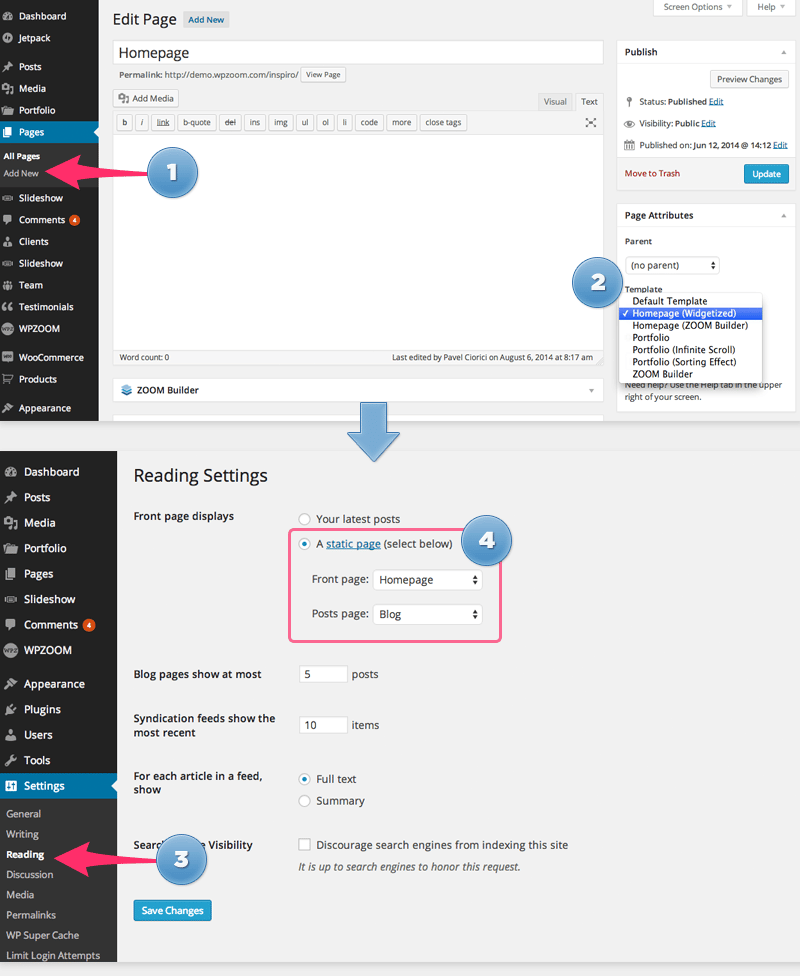
After that navigate to the Widgets page (or you can use the Customizer to manage widgets), and add widgets that you want on the homepage in the Homepage widget area.
We’ve even included in the theme several custom widgets: WPZOOM: Portfolio Showcase, WPZOOM: Portfolio Scroller, WPZOOM: Single Page, WPZOOM: Featured WooCommerce Products:
