FLASH SALE Get 10% OFF everything using the coupon code: FLASH10 View Pricing Plans →
tl;dr version: We’ve created a lightweight free plugin to create a portfolio using the Inspiro Lite theme. This plugin will help you create Portfolio posts and display them in a nice grid using the Portfolio block. You can also display blog posts in the Portfolio Block. All posts created using this plugin will also work if you’ll upgrade to Inspiro Classic or Inspiro PRO themes (eventually and hopefully :)
Unlike premium version of the theme, Inspiro Lite doesn’t include a Portfolio feature.
This means that you need to use an additional plugin to create a Portfolio.
Luckily, we’ve released a new plugin called WPZOOM Portfolio which will allow you create a Portfolio section similar to the one from the Inspiro Premium theme:

The plugin currently includes only basic functionalities, but we plan to add more features with every new update, including a PRO version with Video support, so you can use it with any theme you want.
Assuming that you have installed and activated the WPZOOM Portfolio plugin, here are the steps to create a Portfolio section:
1. Add a few Portfolio posts in the “Portfolio” section:
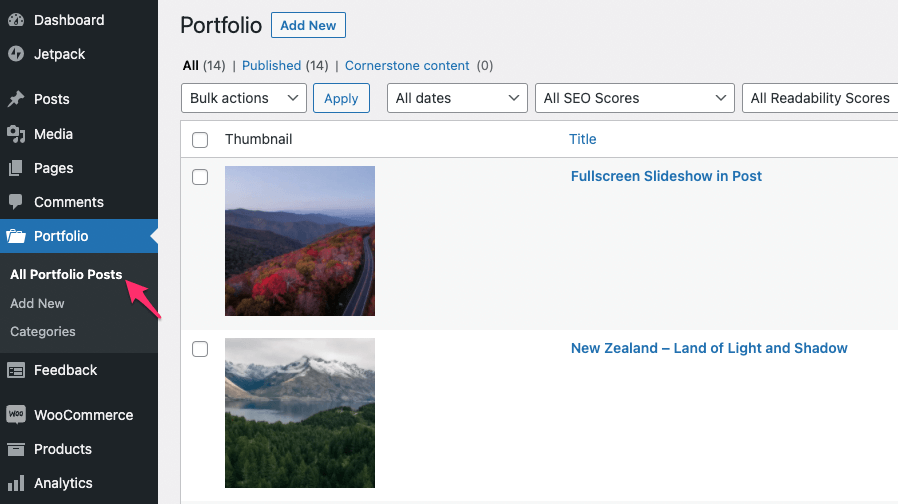
You’ll need to assign a Featured Image to each post (project), as this will be shown in the Portfolio Grid.
2. Display your portfolio posts using the “Portfolio” block
In an existing or new page, add the “Portfolio” block to the editor:
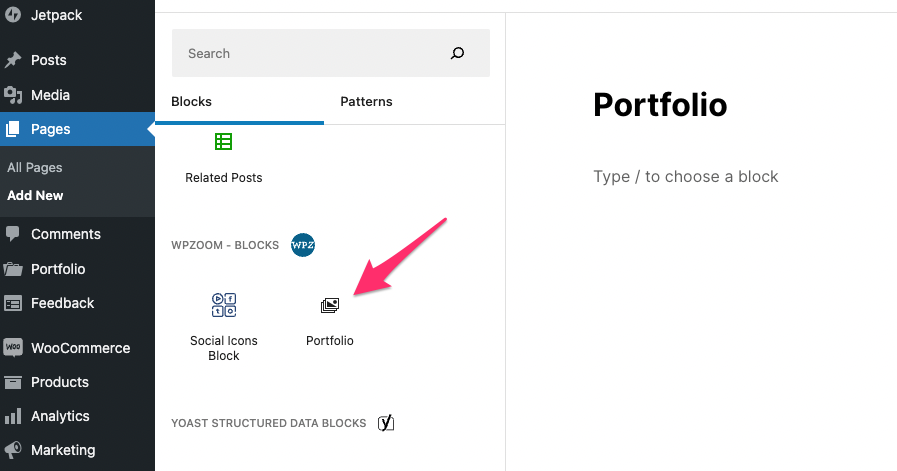
The Portfolio Block includes multiple options. The first thing you may want to do, is to change its alignment to Full width:
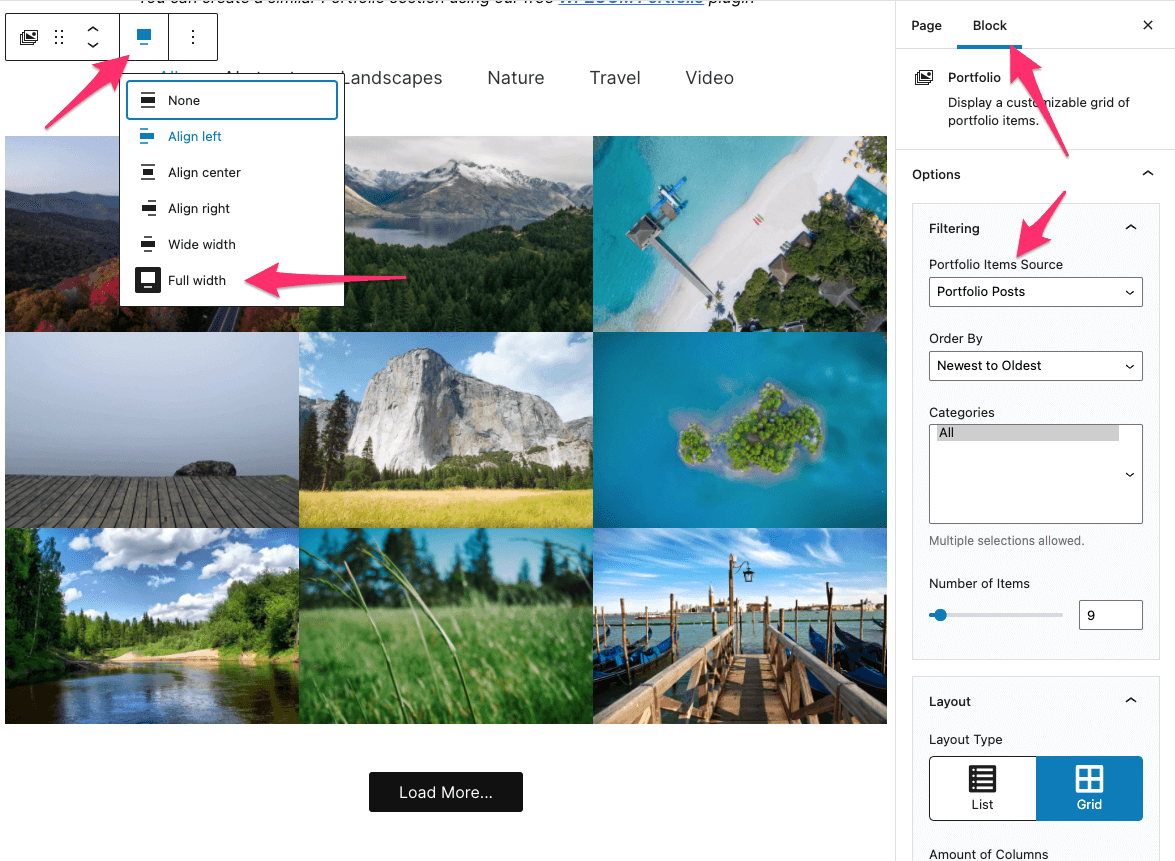
The block also supports Blog posts, so you can create a similar grid to display your blog posts. Maybe you want to create an Index of posts or a page with your Travel destinations.