FLASH SALE Get 10% OFF everything using the coupon code: FLASH10 View Pricing Plans →
To upgrade to Inspiro Premium (Classic), you’ll first have to download and install the theme as a separate one.
Most probably you’ll get the following message when you’ll try to install it:
This theme is already installed.
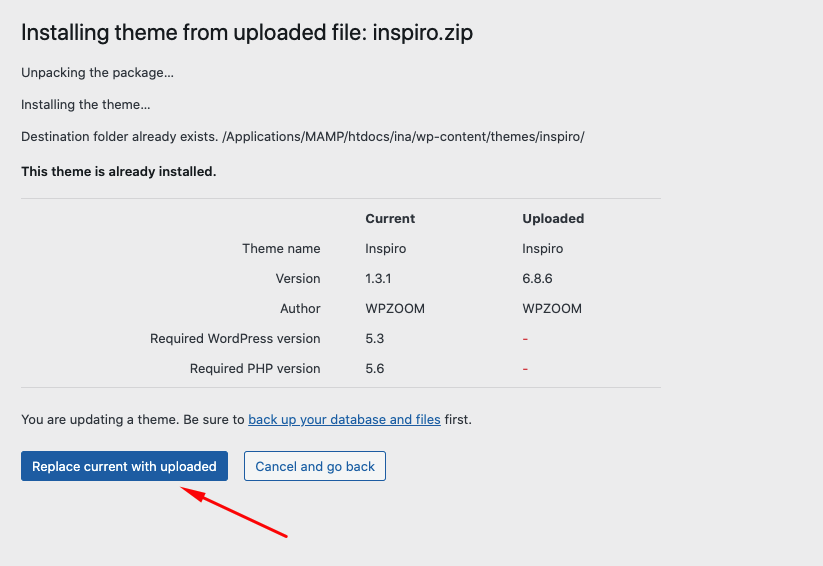
This happens if you already have the free version of the theme installed.
Since both free and premium versions share the same name, click on the blue button “Replace current with uploaded “.
That’s all. The Premium version of the theme will be activated, and you can continue configuring its new features. See Inspiro Premium documentation.
If the layout of the front page is looking differently or missing the hero area at the top, there are two steps to fix this problem:
Upon upgrade, the homepage will display your latest posts as this is the default WordPress setting in Settings → Reading.
You’ll need to create a new page and assign it with a Homepage page template.
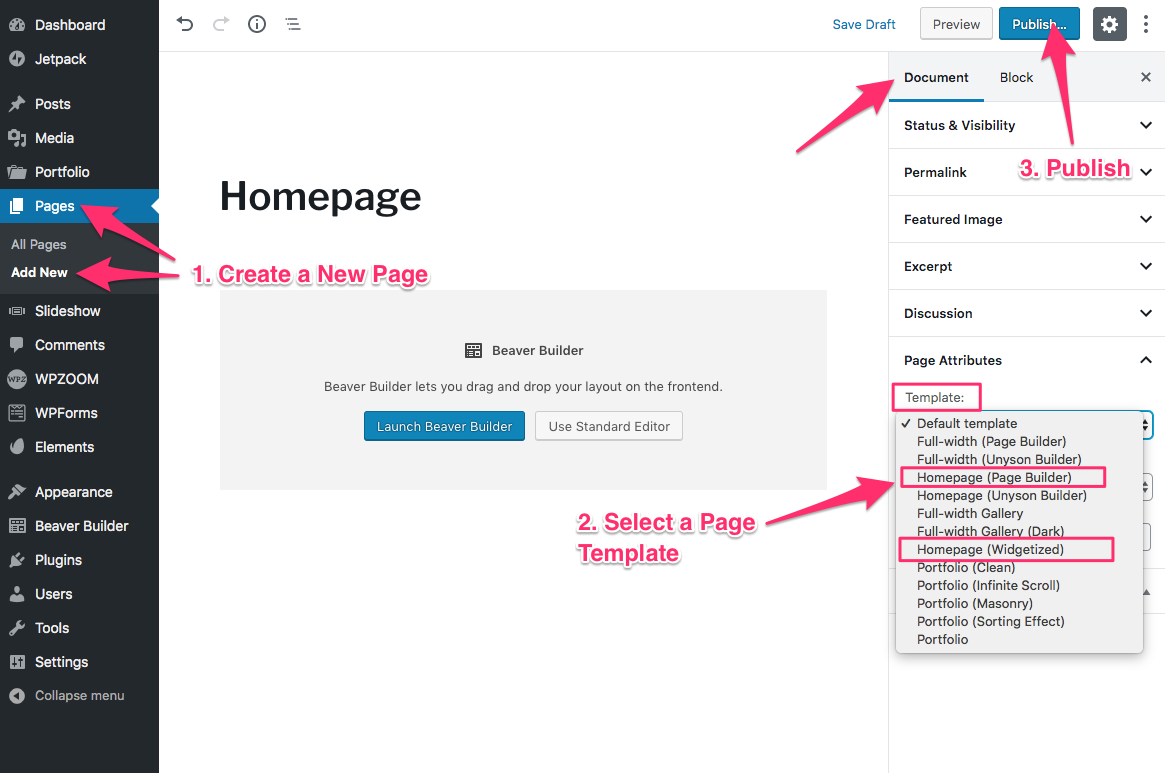
Not sure which Page Template to use?
Inspiro – Setting up the Homepage →
Once you’ve published or edited the page you want to use as your front page, go to Settings > Reading page and select your page in the option: “A static page > Homepage“:
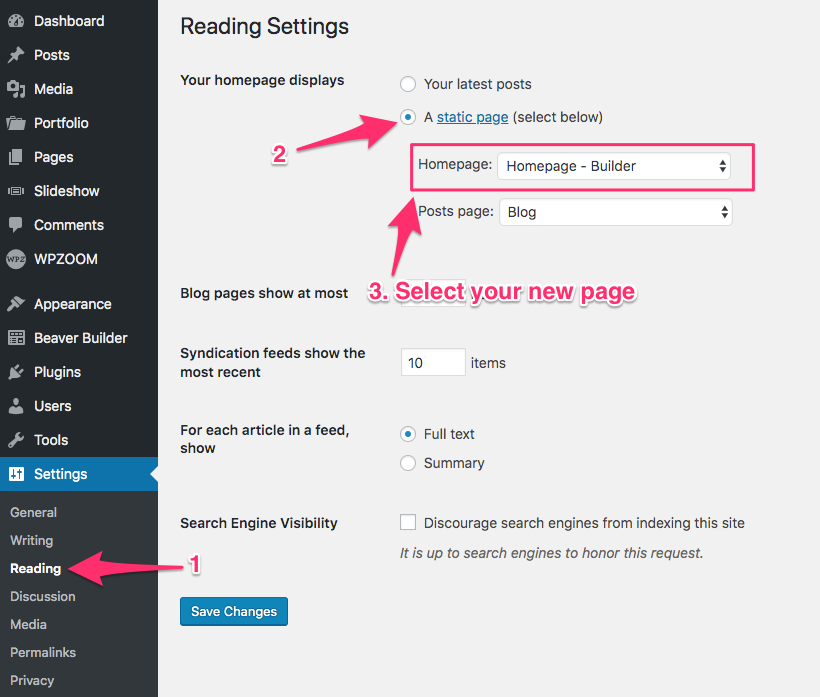
Now that the right page with the right template is assigned as your front page, you can proceed with configuring the top slideshow or the sections below it.
The Slideshow at the top is a part of the theme, so the content can’t be edited or added using Elementor.`
You can find details to add images and videos in the Slideshow in this article.
If you want to use a different slideshow at the top and replace the one from the theme, you will need to use a different page template, like “Full-width (Page Builder)”.
If you want to build your homepage using a Page Builder, go back to edit that page, and click on the blue button “Edit in Elementor“:
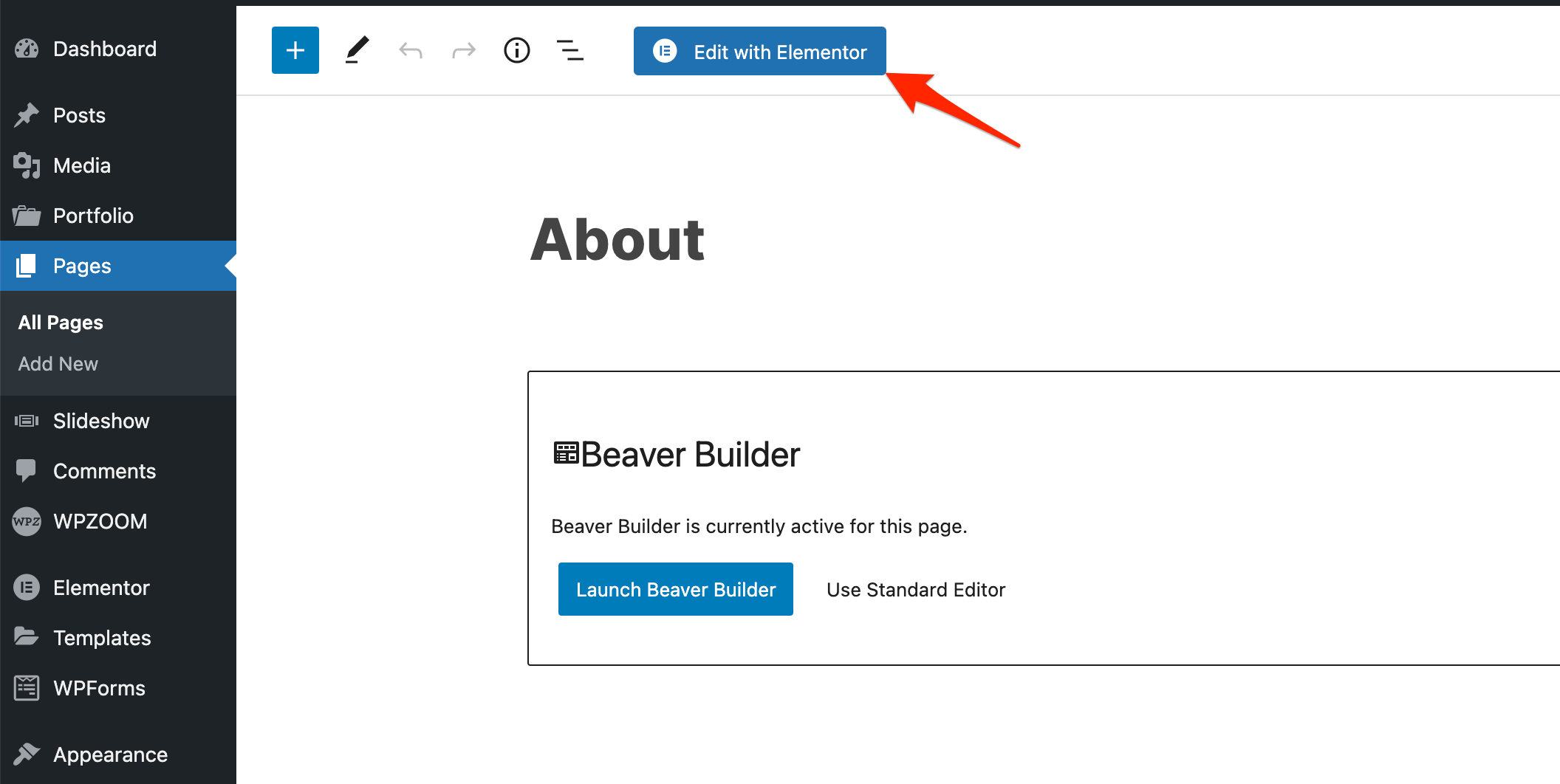
If you don’t see this button available, the Elementor plugin is probably not installed or active on your website.
Additional instructions and tutorials can be found in the Elementor support guides.
In this article you can find some useful instructions about the Page Builder integration in Inspiro theme.
The structure of Inspiro Lite and Inspiro Premium differ a bit due to the WordPress.org requirements for making themes compliant with the platform’s rules.
Instead of a static hero area, the Premium version uses a Slideshow for the homepage hero.
If the front page was configured as explained above, then your existing hero area should automatically appear at the top as the theme converts it to the needed format.
While in the free version the hero can be edited from the Customizer, in the Premium version this works differently, and it depends on many things. This article provides more explanation for you.
From the Slideshow → Add New page you can create a new slideshow item.
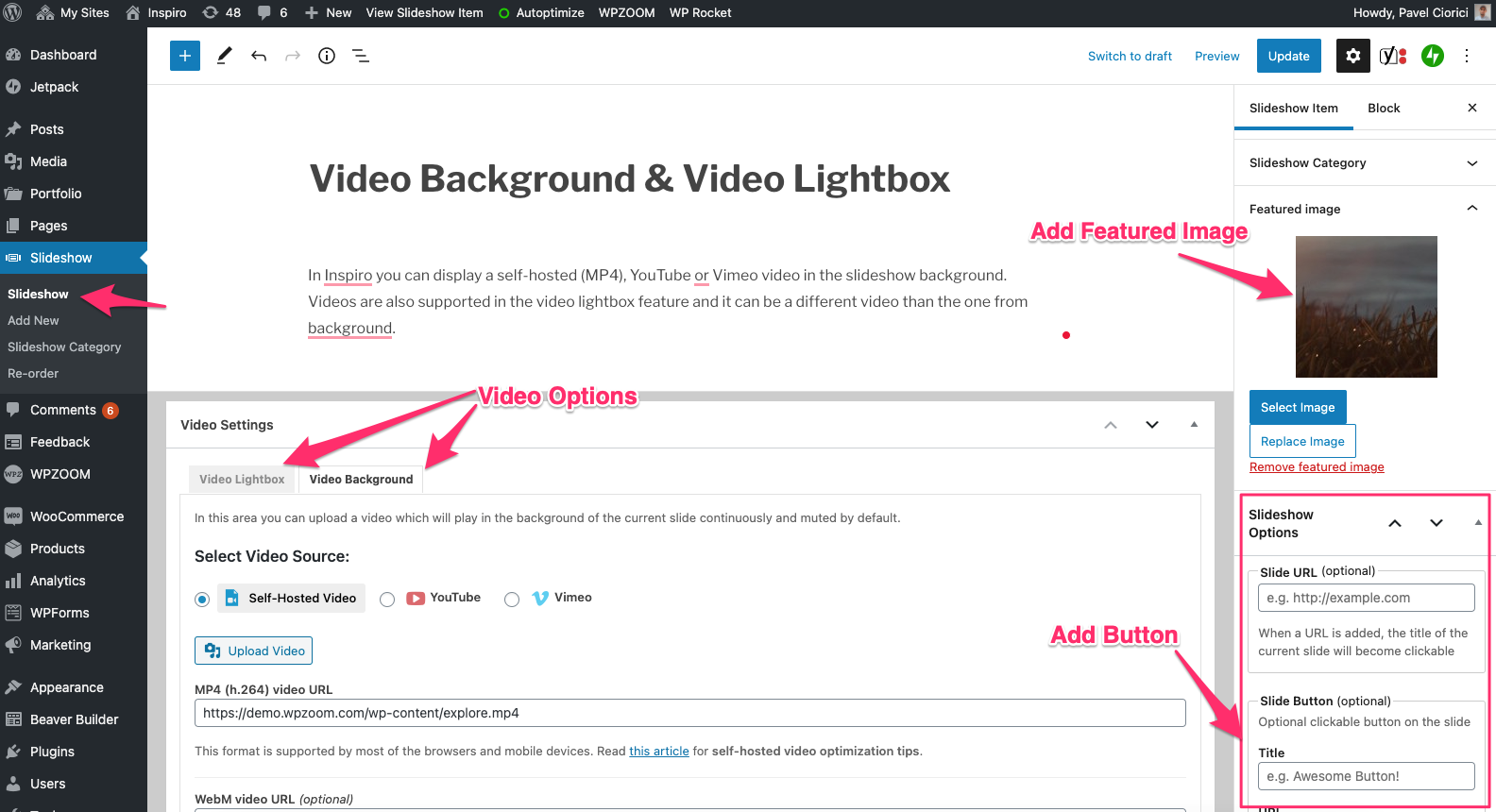
Continue reading:
Inspiro – Homepage Slideshow →
Inspiro – Video Background Support in Slideshow →