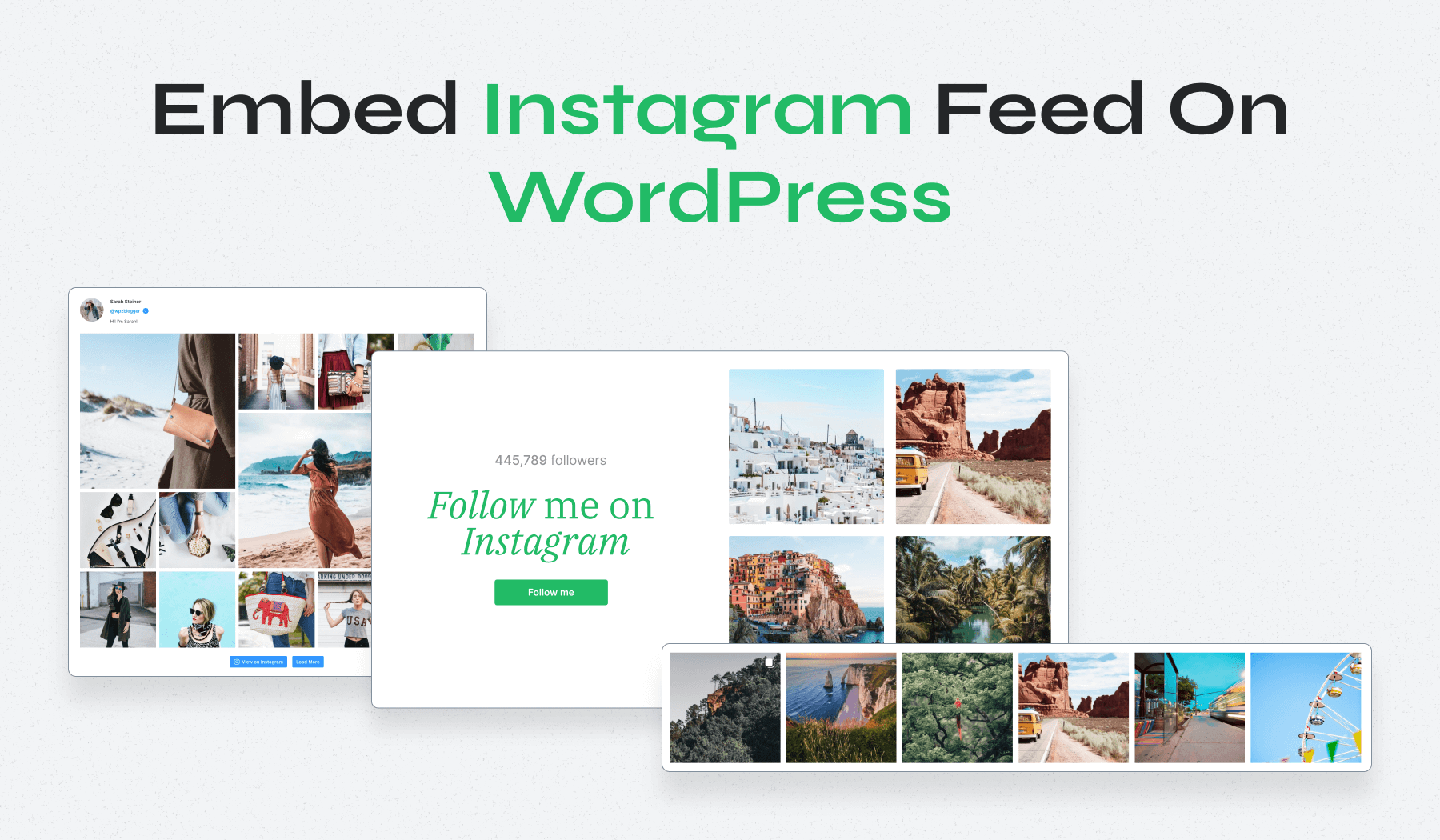
Ready to embed Instagram feed on WordPress? It’s a fantastic way to bring your site to life and engage your visitors with stunning visuals. Picture this: your latest Instagram posts right there on your website, catching everyone’s attention and making your online presence even stronger.
Adding your Instagram feed to your WordPress website isn’t just about aesthetics—it’s about creating a bridge between your social media and your website. This connection can drive traffic both ways, helping you gain more followers and increase interaction. And the best part? It’s easier than you might think!
Let’s walk through the process together, step by step. With a few simple actions, you’ll have your Instagram feed displayed beautifully on your WordPress site. Ready to get started? Let’s make it happen!
Add Your Instagram Feed to WordPress: Quick Guide
Embed Your Instagram Feed on WordPress: In-Depth Guide
So, you’ve decided to showcase your Instagram feed on your WordPress site—great choice! While Instagram doesn’t offer a built-in way to embed feeds directly, don’t worry. There’s a straightforward solution. By using a specialized Instagram feed WordPress plugin, you can easily get your posts displayed just the way you want.
Think it sounds complicated? Not at all! It’s as easy as following three simple steps. Let’s break it down together and make your website shine with your Instagram feed.
Step 1: Install the WPZOOM Instagram Widget Plugin
First things first, we need to get the right tool for the job. The WPZOOM Instagram Widget Plugin is perfect to seamlessly add your Instagram feed to WordPress, and the best part is that you don’t need any coding skills!
Here’s how to get it done:
- Head over to your WordPress Dashboard and click on Plugins > Add New Plugin.
- In the search bar, type “wpzoom social feed” and hit Enter.
- Once you find the plugin, click Install Now, and then hit Activate once it’s installed.
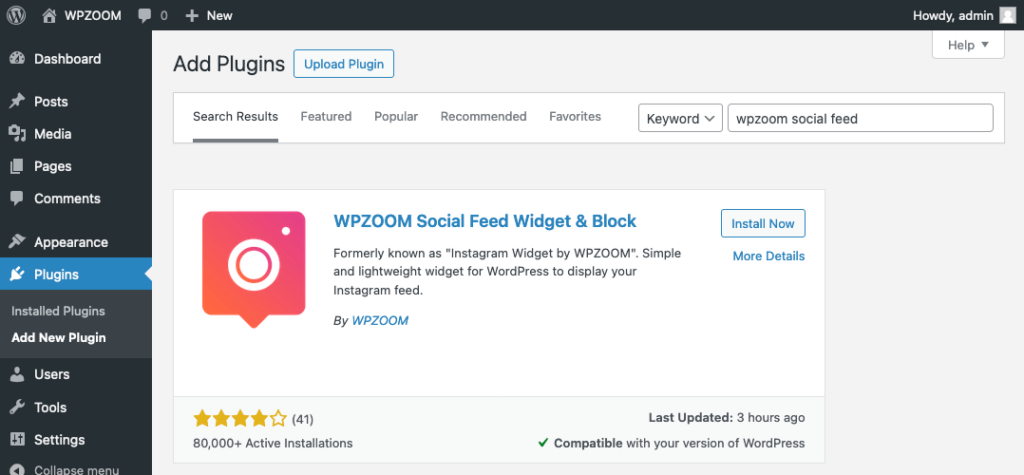
If you’ve decided to start with the PRO version of WPZOOM Instagram Widget, follow these instructions.
And that’s it! With just a few clicks, you’ve got the plugin ready to go. Now, let’s move on to connecting your Instagram account.
Step 2: Connect Your Instagram Account
Now that the plugin is up and running, it’s time to link your Instagram account. This step is super easy and will have your feed ready to display in no time.
Here’s how to do it:
- Make sure you’re logged into your Instagram account in your current browser.
- Head back to your WordPress Dashboard. You’ll notice a new Instagram Widget section in the left sidebar.
- Click on Instagram Widget > Users, then hit the Connect with Instagram button.
- You’ll be asked to grant permission for the plugin to display your Instagram feeds. Just click Allow.
Due to Instagram’s restrictions, the plugin can’t import the profile photo and bio text for personal accounts. You will need to add these details manually.
To do this, return to the Instagram Widget > Users section, hover over the three dots icon and click the Edit user link.
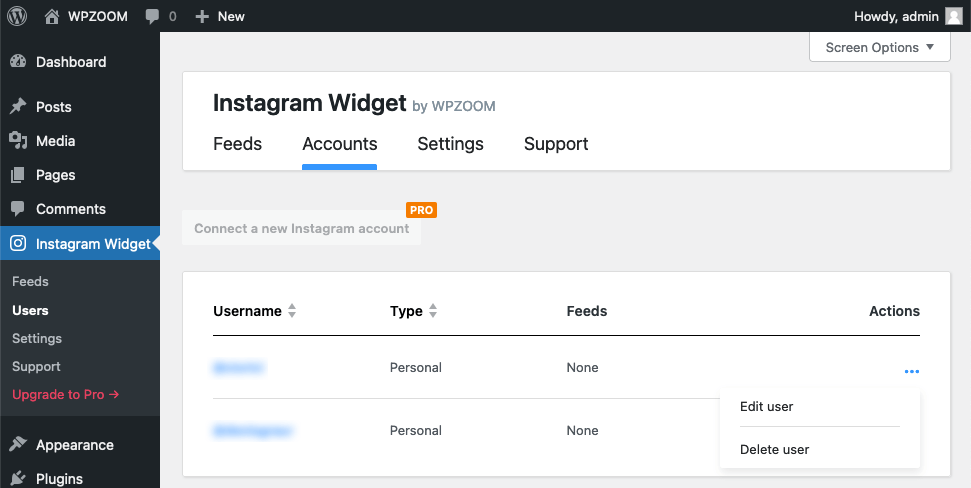
Here you can add a profile picture, name, and bio info for your account manually.
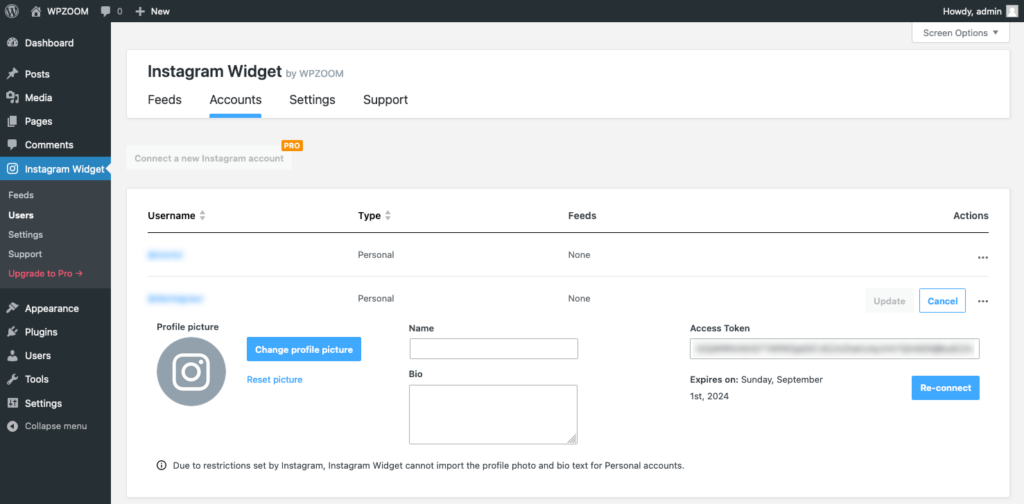
With WPZOOM Instagram Widget PRO, you can connect multiple accounts and embed Instagram feeds from each.
And that’s it! Your Instagram account is now connected. You’re almost there—just one more step to go!
Step 3: Embed Your Instagram Feed to Your WordPress Website
Now, let’s get those beautiful photos displayed on your WordPress site. This final step is all about customizing and embedding your feed, and it’s super straightforward.
Here’s what you need to do:
- In your WordPress Dashboard, go to Instagram Widget > Feeds and click on the Add New Feed button.
- Click the Select an Account button.
Select the Instagram account you want to use for the feed. - You’ll see various configuration options to make your feed look just right.
- Switch to the Design tab to customize the style and layout of your feed. You can adjust the layout, profile details, and the overall appearance to match your website’s vibe.
Once you’re happy with the design, hit the Save button. - Now, switch to the Embed tab. You’ll find several options to embed your Instagram feed on your website. You can use a shortcode, a block, or add the Instagram feed as a widget—whatever works best for you!
The shortcode option is super versatile. It lets you place your Instagram feed on pages, posts, page builder modules, and widgets. - Back in the Instagram Widget > Feeds section, you’ll have options to edit, duplicate, or delete the feed, copy the shortcode, and update the Instagram posts in the feed.
And there you go! Your Instagram feed is now live on your WordPress site, making it more engaging and dynamic.
Bottom Line
When you add your Instagram feed to your WordPress site you make your website more vibrant and engaging. It helps you create a stronger online presence and gain new followers on Instagram. Plus, it’s a great way to drive traffic between your website and your Instagram account.
With the WPZOOM Instagram Widget, the process is super easy and beginner-friendly. Just install the plugin, connect your Instagram account, and embed the Instagram feed anywhere on your site. You can even upgrade to the PRO version for more features and customization options.
Have any questions or need further assistance? Feel free to drop your thoughts in the comments below. We’re here to help and excited to see how you enhance your WordPress site with your Instagram feed!
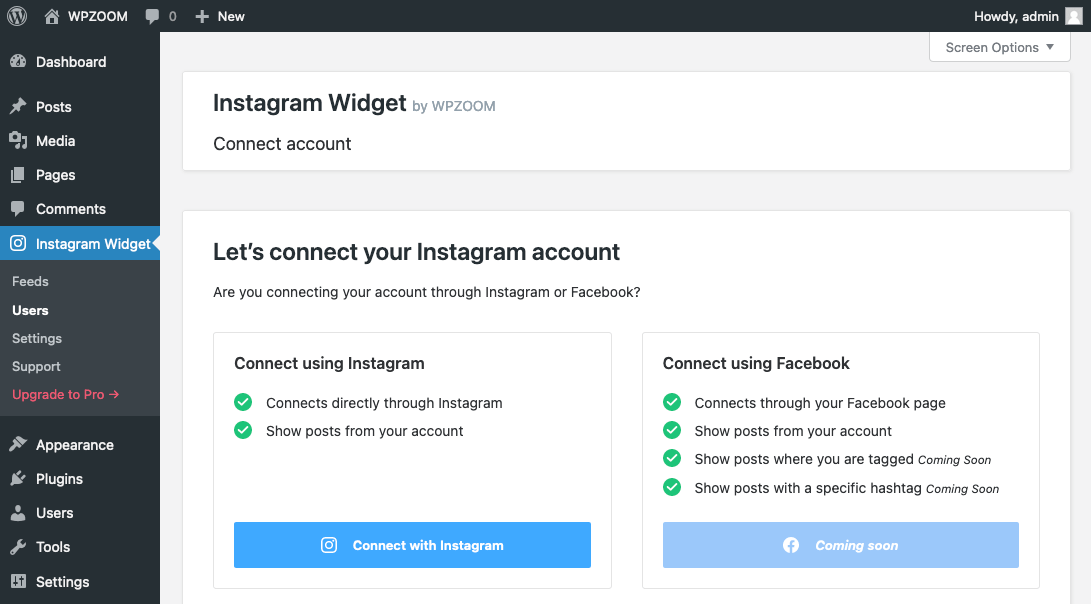
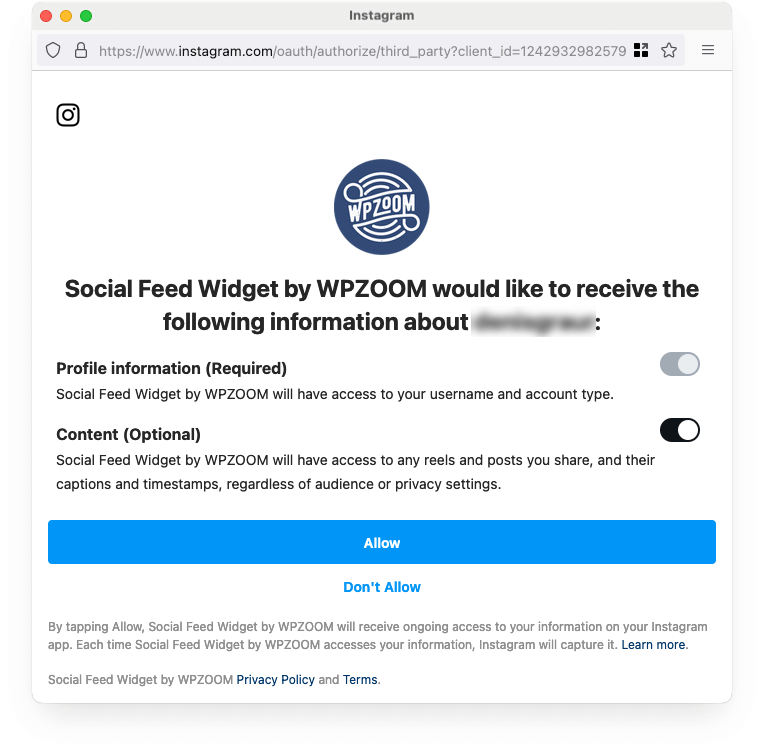
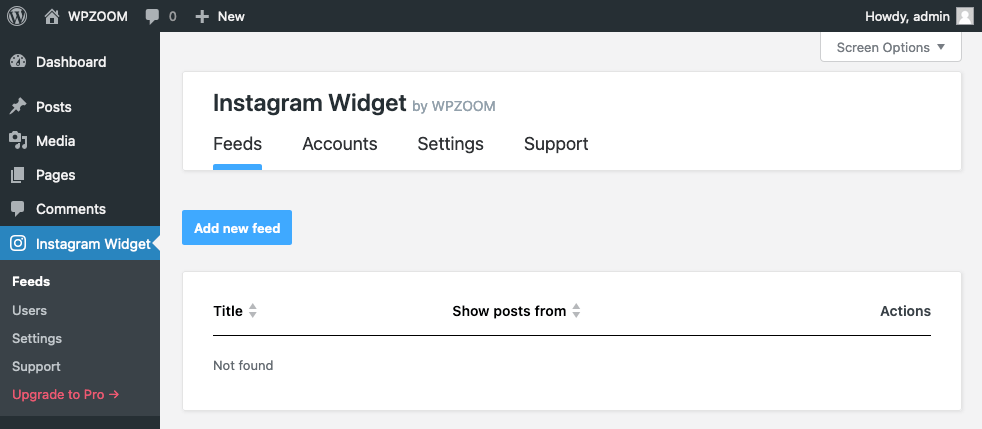
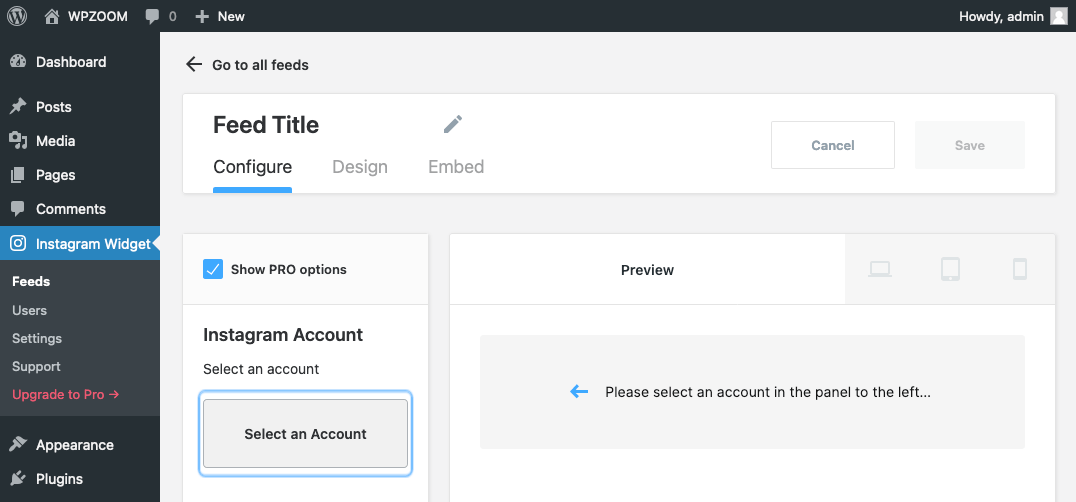
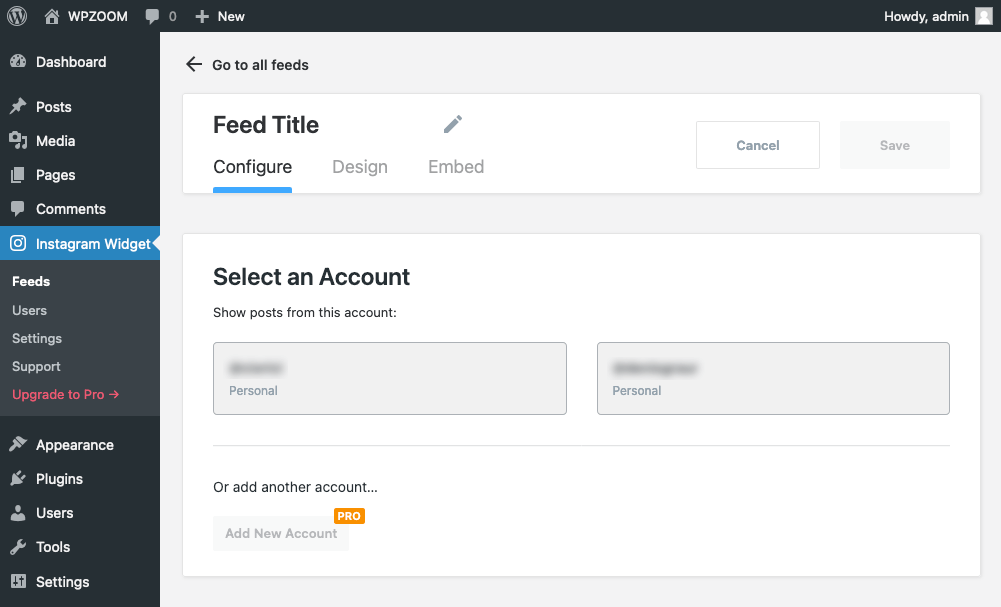
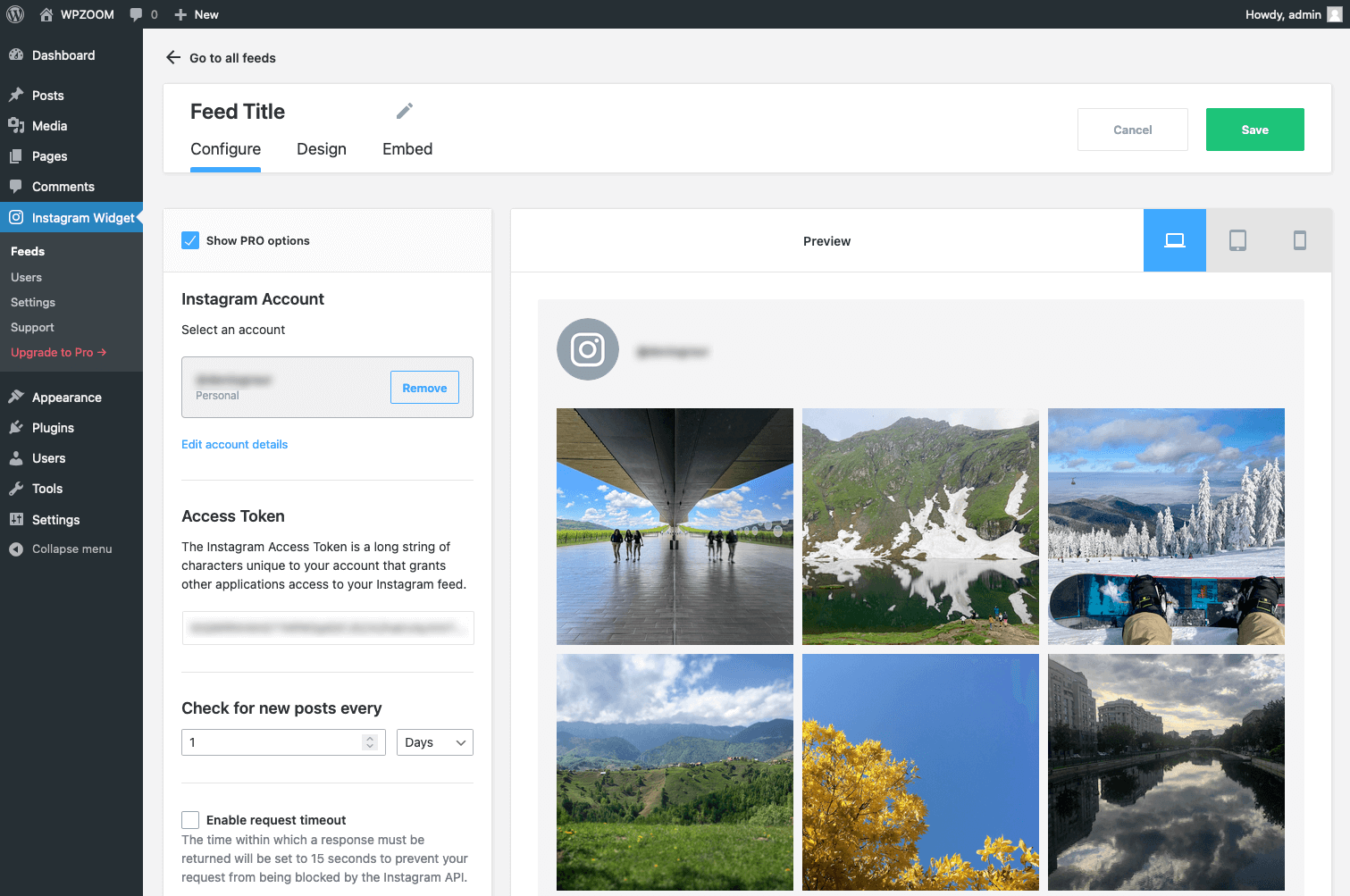
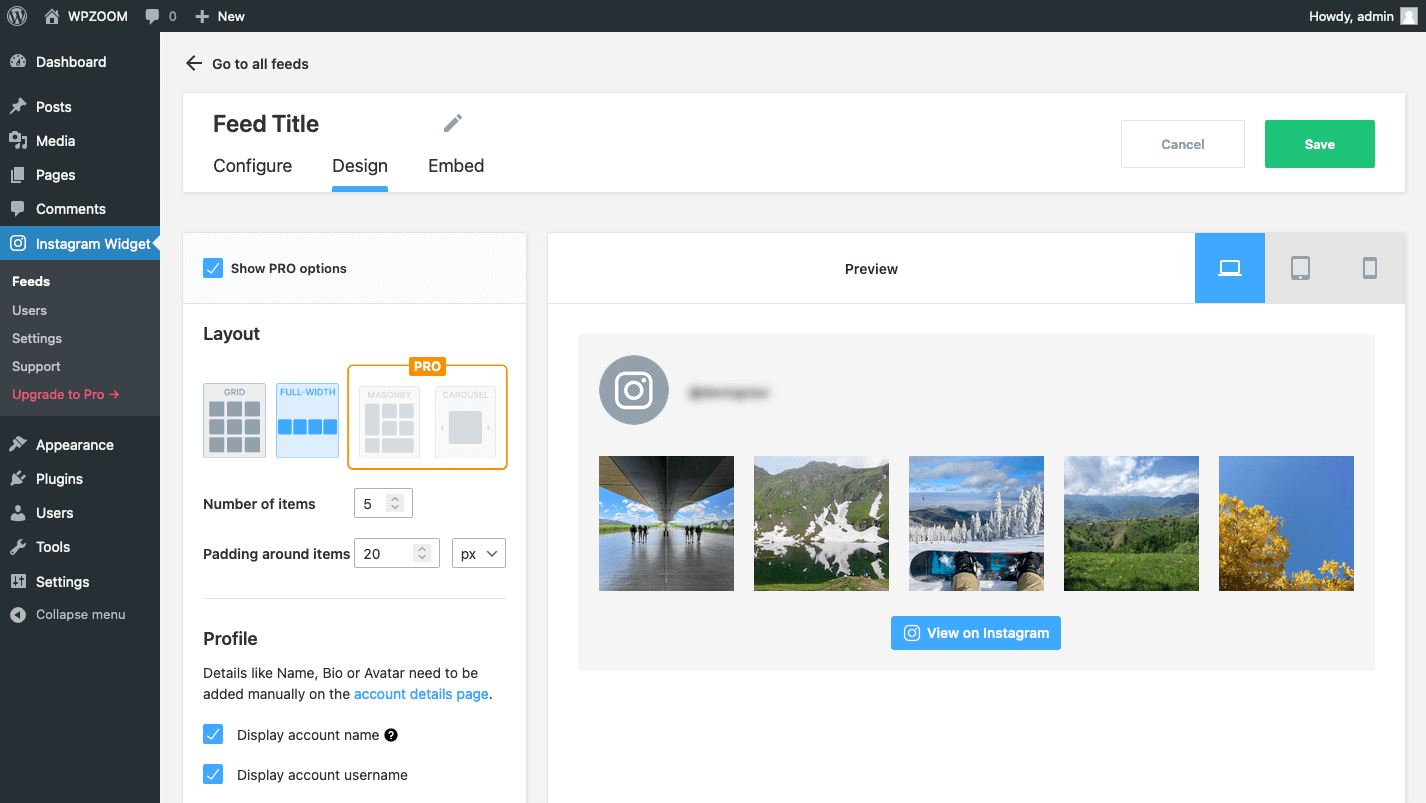
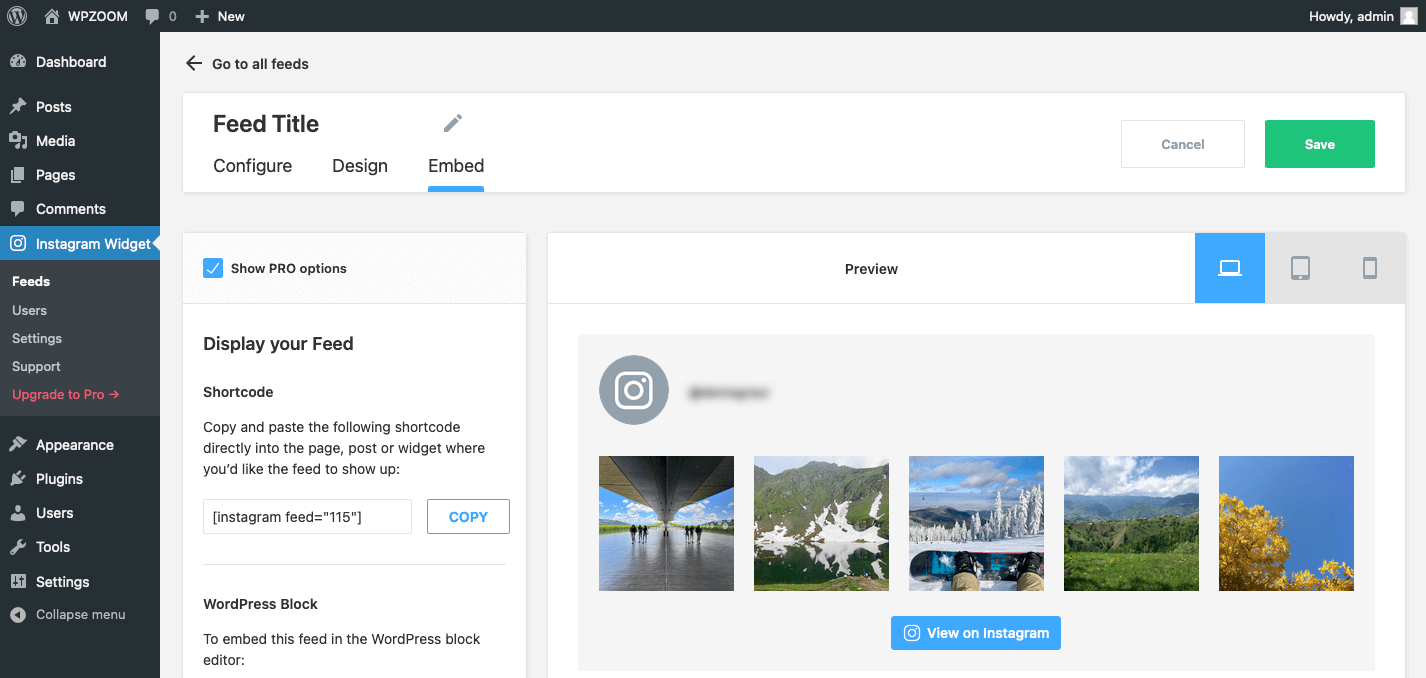
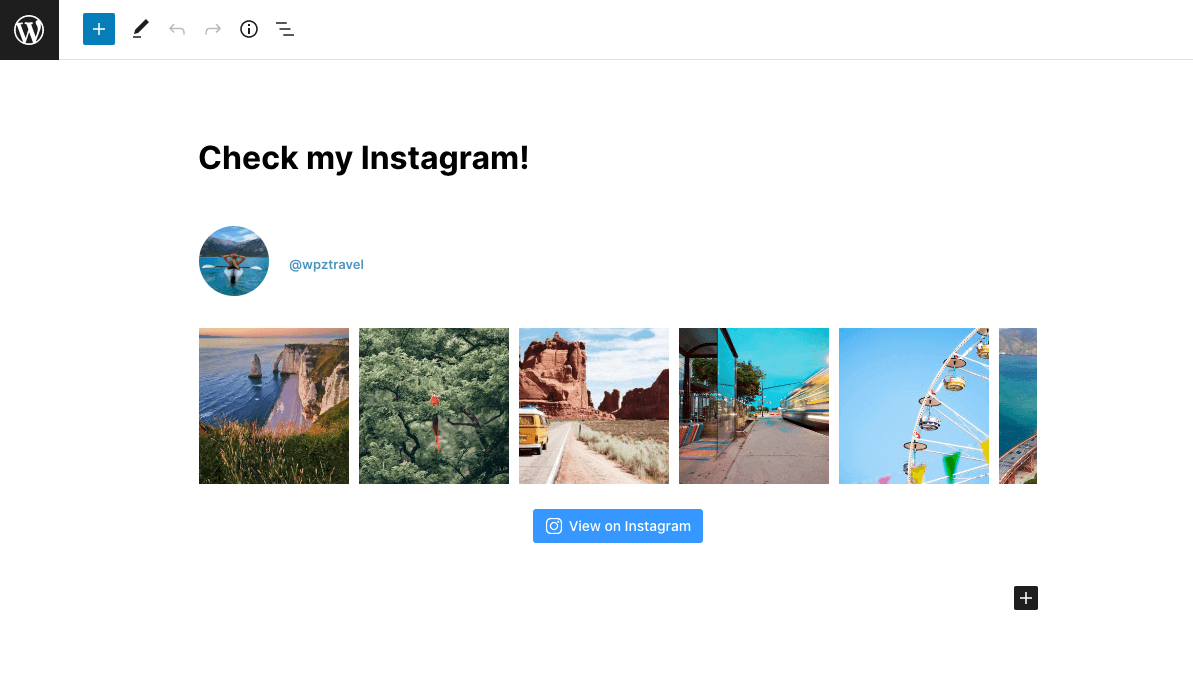
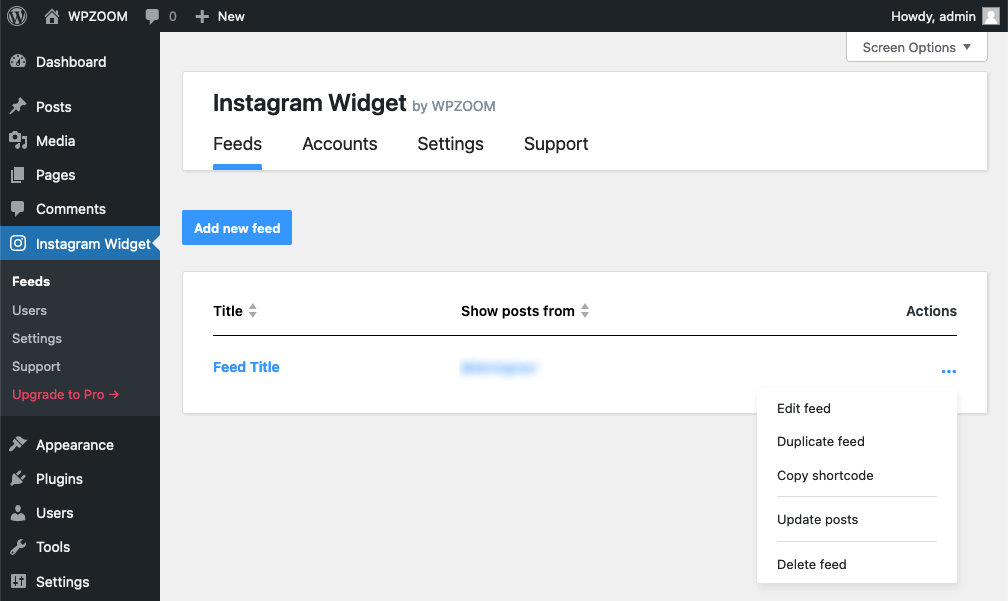
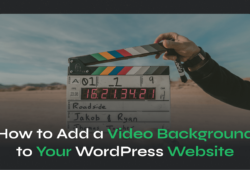
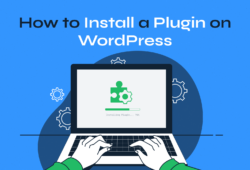
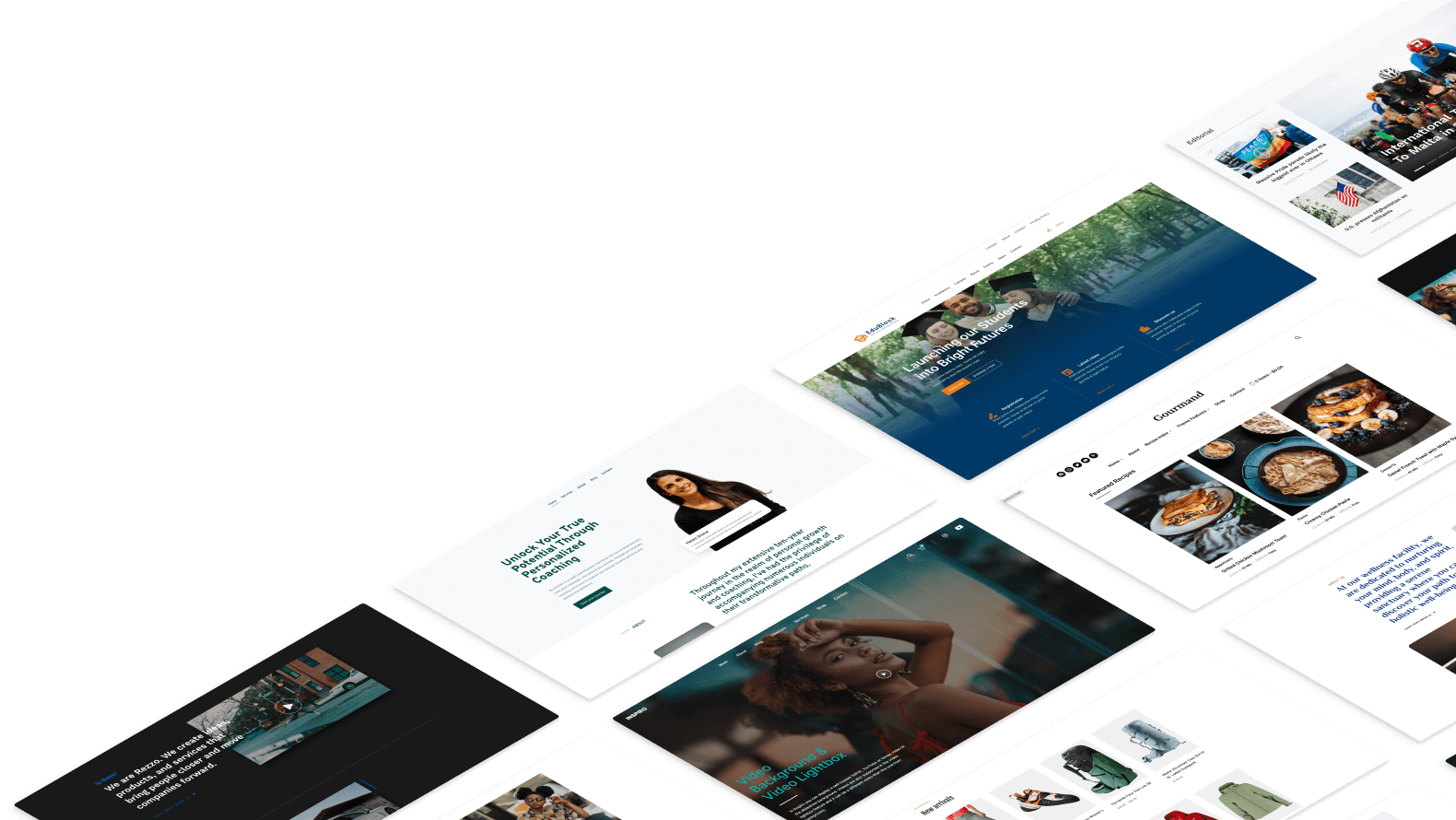
January 11, 2024 6:22 am
This is another option, a free plugin to display Instagram feed.
It works with just 1 click:
https://wordpress.org/plugins/simple-photo-feed/
Not many styling options but it gets the job done very easily. You can even choose how many photos to display.