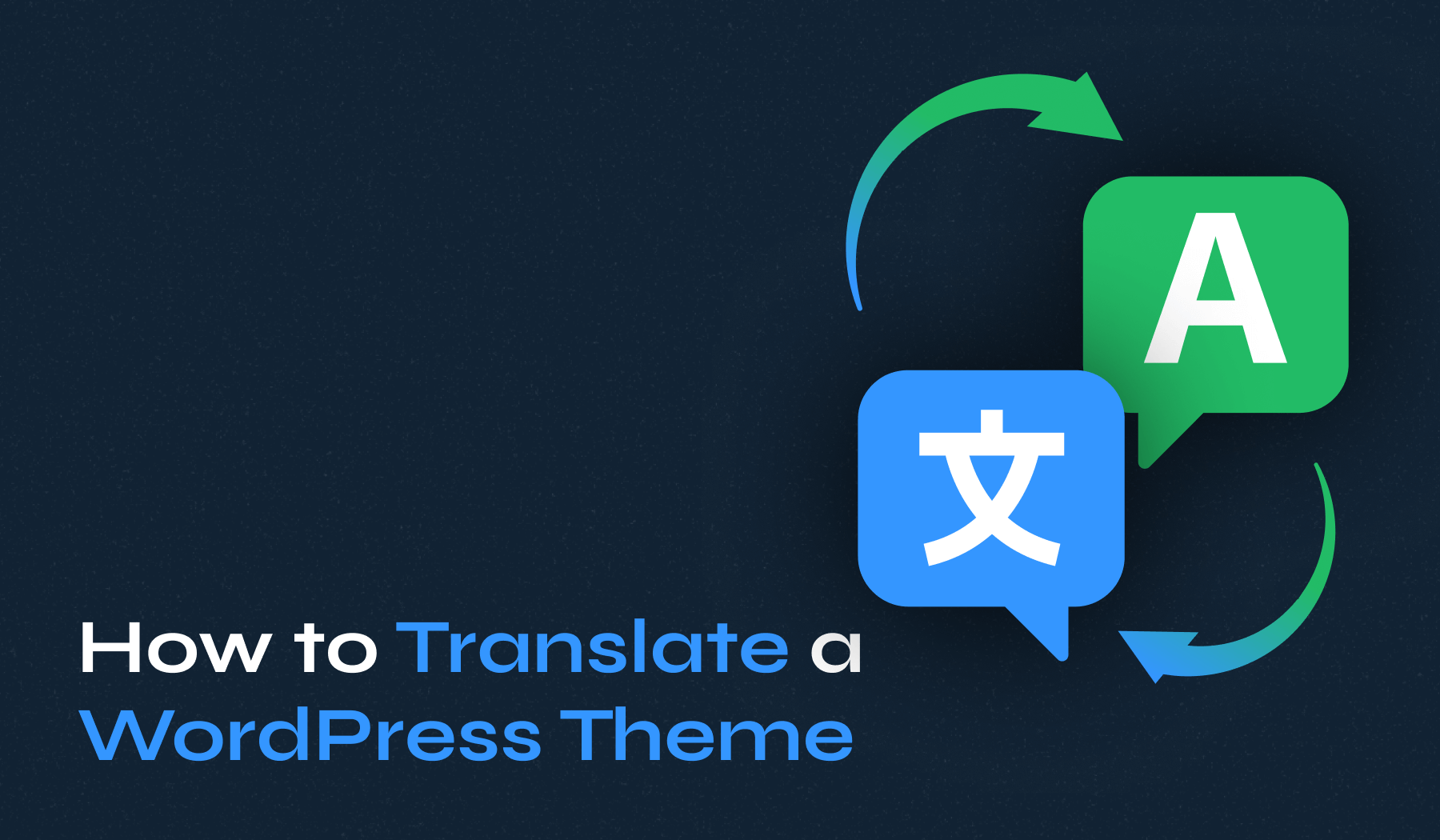
Want to expand your WordPress site’s reach and connect with a global audience? You’re about to learn how to translate a WordPress theme, making it accessible to people all around the world.
We’ll cover simple and effective methods using plugins like Loco Translate and TranslatePress, and guide you through manual translation with Poedit. Let’s make your site truly multilingual together!
Table of Contents
- The Basics of WordPress Theme Translation
- How to Translate a WordPress Theme Using Plugins
- Manually Translate a Theme in WordPress Using Poedit
- Common Challenges in Translating WordPress Themes
The Basics of WordPress Theme Translation
At its core, translating a WordPress theme is all about converting the text elements—like buttons, labels, and instructions—into different languages. Sounds simple, right? But before we jump into the nitty-gritty, there are two key concepts to get familiar with:
- Internationalization (i18n): This is all about prepping your theme for translation. Think of it as getting your theme translation-ready. It involves using specific WordPress functions to set up text strings for translation.
- Localization (l10n): Now, this is where the actual translation happens. It’s the process of taking those prepared text strings and converting them into various languages.
One important thing to check is whether your theme is translation-ready. This means the theme developers have done the groundwork, usually by placing all text strings into a single language file. If your theme isn’t translation-ready, don’t worry—translating it can be a bit more complex, but totally doable.
With these basics in mind, you’re ready to choose the best method for translating your WordPress theme and making your site more accessible to a global audience.
How to Translate a WordPress Theme Using Plugins
Using plugins is often the simplest and most efficient way to translate your WordPress theme. Plugins can take a lot of the heavy lifting out of the translation process, making it accessible even if you’re not a tech whiz.
We’ll dive into two popular translation plugins:
- Loco Translate, which is great for theme and plugin translations.
- TranslatePress, which lets you translate your entire site directly from the front end.
Ready to see how easy it can be? Let’s get started!
1. Translate Your Theme Using Loco Translate
Loco Translate is a powerful and user-friendly plugin designed to make translating WordPress themes and plugins a breeze. It provides an intuitive interface right within your WordPress dashboard, so you don’t have to juggle multiple tools.
Here’s how you can translate a theme with Loco Translate:
- Install Loco Translate: Head to your WordPress dashboard, navigate to Plugins > Add New Plugin, search for Loco Translate, then install and activate it.
- Access Loco Translate: Once activated, you’ll see a new menu item in your dashboard. Click on Loco Translate > Themes to access .
- Choose Your Theme: Select the theme you want to translate from the list.
- Add a New Language: Click on New Language to add the language you want to translate your theme into, or select an existing language to edit it.
- Translate Text Strings: Use the built-in editor to translate text strings. Loco Translate displays the original text and provides a field for your translations.
- Save Your Translations: After you’ve entered your translations, save your work. Loco Translate will automatically create the necessary .po and .mo files.
Loco Translate is perfect for users looking for a straightforward solution to translating their WordPress theme. It eliminates the need for external software and simplifies the entire process, so you can focus on making your site multilingual without the hassle.
2. Translate Your Theme Using TranslatePress
TranslatePress offers a versatile and interactive approach to translating your WordPress theme. This plugin allows you to translate your entire site, including content, directly from the front end with a live preview.
Here’s how to get started with TranslatePress:
- Install TranslatePress: Go to the Plugins section in your WordPress dashboard, search for TranslatePress, then install and activate it.
- Configure Languages: Once activated, head to Settings > TranslatePress to set your default and secondary languages. This is where you decide which languages your site will support.
- Start Translating: Navigate to any page on your site. In the WordPress toolbar, click on the Translate Page button.
- Use the Live Editor: You’ll enter a live editing interface where you can click on any text on your page. A translation box will appear for you to enter your translations.
- Save Your Work: Enter your translations for each text string, and TranslatePress will save them automatically.
- Review Translations: Check your live site to ensure everything looks perfect. You can make adjustments as needed right from the front end.
TranslatePress is especially beneficial for users who want a comprehensive solution that covers all elements of their WordPress site, not just the theme. Its ability to combine manual and automatic translation makes the process efficient and accurate, saving you time while ensuring your site speaks to everyone.
Manually Translate a Theme in WordPress Using Poedit
Translating a WordPress theme manually can be a rewarding experience, especially if you prefer having complete control over every aspect of the translation process. While it requires more effort than using plugins, manual translation ensures precision and customization tailored to your specific needs.
Let’s explore the key file types involved in WordPress theme translation and walk through the step-by-step process of using Poedit.
Understanding Translation File Types
WordPress uses a special system to manage translations involving three main file types. Understanding these files will help you get a better grasp of how WordPress handles language translations:
- .pot (Portable Object Template): This file is your master list. It contains all the text that needs translating in your theme, acting as a guide for the translation process.
- .po (Portable Object): When you start translating the .pot file, you work on a .po file. It shows the original text from your theme with space for your translations.
- .mo (Machine Object): After finishing your translations in the .po file, it converts into a .mo file. This is the format WordPress uses to display your translations on the website.
In simple terms, the .pot file is your starting point, the .po file is where you do the translation work, and the .mo file is what WordPress uses to show your translations to your website visitors.
Steps to Manually Translate a WordPress Theme Using Poedit
Poedit, a powerful desktop application available for Windows, macOS, and Linux. It is an open-source translation tool designed explicitly for editing .po files and generating .mo files. It allows you to work offline and manage your translations efficiently.
Here’s how to manually translate a WordPress theme using Poedit:
- Download and Install Poedit: Download Poedit from its official website and install it on your computer.
- Locate the .pot File: In your WordPress theme directory, find the .pot file, usually in a folder named languages or lang.
- Create a New Translation File: Open the .pot file with Poedit and create a new translation file for your desired language.
- Translate Text Strings: Poedit will display the original text alongside a space for your translations. Work through each string, adding your translations as you go.
- Save Your Work: Once you’ve finished translating, save the file. Poedit will automatically generate the corresponding .mo file. Make sure to name your files according to the WordPress locale naming convention, such as en_US.po for American English or es_ES.po for Spanish (Spain).
Common Challenges in Translating WordPress Themes
Translating a WordPress theme can come with its own set of challenges, but don’t worry—many of these are common and can be tackled with some practical tips.
Here are a few hurdles you might encounter and how to overcome them:
- Missing Strings in Translation: Ever notice that some text doesn’t show up in your translation file? This can happen if your theme isn’t fully translation-ready or if text strings aren’t wrapped in translation functions. Make sure your theme is prepared for translation, and if you’re using a plugin like Loco Translate, double-check that you’ve scanned all theme files for new strings.
- Inconsistent Translations: It’s frustrating when different parts of your theme show inconsistent translations or mixed languages. To keep everything uniform, use the same terms and style throughout your translations. A glossary or translation memory can be a huge help in maintaining consistency.
- Layout Issues with Translated Text: Translated text might not fit neatly into the spaces allocated, leading to layout issues. Languages vary in length and format, so after translating, review your site to spot any layout problems. You might need to tweak the design or styling of your theme to accommodate different languages.
- Problems with Dynamic Content: Translating dynamic content—like content pulled from external sources or generated by plugins—can be tricky. Ensure your plugins or external sources are compatible with your translation method. Sometimes, additional configuration in your translation plugin is necessary to handle dynamic content properly.
- Updating Translations After Theme Updates: When a theme updates, it can overwrite your translations. Always back up your translation files! Creating a child theme can help preserve your translations during updates, and some translation plugins offer features to protect your work against theme changes.
Encountering these challenges is a normal part of the translation process. With a bit of patience and troubleshooting, you can effectively overcome them and ensure your WordPress theme is perfectly translated for your international audience. Remember, every challenge you solve brings you one step closer to a fully multilingual site!
Bottom Line
Translating your WordPress theme is key to making your website accessible to a global audience. Here’s a quick rundown of the main takeaways:
- Start with Translation-Ready Themes: Choose themes that are designed to be easily translated. This will make the entire process smoother and more efficient.
- Use Plugins for Simplicity and Efficiency: If you’re not super tech-savvy, plugins like Loco Translate and TranslatePress are your best friends. They offer user-friendly interfaces that save time and make translating a breeze.
- Opt for Manual Translation for Greater Control: For those who need detailed customization in their translations, tools like Poedit are perfect. They give you full control over every aspect of the translation process.
Translating your WordPress theme is more than just reaching a wider audience. It’s about opening your digital doors to the world, fostering understanding, and connecting across different languages and cultures. So, take the plunge and make your site truly multilingual—you’ve got this!









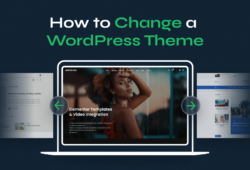
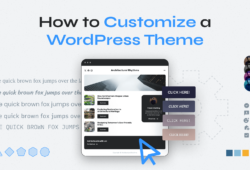

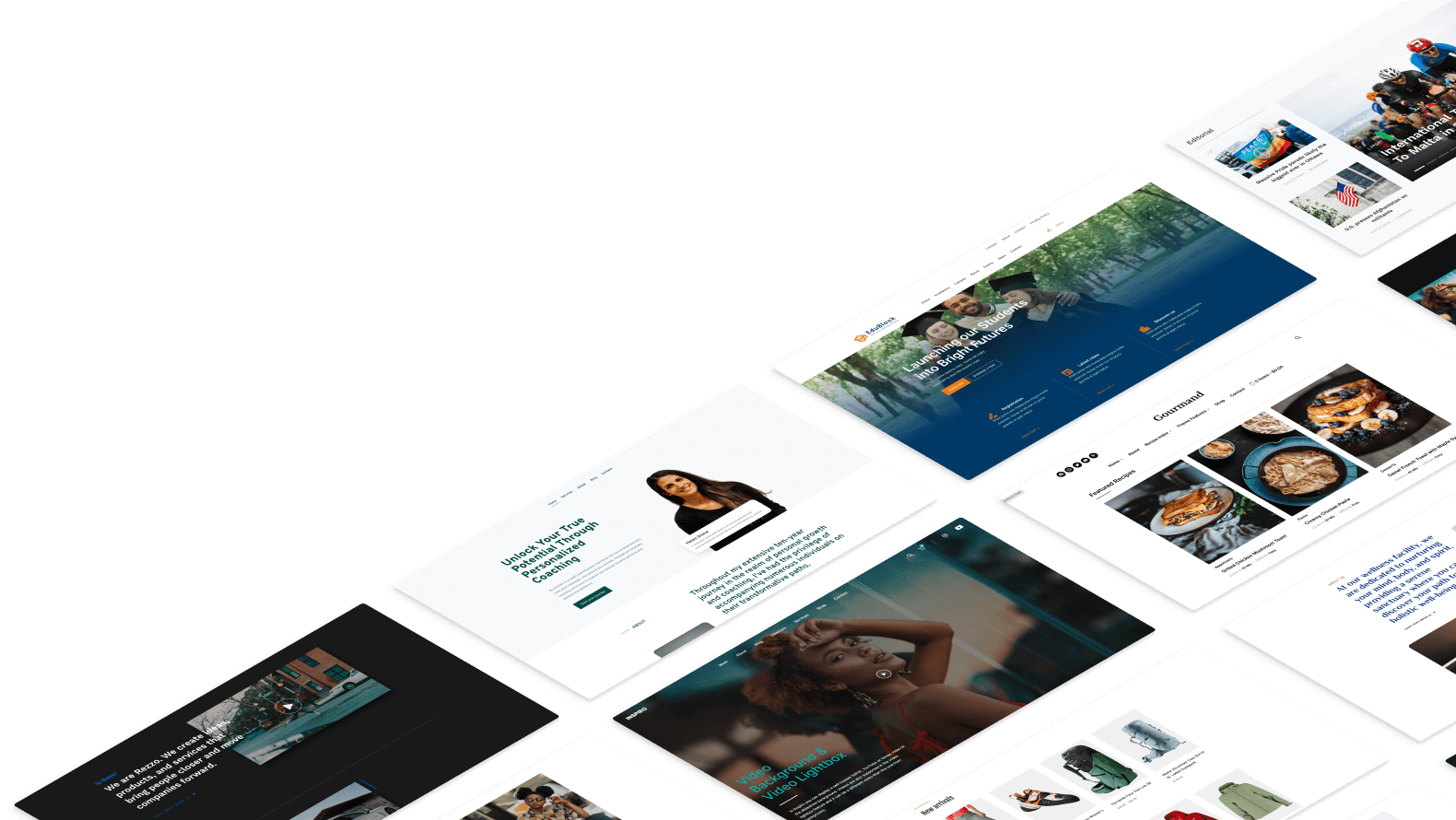
January 18, 2015 1:42 pm
thank you for most rare steps but i face some problem with Arabic language can you help me?
October 2, 2015 12:50 am
i cant translate my web can you help me “http://www.hopeeg.com”
October 14, 2015 9:05 pm
Dear Pavel,
We’ve translated most of the stuff in our website using poedit and uploading the .po file via FTP. However, there’re still some lines in English: comments are closed, you may use HTML tags, or Next-Last (at the bottom of the category pages). We’ve even changed some of those through WP console Editor/Theme/CSS… but they’re still in English.
How come?
Oh, just for the record: those lines are not in the .po file.
October 15, 2015 9:54 am
Enrique,
Most probably those strings are not localized in your theme or you have to sync the .pot file with the theme in case the theme was modified.
I’d recommend you to contact the author of your theme for more details.