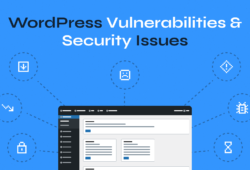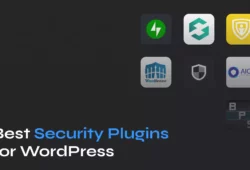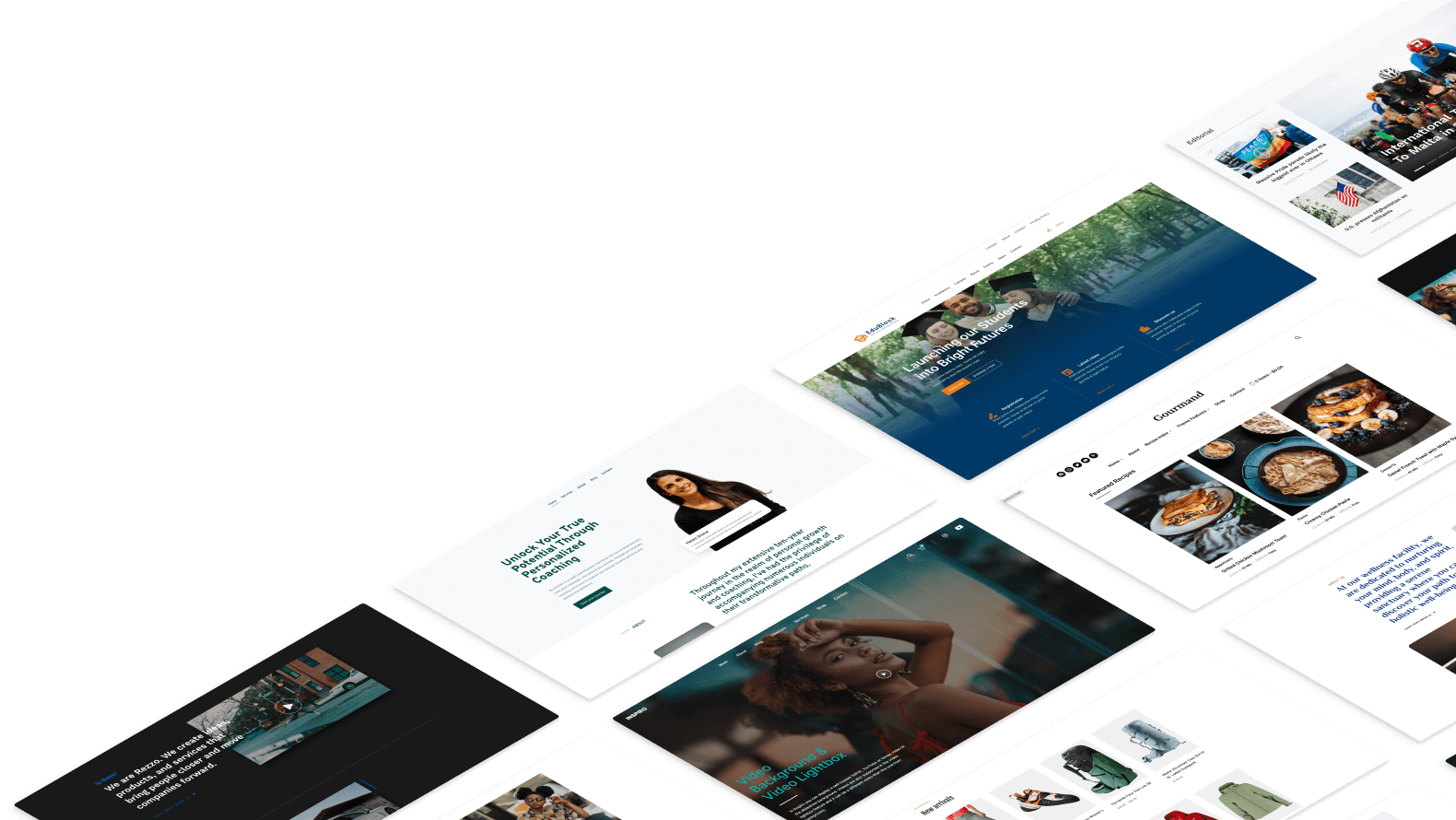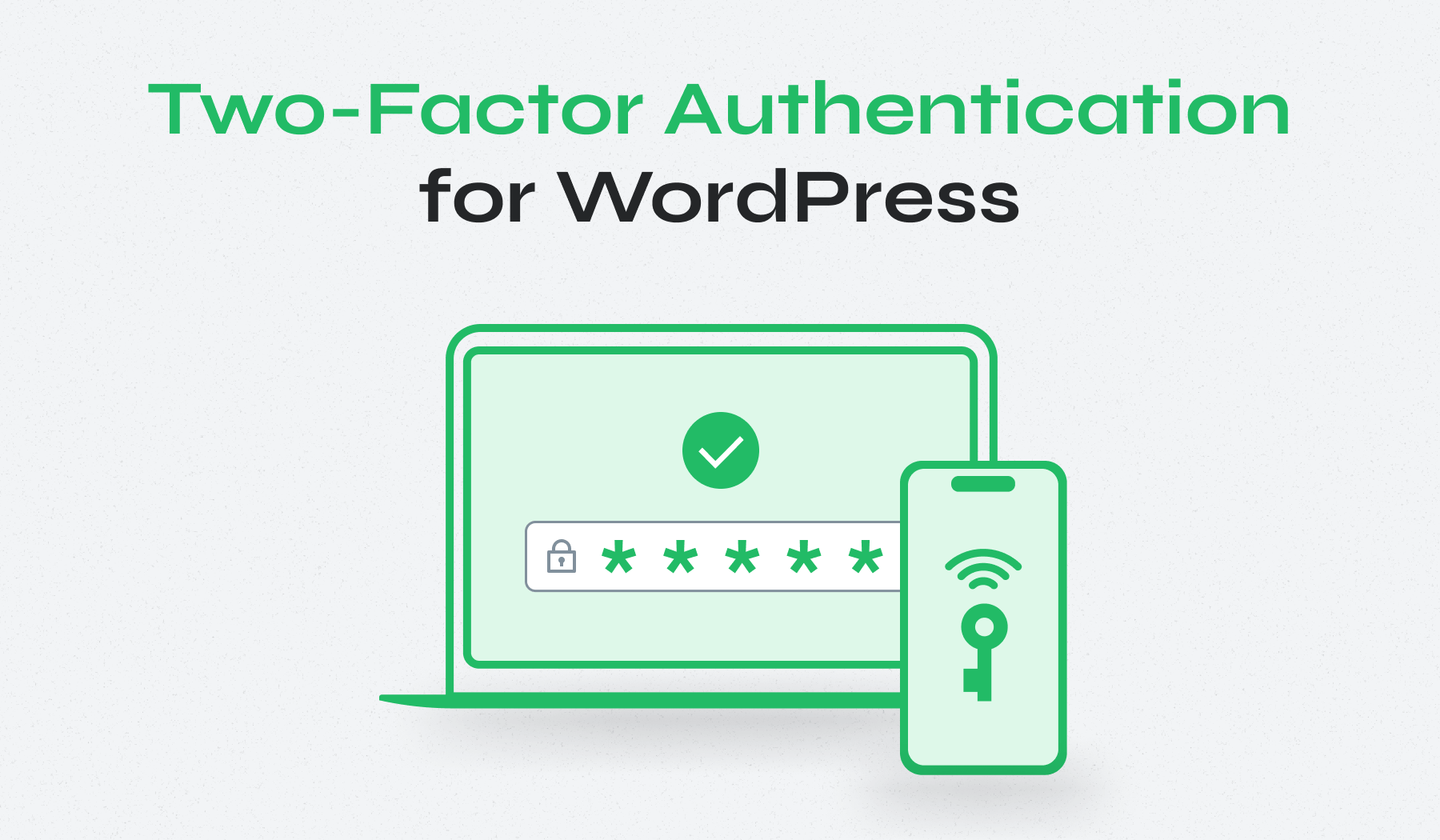
Protecting your WordPress website from unauthorized access doesn’t have to be complicated. Two-factor authentication (2FA) is a simple yet powerful tool that adds an extra layer of protection to your login process. By requiring a unique code along with your password, 2FA helps keep your site safe from hackers.
This guide will show you how to enable 2FA in WordPress step-by-step, ensuring your site remains secure and your mind at ease.
Table of Contents
- What Is Two-Factor Authentication in WordPress?
- How to Enable Two-Factor Authentication in WordPress
- 5 Popular WordPress 2FA Plugins
What Is Two-Factor Authentication in WordPress?
Two-factor authentication (2FA) is a powerful security measure that adds an extra layer of protection to your WordPress login process. Instead of relying solely on a password, 2FA requires an additional verification step to ensure that only authorized users can access your site. This second factor is typically a unique code sent to you via SMS, email, phone call, or generated by an authenticator app.
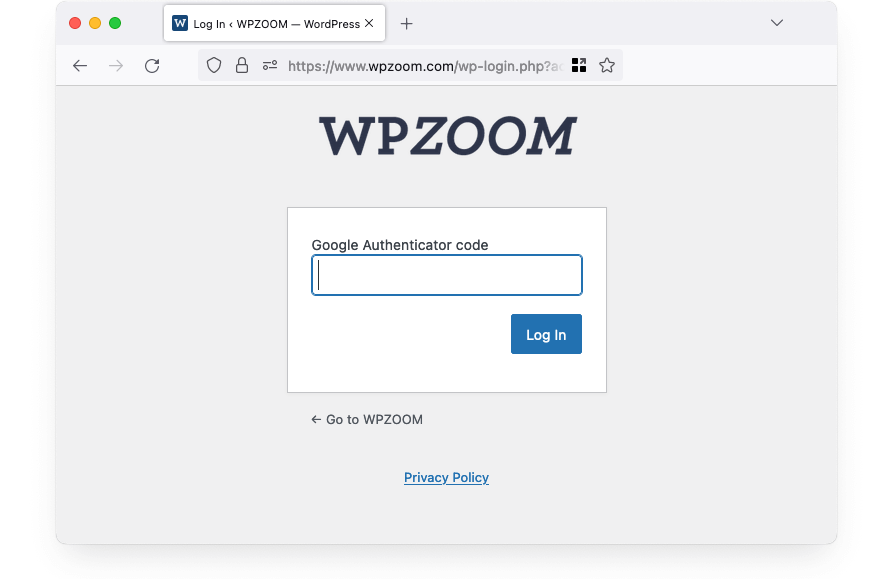
Here’s how it works:
- You navigate to your WordPress login page and enter your username and password.
- If 2FA is enabled, you are prompted to enter a unique code.
- You enter the unique code into the prompt on the login page.
- Once the code is verified, you gain access to your WordPress dashboard.
The code is typically valid for a short period, ensuring that even if someone intercepts it, they cannot reuse it later.
What Is an Authenticator App?
An authenticator app is a convenient and secure tool for implementing two-factor authentication (2FA) on your WordPress site. Installed on your smartphone or tablet, the app generates unique 6 or 8-digit codes that change every 30 seconds. These time-based one-time passwords (TOTP) are used as the second factor in the authentication process.
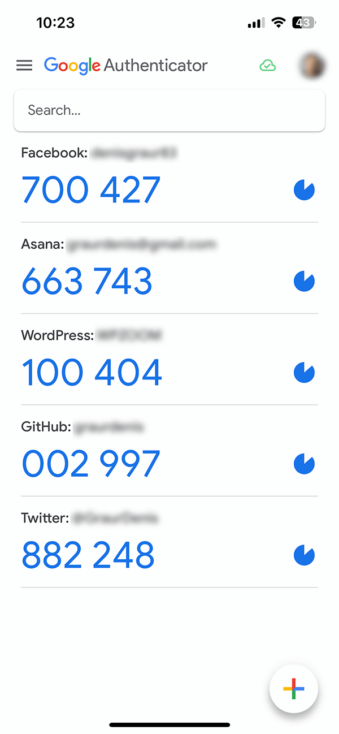
Popular authenticator apps include Google Authenticator, Authy, and Microsoft Authenticator. These apps enhance security by:
- Eliminating Dependence on SMS or Email: Unlike SMS or email, which can be intercepted, authenticator apps provide codes directly on your device.
- Providing Offline Access: The codes are generated on your device without needing an internet connection, making them accessible even when you’re offline.
- Offering Enhanced Security: Authenticator apps use encryption and secure algorithms to generate codes, reducing the risk of interception or misuse.
Using an authenticator app streamlines the 2FA process, making it more secure and user-friendly.
How to Enable Two-Factor Authentication in WordPress
The easiest method to implement 2FA is through a plugin, offering a variety of options for setup and customization. Here’s a step-by-step guide on how to enable 2FA on your WordPress site using popular plugins.
Step 1: Install and Activate a Two-factor Authentication Plugin
Let’s take the WP 2FA plugin as an example and go through the activation steps.
- Access your WordPress admin panel and navigate to Plugins > Add New Plugin from the left-hand menu.
- In the search bar, type 2FA or the name of a specific plugin you prefer, WP 2FA in our case.
- Once you find the plugin you want, click the Install Now button next to it. After installation is complete, click the Activate button to enable the plugin on your site.
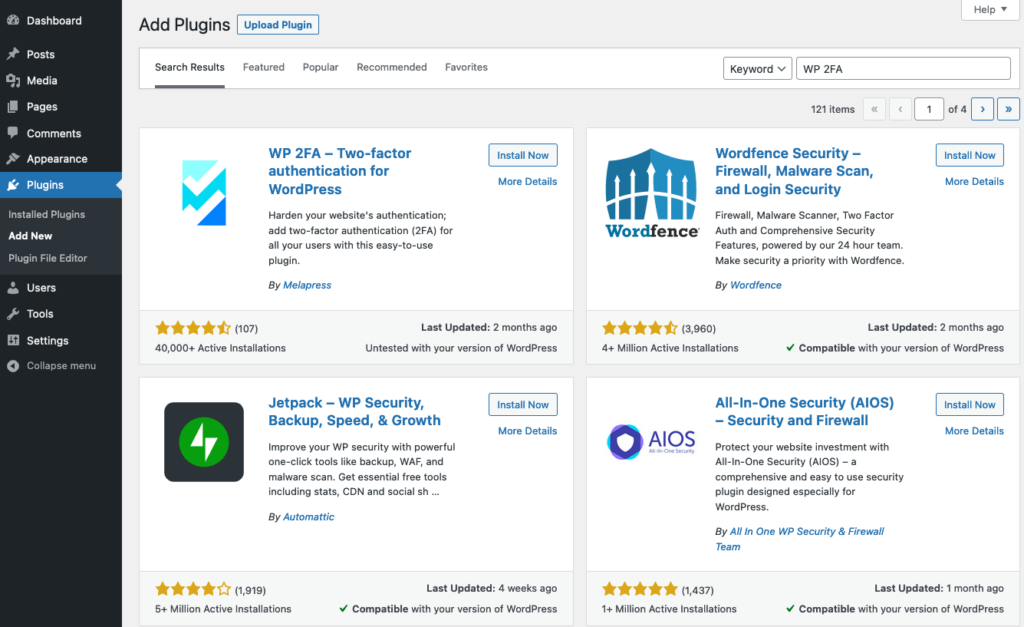
Once activated, the plugin will typically add a new menu item to your WordPress dashboard, where you can configure your 2FA settings. Proceed to the plugin’s settings page to continue the setup process and customize your 2FA preferences.
Step 2: Choose Your Preferred 2FA Method
This step allows you to choose how you want to receive your unique code whenever you are trying to log in. You can do it using one of these two options:
- One-time code via 2FA App (TOTP)
- One-time code via email (HOTP)
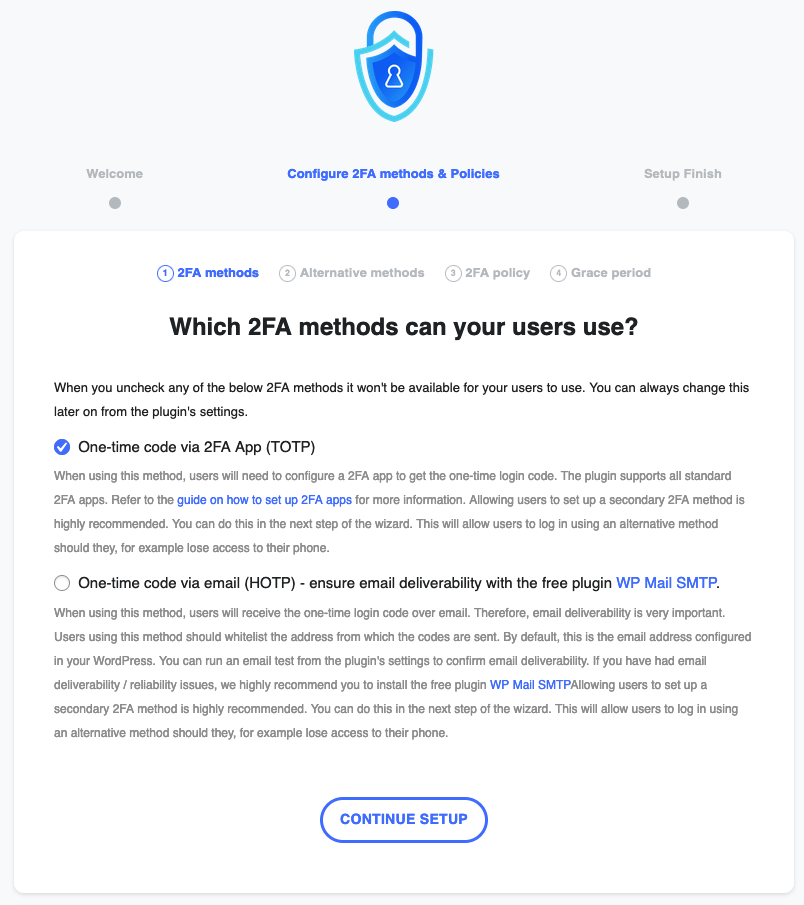
Step 3: Choose Your Alternative 2FA Method
Should your primary 2FA method fail for any reason (you lost access to your email account, or you lost the mobile device where the authenticator app was installed), you will need backup codes to regain access to your website.
This option is automatically activated in the plugin as a safety measure so all you have to do is click Continue Setup.
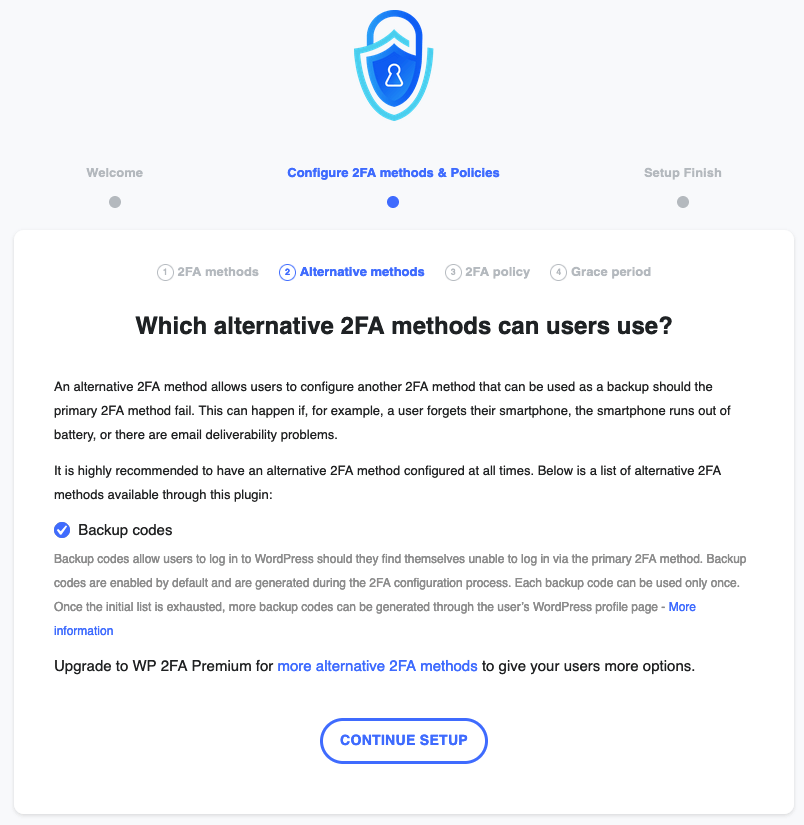
Step 4: Enforce Two-Factor Authentication
If you want all users to have two-factor authentication activated, you will need to select to enforce 2FA, also adding a grace period for the activation.
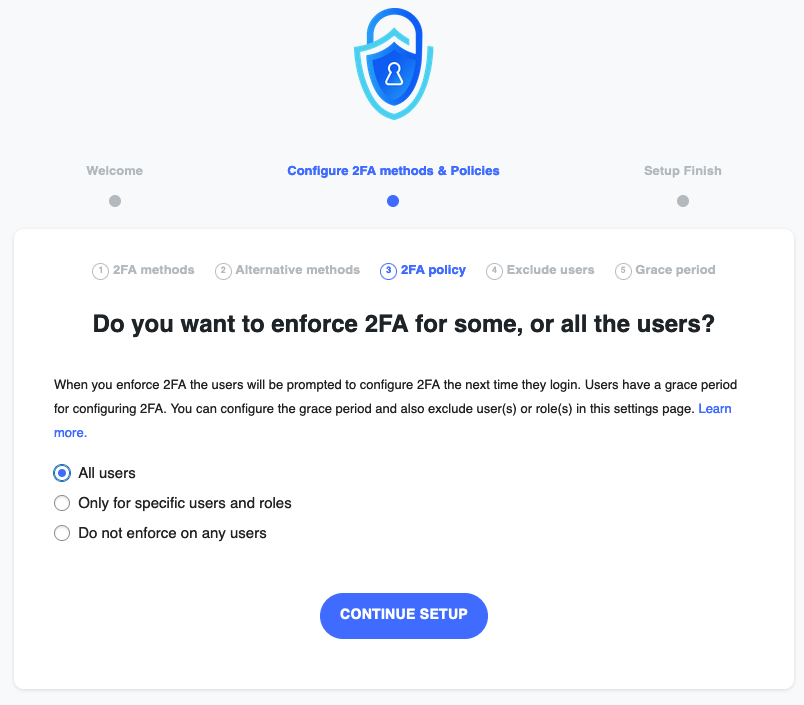
This will force all sub-users to activate 2FA on their respective accounts before the grace period expires.
Step 5: Configure Your 2FA Method
After choosing your preferred method, follow the on-screen instructions to properly set it up.
Using a plugin is going to make the process of adding 2FA to your WordPress login page a lot easier and sometimes safer. But choosing the right one can be a challenge.
5 Popular WordPress 2FA Plugins
With a variety of plugins available, each offering unique features and benefits, it’s important to select one that best fits your security needs and user preferences. Below, we’ve highlighted some of the most popular and highly-rated WordPress 2FA plugins to help you make an informed decision.
1. Two-Factor
- Cost: free forever
- Rating: 4.8
- Active installations: 70,000+
Two-Factor is one of the most popular and highly-rated plugins for adding two-factor authentication to your WordPress site. It’s a straightforward, reliable, and free solution that provides essential 2FA features without any cost.
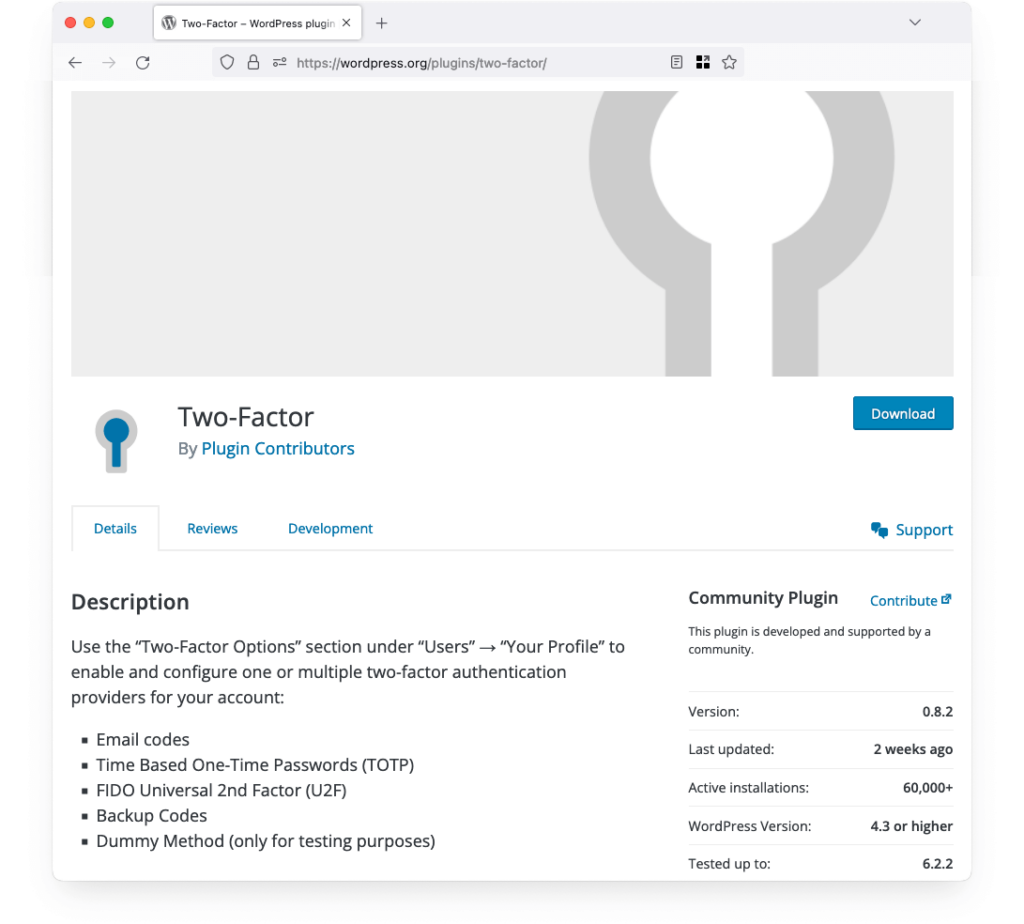
It offers all the necessary tools to activate and properly use 2FA on your WordPress site, like:
- Two-Factor supports various methods, including email codes, time-based one-time passwords (TOTP), and FIDO Universal 2nd Factor (U2F).
- Offers backup codes to ensure you can still access your site if your primary 2FA method is unavailable.
- Allows administrators to enable 2FA for specific user roles, enhancing security for sensitive accounts.
- Being an open-source plugin, it’s constantly updated and improved by the community, ensuring up-to-date security practices.
Two-Factor is completely free with no hidden costs or premium versions. This makes it an excellent choice for budget-conscious site owners who still want robust security.
2. WP 2FA
- Cost: free or $79/year for premium
- Rating: 4.6
- Active installations: 60,000+
WP 2FA is a highly regarded plugin for adding two-factor authentication to your WordPress site. It is known for its ease of use and comprehensive features, making it a popular choice among WordPress users.
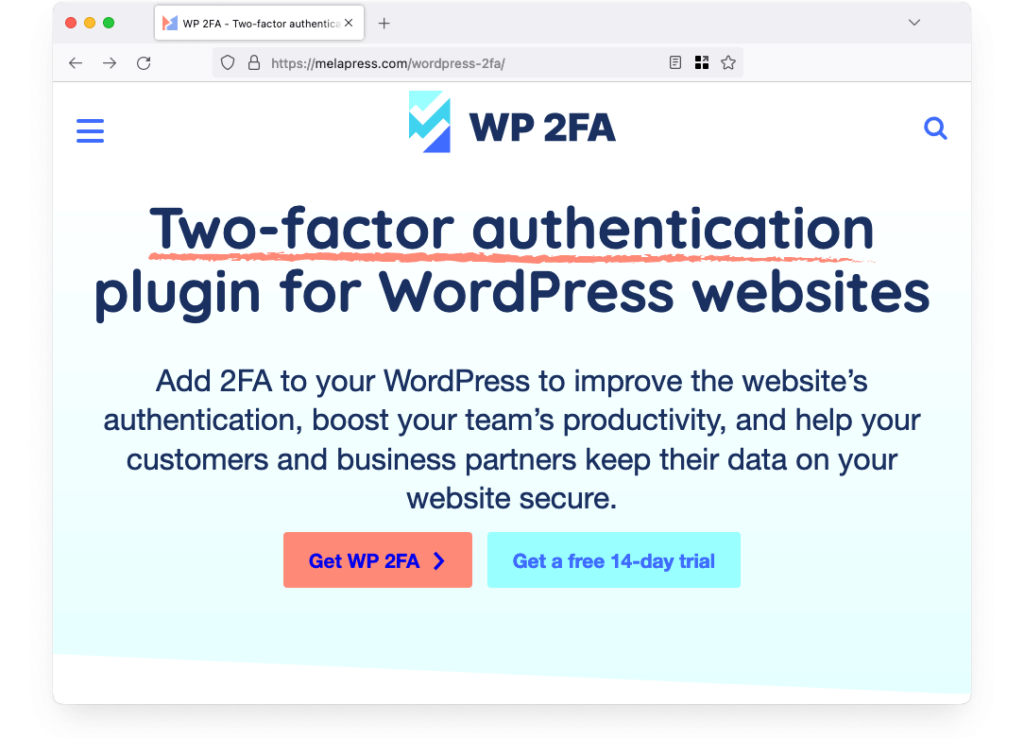
Among some of the important features WP 2FA brings to the table, we should mention:
- WP 2FA supports several authentication methods, including one-time codes via an app, email, or SMS.
- Integration with Authy and Twilio. This allows for push notifications and other advanced authentication options.
- The plugin includes a step-by-step setup wizard that simplifies the process of enabling 2FA on your site.
- Administrators can enforce 2FA for all users or specific user roles. A customizable grace period allows users time to set up 2FA.
- Provides backup codes for users to access their accounts if they lose their primary authentication method.
The free version of WP 2FA is feature-rich and sufficient for most users, providing multiple 2FA methods and basic enforcement options. For $29 per year, the premium version offers additional features, including white labeling, more extensive automation options, and priority support.
3. miniOrange’s Google Authenticator
- Cost: free or $99/year for premium
- Rating: 4.5
- Active installations: 20,000+
miniOrange’s Google Authenticator is a robust and feature-rich plugin designed to add an extra layer of security to your WordPress site through two-factor authentication. This plugin offers extensive options for securing your login process, making it a top choice for many WordPress users.
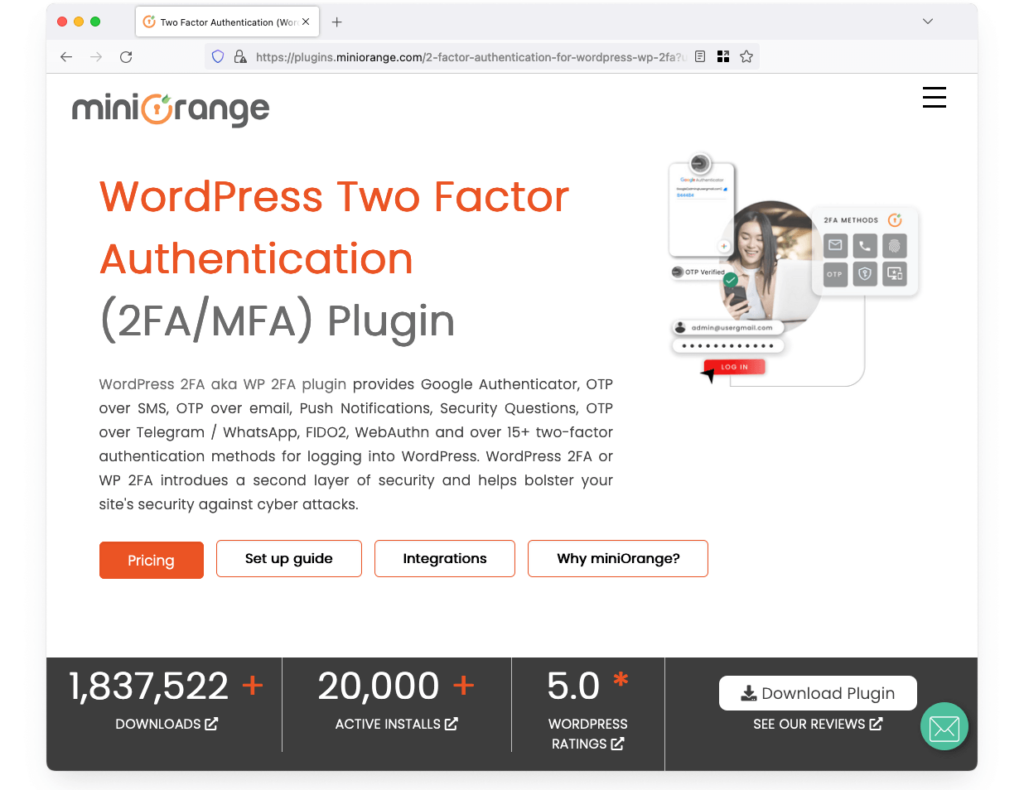
Among the special features that take it further than the competition, we should mention:
- QR Code Authentication. Easily set up 2FA by scanning a QR code with your authenticator app.
- Receive push notifications for authentication, streamlining the login process.
- Allows users to configure their 2FA settings directly from their WordPress profile page.
- Ensures compatibility with Ajax-based login forms, enhancing security across different login methods.
- Provides an option for logging in without a password, relying solely on 2FA for access.
- Helps prevent unauthorized access by ensuring each login is verified through 2FA.
- Seamlessly integrates with Google Authenticator for generating time-based one-time passwords (TOTP).
The free version includes essential features such as QR code authentication and basic support for TOTP. For $99 per year, the premium version offers advanced features like push notifications, passwordless login, and additional customization options.
4. Two Factor Authentication
- Cost: free or $19/year for premium
- Rating: 4.4
- Active installations: 20,000+
The Two Factor Authentication plugin is a versatile and effective tool for adding an extra layer of security to your WordPress site. It offers a range of features designed to enhance login security and ensure that only authorized users gain access.
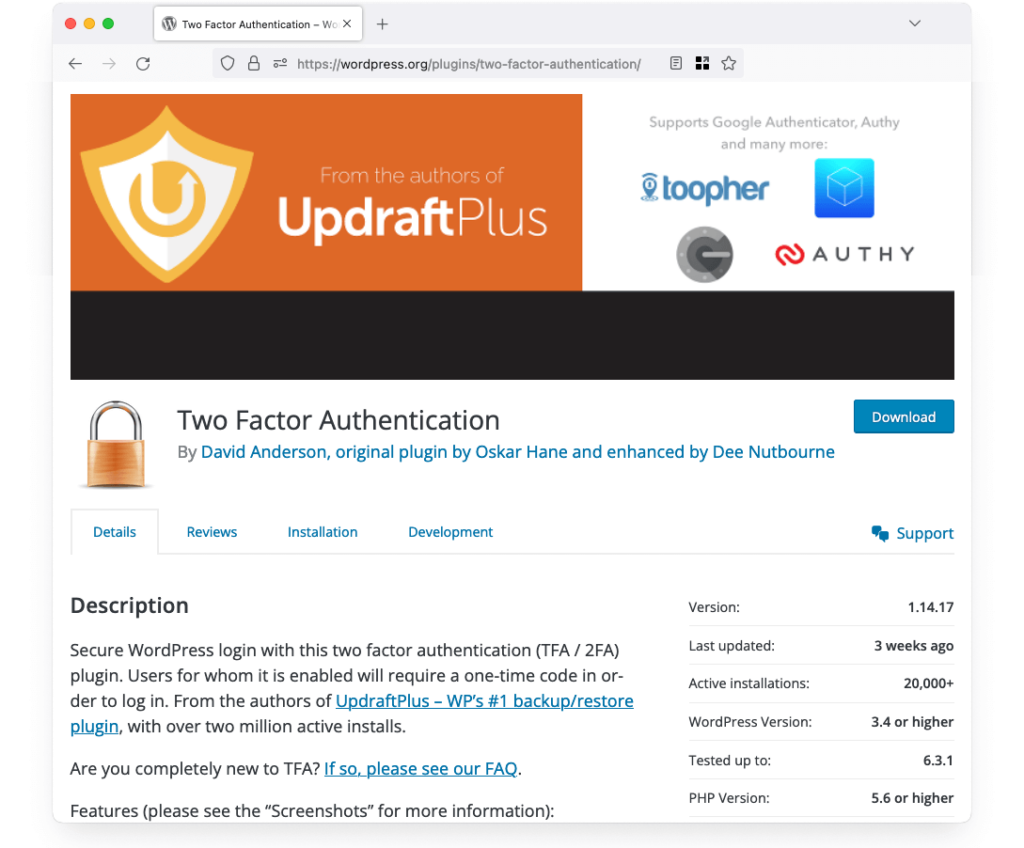
- Supports various 2FA methods, including time-based one-time passwords (TOTP) and HMAC-based one-time passwords (HOTP).
- Allows easy setup of 2FA by scanning a QR code with your authenticator app.
- Integrates seamlessly with WooCommerce login forms, protecting your online store.
- Enables administrators to enforce 2FA for specific user roles or individual users, tailoring security measures to your needs.
- Provides backup codes to ensure you can access your account if your primary 2FA method is unavailable.
- Offers options for customizing the 2FA interface to match your site’s design.
The free version includes essential features such as QR code authentication, role-based access control, and support for TOTP and HOTP. For $19 per year, the premium version adds enhanced features like emergency backup codes, customizable layouts, and improved administrative controls.
5. Rublon
- Cost: free for 30 days, $2 per user/month afterward
- Rating: 4.2
- Active installations: 700+
Rublon offers quite a nice solution, especially for those who prefer not to use the Google Authenticator app. This WordPress two-factor authentication plugin offers the option to use its very own smartphone app or email codes as an additional security measure on login.
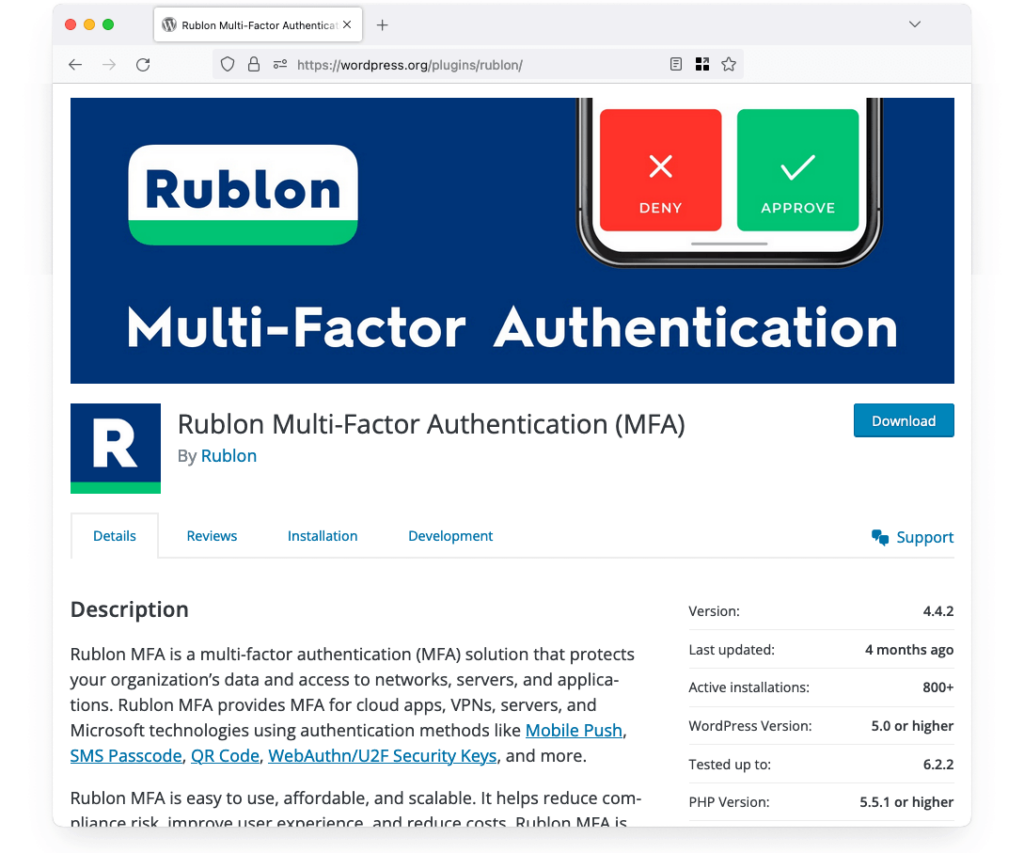
Key features:
- Rublon provides its own smartphone app for generating authentication codes, adding an extra layer of security.
- Offers the option to receive authentication codes via email, ensuring flexibility in how you secure your login.
- Simplifies the login process by allowing users to authenticate with a single click from their email, without needing to copy and paste codes.
Rublon offers a 30-day free trial, allowing you to test the plugin’s features and effectiveness. After the trial, the service costs $2 per user per month. This pricing includes all features and dedicated support.
6. Security Plugins
While dedicated WordPress 2FA plugins are excellent for enhancing your WordPress login security, comprehensive security plugins offer a broader range of features that include 2FA as part of an all-encompassing security solution. Here are some of the best security plugins that integrate 2FA along with other vital security features to protect your WordPress site.
Using these plugins not only adds two-factor authentication to your WordPress site but also equips it with a range of other protective measures. From firewalls and malware scanning to brute force protection and real-time monitoring, these plugins ensure your site remains secure from multiple angles.
Bottom Line
Adding two-factor authentication to your WordPress site is essential in order to maintain a high level of security for your data. Whether you decide to protect your WordPress login with a QR code 2FA or you choose a classic SMS code, the important thing to remember is that an additional step to your login process is going to drastically impact how safe your website is.