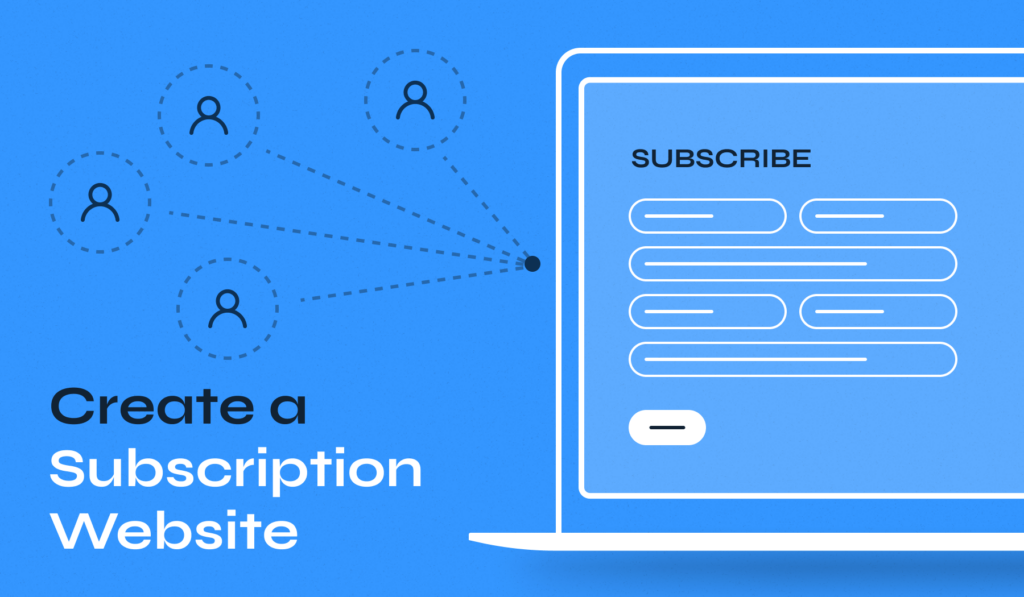
Creating a subscription website can be an excellent way to monetize your content, build a loyal audience, and generate recurring revenue. If you’re a beginner, you might think setting up a membership site is complex. However, with the right tools and guidance, it’s a straightforward process.
In this article, we’ll show you how to create a subscription website in just 7 steps! By the end of this guide, your website will be ready to attract and retain paying members.
Quick Guide to Building a Subscription Website
Here’s a quick summary of the critical steps involved in setting up a subscription website:
- Step 1: Choose a Web Host + Domain
- Step 2: Install WordPress
- Step 3: Select a WordPress Theme
- Step 4: Install and Configure a WordPress Subscription Plugin
- Step 5: Create One or More Subscription Plans
- Step 6: Restrict Content to Members
- Step 7: Test the Registration Page
7 Steps to Create a Subscription Website: A Detailed Guide
WordPress, combined with a powerful subscription plugin, can help you easily build a subscription website. From choosing a web host and domain to installing the necessary plugins and creating subscription plans, we will walk you through the entire process. Let’s get to it!
Step 1. Choose a Web Host + Domain
One of the best aspects of WordPress is its high level of customization and control. To get started, you’ll need to choose a web hosting provider. A web host supplies your site with the necessary server resources to stay online and perform efficiently.
When selecting a web host, consider providers that also act as domain registrars, allowing you to secure your site’s web address simultaneously. Many reputable hosts offer additional features like privacy protection, security services, and more, which can be beneficial.
If you’re new to WordPress or not technically inclined, opting for a managed hosting plan is advisable. Managed hosting providers take care of daily maintenance tasks such as updating plugins, managing security features, creating backups, and more, allowing you to focus on your content.
Step 2. Install WordPress
Once you’ve chosen your web host and domain, the next step is to install WordPress. Most hosting providers offer a one-click installation process, making it easy to get started. If your provider doesn’t support one-click installation, you can refer to our comprehensive tutorial on installing WordPress or consult your hosting provider’s documentation for guidance.
By choosing a reliable web host and properly installing WordPress, you’ll set a strong foundation for your subscription website.
Step 3. Select a WordPress Theme
The first step in designing your site is selecting a WordPress theme. A theme is essentially a customizable website template that provides the core design elements, such as layout, color schemes, typography, and navigation. Each theme has a unique appearance and can significantly influence the look and feel of your site.
You can choose from thousands of free themes available in the WordPress theme directory. These themes are a good starting point and can be customized to fit your needs. However, depending on your subscription service website’s goals, you might want to invest in a premium theme. Premium themes often have more advanced features, dedicated support, and greater customization options.
For instance, you might consider a theme like Inspiro PRO for your WordPress subscription site. This theme is tailored for content-rich sites and provides additional functionalities that enhance user experience.
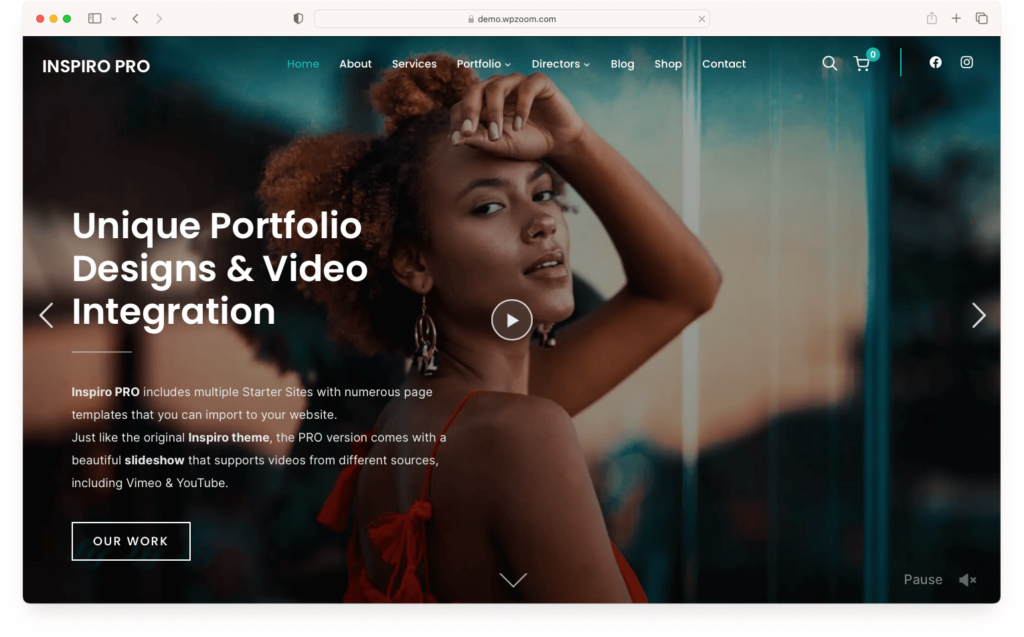
Once you’ve selected a theme, the next step is to install and activate it on your WordPress site. After activation, you can customize your theme to match your brand and style. WordPress’s block-based editor makes it easy to tweak the design, add content, and rearrange elements without touching a single line of code.
By carefully selecting and customizing a theme, it is possible to create visually appealing and functional subscription websites.
Step 4. Install and Configure a WordPress Subscription Plugin
To transform your WordPress site into a subscription-based platform, you’ll need a reliable subscription plugin. Here are the top three WordPress subscription plugins to consider:
- Paid Member Subscriptions: This plugin offers comprehensive features and a user-friendly setup wizard, making it easy to manage subscriptions and memberships.
- MemberPress: Known for its robust functionality, MemberPress provides extensive options for creating and managing subscription plans and powerful access rules.
- Ultimate Member: This plugin is ideal for creating advanced online communities and membership sites. It offers a range of customization options and user profile features.
With your chosen subscription plugin, you can now install and activate it to enable subscription functionality on your site.
For this tutorial, we’ll be using Paid Member Subscriptions:
Install the Paid Member Subscriptions Plugin
- Navigate to Plugins > Add New Plugin in your WordPress dashboard.
- Search for Paid Member Subscriptions and click Install Now.
- Once installed, click Activate.
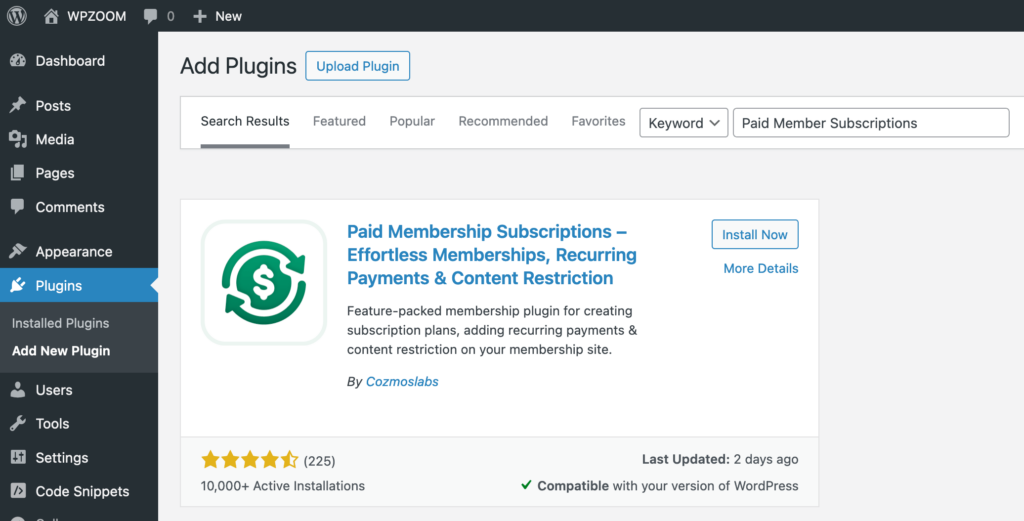
Launch the Setup Wizard
- Upon activation, the plugin’s setup wizard will launch automatically.
- The wizard will guide you through the initial configuration steps. The first prompt will ask if you want to set up basic membership pages, such as registration, login, account, and reset password pages. Allowing the wizard to create these pages can save you time and effort.
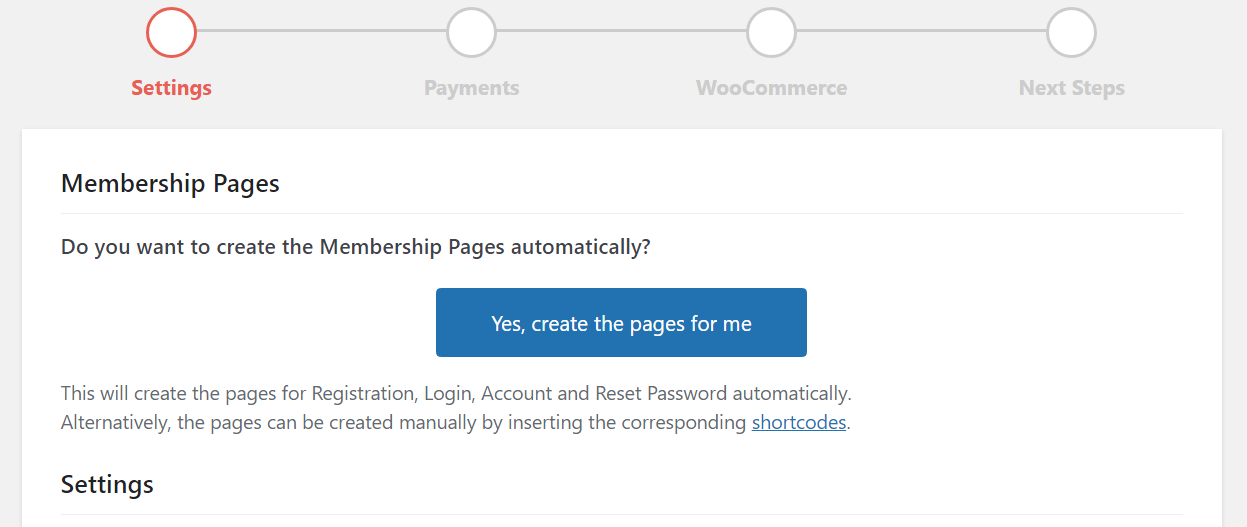
Configure User Settings
Decide whether to automatically log in users after they subscribe and whether to allow multiple logins from different devices. Enabling or disabling these options depends on your site’s security and user experience goals.
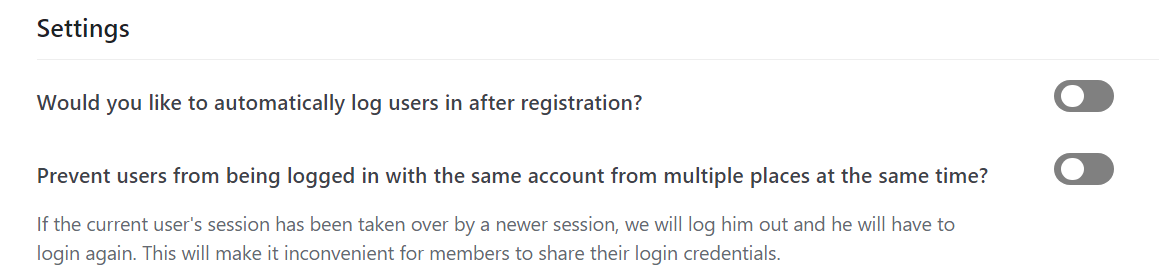
Set Currency and Renewal Options
Choose the currency for your subscriptions and configure the renewal process. Opting for automatic renewals can enhance user convenience, but ensure this policy is clearly communicated during the signup process to avoid misunderstandings.
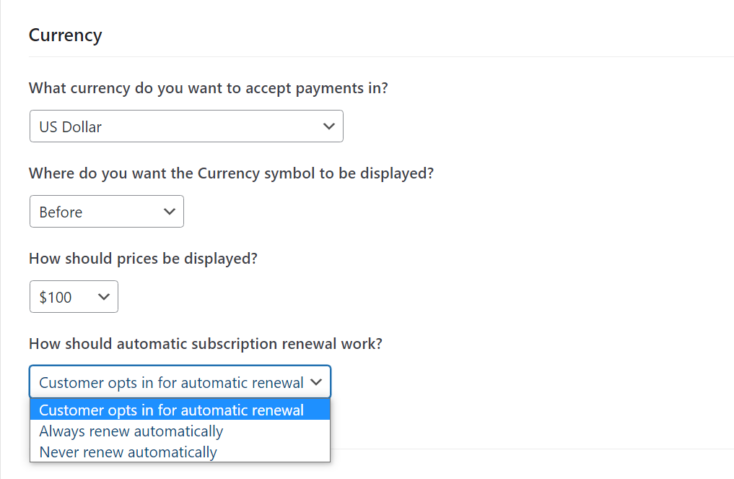
Select Payment Gateways
- Choose your preferred payment gateways. The plugin’s base options typically include Stripe, PayPal, and offline payments. If you opt for the premium version of the plugin, you’ll gain access to additional payment gateways that accept recurring payments.
- Connect your accounts by following the plugin’s instructions, which usually involve a few simple steps.

Review your settings and confirm your selections. With these configurations in place, you’re ready to create and manage your site’s subscription options.
Following these steps, you’ll have a fully functional subscription system integrated into your WordPress site, ready to offer your members exclusive content and subscription services.
Step 5. Create One or More Subscription Plans
A successful membership website needs well-defined subscription plans to offer its services. Here’s how you can create these plans using the Paid Member Subscriptions plugin.
- Go to Paid Member Subscriptions > Subscription Plans in your WordPress dashboard.
- Click on Add New to launch the subscription plan editor.
- Enter a name and a brief description for your subscription plan. This information will help users understand what the plan offers.
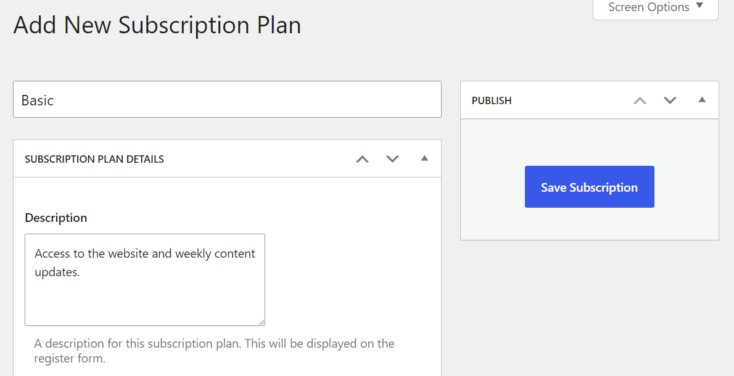
Configure Subscription Details
- Subscription Period: Specify the subscription duration (e.g., monthly, yearly).
- Price: Set the price for this subscription tier. Ensure the pricing is competitive and reflects the value provided.

Additional Options
- Signup Fee: Decide whether to charge a signup fee. While most subscription sites do not charge this fee, it can be used for special circumstances.
- Free Trial: Consider offering a free trial to attract new subscribers. Free trials can give users a preview of what they can expect from your content or services.
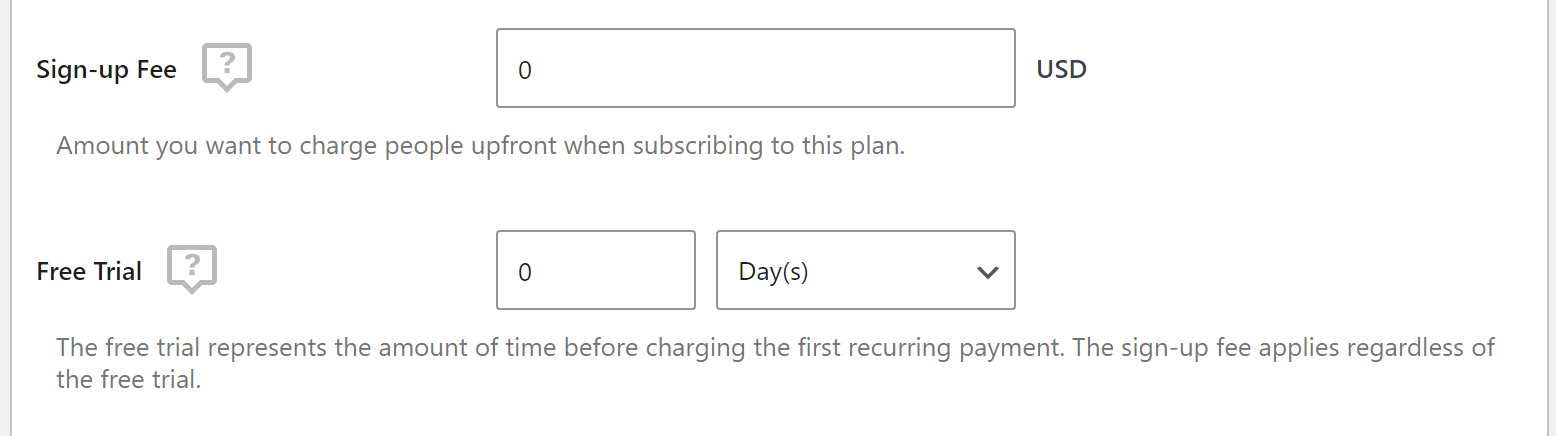
Renewal Settings and User Roles
- Renewal Settings: Configure the renewal options for the subscription. Automatic renewals are popular for convenience, but be clear about this policy to avoid user frustration.
- User Roles: Assign a specific user role to subscribers of this plan. This is particularly useful if you want to create multiple membership levels of access or services for each subscription tier.
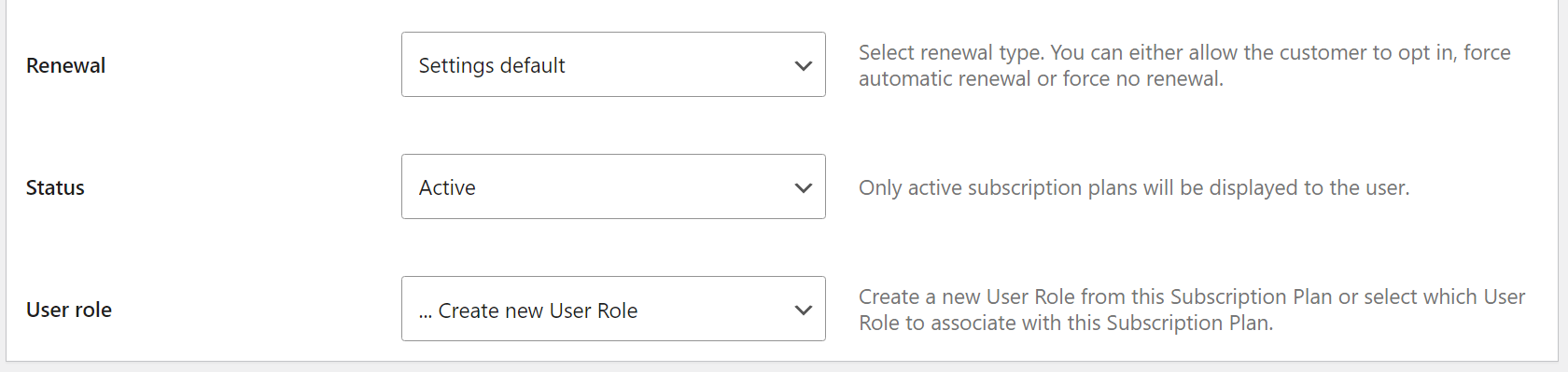
Save Your Plan
Once you have configured all the settings, click on Save Subscription. The plugin will automatically create a new user role corresponding to the plan’s name.
You can review and edit your subscription plans by navigating to Paid Member Subscriptions > Subscription Plans. To create additional plans, simply repeat the above process. Regularly reviewing and updating your plans ensures they remain competitive and aligned with your audience’s needs.
By carefully setting up your plans, you can provide clear and valuable options to your users, encouraging them to subscribe and engage with your content.
Step 6. Restrict Content to Members
The key feature of any paid subscription website is offering exclusive content that only members can access. With the Paid Member Subscriptions plugin, you can easily restrict content to specific user groups.
To restrict an entire page or post:
- Open it in the WordPress editor.
- Scroll down to find the CONTENT RESTRICTION widget within the editor.
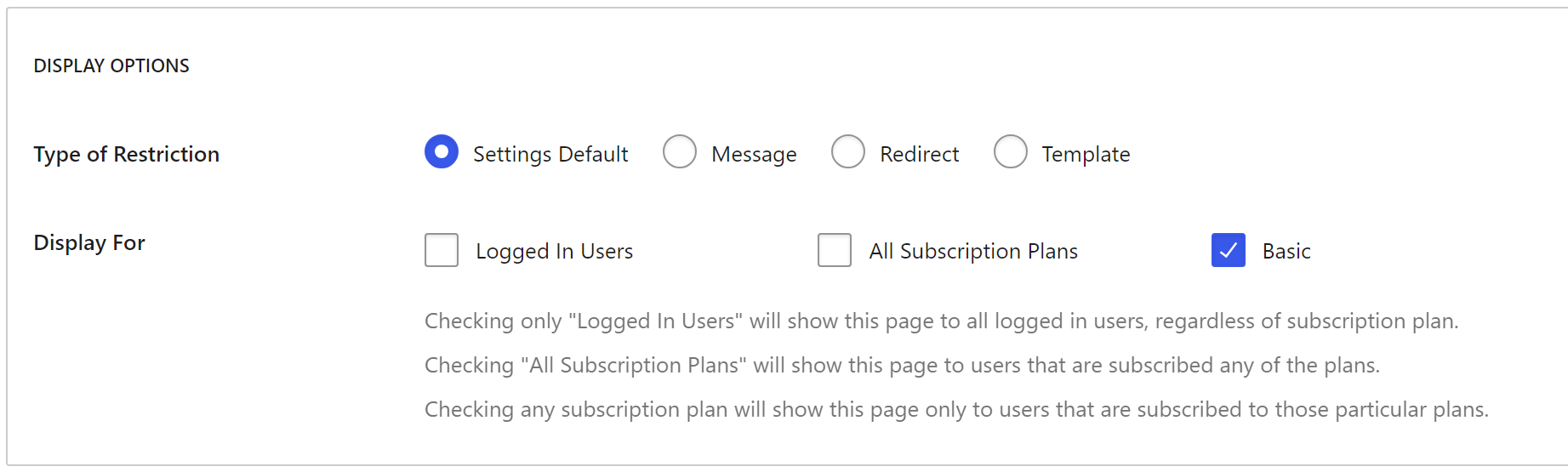
The widget allows you to restrict content to different user groups. You can choose to restrict access to:
- Logged-in users
- All subscribers
- Specific subscription plans
Once your subscription plans are set up, they will appear in this list, making it easy to assign restrictions.
If you want to display a custom message to users who try to access restricted content:
- Scroll down to the RESTRICTION MESSAGES widget.
- Toggle the Enable Custom Messages option and enter your custom message. This message can inform unauthorized users about the subscription plans and encourage them to sign up.
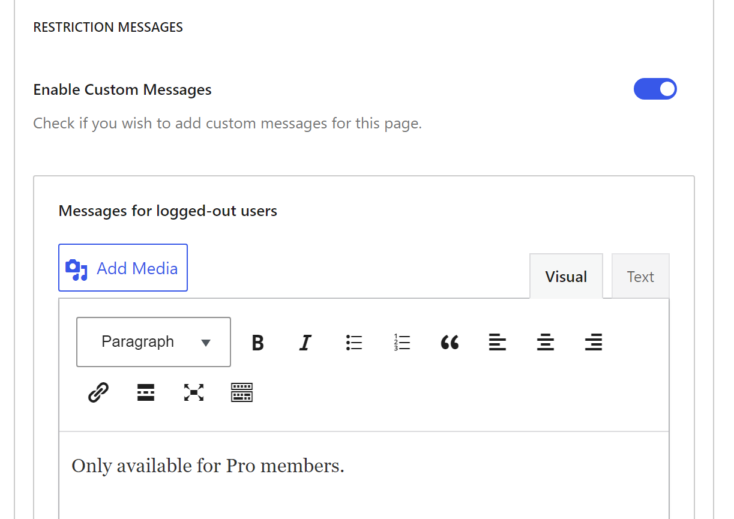
After configuring the restrictions and custom messages, save the changes for the page or post.
Repeat this process for each page or post you want to restrict, whether they are already in your content library or future entries.
Tips for Content Restriction
- Full Page Restrictions: We recommend restricting entire pages or posts rather than parts of a page. This approach ensures a consistent user experience and avoids potential technical issues.
- Clear Communication: Make sure your custom messages clearly explain the benefits of subscribing and how to access the restricted content. This can help convert visitors into subscribers.
By effectively restricting content, you can ensure that your subscribers feel valued and get exclusive access to the content they signed up for, enhancing their overall experience and encouraging loyalty.
Step 7. Test the Registration Page
After using the setup wizard to create the necessary membership pages, you should have a Register page accessible from your site’s menu. Testing this page is crucial to ensure a smooth signup process for your visitors.
Navigate to the Register page from your site’s menu. Here’s an example of a simple registration page with two membership tiers:
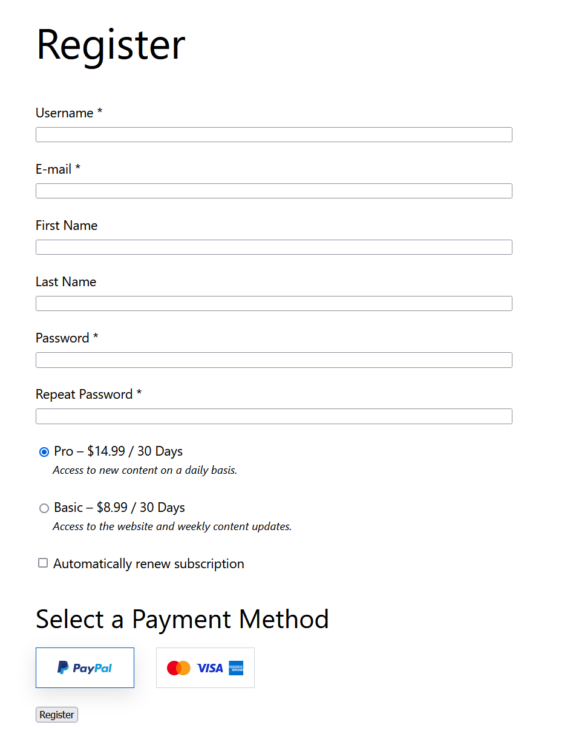
Visitors can choose their desired subscription plan from the options available on the registration form.
- Ensure that the form collects all necessary personal details from users, such as name, email, and password.
- Users should be able to choose their preferred payment method. Verify that all configured payment gateways are functioning correctly.
- Complete the registration form as a test user to check for any issues during the signup process.
If you want to customize the appearance of your registration form, the plugin offers pre-designed templates that can match your website’s design. Here’s an example of a customized registration form:
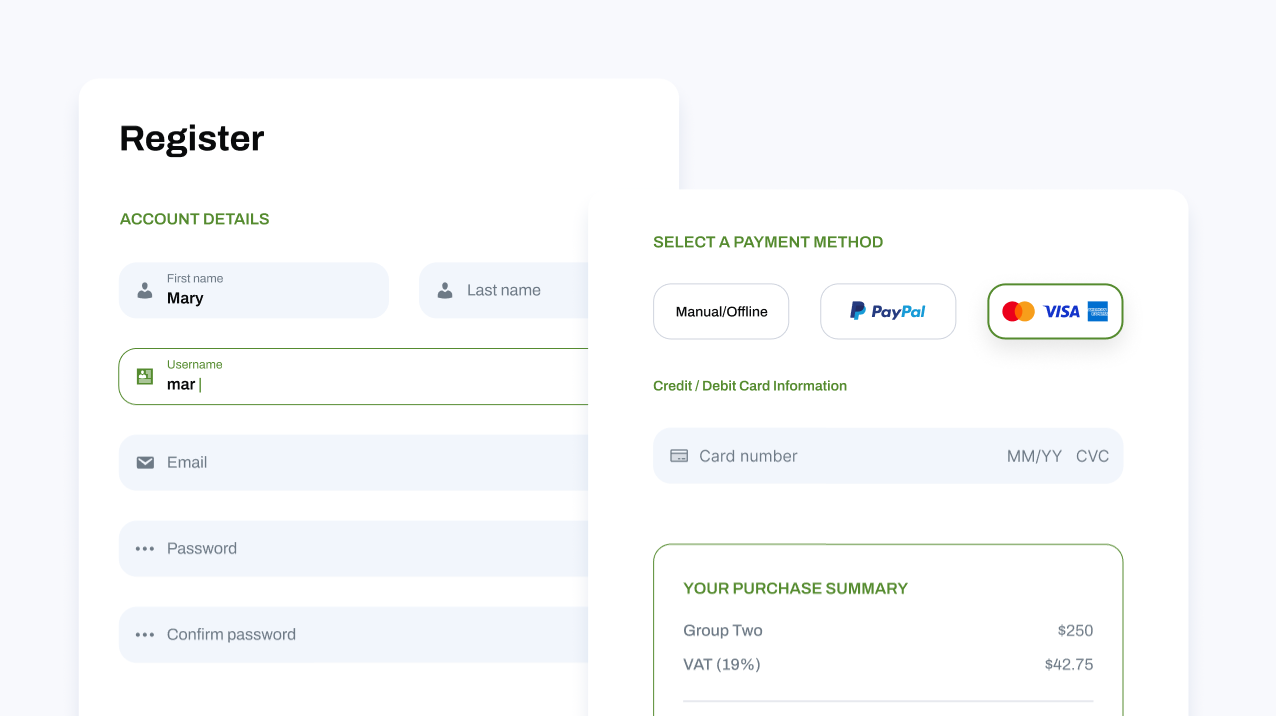
With subscription plans, a registration form, payment options, and restricted access in place, it’s time to promote your subscription based website. Use social media, email marketing, and SEO to attract visitors.
Subscriptions may grow slowly initially, but as you gain an audience, focus on creating and offering new content and services. Regularly review the registration process and user feedback to make improvements.
By thoroughly testing and optimizing your registration page, you can ensure a seamless experience for new subscribers, which is crucial for building a loyal membership base.
Bottom Line
Creating a subscription website with WordPress can be a profitable and sustainable online subscription business when you provide high-quality content that engages your target audience. With WordPress and a user-friendly WordPress membership plugin, building such a site is accessible to everyone, regardless of technical expertise.
To summarize, here are the six key steps to get your own subscription website up and running:
- Choose a Web Host + Domain: To establish your site’s foundation, select a reliable web host and secure your domain.
- Install WordPress: Set up WordPress on your chosen hosting provider to start building a subscription website.
- Select a WordPress Theme: Pick a theme that aligns with your brand and customize it to create an attractive and functional design.
- Install and a Subscription Plugin: Use the plugin to set up online membership functionality, including registration, login, and payment processing.
- Create One or More Subscription Plans: Define and configure your subscription offerings to provide value to your members.
- Restrict Content to Members: Ensure premium content is accessible only to subscribers.
- Test the Registration Page: Verify that the signup process is smooth and user-friendly to convert visitors into subscribers.
Following these steps, you can create a successful subscription website that attracts and retains members.
If you have any questions or need further assistance with creating membership websites using WordPress, feel free to ask in the comments section below. We’re here to help you every step of the way!
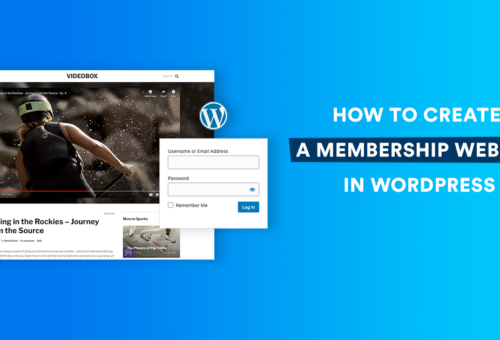

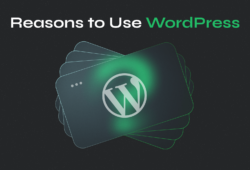
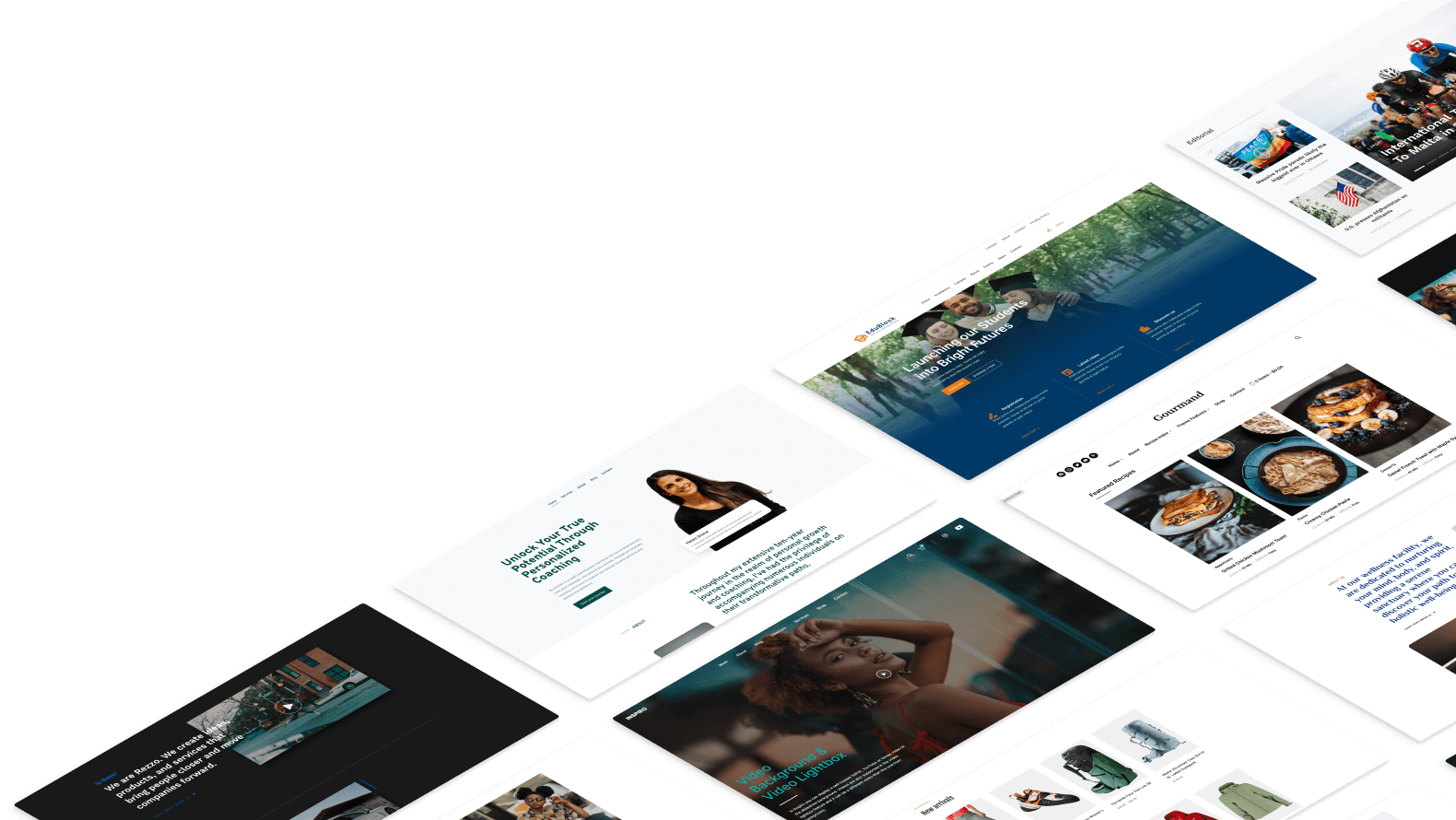
August 5, 2023 9:43 pm
Sir how can we create a subscription website in wordpress for a (group buy) tools?