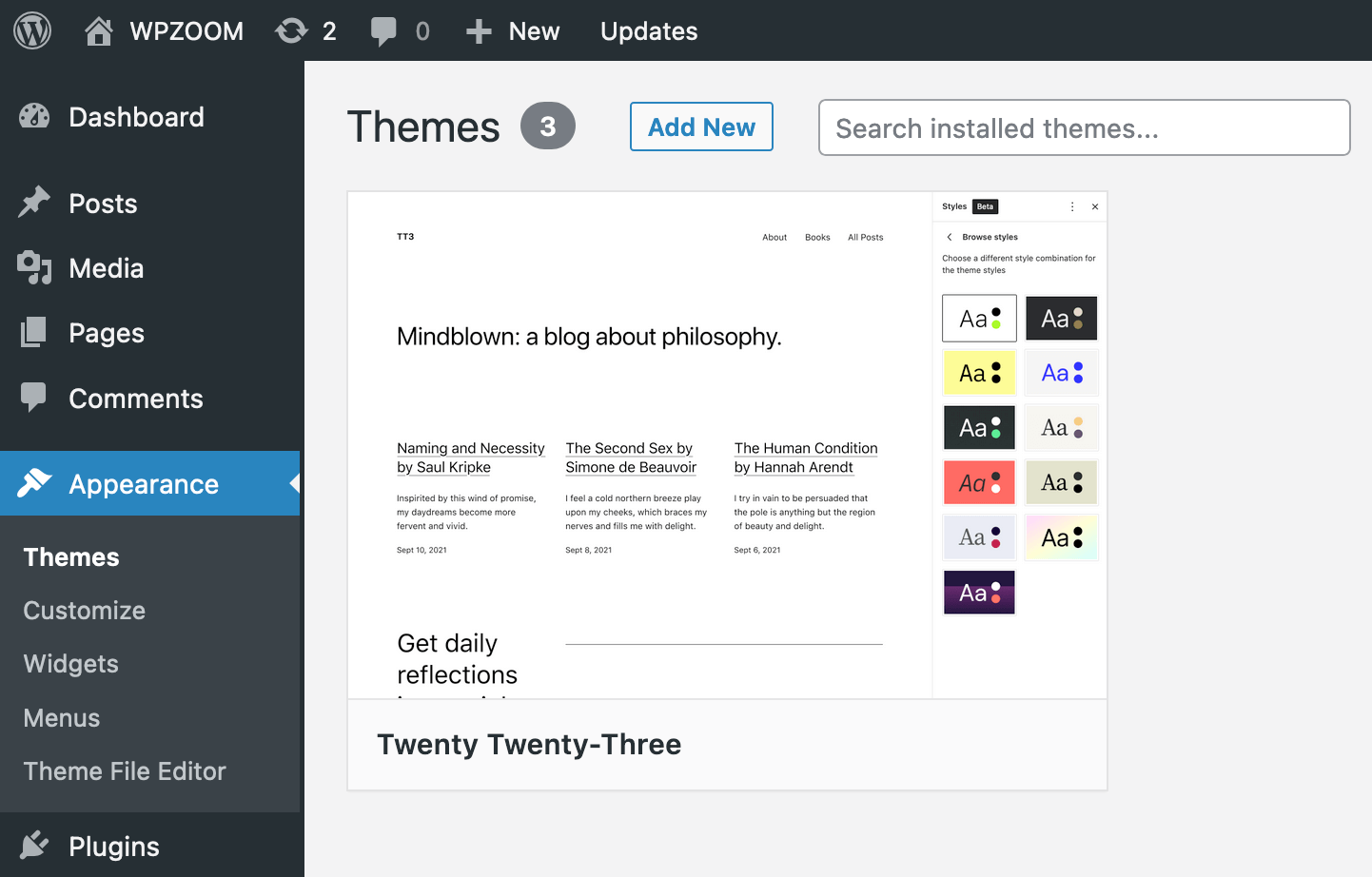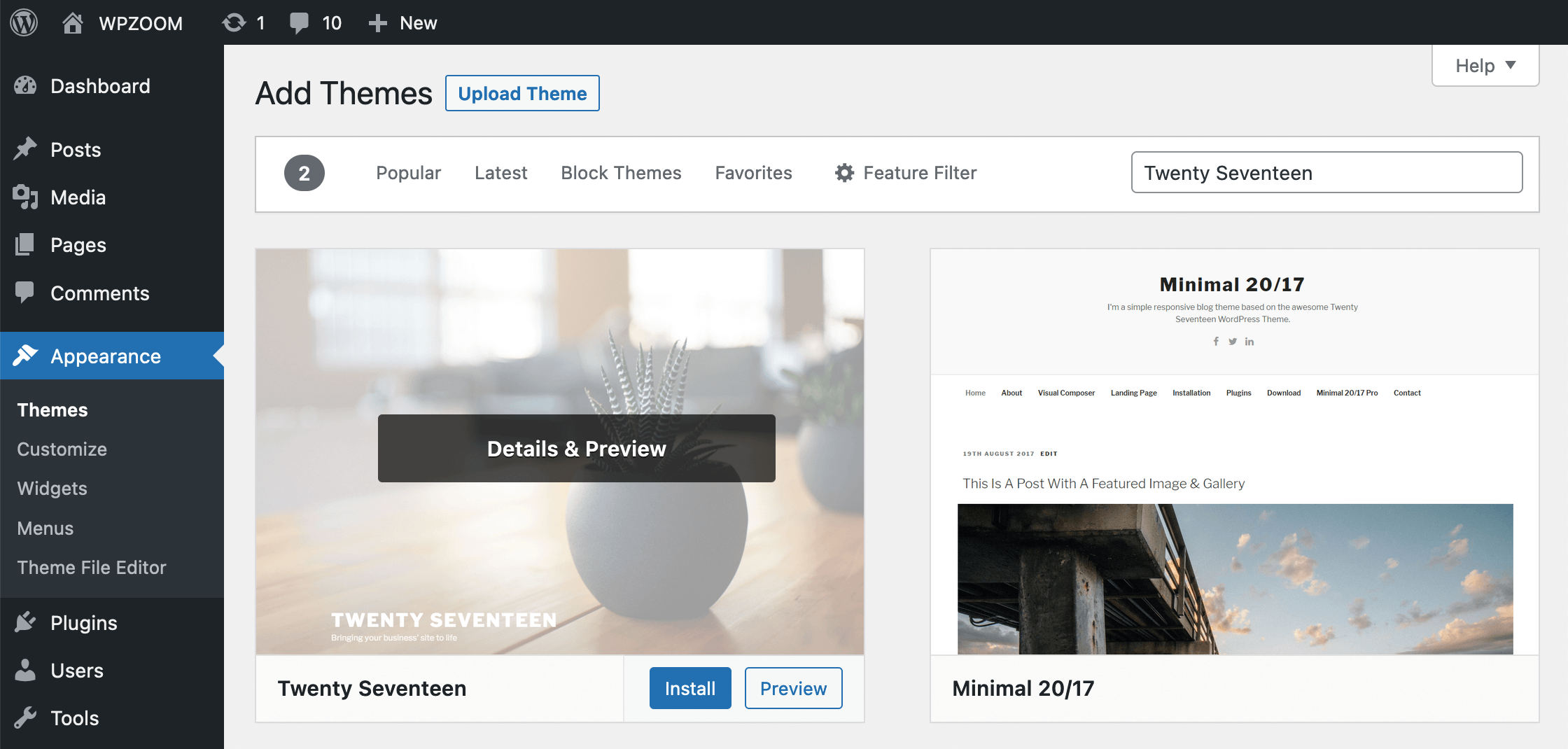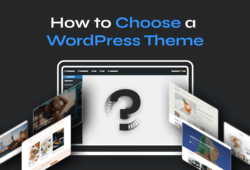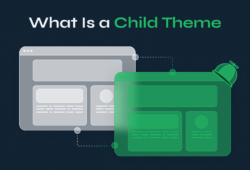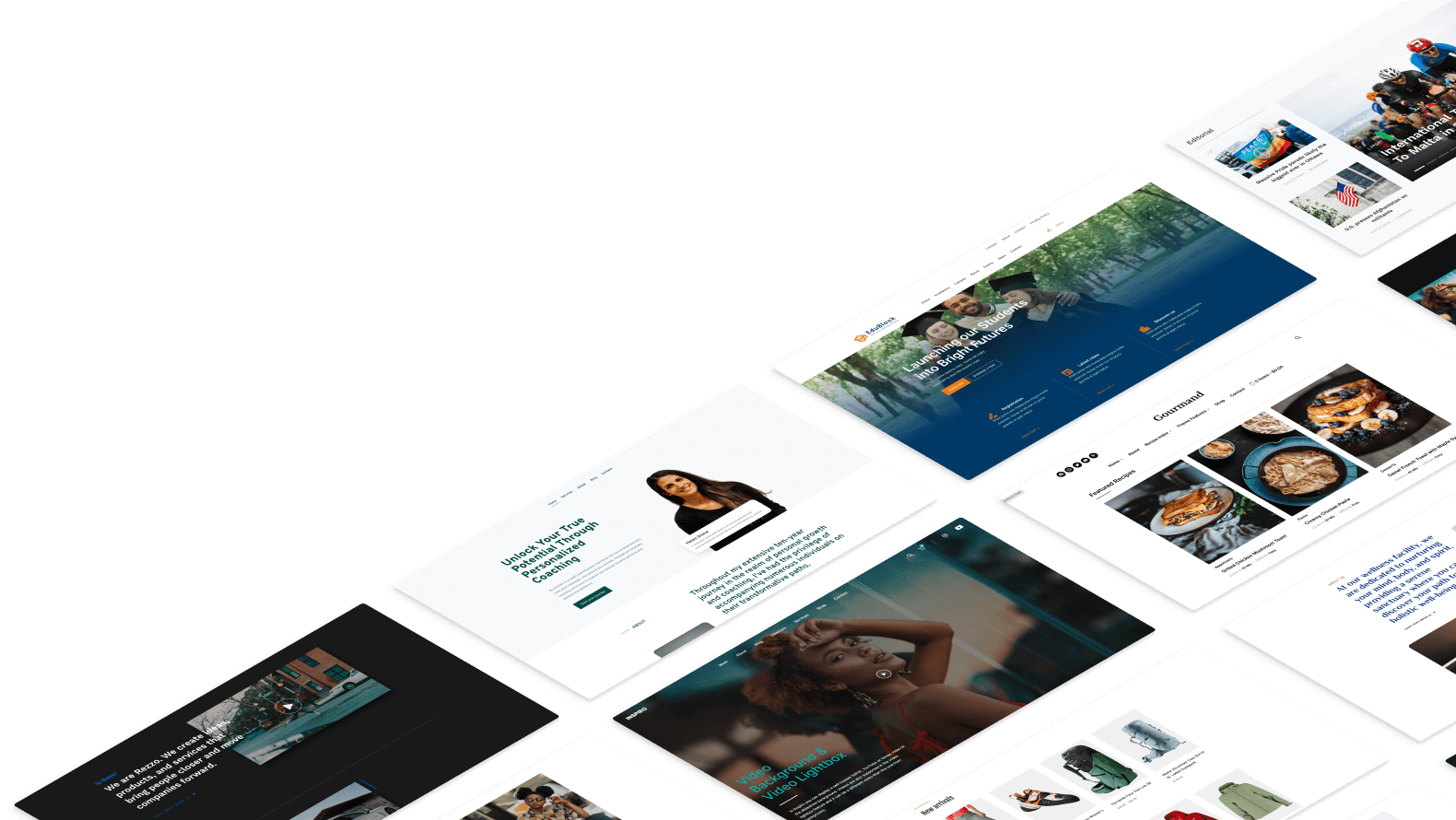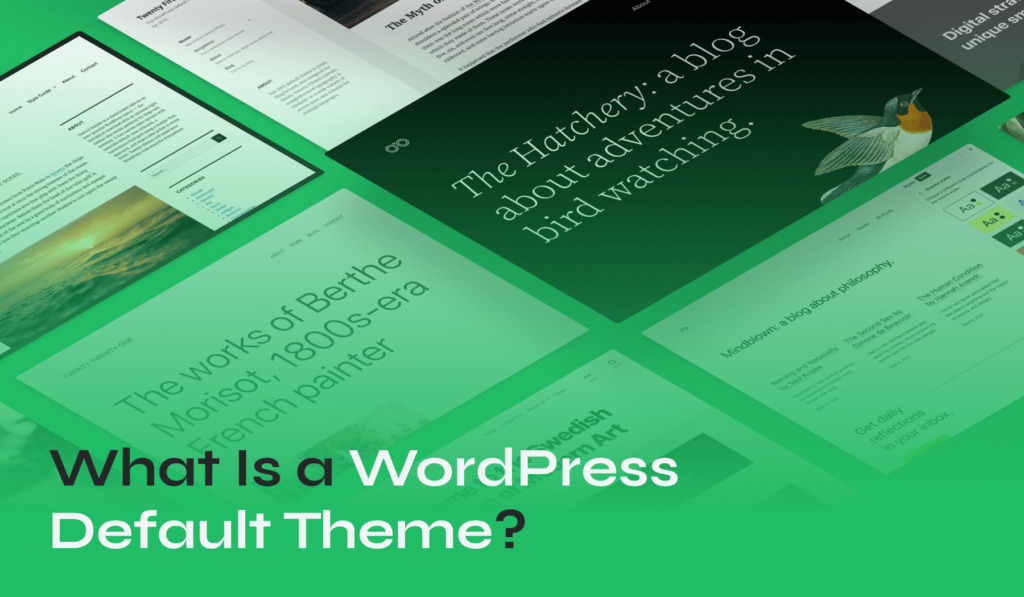
When you start a new website on WordPress, you’re greeted with a blank canvas: the WordPress default theme. This pre-installed theme provides a straightforward and functional design, serving as an excellent starting point for both beginners and experienced users.
In this article, we’ll explore the history, functionality, and how to set up WordPress default themes. We’ll guide you through the process of making the most out of these themes and showing you how to switch to a theme that best suits your needs.
Table of Contents
- What Is the WordPress Default Theme?
- A Brief History of Default WordPress Themes
- How to Set a Default Theme in WordPress
- Default WordPress Theme vs. Premium Themes
- The Best Premium Themes to Replace the Default Theme
What Is the WordPress Default Theme?
The WordPress default theme is the pre-installed theme that comes with every new WordPress installation. It’s the first design users see, providing a ready-to-use layout that’s both visually appealing and functional.
Think of the default theme as the backbone of a new WordPress website. Designed to be straightforward, it minimizes the learning curve for beginners unfamiliar with web design while offering enough robustness for experienced users to expand upon.
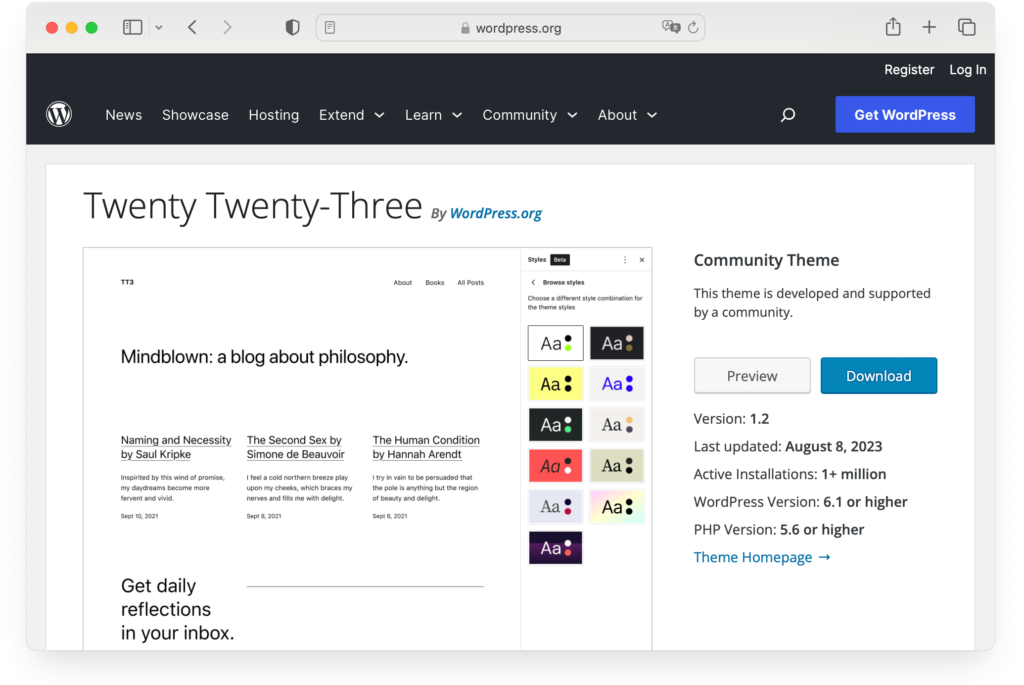
Each year, WordPress releases a new default theme, typically named after the release year. For instance, Twenty Twenty-Four was the default theme for 2024. These themes reflect contemporary design trends, ensuring users always have access to modern, sleek designs without needing to search for external themes.
The open-source nature of WordPress means that many contributors from around the world shape its features, including themes. However, it’s the official WordPress team that curates and releases these default themes, ensuring they match the platform’s standards and vision.
Do I Need a Default Theme in WordPress?
A default theme acts as a crucial safety net for WordPress websites. If there’s ever an issue with your active theme—such as a compatibility conflict or an error that causes your site to malfunction—WordPress will automatically revert to the default theme to prevent your site from breaking completely.
While you don’t necessarily need to use the default theme for your daily operations, it’s highly recommended to keep the latest default theme installed as a precautionary measure. This ensures that you have a reliable fallback option, maintaining your site’s stability and accessibility.
A Brief History of Default WordPress Themes
WordPress default themes have a rich history, beginning with the first one introduced back in 2003. This initial default theme was a simple, user-friendly design that set the stage for what’s come since.
Over the years, new WordPress standard themes have been rolled out annually, each one named after the year of its release. These themes have evolved in tandem with WordPress, inheriting and showcasing its new features and mirroring contemporary design trends. They’ve become more sophisticated, offering greater customization and better responsiveness.
From the classic look of the Classic theme to the more modern aesthetics of Twenty Twenty, this brief history of default WordPress themes shows how they’ve grown to meet user needs and preferences, continually improving the WordPress experience.
Evolution of Default WordPress Themes
| Theme Name | WordPress Version | Description |
| Classic Theme | 0.71 – 1.2.x | The very first default theme, simple in design with a basic, straightforward layout. It was crucial in showcasing the capabilities of the platform during its initial stages. |
| Default (Kubrick) Theme | 1.5 – 2.9.2 | More commonly known as the Default theme, it replaced the Classic theme, introducing a more modern design with better typography and a distinctive blue header. |
| Twenty Ten | 3.0 | The first of the “Twenty” series, with a clean, magazine-like layout. |
| Twenty Eleven | 3.2 | Marked the beginning of responsive design within default themes, with refined typography. |
| Twenty Twelve | 3.5 | Adopted a minimalist design with a mobile-first approach and customizable templates. |
| Twenty Thirteen | 3.6 | Featured a colorful, post-format-based design, highlighting different types of content distinctively. |
| Twenty Fourteen | 3.8 | A magazine-styled theme with a grid-based layout and featured content areas. |
| Twenty Fifteen | 4.1 | Emphasized clarity and readability with a blog-focused design and a sidebar for seamless navigation. |
| Twenty Sixteen | 4.6 | A modern take on the classic blog design, with a horizontal masthead and customizable color schemes. |
| Twenty Seventeen | 4.7 | Promoted business-oriented designs with multiple homepage sections, large featured images, and video headers. |
| Twenty Nineteen | 5.0 | Crafted to showcase the Gutenberg editor’s functionality, ensuring flexibility and customization. |
| Twenty Twenty | 5.2 | Embraced a minimalist layout while maximizing the capabilities of the block editor. |
| Twenty Twenty-One | 5.6 | Built as a block-first theme, offering an array of patterns and settings for diverse designs. |
| Twenty Twenty-Two | 5.9 | Optimized for the Site Editor features of WordPress 5.9, allowing extensive adjustments in typography, colors, and page layouts. |
| Twenty Twenty-Three | 6.1 | Introduced ten diverse style variations from the WordPress community, blending predefined styles with expansive customization options. |
| Twenty Twenty-Four | 6.4 | A multi-purpose theme ideal for creating diverse websites such as blogs, businesses, and portfolios, featuring over 35 templates and patterns. |
By tracing the history of WordPress default themes, we see a clear trajectory of growth and innovation, continually enhancing user experience and web design flexibility.
How to Set a Default Theme in WordPress
Learning how to add a default theme in WordPress can seem intimidating at first. We’ll guide you through the steps to select, activate, and even install older default themes, making it easy for you to get started.
Choosing and Activating a Default Theme
Here’s how you can select and activate a WordPress standard theme:
- Log into your WordPress dashboard.
- In the left-hand menu, hover over the Appearance tab, then click on Themes. Here, you’ll see the currently active theme and other available themes. As you install WordPress, the most recent default theme should be active.
- Look for the most recent default theme, which often has Twenty in its name, such as Twenty Twenty-Three. Hover over the theme thumbnail and click Activate.
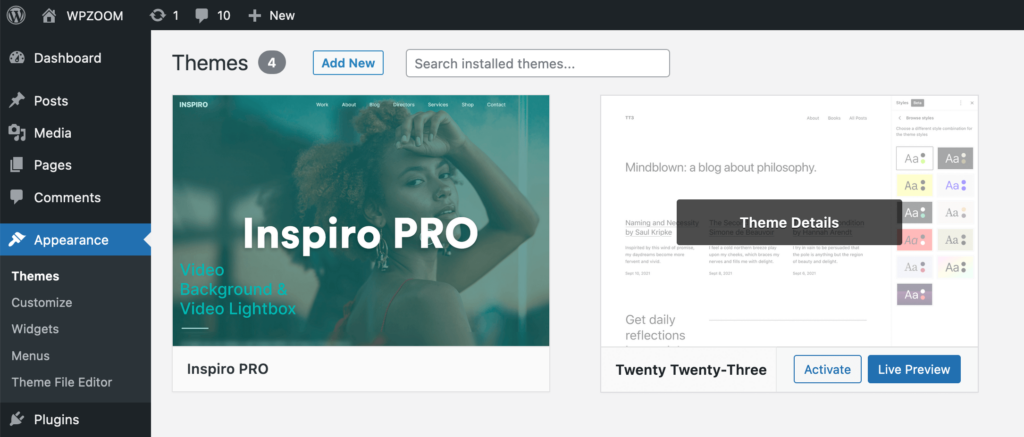
If you’re unsure about how the theme will look on your site, you can click on Live Preview instead of “Activate.” This allows you to see how your site will appear with the new theme without making it live.
Finding and Installing Older Default Themes
While the newest default theme often garners attention, there’s undeniable value in the classics. Accessing previous default themes can offer a blend of nostalgia and time-tested design.
If you’re interested in using an older default theme for your WordPress site, it’s quite straightforward to find and install it:
- Log in to your WordPress dashboard, go to Appearance > Themes, and click the Add New button.
- Use the search bar on the top right to type the name of the specific WordPress standard theme you’re looking for, such as Twenty Seventeen or Twenty Fifteen.
- Once you find the theme you want, hover over its thumbnail, and click Install. WordPress will download and install the theme for you.
- After the theme is installed, the Install button will change to Activate. Click Activate to make it your site’s active theme.
Whether for their design simplicity or nostalgic appeal, older default themes remain a valuable resource for WordPress users.
Default WordPress Theme vs. Premium Themes
Choosing the right theme is crucial for creating a website that meets your specific needs and aesthetic preferences.
Default WordPress themes offer a reliable and straightforward starting point. They are cost-free, user-friendly, and are ideal for beginners, providing a simple, stable foundation for building a website. However, their common design, limited customization options, and basic features might not suffice for more complex or specialized sites.
When to Choose a Default Theme:
- If you have budget constraints.
- If you prefer simplicity and ease of use.
- If you are a beginner learning the basics of WordPress.
On the other hand, premium themes provide unique and visually appealing designs tailored to specific niches. They offer extensive customization options, advanced features, and professional support, ensuring your site stands out and meets your specific requirements. Premium themes are perfect for those who need more functionality, such as e-commerce capabilities or portfolio displays, and appreciate the added benefits of regular updates and dedicated support.
When to Choose a Premium Theme:
- If you need unique branding and design flexibility.
- If your website requires advanced features and functionalities.
- If you value dedicated support and regular updates.
The Best Premium Themes to Replace the Default Theme
WordPress, at its core, is all about giving users the freedom to express and present content in a way that resonates with them. The annually released default themes embody this philosophy, offering a reliable, clean, and adaptable foundation for any content creator.
While these default themes are commendable for their universal appeal and ease of use, exploring specialized themes can elevate your website to new heights. WPZOOM’s premium themes, for example, cater to specific niches and provide advanced features, superior customization options, and dedicated support.
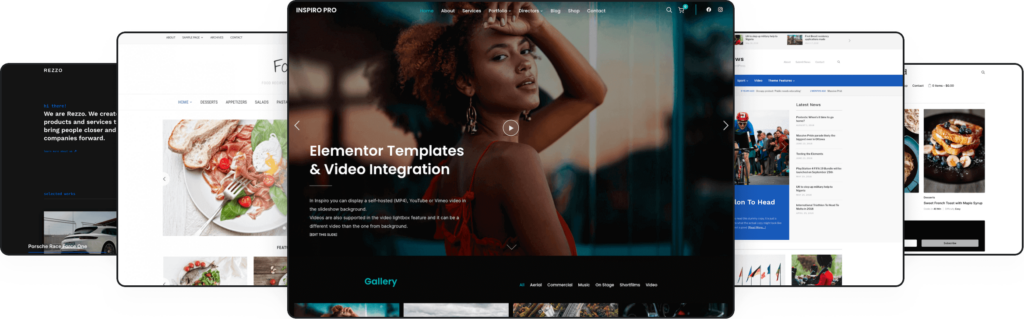
Whether you’re a food blogger, an agency showcasing a portfolio, or a business aiming for a unique digital presence, there’s a theme out there tailored for your needs:
- Inspiro PRO: Inspiro PRO is a professional photo and video focused theme. It’s perfect for photographers, videographers, designers, and agencies seeking a theme that puts their work front and center.
- UniBlock PRO is designed for the WordPress block editor, offering users a seamless block-building experience. For those committed to the Gutenberg editor and looking for a theme that complements it perfectly, UniBlock PRO is a top choice.
- Foodica: A delight for food bloggers and culinary enthusiasts, Foodica offers a refreshing platform to share recipes, reviews, and culinary adventures.