FLASH SALE Get 10% OFF everything using the coupon code: FLASH10 View Pricing Plans →
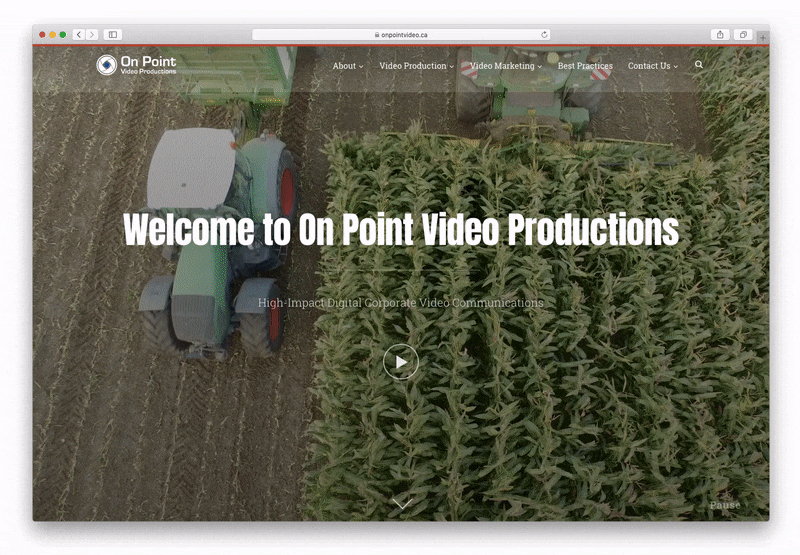
Our Video Portfolio themes for WordPress like Inspiro and Reel give you the possibility to set a video in the background in the slideshow.
Such a feature is also available in popular page builders like Beaver Builder, and you can easily set a video as the background of a section.
While a video background looks nice and attracts visitors’ attention, you should be careful and make sure to optimize your self-hosted video before uploading it to your website.
Even though our video theme support self-hosted videos, it’s much better to host them on a dedicated video platform like Vimeo. With Vimeo PRO, your videos will load faster and you will not have to deal with issues like server bandwidth or slow-loading videos.
Save 25% when you sign up for a new self-serve annual plan on the link below:
Here are some tips for using video background without slowing down your website:
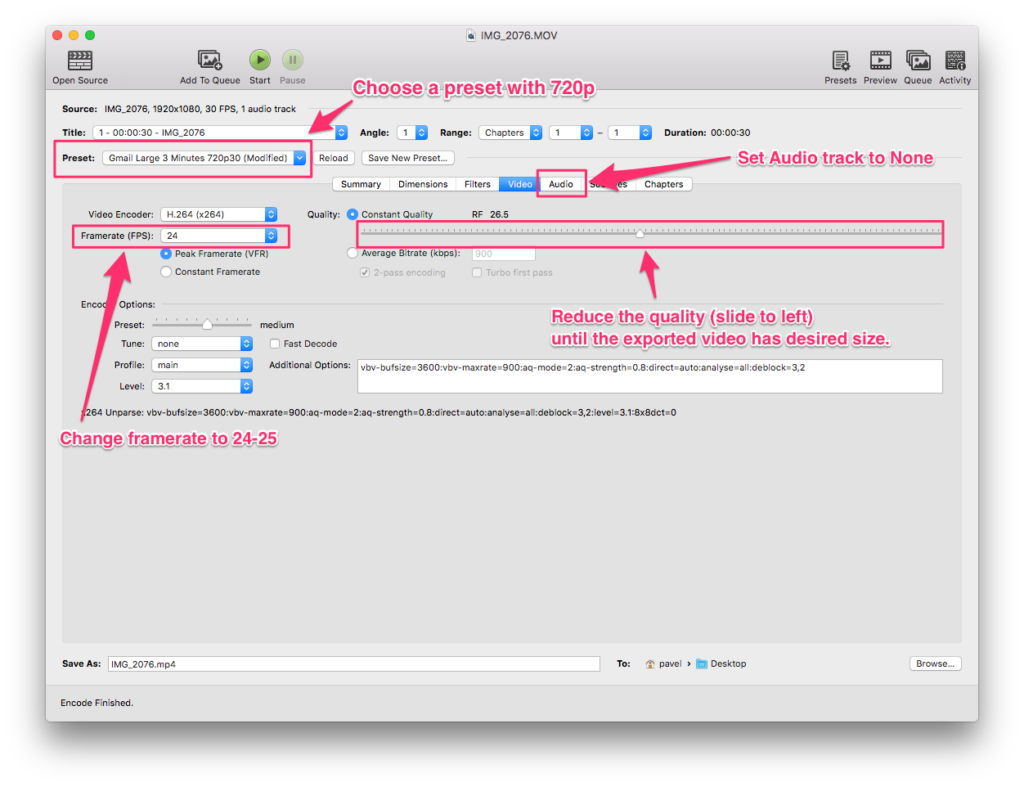
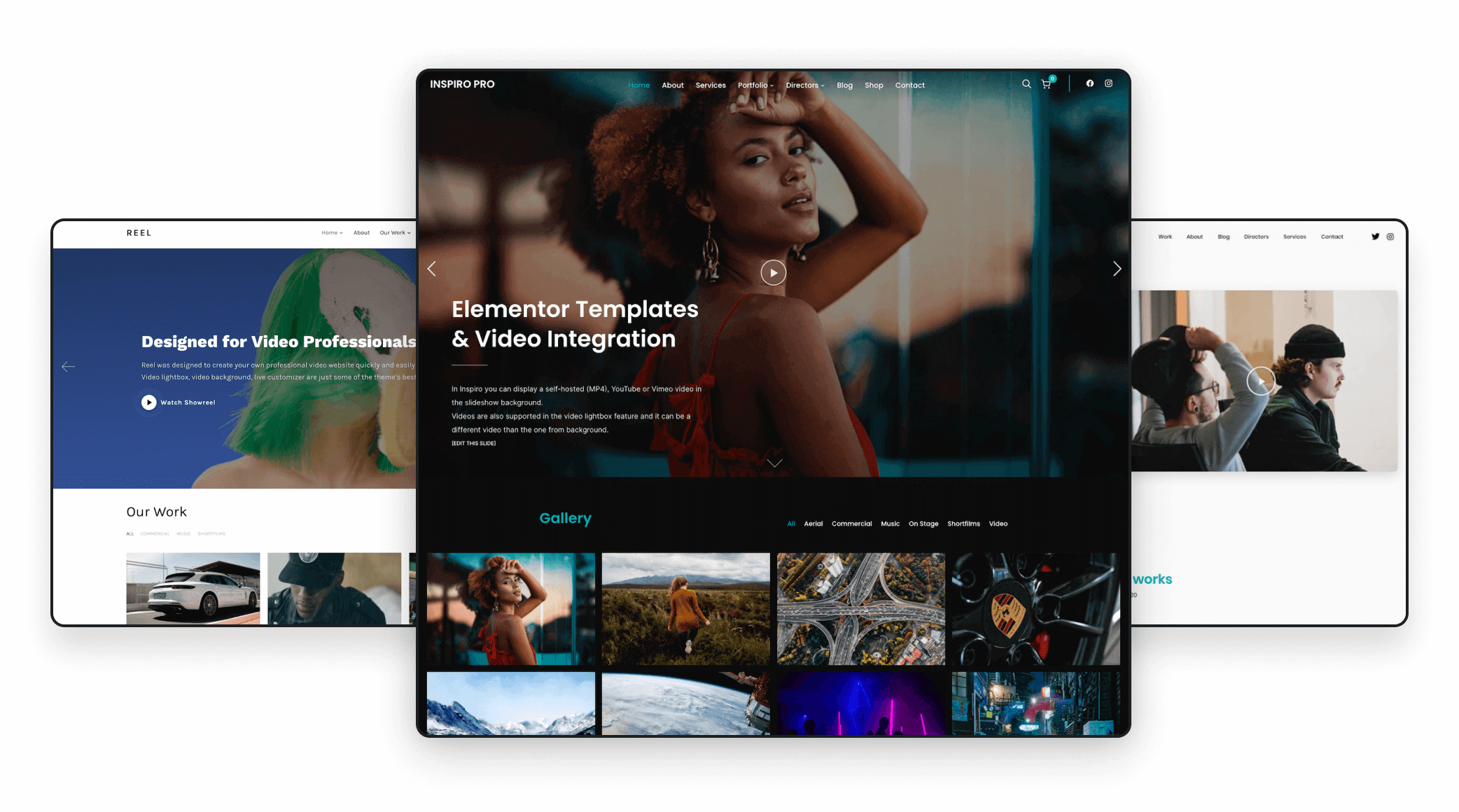
With our WordPress themes, you can build a portfolio website that showcases your work and helps you connect with customers. We’ve included all the features you need to ensure your site runs smoothly and looks great, including a video portfolio, YouTube & Vimeo integration, and much more!