FLASH SALE Get 10% OFF everything using the coupon code: FLASH10 View Pricing Plans →
Rezzo theme includes 3 different page templates for Portfolio (Gallery) page:
1. Navigate to Pages -> Add New and create or edit a page on which you want to show all your Portfolio posts,
2. Look for the Template box on the right side, and select any of the available Portfolio templates from the drop-down.
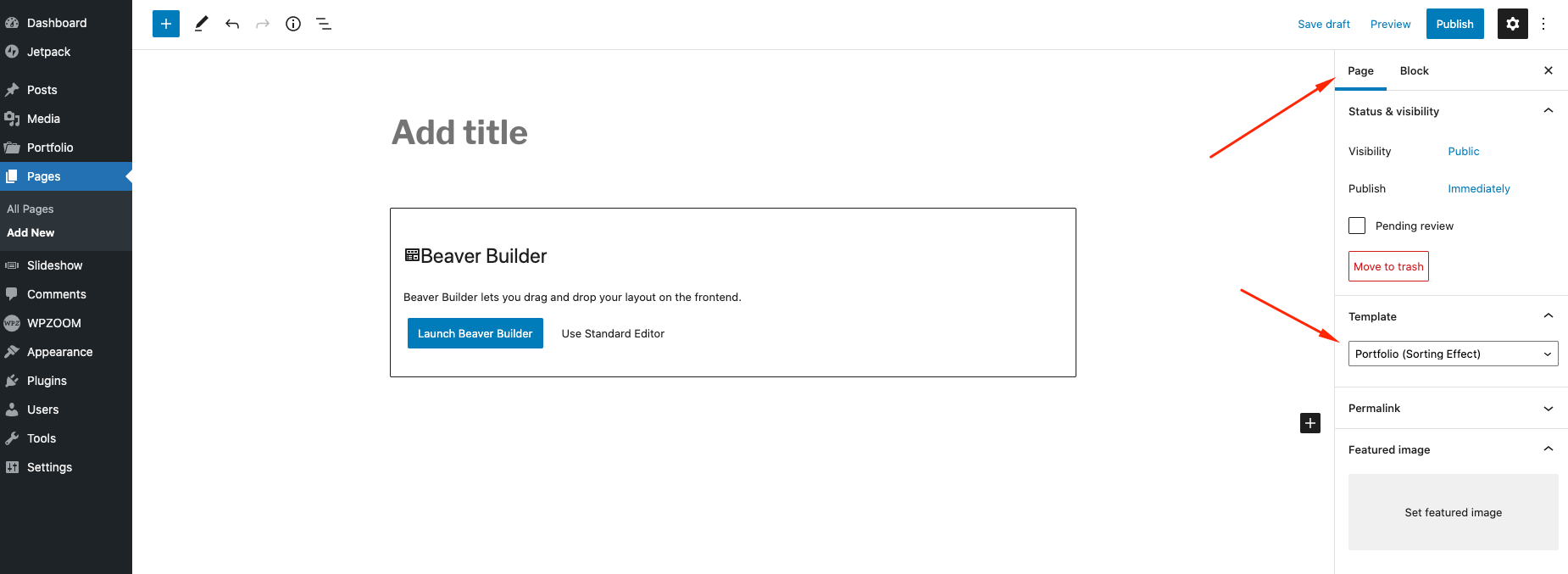
3. Once you created your Portfolio page, navigate to WPZOOM > Theme Options > Portfolio .
4. In Portfolio Options select the your newly created page in the dropdown for the Portfolio Page option. Here you can also configure other options for your Portfolio page:

Optionally, you can customize the Gallery page by adding some text in the content area, which will appear in the header:

Number of columns in Portfolio page can be changed from Theme Options > Portfolio Options:
