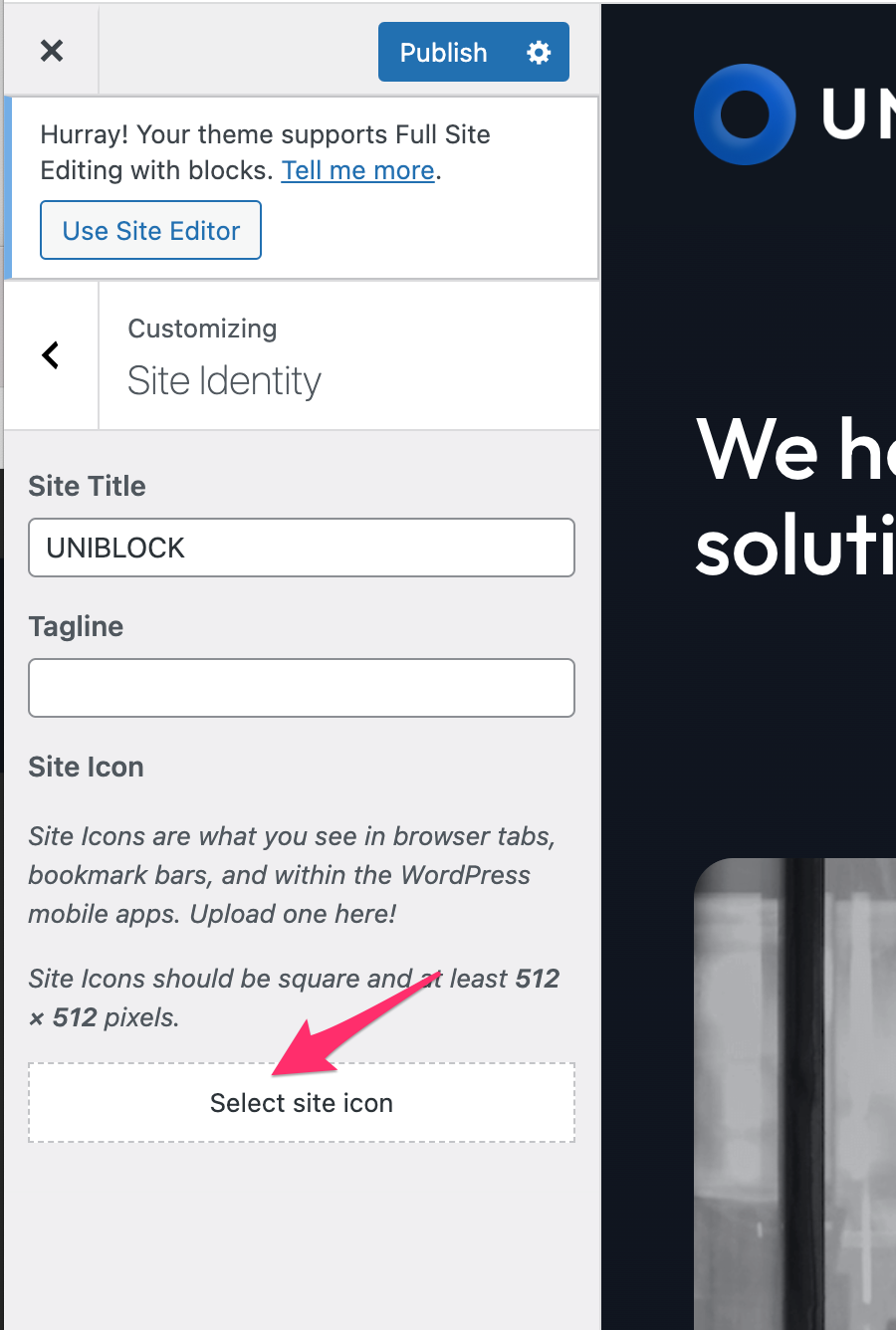FLASH SALE Get 10% OFF everything using the coupon code: FLASH10 View Pricing Plans →
Unlike Classic Themes, since everything is editable using the block editor in block themes, there is a block for adding your logo.
To add your Logo image in the header, you will need to use the Site Logo block:
Go to the Site Editor > Templates Parts and select the Header template:
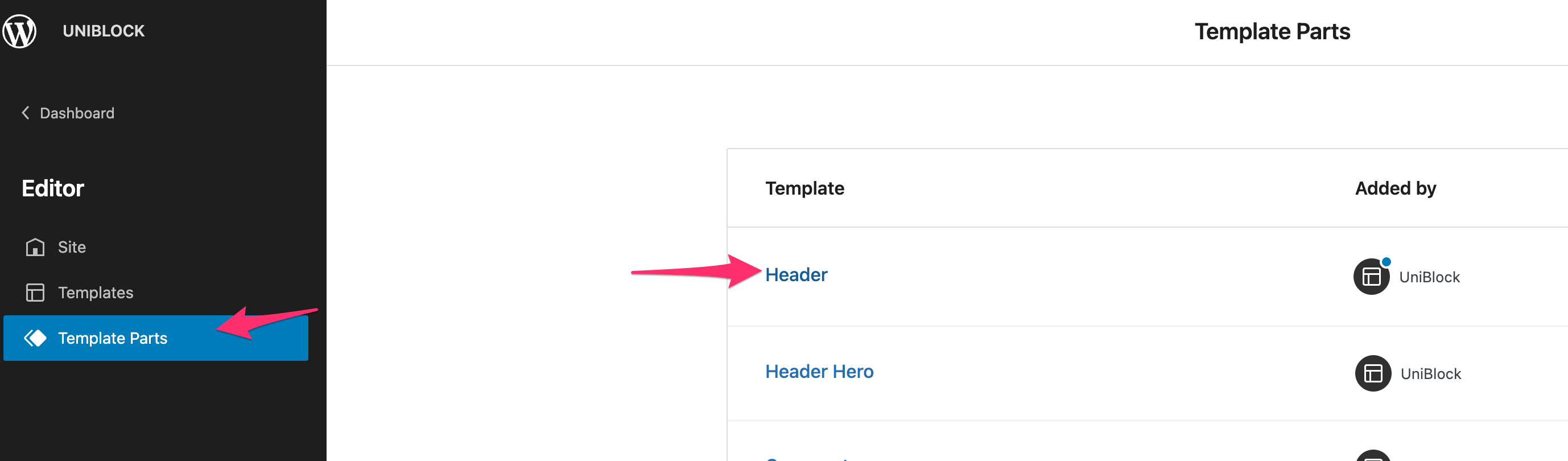
Now you have a few options: you can either transform the existing Site Title block into a Site Logo, or you can manually delete the Site Title and add the Site Logo block:
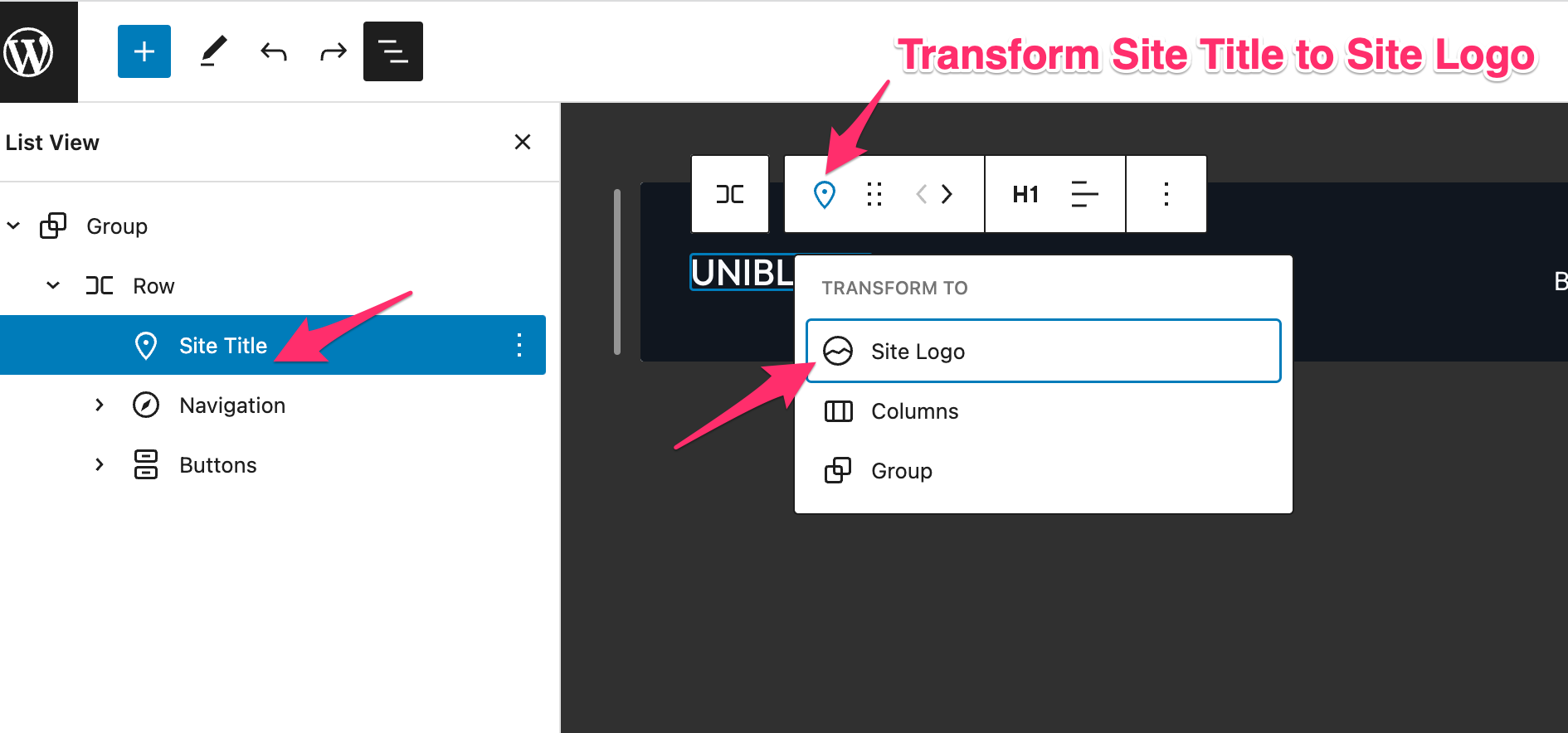
The Site Logo block includes multiple options to help you control your logo in the header. You can find these options in the toolbar above the block when selecting it or in the Block Settings in the right sidebar:
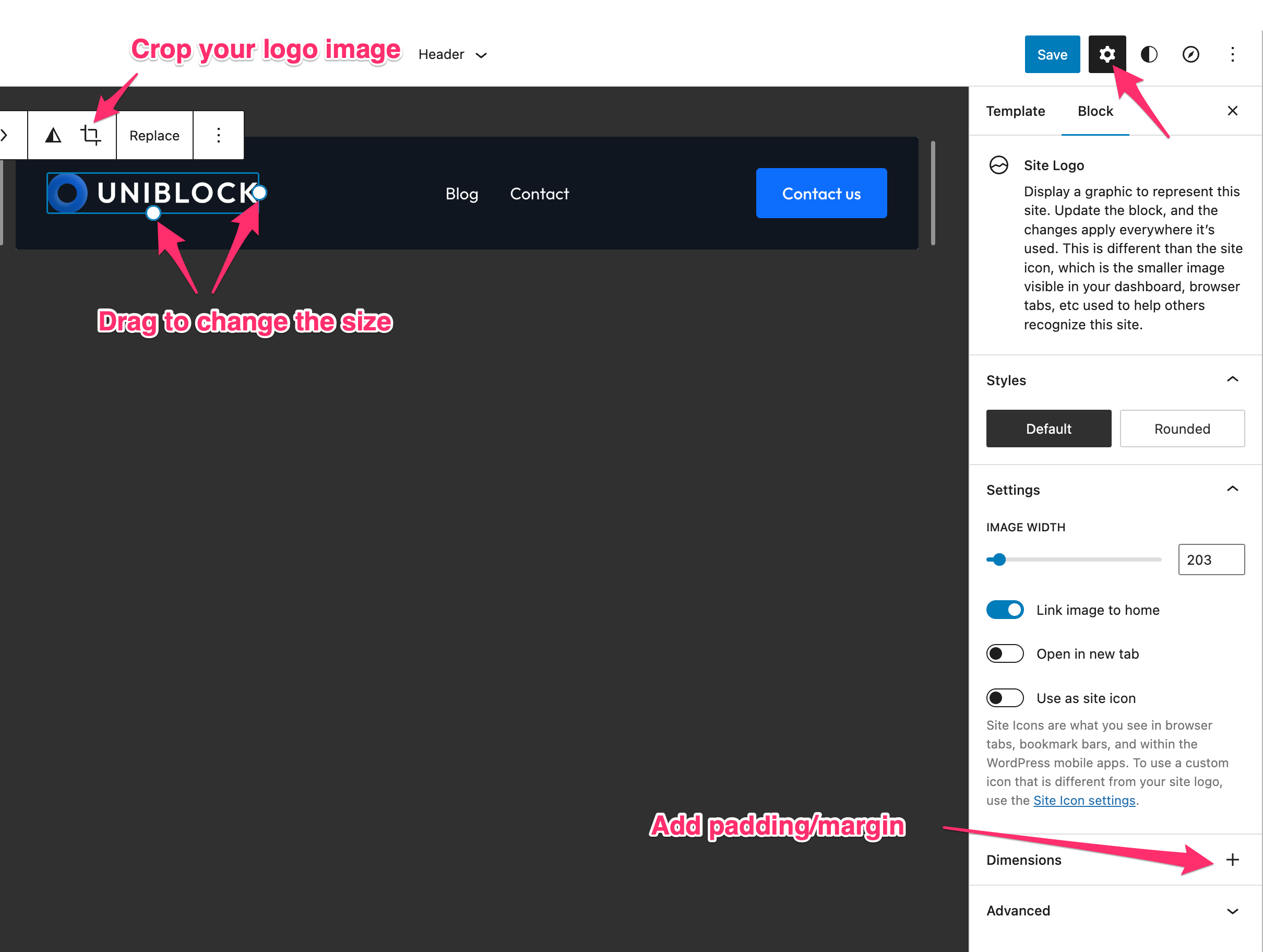
You can easily crop the image, apply a filter, add margin or padding, and more.
When adding a Site Logo image, it will be used by default as the Site Icon. The Site Icon, also known as favicon, appears next to your website in browser tabs.
If you want to use a different icon for your Site Icon than your site logo, uncheck the option “Use as Site Icon”:
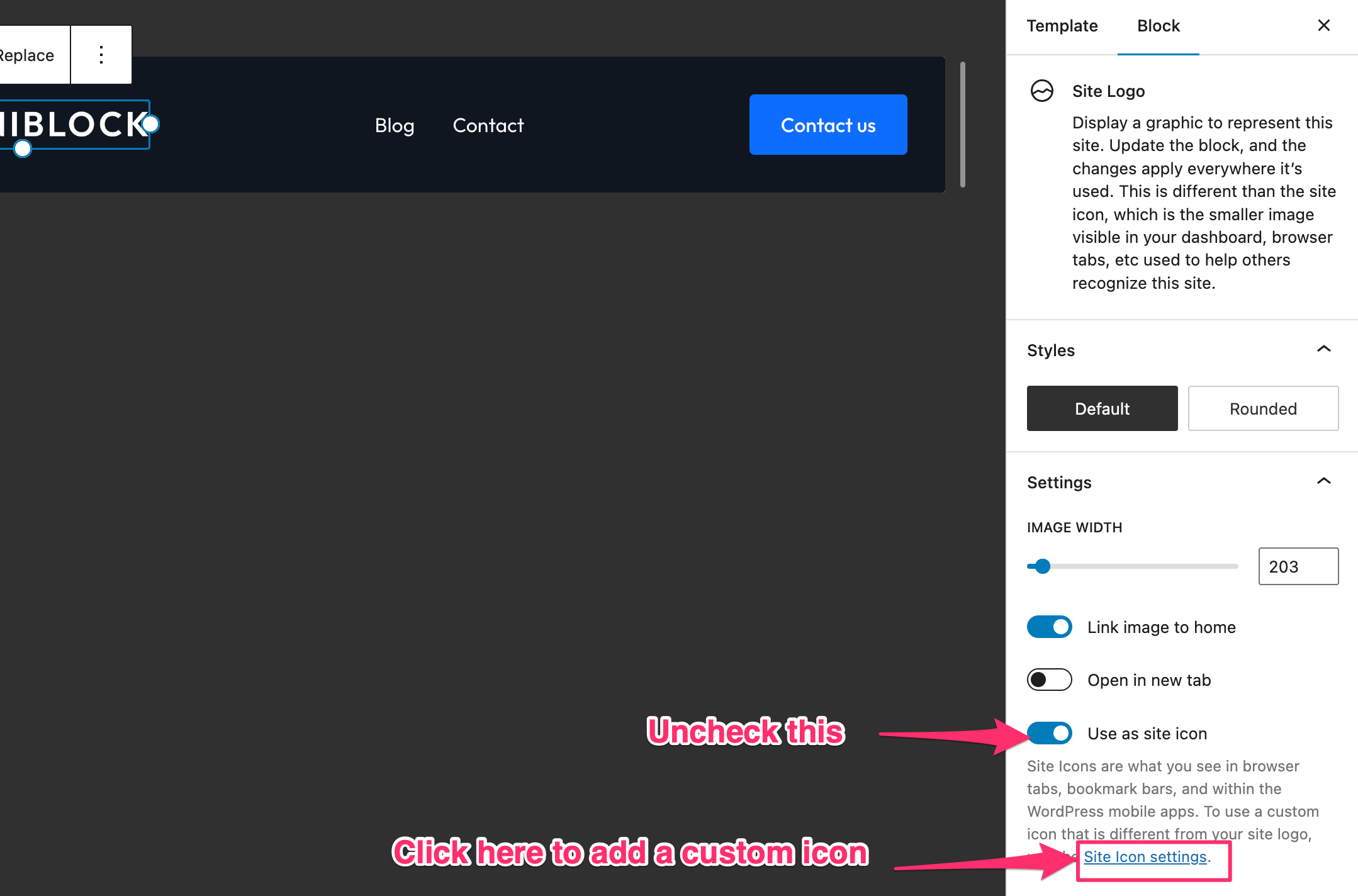
After this, click on the Site Icon settings link, and you’ll be redirected to the Customizer, where you can upload your site icon: