FLASH SALE Get 10% OFF everything using the coupon code: FLASH10 View Pricing Plans →
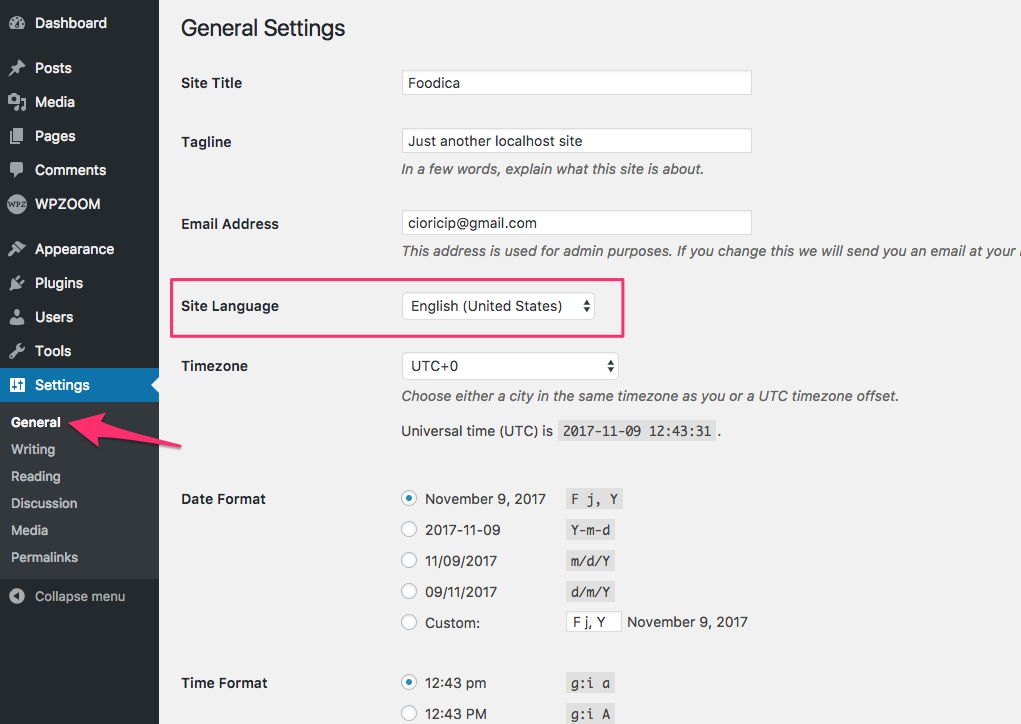
To use a localized WordPress theme in a different language, you have to change the language of your WordPress site to the same language in which you plan to translate the theme.
In our case, we’ll translate the theme to Romanian (ro_RO), so on the General Settings page, I’ll select the Română option for Site Language.
Every WPZOOM Theme comes with a .pot file containing all the text to be translated.
There are different tools that you can use to translate a theme, but our favorite is the Loco Translate plugin, which is very easy to use. Go ahead and install the plugin, and after that, make sure to activate it.
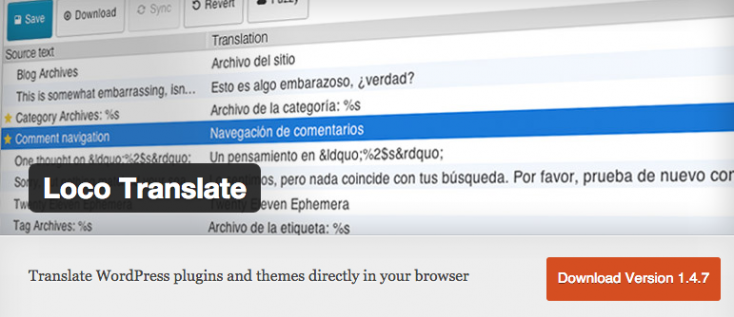
Once the plugin is installed, navigate to the Loco Translate menu in the Dashboard. Find your theme in the list and click on it:
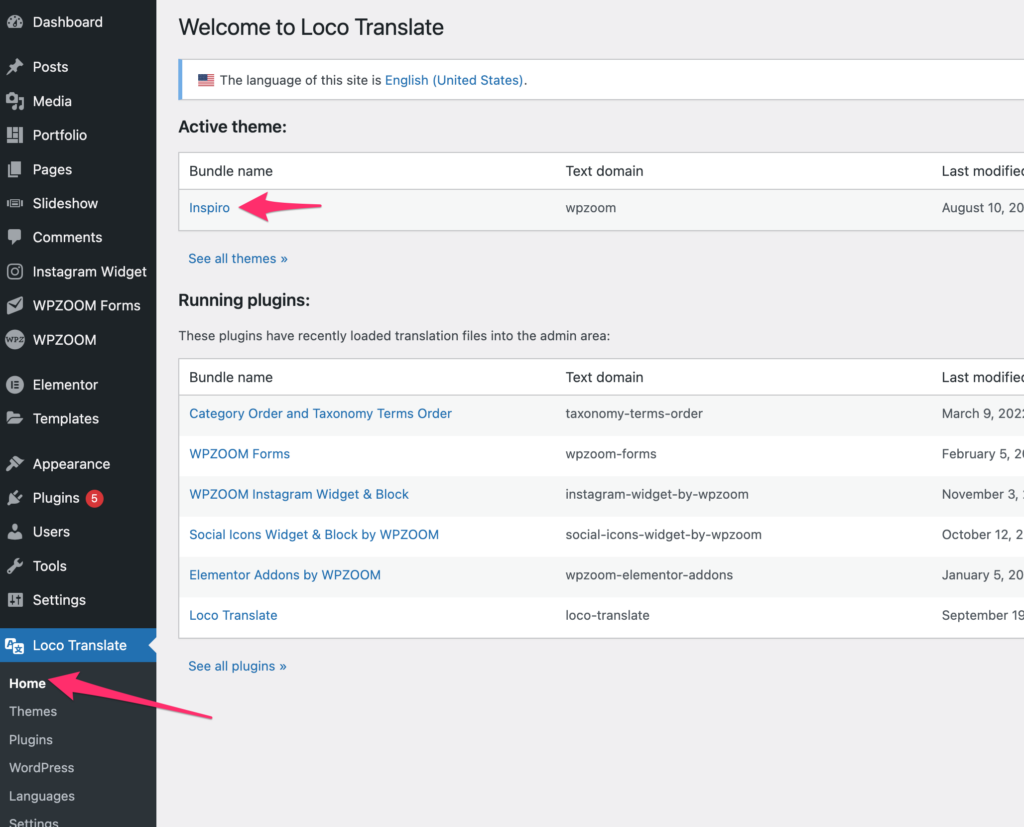
Click on the New Language button to add the needed language, or you can choose your language from the list below if available:
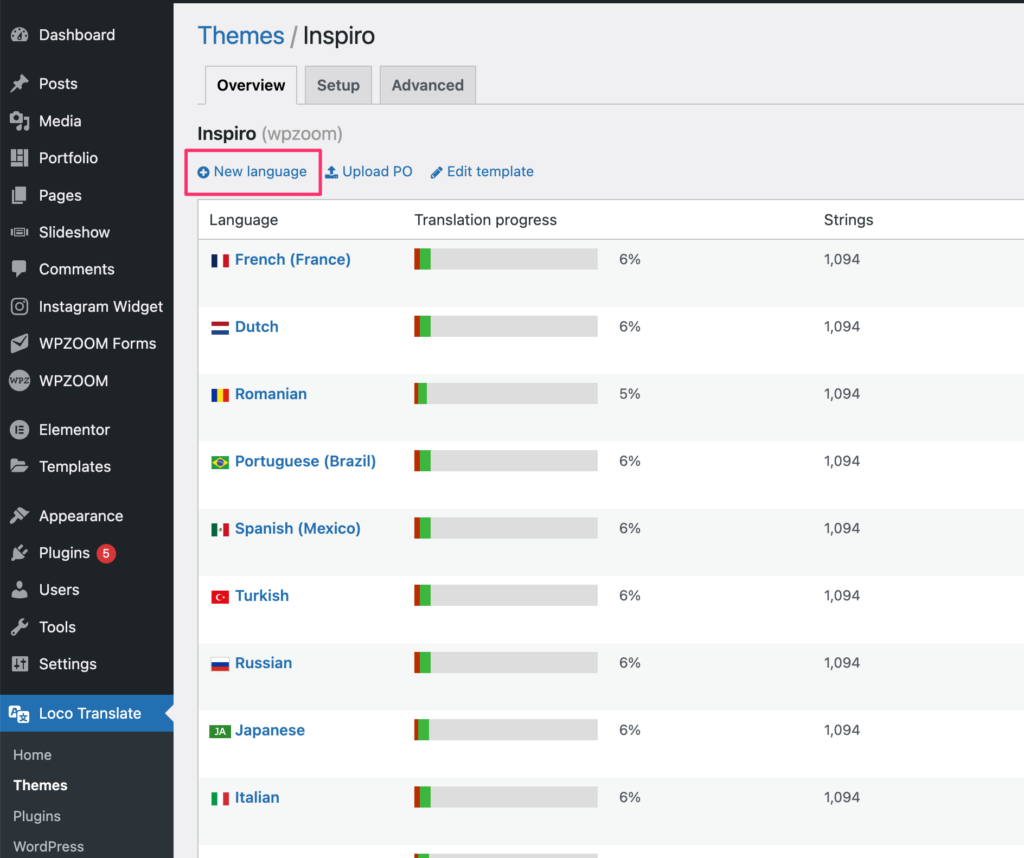
The next step is very important, so make sure to choose the “Custom” location where your translations will be saved:
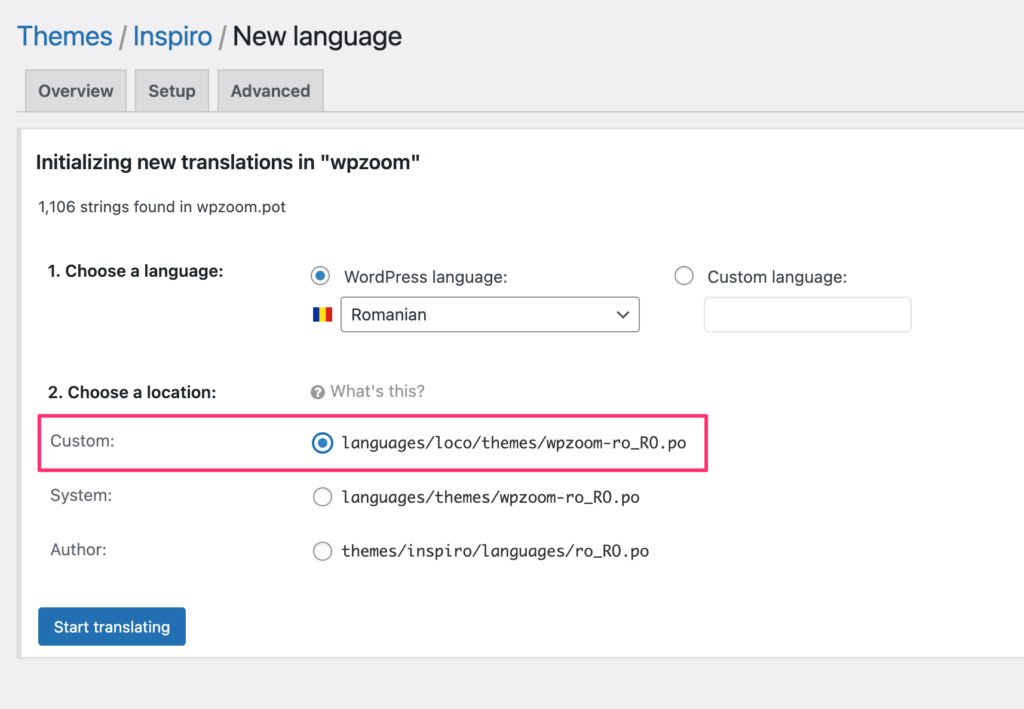
If you leave the Author or System locations, you might lose your translations in the future when updating the theme.
After adding a new language to your theme, you’ll be redirected to a page that will display a list of the text that can be translated. You can start the process by highlighting each line, one by one, and enter the translation in the box at the bottom of the page.
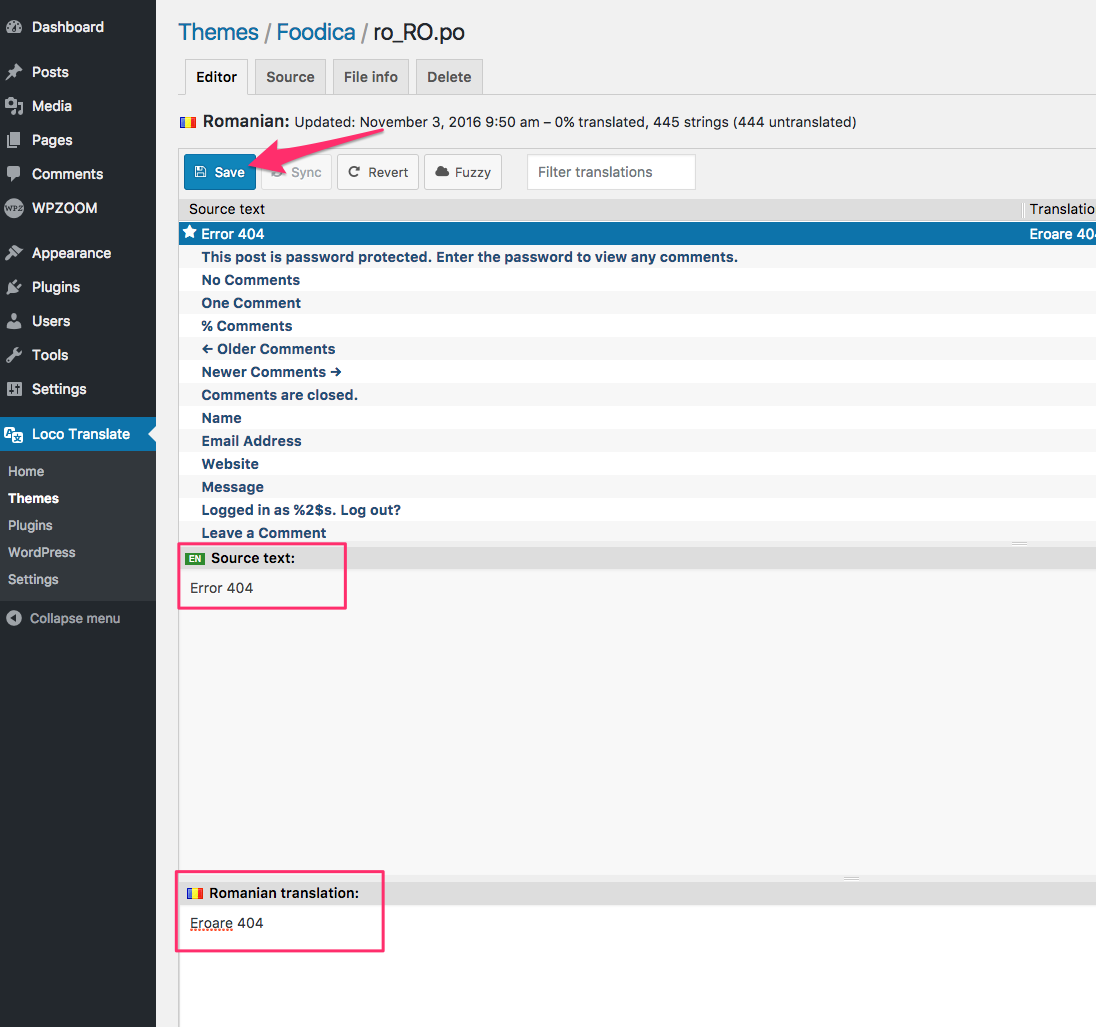
Once you’ve finished translating the text, click the Save button, and the entire process ends here. Now, your theme will automatically display the translated version.
I translated my theme, but some words don’t appear translated!
If you updated your theme to a new version that has an updated language file or other files modified, you’ll need to rescan your theme using the Loco Translate plugin and then translate the new strings. Find your theme in the Loco Translate plugin, select the needed language, and click the Sync button to have the plugin update the language files.
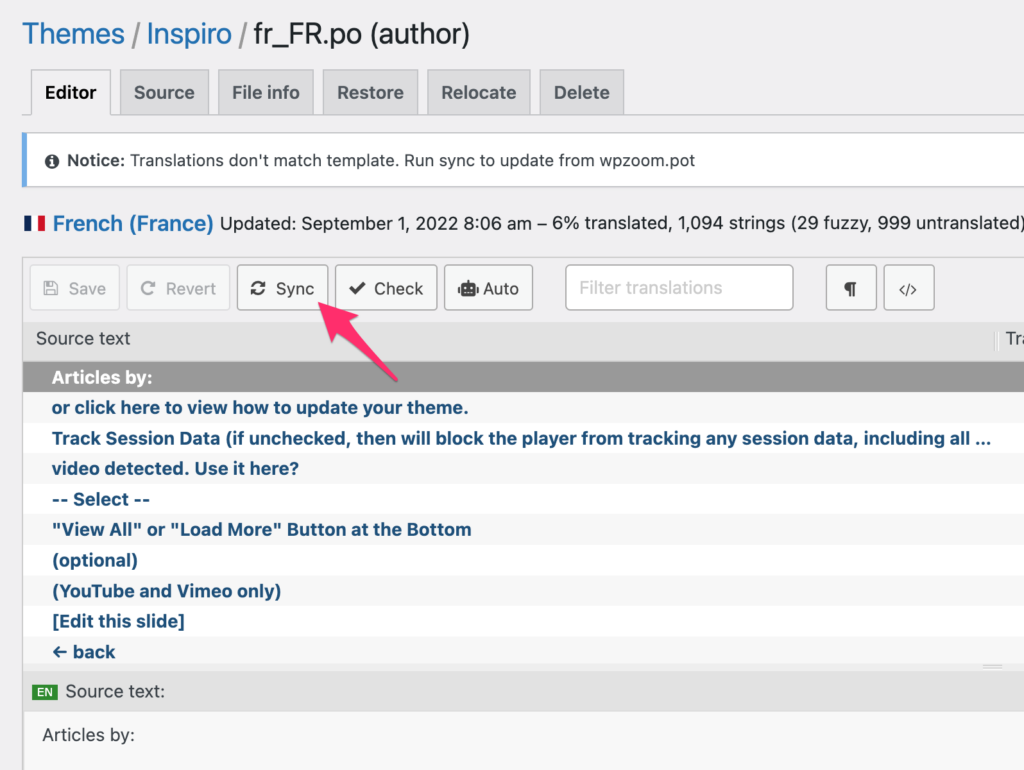
After this, click on the Save button:
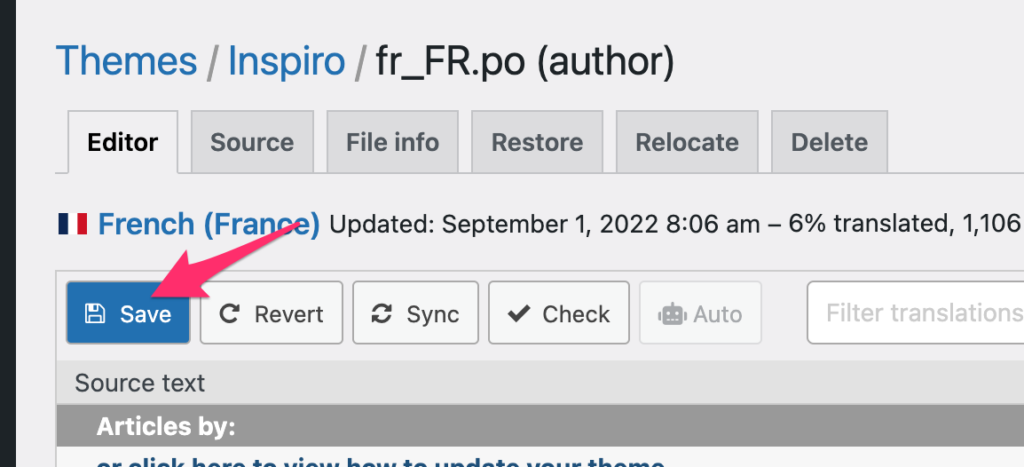
This should resolve the issue when some translations are not reflected on your website.