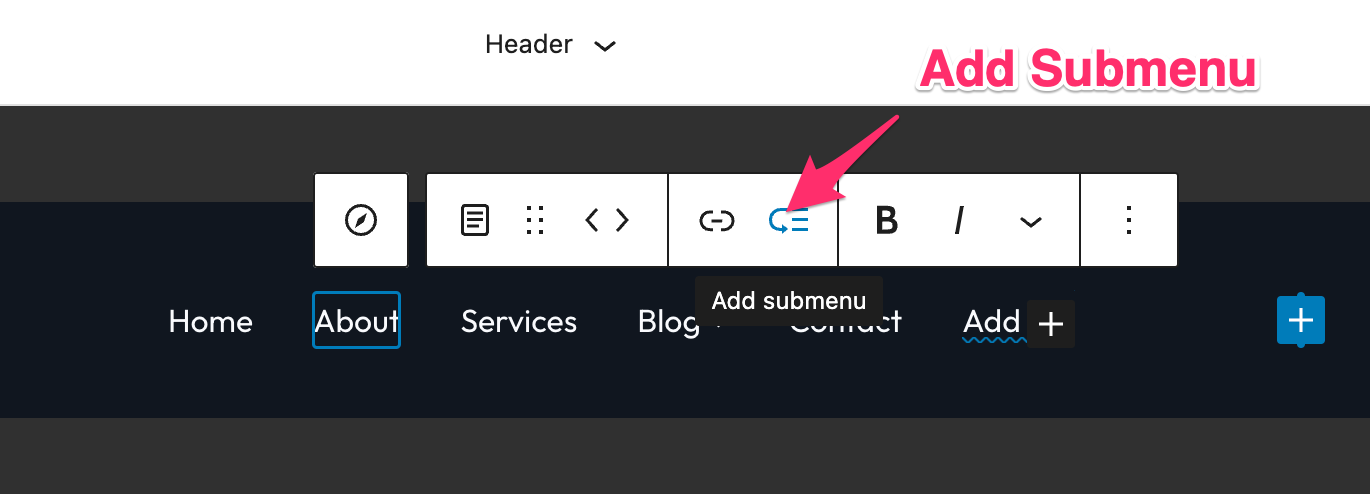FLASH SALE Get 10% OFF everything using the coupon code: FLASH10 View Pricing Plans →
To set up your links in the menu, click on the Edit Site, and in the “Template Parts” section, click on “Header”:
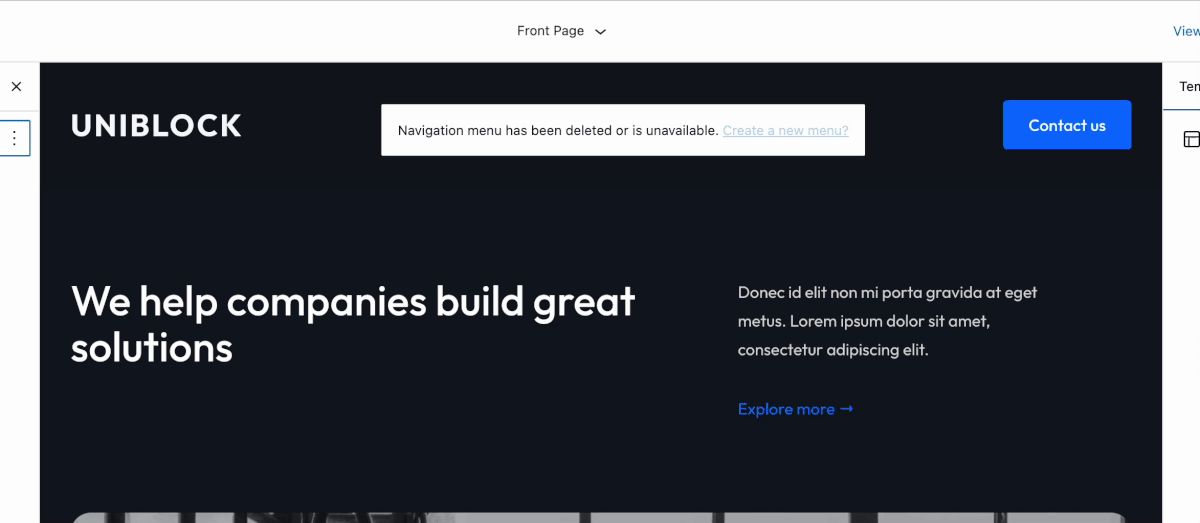
The header is a template part, meaning you can also edit it directly when editing another page, and the changes made to it will be synchronized everywhere on your website.
You can manage the menu using the Navigation block:
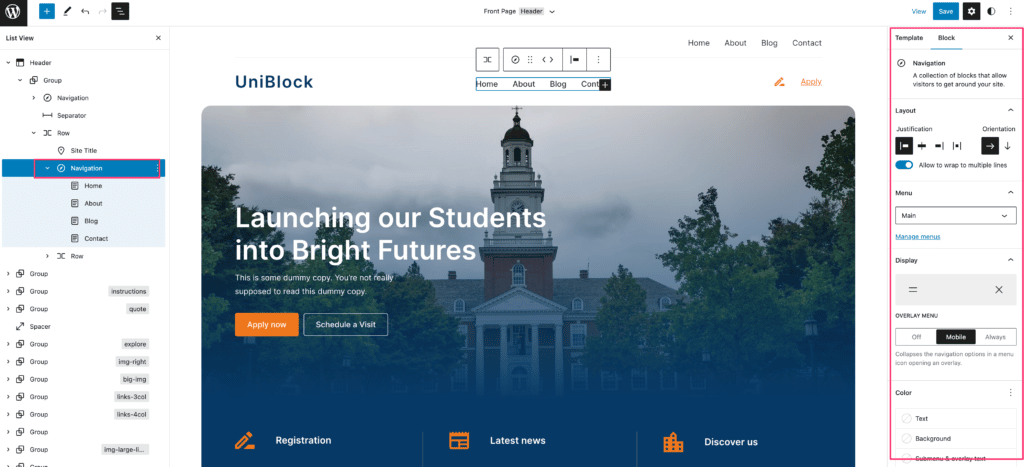
Once the Navigation block is added to your header, you’ll have two options:
When the menu is ready, you can reposition it by using the left and right arrows.
When you’re done, be sure to click Save, then Save again, making sure that the checkbox for the Header template part is checked.
To create submenus (dropdowns), click on an item from the menu and click on then on the Add Submenu icon: