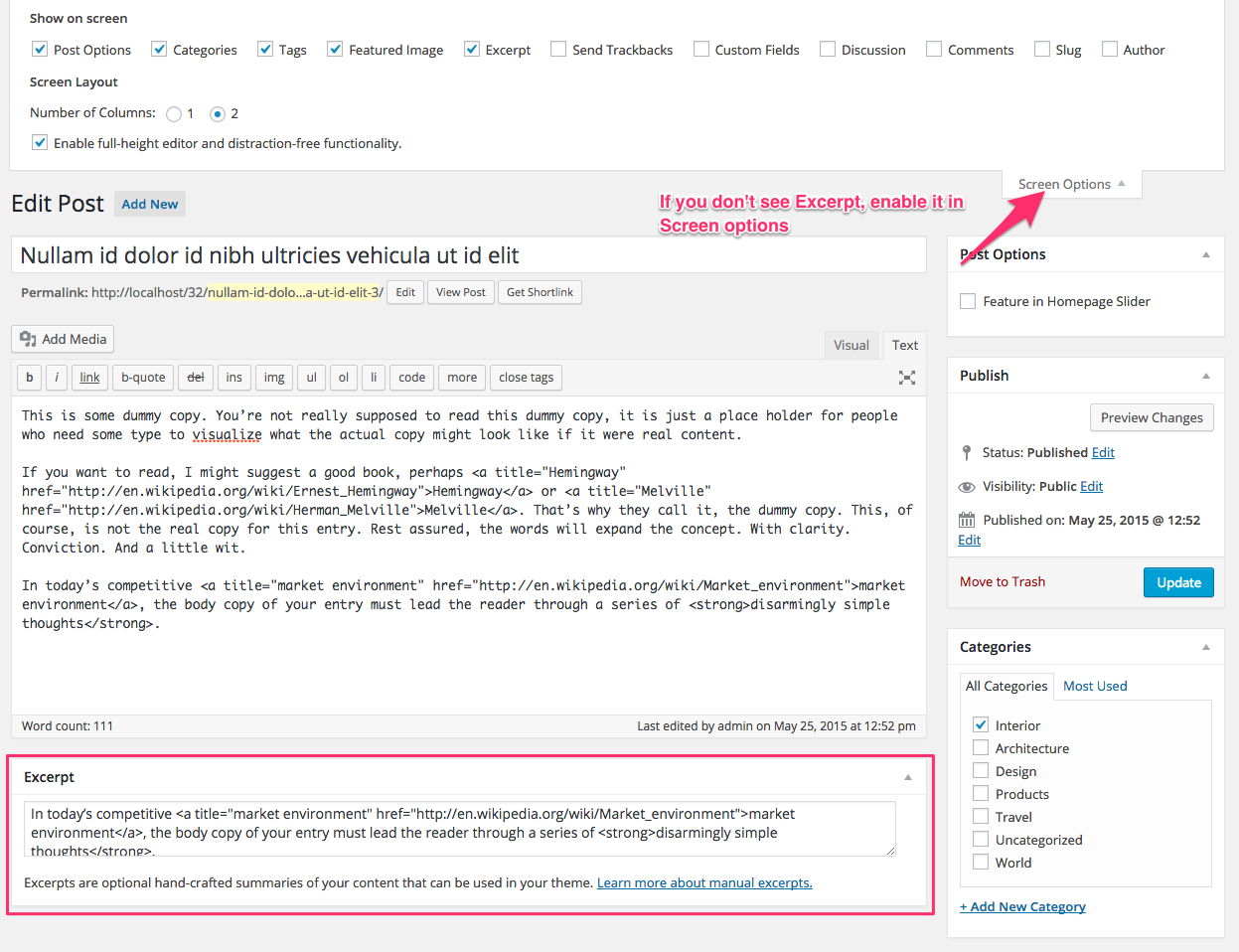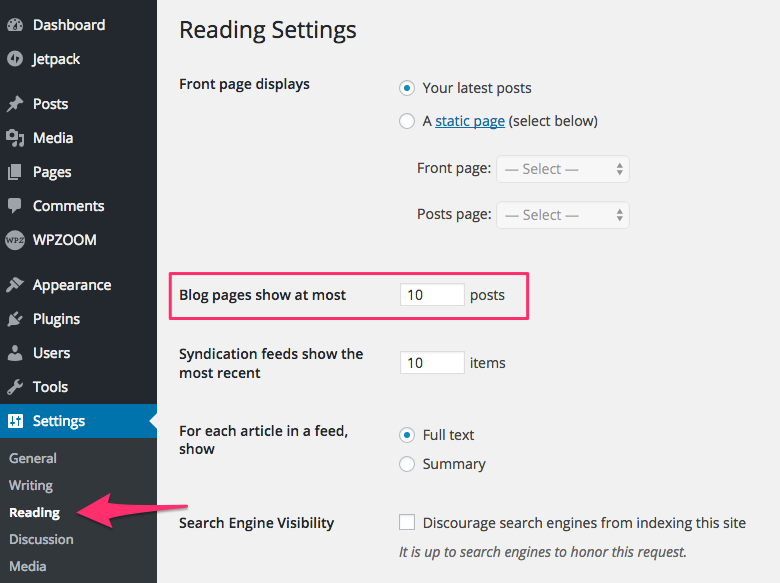FLASH SALE Get 10% OFF everything using the coupon code: FLASH10 View Pricing Plans →
Social Icons Widget – free plugin that allows you to create a list of your social profiles. You’ll need it to add social icons in the widget area from the header.
Instagram Widget – another free plugin created by us which you can use to add a gallery with your latest Instagram photos.
Easy Photography Portfolio – using this plugin you can create a separate Portfolio section, like this one from the demo.
Jetpack – a free plugin that includes numerous features that you can active to add extra functionalities in the theme. Recommended features to activate: Infinite Scroll, Related Posts, Tiled Galleries, Carousel.
Header Layouts can be changed in the Customizer > Header Layouts
Aspect Ratio for Images can be changed in Theme Options > Global Post Options.
To Customize different elements of the theme, go to the Appearance > Customizer page.
To enable the eCommerce feature in the theme, you’ll need to install the free WooCommerce plugin.
We also recommend to change the images size for products on Shop page to 600x60px. You can do this in WooCommerce > Settings > Products > Display. Change the Catalog Images size to 600x600px, and uncheck the option to crop images. After that Regenerate thumbnails.
To add a contact form to a page like in the demo simply install the WPForms plugin by following these instructions.
Social Icons in the header can be added using Social Icons widget (free plugin created by WPZOOM). Once you install the plugin, activate it, go to Widgets page, and add the Social Icons by WPZOOM widget to the Header Social Icons widget area.
Make sure to select the Color Icon/No Background Icon Style.
Infinite Scroll can be added by activating Infinite Scroll feature from Jetpack plugin.
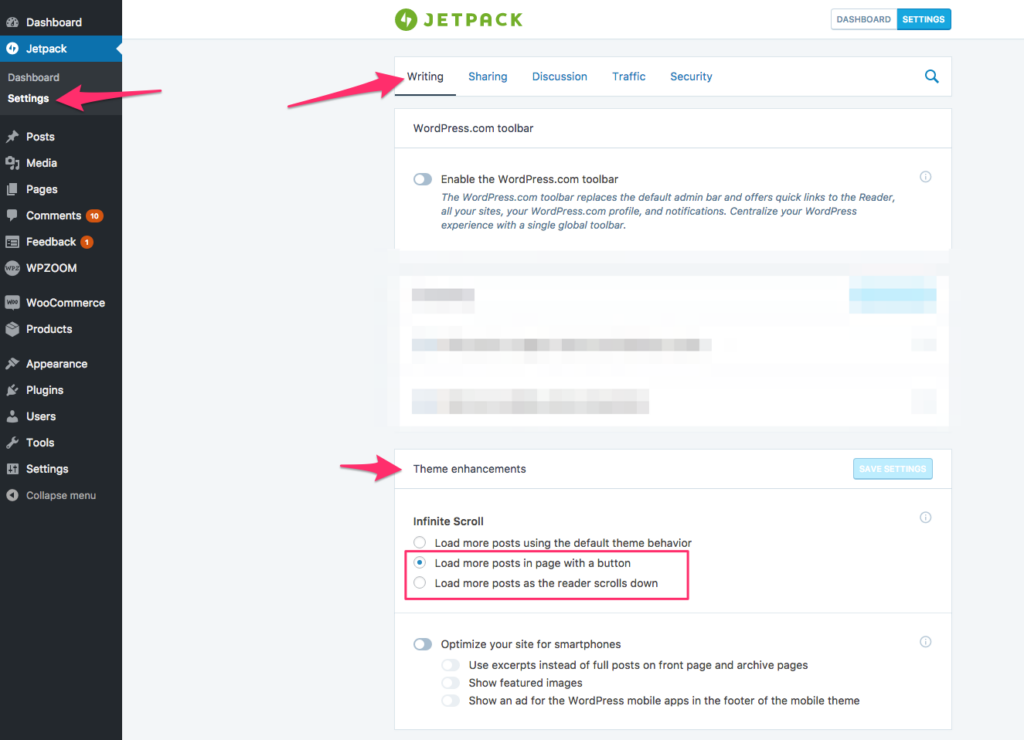
The Load More text can be changed in Theme Options:
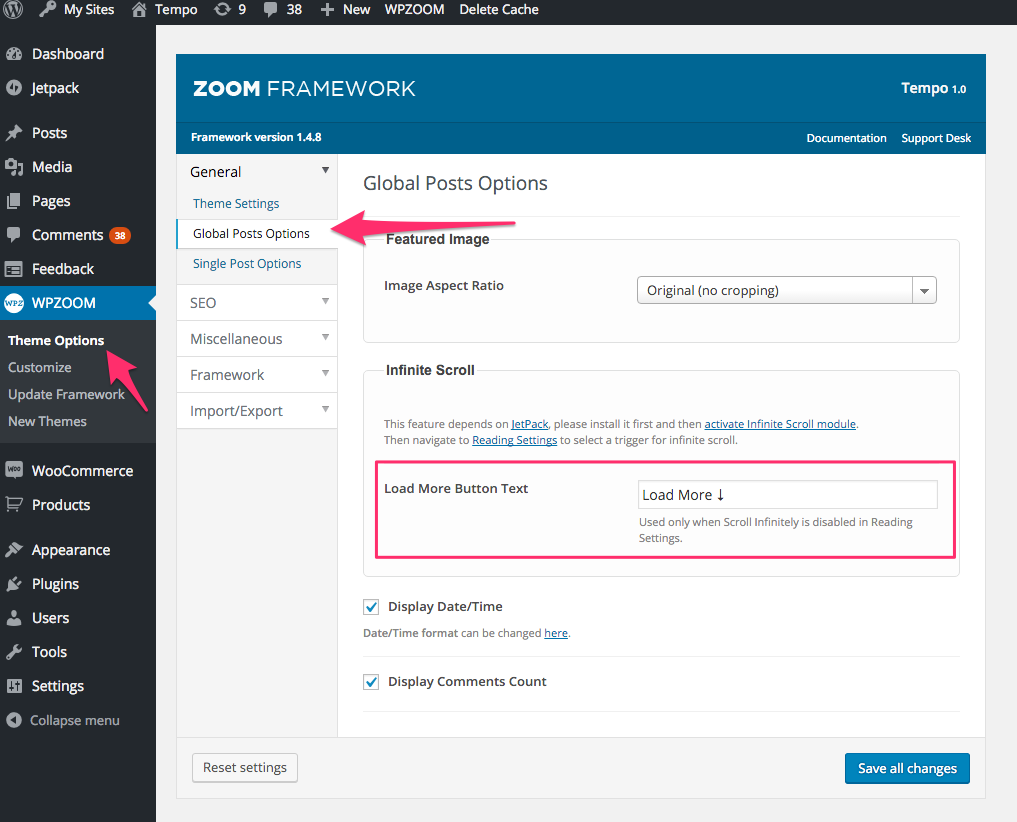
or you can remove it completely by enabling the option Scroll Infinitely from Settings > Reading page:
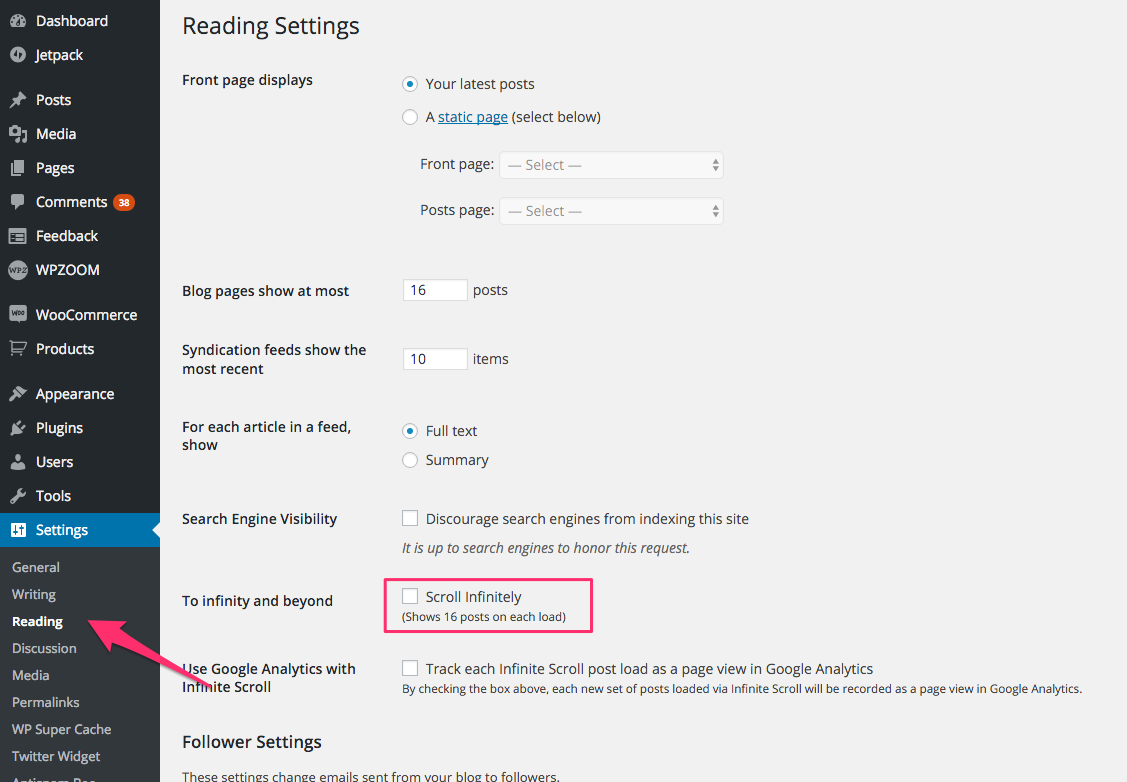
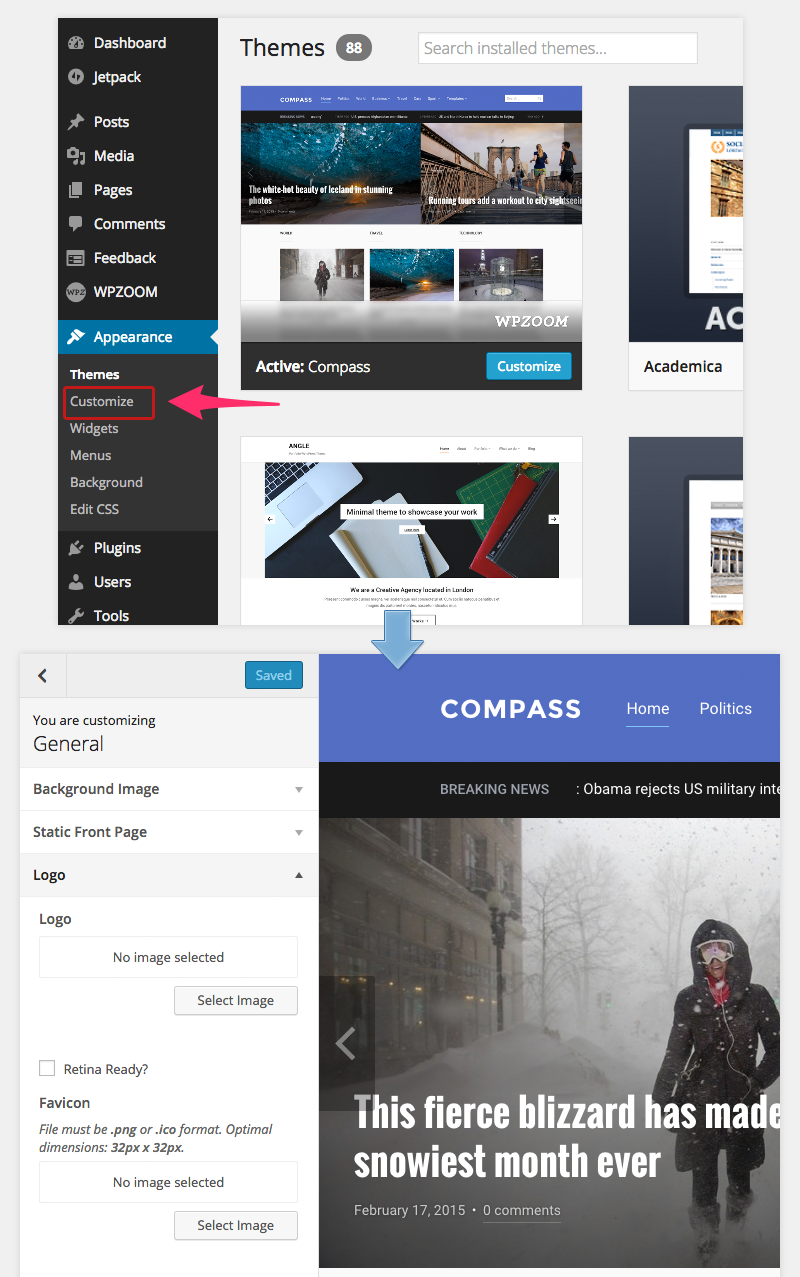
In Tempo theme many options can be changed and customized from Theme Customizer. You can access the Customizer from Themes Page.
In General you can upload your own logo image or change site background.
In Footer you can change the number of widget columns in the Footer.
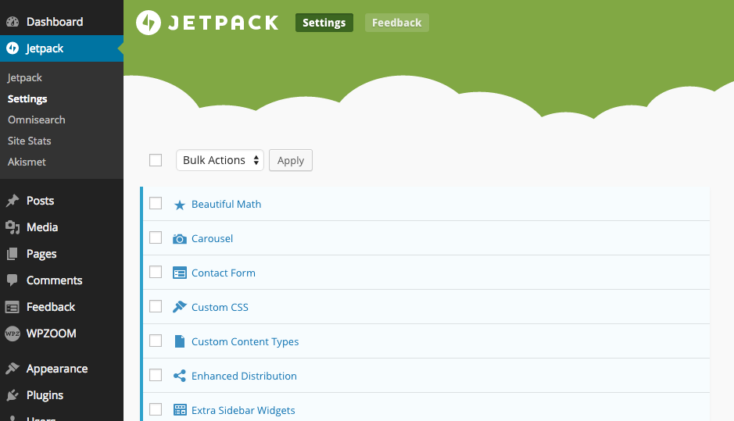
Numerous features can be added quickly in the theme from Jetpack Plugin: Tiled Galleries, Related Posts, Extra Sidebar Widgets, etc.
Recommended Jetpack Features:
Related Posts
Carousel
Extra Sidebar Widgets
Post by Email
Tiled Galleries
If you need help installing and activating these features, please see this tutorial: Getting started with Jetpack.
Here’s how you can create a Mosaic gallery:
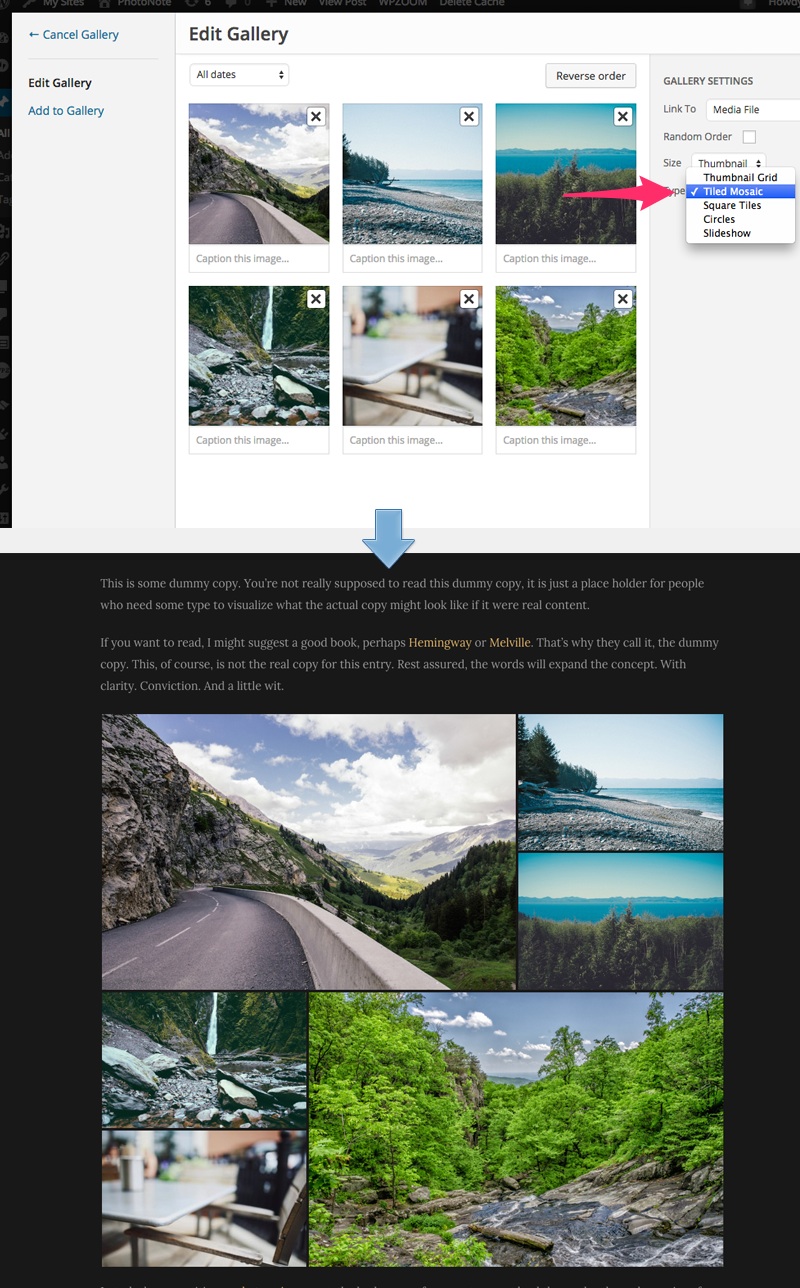
To add fullscreen images in the content of your posts or portfolio posts, like in this example, you’ll have to use the [fullscreen] shortcode:
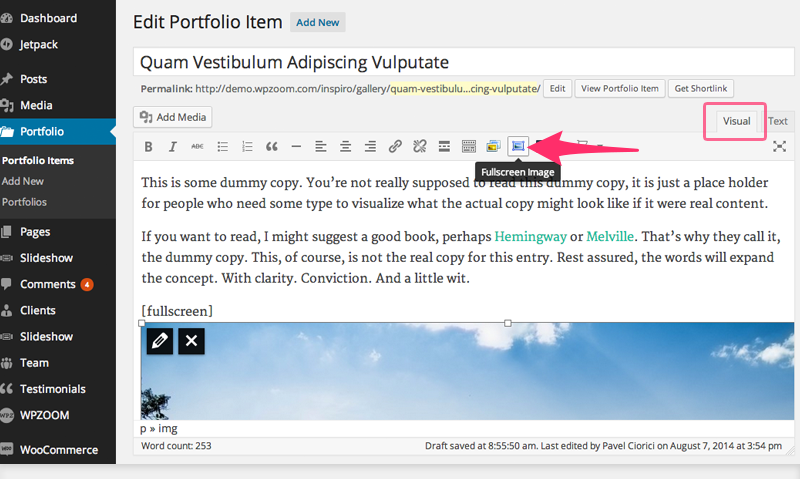
To add widgets in this theme, access Appearance -> Widgets menu, and drag widgets to your widgetized areas to activate them.
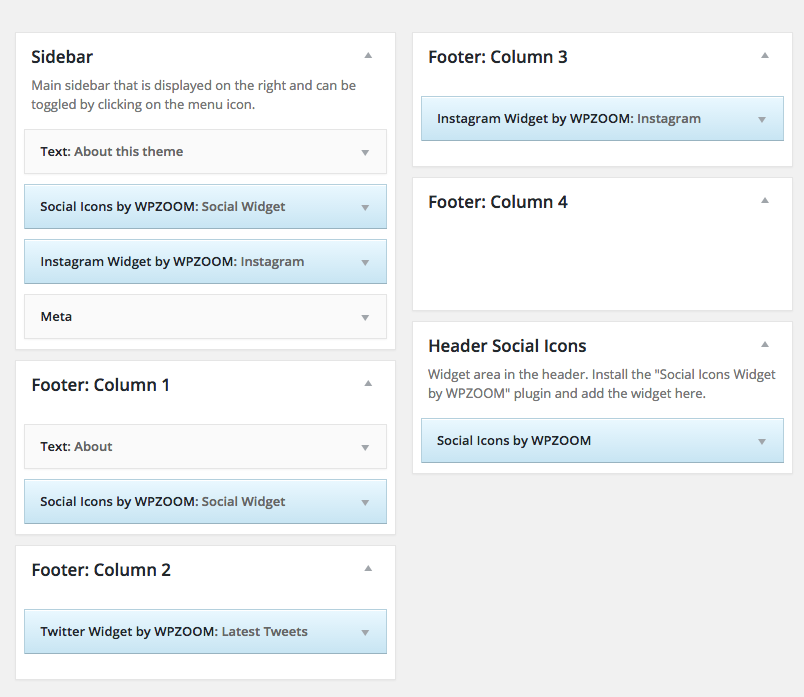
From Theme Options you can load automatically default widgets, exactly as in theme demo. All you have to do is to navigate to Theme Options -> Import/Export -> Widgets and click the button Load default widget settings
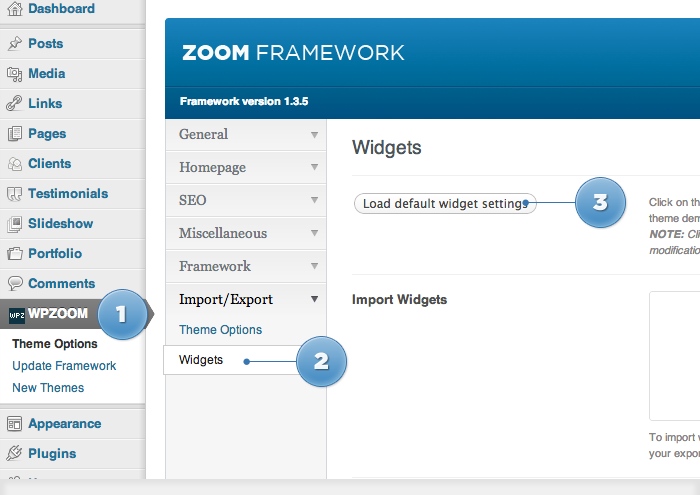
On editing page of a post, look for a field called Excerpt. You can add here summaries for your posts each time you want to adjust manually the length of text which appears in Slider, Recent Articles, Post Archives or when you simply want to have a different text than the automatically picked excerpt.