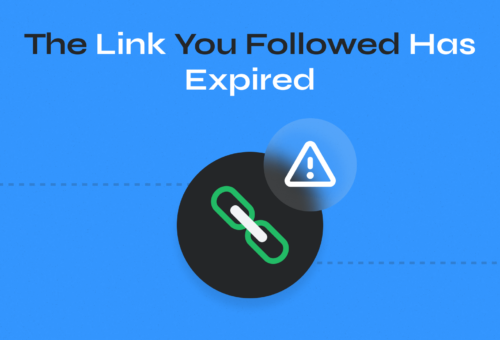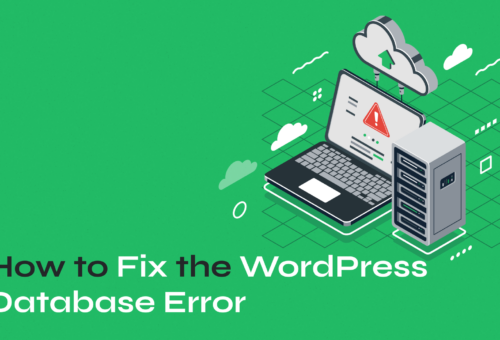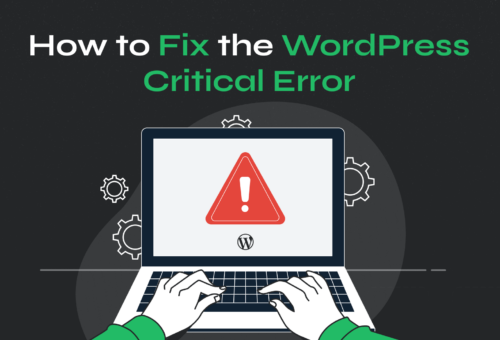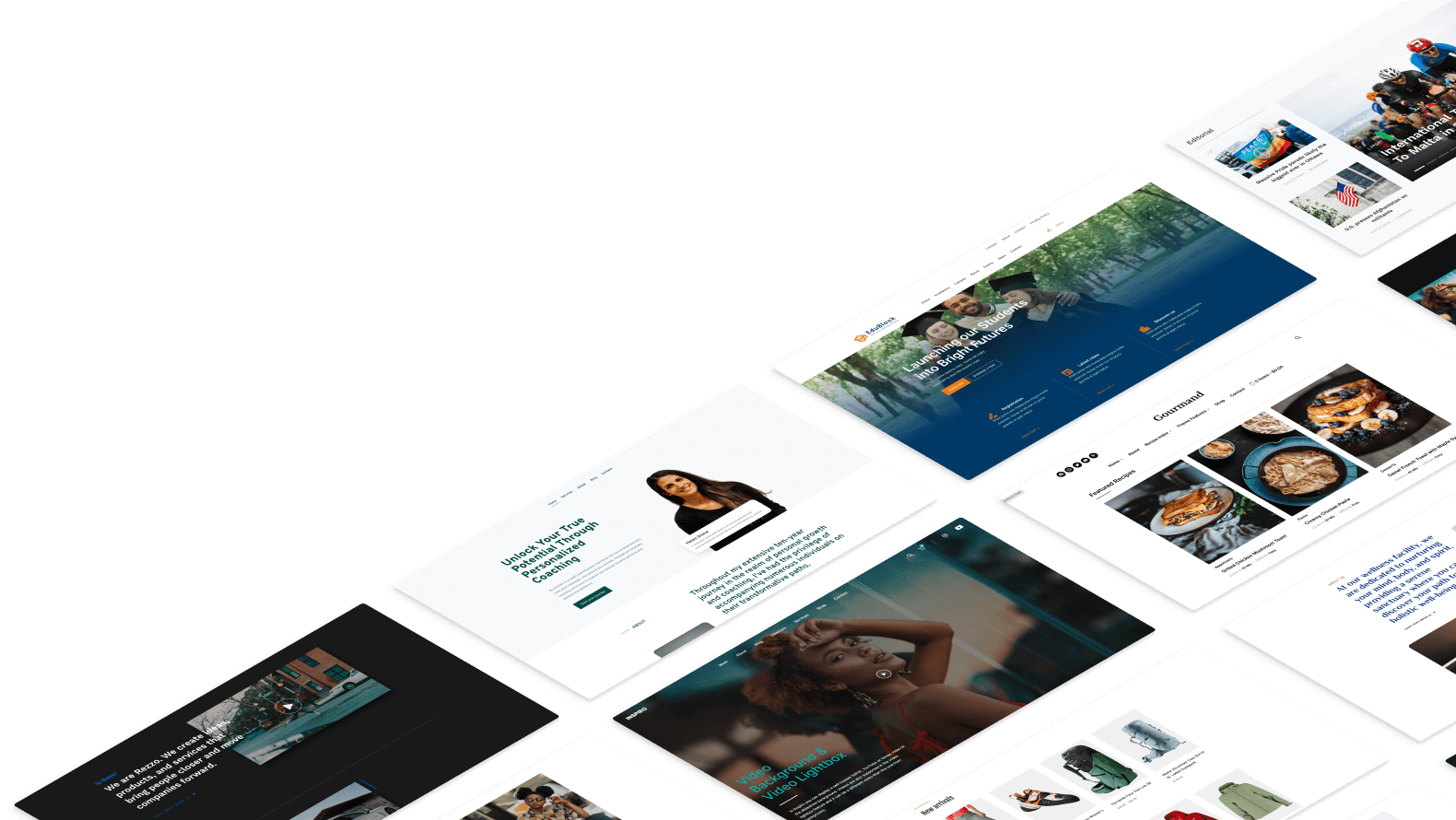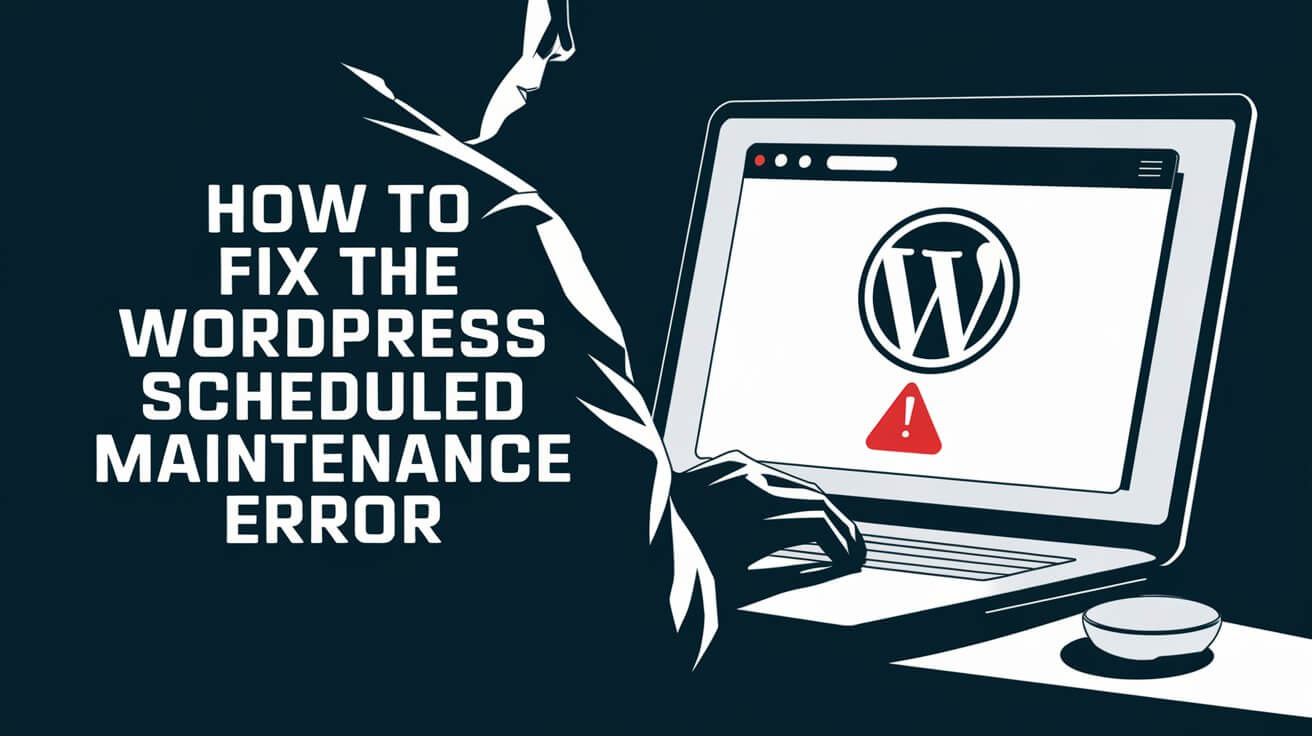
Encountering the “Briefly Unavailable for Scheduled Maintenance. Check back in a minute.” error on your WordPress site can be both frustrating and alarming. This error typically occurs when WordPress updates get interrupted, leaving your site in maintenance mode. While the error message might suggest that the issue will resolve itself quickly, this isn’t always the case.
If your site remains stuck in maintenance mode, it’s essential to act fast to restore its functionality. In this guide, we’ll walk you through the steps to fix this error and prevent it from happening in the future, ensuring that your WordPress site runs smoothly and efficiently.
Table of Contents
- What is the “Briefly Unavailable for Scheduled Maintenance” Error?
- How to Fix the ‘Briefly Unavailable for Scheduled Maintenance’ Error in WordPress
- Preventing Future “Briefly Unavailable for Scheduled Maintenance” WordPress Errors
What is the “Briefly Unavailable for Scheduled Maintenance” Error?
The “Briefly Unavailable for Scheduled Maintenance. Check back in a minute.” error is a common message displayed by WordPress when your site enters maintenance mode. This mode is automatically triggered when WordPress updates its core, themes, or plugins. During this time, WordPress temporarily disables your website to perform the necessary updates, ensuring that visitors do not encounter any issues while the updates are being applied.
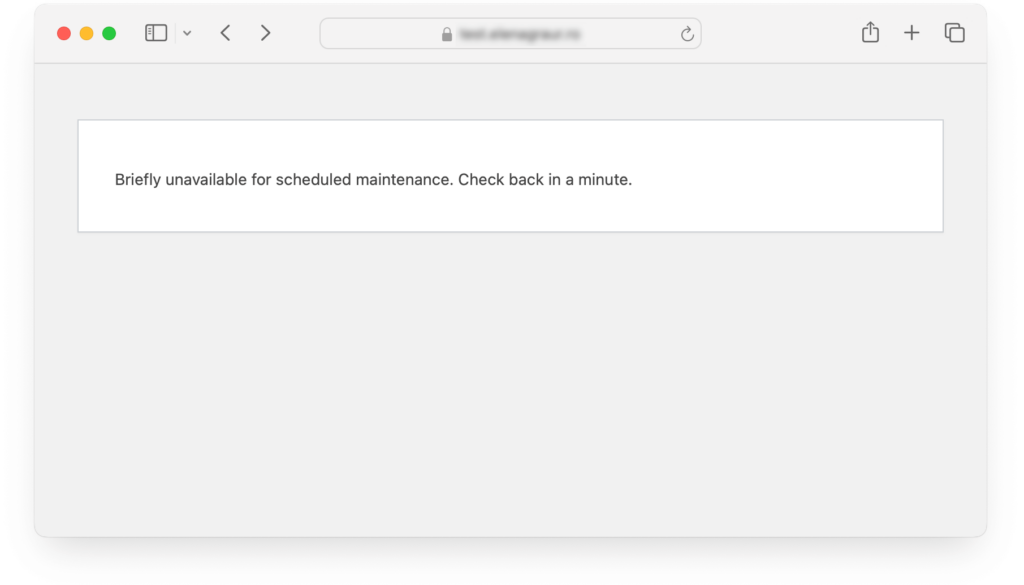
Typically, this maintenance mode is a brief process that lasts only a few seconds. However, if the update process is interrupted—perhaps due to a slow server response, a timeout, or an incomplete update—WordPress may fail to exit maintenance mode properly. When this happens, your site remains in a state of limbo, showing the “Briefly Unavailable for Scheduled Maintenance” message to anyone who tries to access it.
How Long Does WordPress Maintenance Mode Last?
For most users, maintenance mode is so brief that it goes unnoticed. However, in cases where the process is interrupted or your server is slow, maintenance mode can linger longer than expected. If your site remains stuck in maintenance mode for longer than a few minutes, it’s a sign that something went wrong during the update process. This extended downtime can be frustrating and may disrupt your site’s accessibility to visitors.
How to Fix the “Briefly Unavailable for Scheduled Maintenance” Error in WordPress
While this error can be frustrating, it’s relatively easy to fix with the right approach.
When your WordPress site is stuck in maintenance mode, the quickest and most effective way to resolve the issue is by manually deleting the .maintenance file.
WordPress creates this file automatically during the update process and is responsible for displaying the “Briefly Unavailable for Scheduled Maintenance” message. If the update process is interrupted or fails to complete, WordPress may not delete this file, leaving your site in maintenance mode.
To delete the .maintenance file, you need to access your site’s root directory. This can be done through an FTP client or through your hosting provider’s cPanel File Manager. Here’s how to do it:
Using FTP:
- Download and install an FTP client (e.g., FileZilla).
- Connect to your WordPress website by entering your FTP credentials (host, username, password, and port) provided by your hosting company.
- Navigate to the WordPress root directory of your site. This is typically the public_html folder or a folder named after your domain.
- Look for a file named .maintenance.
- Right-click on the .maintenance file and select “Delete.” This action should immediately take your site out of maintenance mode.
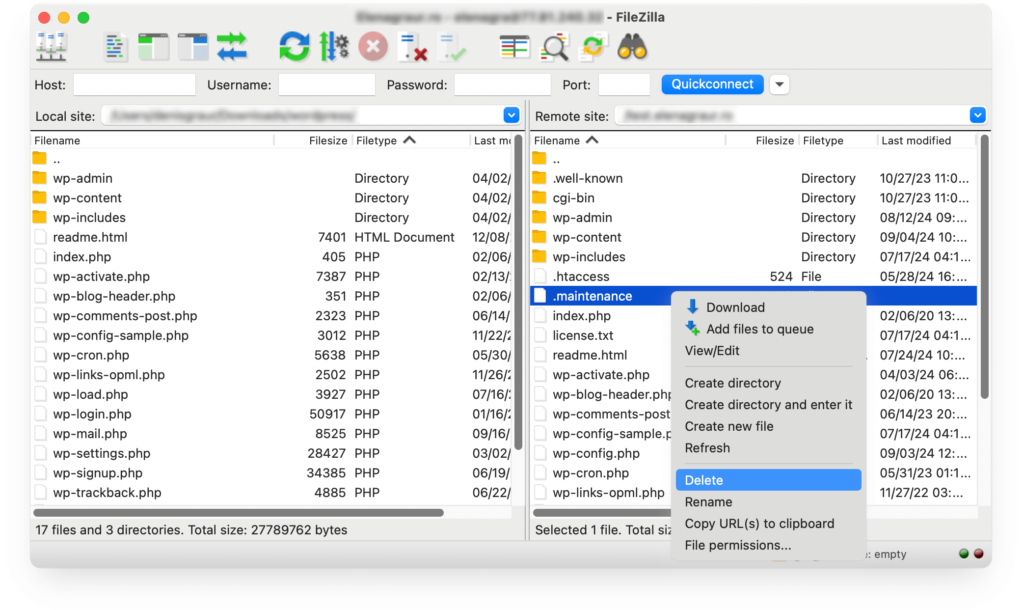
Using cPanel File Manager:
- Log in to your hosting provider’s cPanel.
- Find and open the File Manager tool.
- Navigate to the root directory of your WordPress site, usually public_html.
- Right-click on the .maintenance file and select “Delete.”
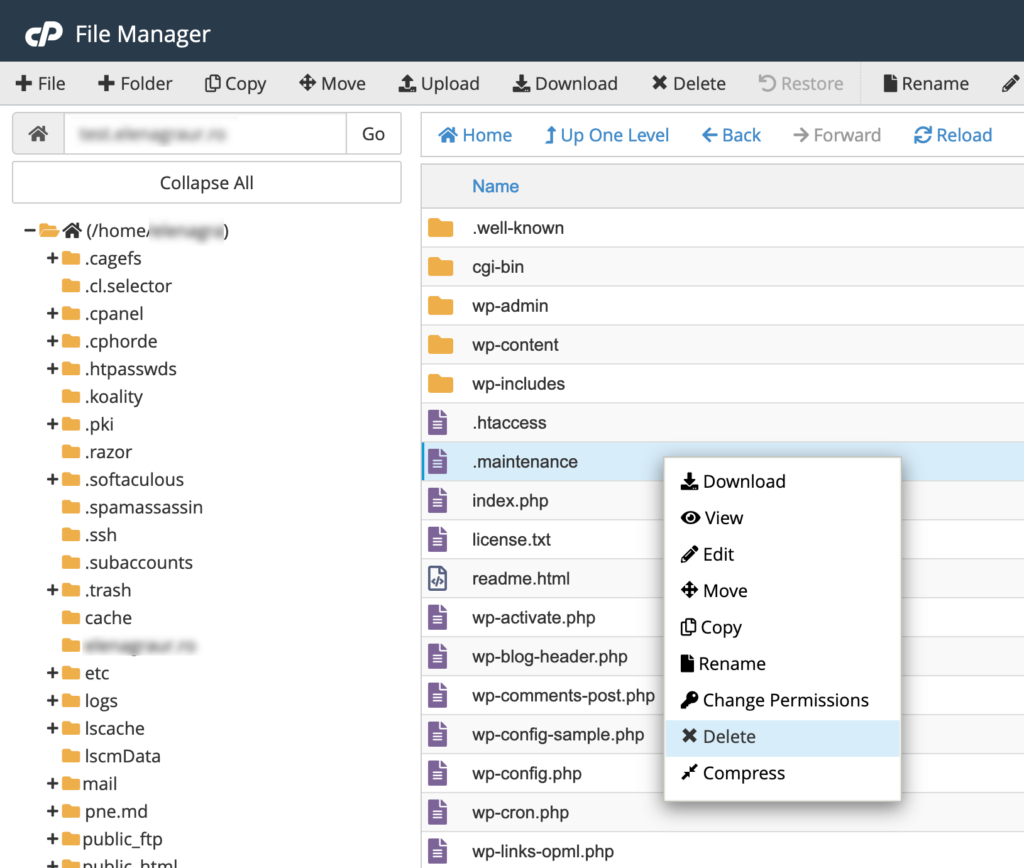
This file may be hidden by default because it begins with a dot, so you may need to enable the option to view hidden files in your FTP client or File Manager.
- In FTP clients: Look for an option like “Force showing hidden files” or similar in the settings.
- In cPanel File Manager: Click on “Settings” in the top-right corner, and check the box that says “Show Hidden Files (dotfiles).“
After deleting the .maintenance file, visit your website in a new browser tab. Your site should now be accessible and the “Briefly Unavailable for Scheduled Maintenance” message should be gone. If the error persists, try clearing your browser cache and refreshing the page.
Preventing Future “Briefly Unavailable for Scheduled Maintenance” WordPress Errors
By implementing a few best practices, you can minimize the risk of your site getting stuck in maintenance mode during future updates. Here are two proactive measures you can take to ensure your WordPress updates go smoothly and your site remains accessible to your visitors without interruptions.
1. Avoid Updating Too Many Themes and Plugins at Once
One of the most common triggers for the “Briefly Unavailable for Scheduled Maintenance” error in WordPress is the simultaneous updating of multiple themes and plugins. When you update several components at once, especially on a server with limited resources, you increase the risk of encountering issues that can leave your site stuck in maintenance mode. This increased demand can lead to:
- Server Overload: Your server may struggle to handle multiple requests at once, leading to timeouts or incomplete updates.
- Interrupted Processes: If one update takes longer than expected, it can cause others to hang, leaving your site in a prolonged maintenance mode.
- File Conflicts: Updating several themes and plugins simultaneously increases the chance of file conflicts, which can further complicate the update process.
To avoid these potential issues, it’s best to stagger your updates. Here’s how you can do it effectively:
- Update One Theme or Plugin at a Time. Rather than selecting all available updates and running them simultaneously, update each theme and plugin individually. This reduces the load on your server and allows you to identify which update might be causing issues if something goes wrong.
- Prioritize Critical Updates. Start with the most critical updates, such as those that address security vulnerabilities or major bugs. Once these are completed successfully, proceed with less critical updates.
- Monitor Your Site During Updates. Keep an eye on your site as you perform updates. Check your website’s frontend after each update to ensure everything is functioning correctly.
- Use a Staging Environment. Consider using a staging environment to test updates before applying them to your live site. This allows you to catch potential issues in a controlled setting, reducing the risk of your live site entering an extended maintenance mode.
By following these best practices, you can significantly reduce the likelihood of encountering the “Briefly Unavailable for Scheduled Maintenance” error.
2. Upgrade Your Hosting Plan
The performance and reliability of your web hosting plan play a crucial role in how well your WordPress site operates, especially during updates. If your site frequently encounters the “Briefly Unavailable for Scheduled Maintenance” error, it might be a sign that your current hosting plan is not robust enough to handle the demands of your website. Upgrading to a better hosting plan can help mitigate this issue and ensure smoother updates, faster load times, and overall improved site performance.
Seek Professional Help
Encountering the “Briefly Unavailable for Scheduled Maintenance” error can be a frustrating experience, but with the right approach, it’s a problem that can be quickly resolved. However, managing and maintaining a WordPress site involves more than just fixing occasional errors. It’s about ensuring that your site is always running smoothly, securely, and efficiently.
At WPZOOM, we specialize in resolving complex WordPress issues, optimizing your site’s performance, and providing a secure and reliable WordPress setup. Whether you’re dealing with recurring maintenance mode errors, looking to boost your site’s speed, or need to enhance your site’s security, our expert team is here to help. With WPZOOM’s services, you can rest assured that your WordPress site is in capable hands, allowing you to focus on what truly matters—growing your online presence.