FLASH SALE Get 10% OFF everything using the coupon code: FLASH10 View Pricing Plans →
Just like WordPress, all of our themes requires you to have PHP 7.4 or greater installed on your hosting. If you’re using an older version, like 7.0 or 7.2, most probably not all the features from WordPress or themes will work properly and this may cause problems on your website.
If you’re using a WPZOOM theme, then you can easily find the current PHP version from your server in the Theme Options > Import/Export > Demo Content:
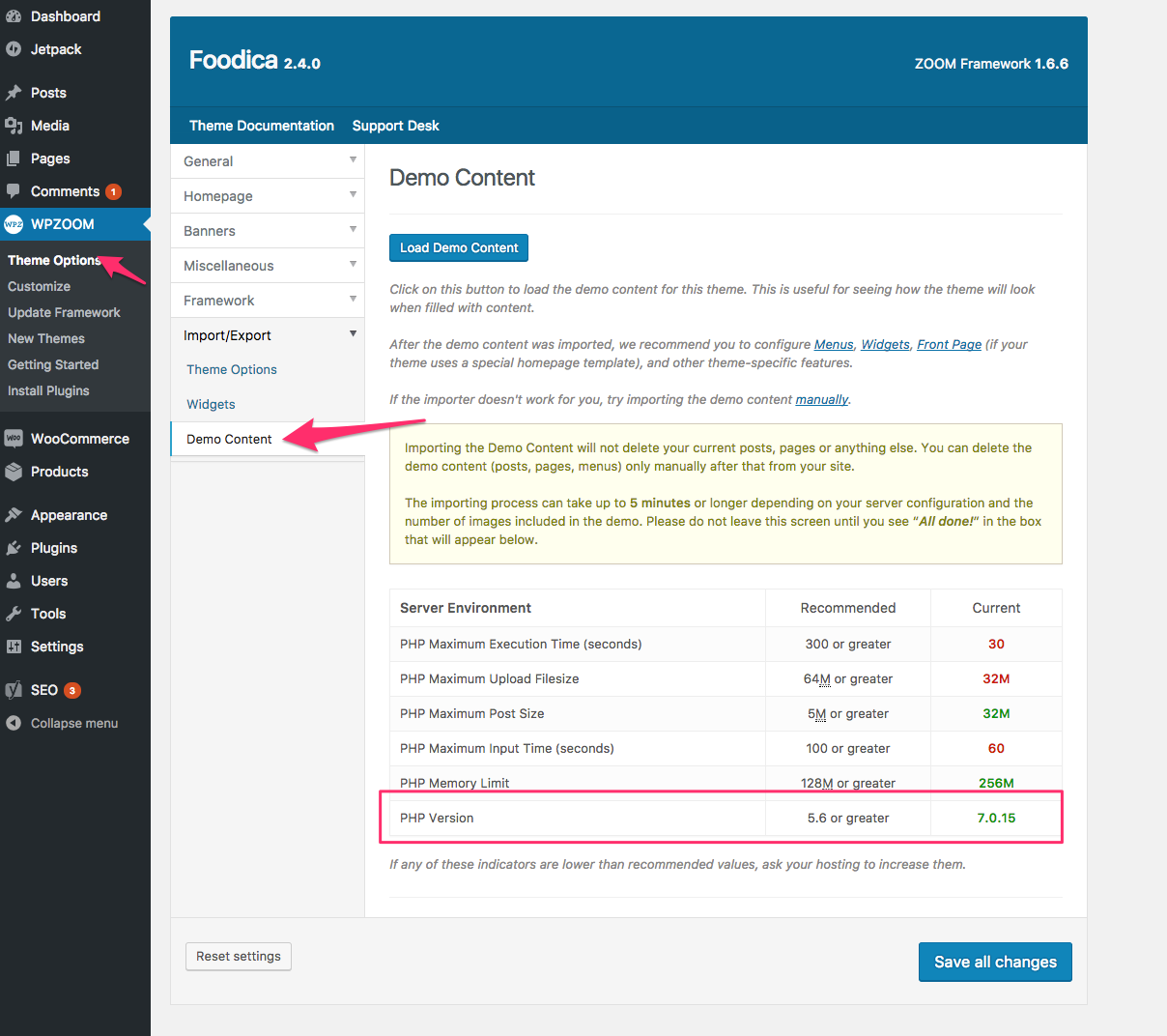
If you can’t find the PHP version, install a free plugin that will show it: Debug Info, WordPress phpinfo(), WP-ServerInfo.
If your hosting provider offers you access to the Control Panel (CPanel) of your website, then you can quickly change the PHP version used on your site.
Login to the CPanel, and search for “PHP Configuration“:
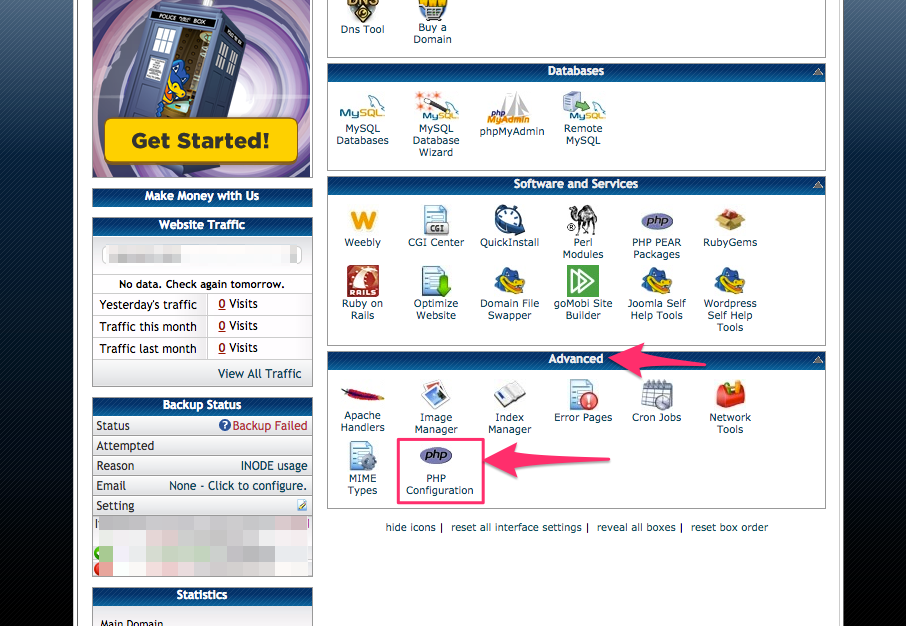
Click on that icon, and on the next page select from the list PHP 7.0 or a greater version:
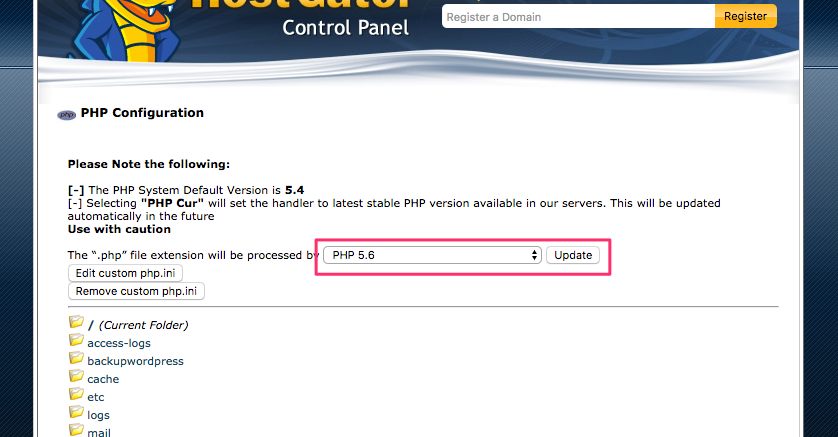
Below are links to instructions to change the PHP version on a few popular hosting providers:
How to Change PHP Version on SiteGround
How to Change PHP Version on GoDaddy
How to Change PHP Version on BlueHost
How to Change PHP Version on HostGator
On this page you can the best WordPress Hosting that we recommend.