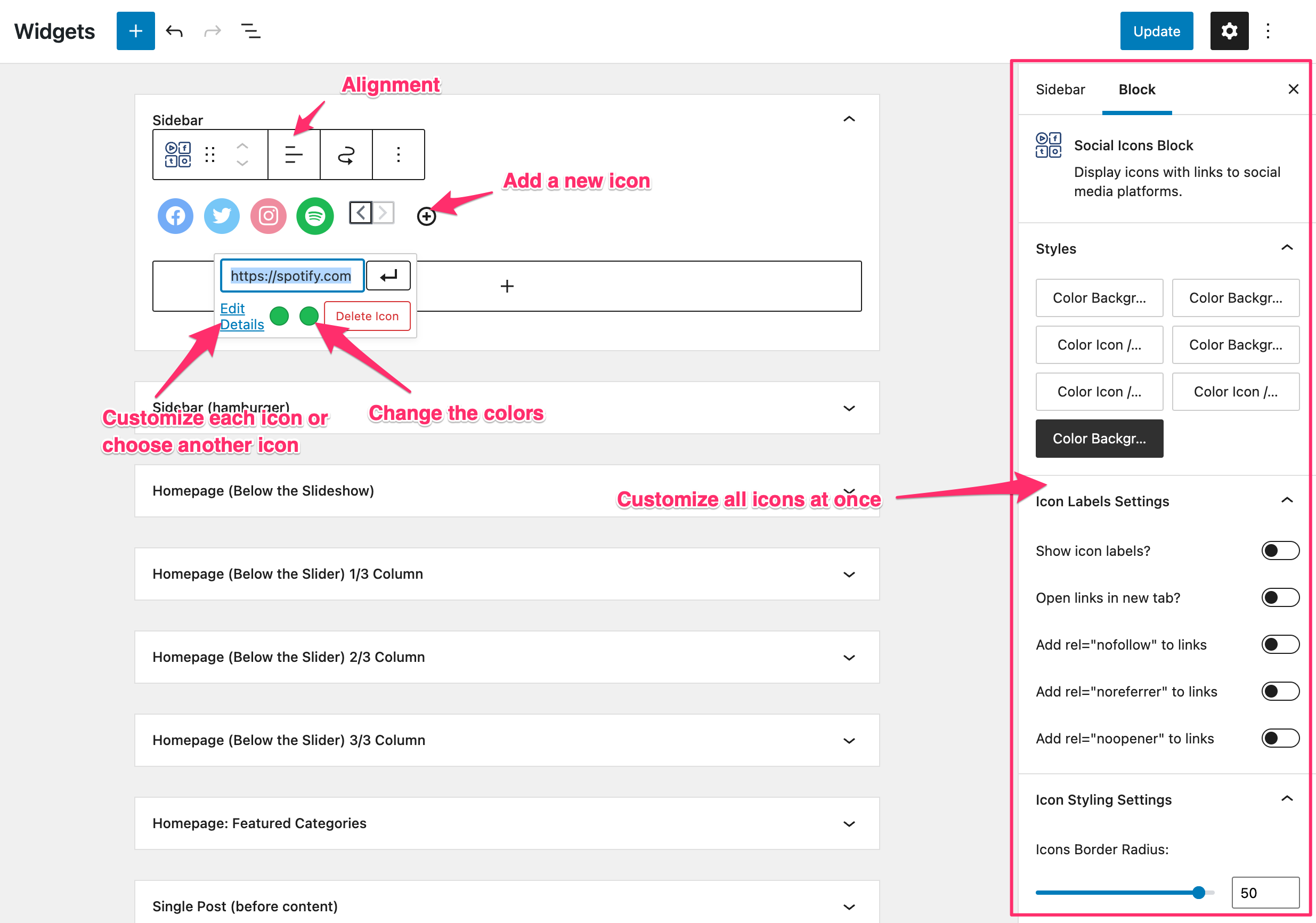FLASH SALE Get 10% OFF everything using the coupon code: FLASH10 View Pricing Plans →
Simply search for the plugin name via the Plugins -> Add New page in your website’s dashboard and click the Install Now button.
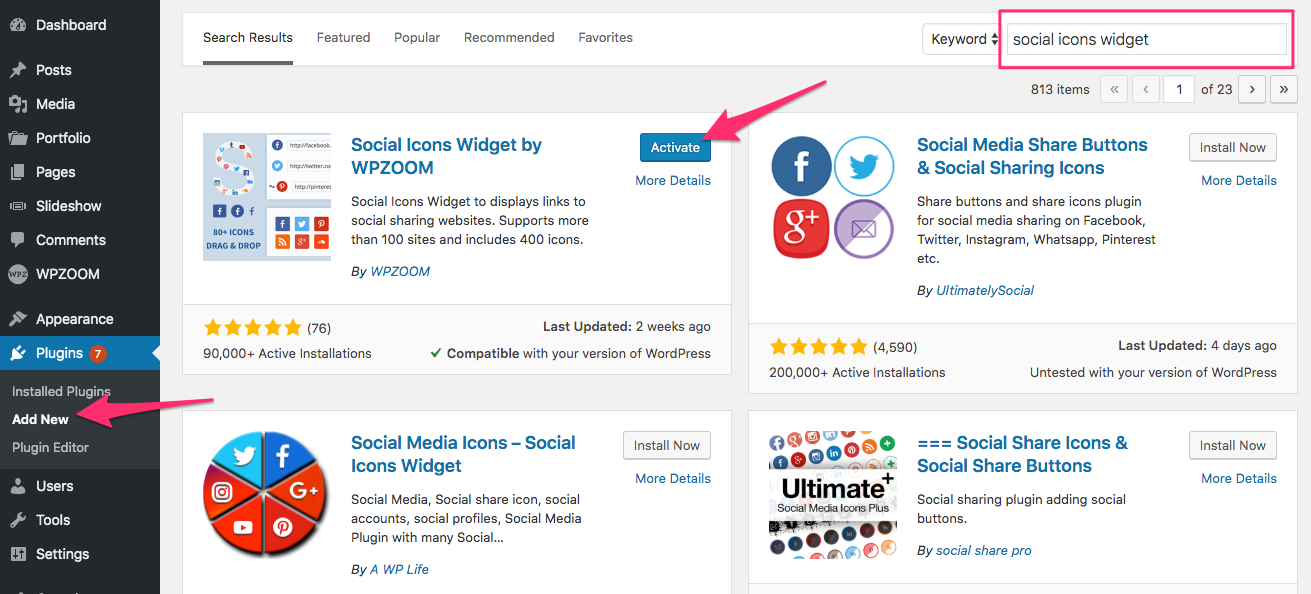
After installing and activating the plugin, on the Widgets page a new widget called Social Icons by WPZOOM will be available:
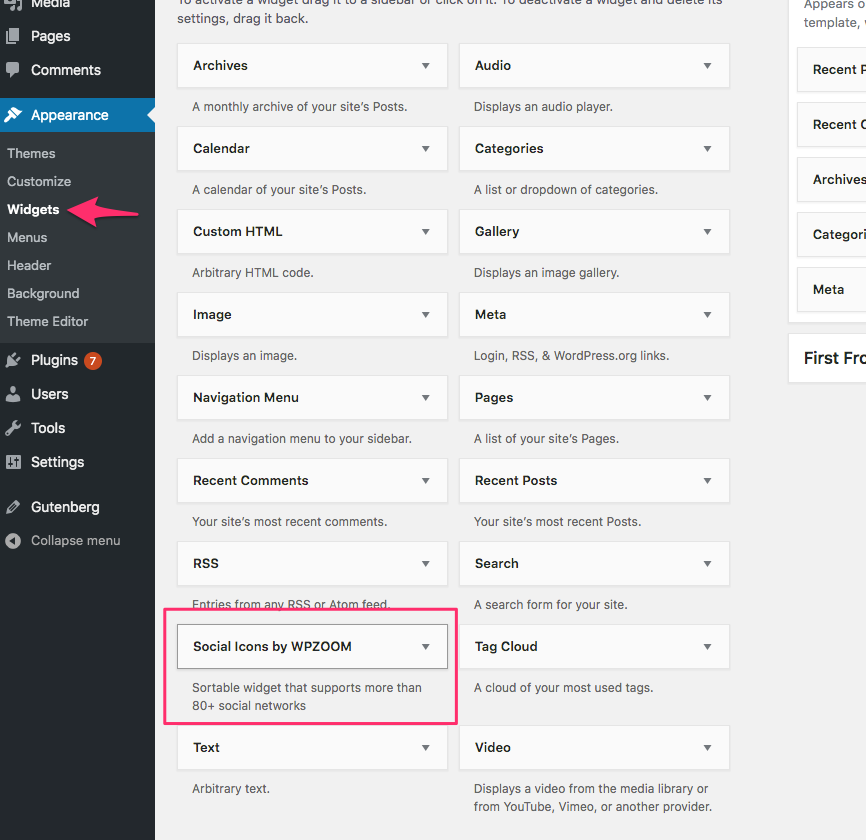
If you’re using the new block-based widgets page, you’ll have to add the Social Icons Block to a widget area:
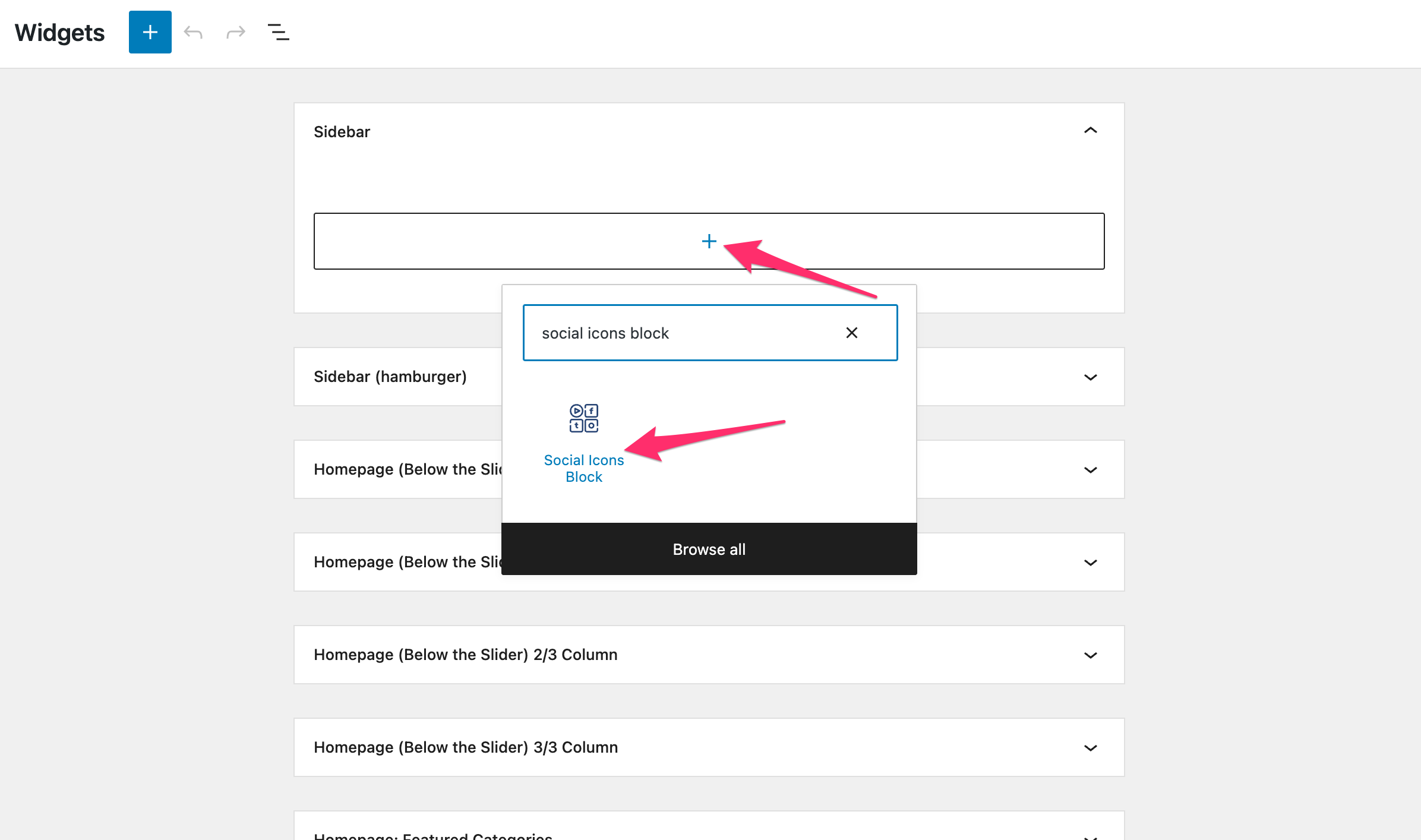
Both the widget and the block included in the plugin offer numerous icon options.
When adding a new icon, just insert the address of your link, and the plugin will try to detect the social network and use the right icon automatically.
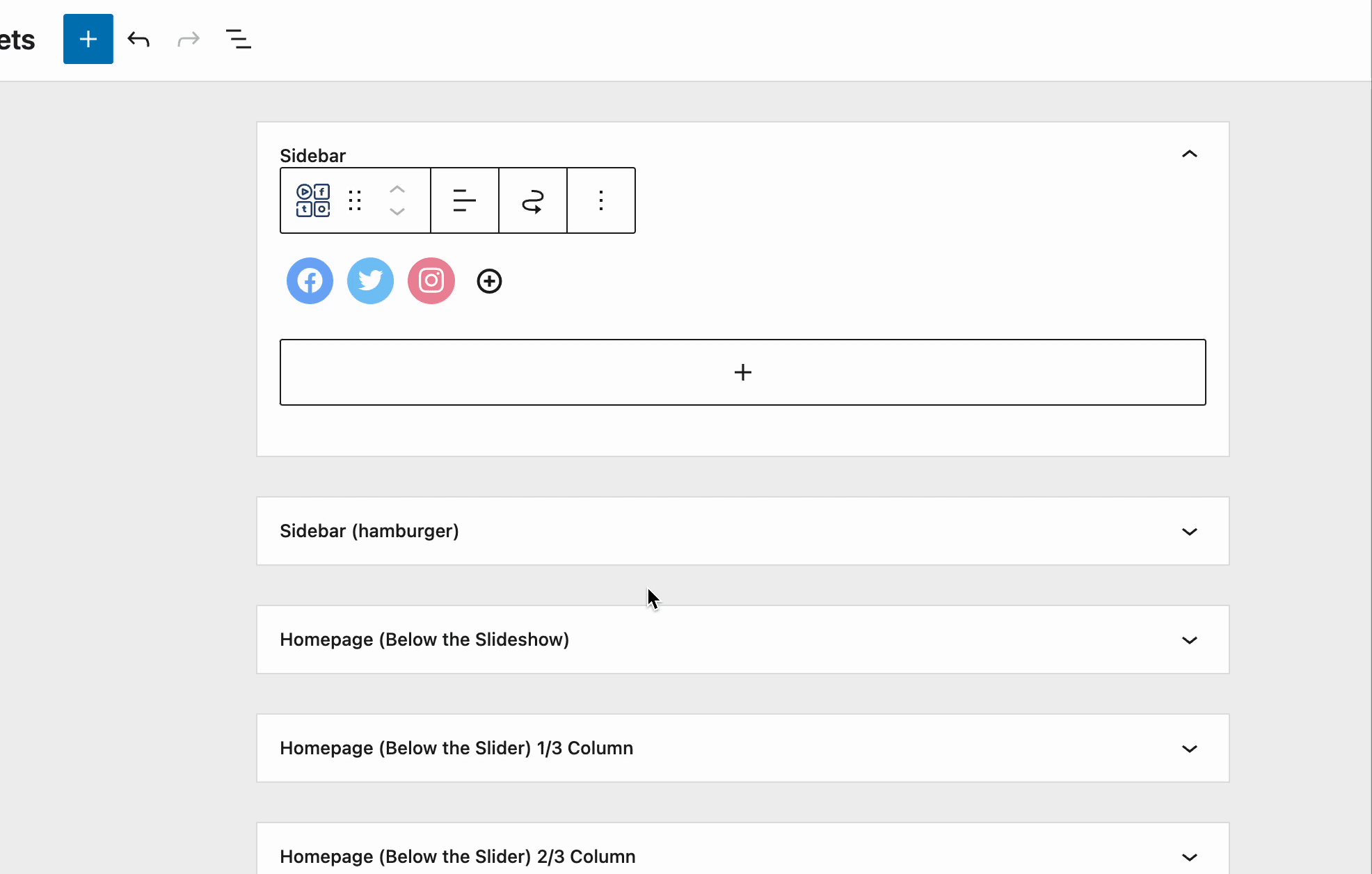
You can also click on each icon and change the icon with a different one from the library, adjust colors, etc.