FLASH SALE Get 10% OFF everything using the coupon code: FLASH10 View Pricing Plans →
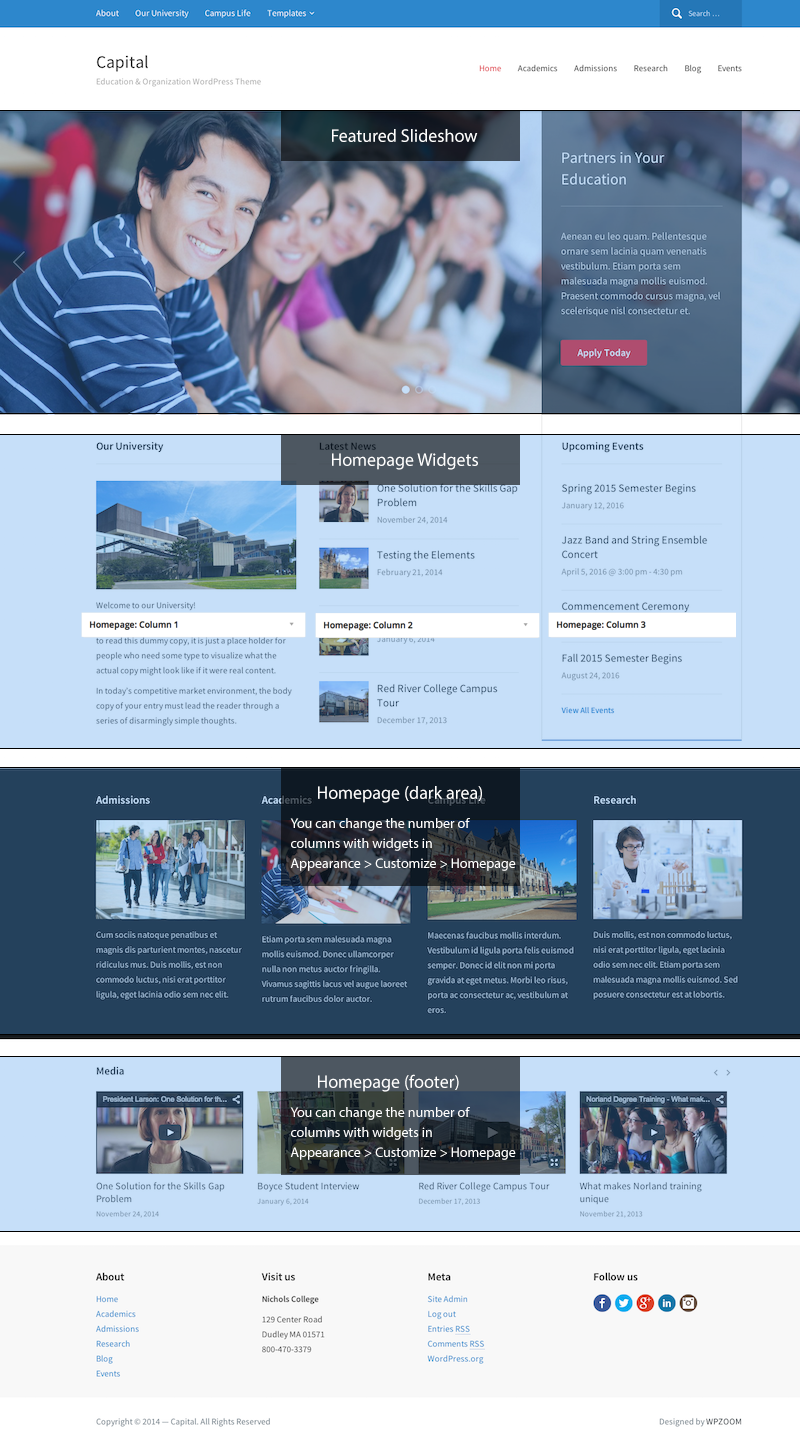
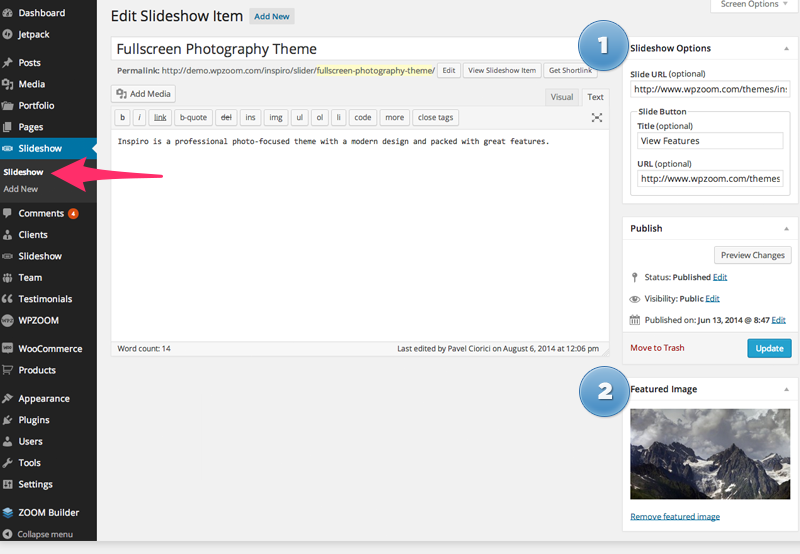
Default homepage layout in Capital theme consists from the slideshow at the top and your latest blog posts, but if you want to change this to the similar layout from the demo, which is based on the Page Template called Homepage (Widgetized), you’ll have to follow these instructions:
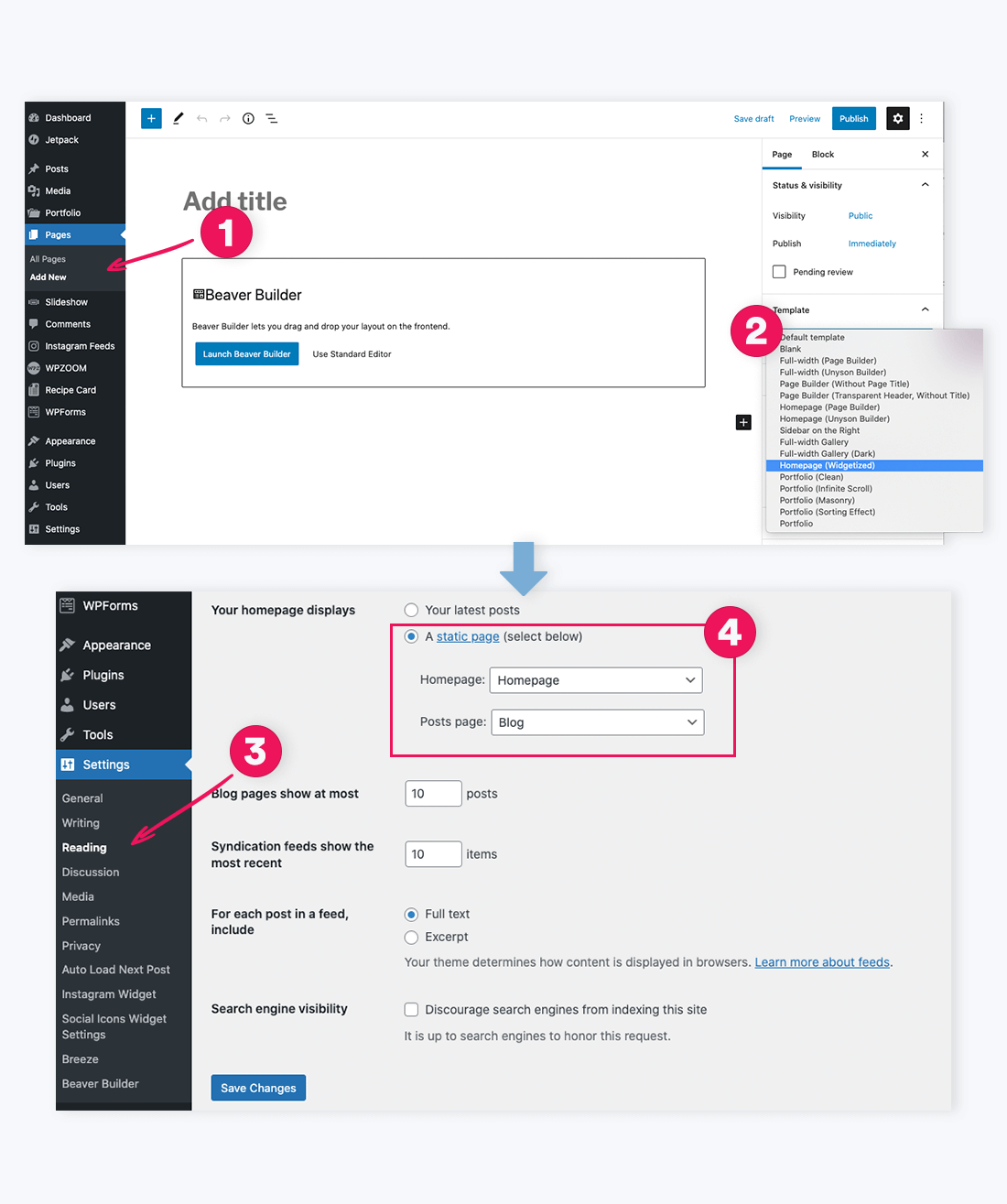
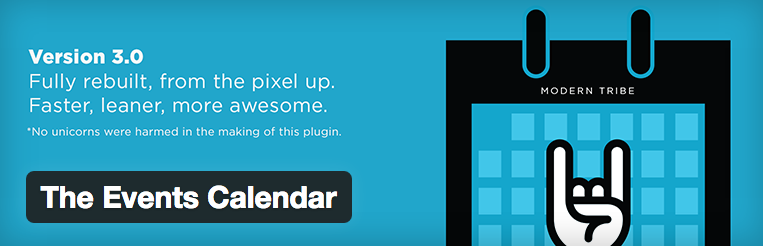
To activate the Events functionality in this theme, simply install the free plugin The Events Calendar. You can quickly find it in the Plugins page from your site admin.
Once you installed the plugin, your Events page will be located at the following address: http://example.com/events.
This plugin also comes with a widget that displays upcoming events, and it’s called Events List.
IMPORTANT: Go to Events > Settings, and in the Display tab find the Events template option, and select the Default Events Template from dropdown.
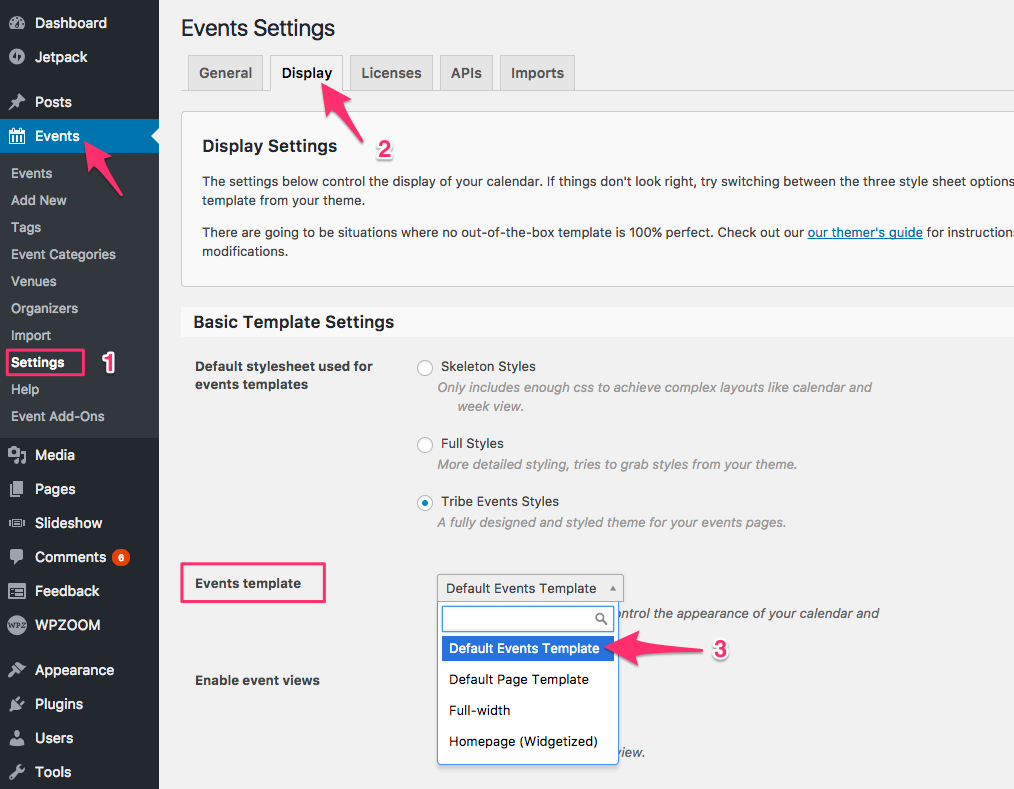
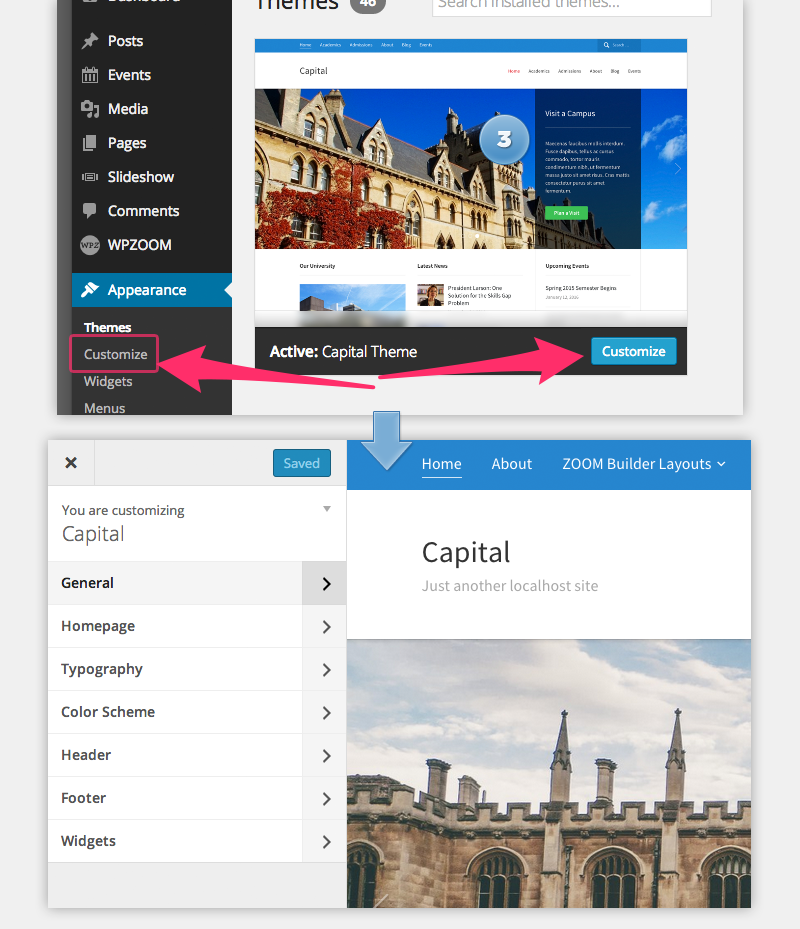
In Capital theme many options can be changed and customized from Theme Customizer. You can access the Customizer from Themes Page.
In General you can upload your own logo image or change site background.
In Homepage you can change the number of columns for widgetized areas from the homepage.
In Header > Navbar you can disable the Search form from the Header.
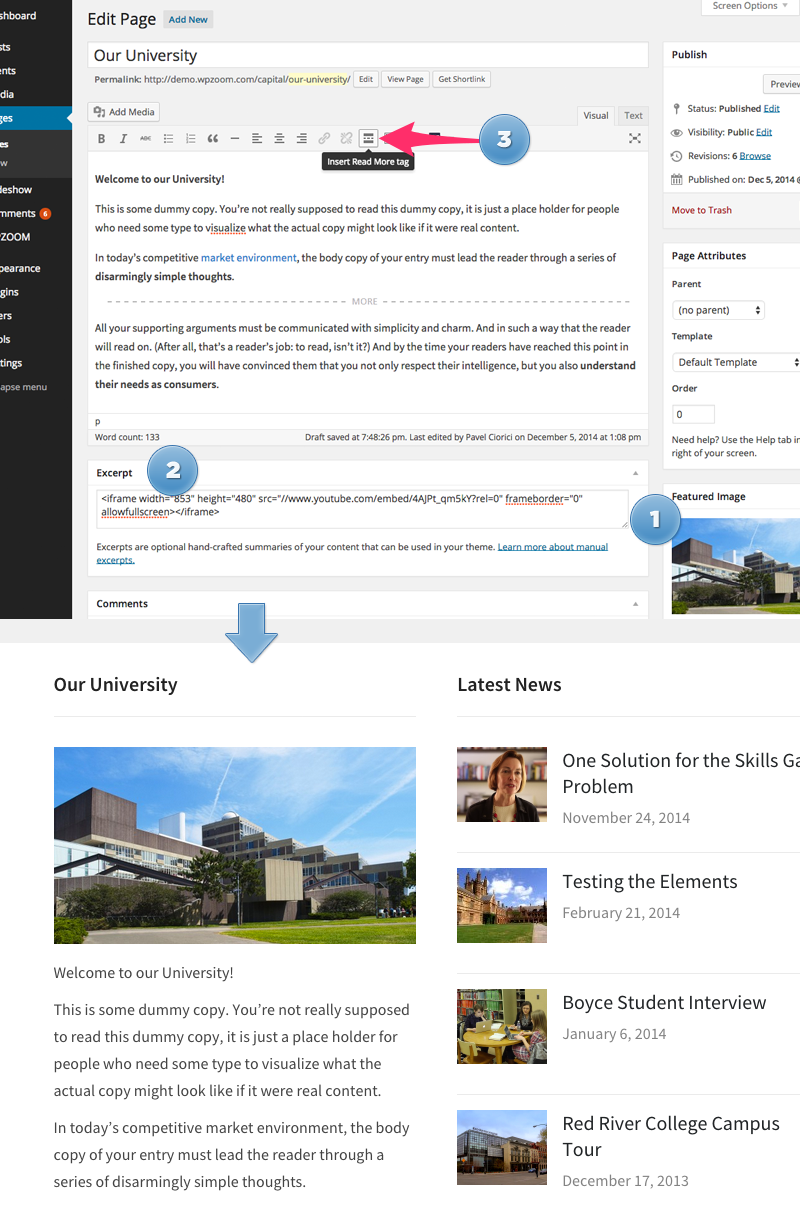
This widget can be added in the Homepage (Widgetized) template via Widgets page, and it allows to feature the content from individual pages.
<!--more--> Read More tag and insert it anywhere you want in the content.To add widgets in this theme, access Appearance -> Widgets menu, and drag widgets to your widgetized areas to activate them.
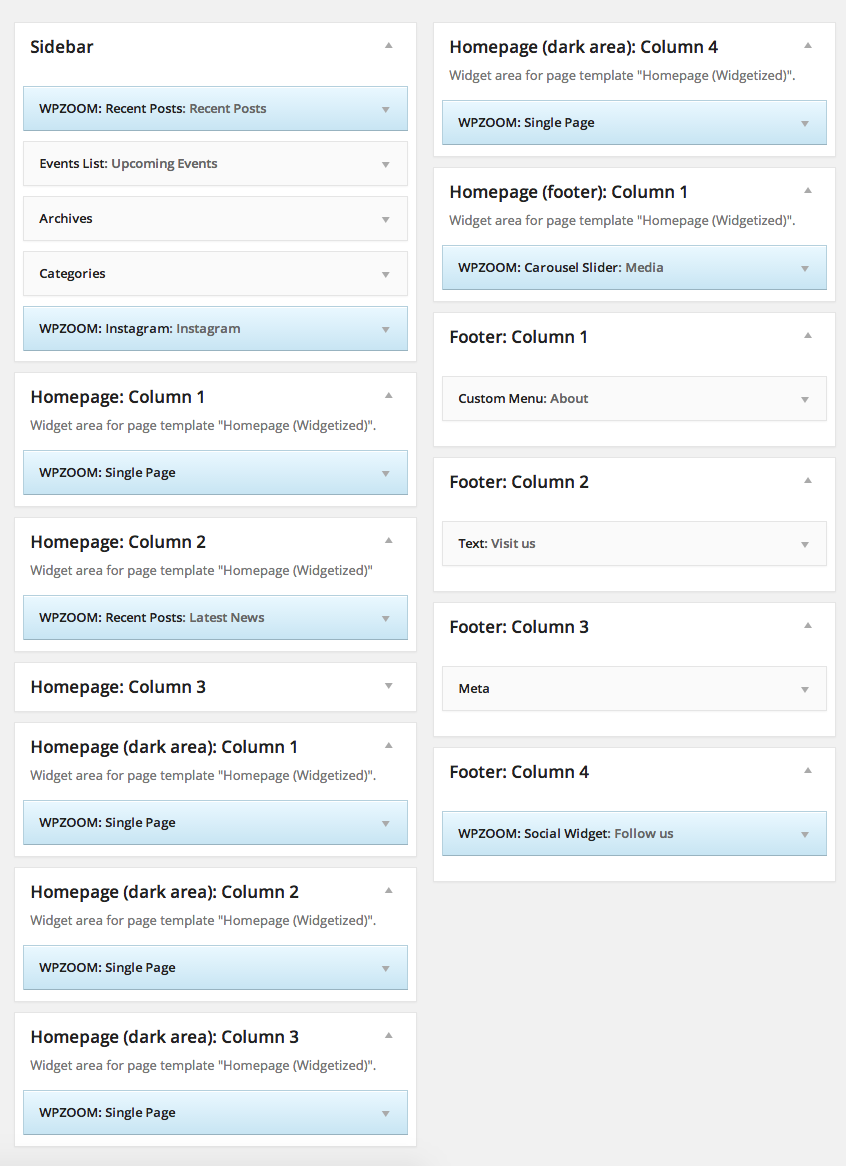
From Theme Options you can load automatically default widgets, exactly as in theme demo. All you have to do is to navigate to Theme Options -> Import/Export -> Widgets and click the button Load default widget settings
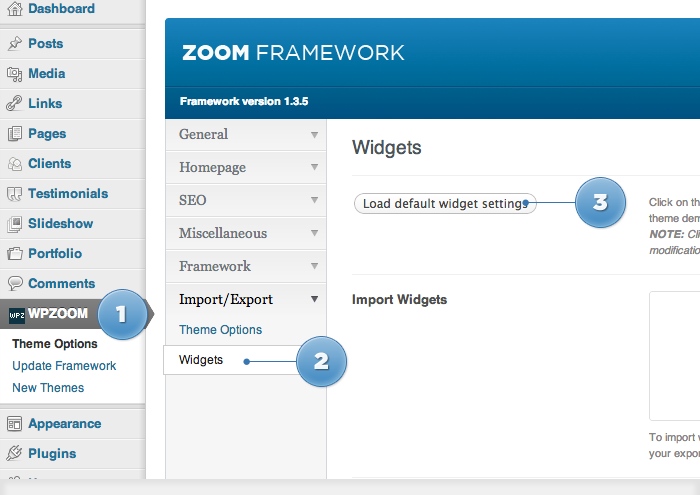
On editing page of a post, look for a field called Excerpt. You can add here summaries for your posts each time you want to adjust manually the length of text which appears in Slider, Recent Articles, Post Archives or when you simply want to have a different text than the automatically picked excerpt.
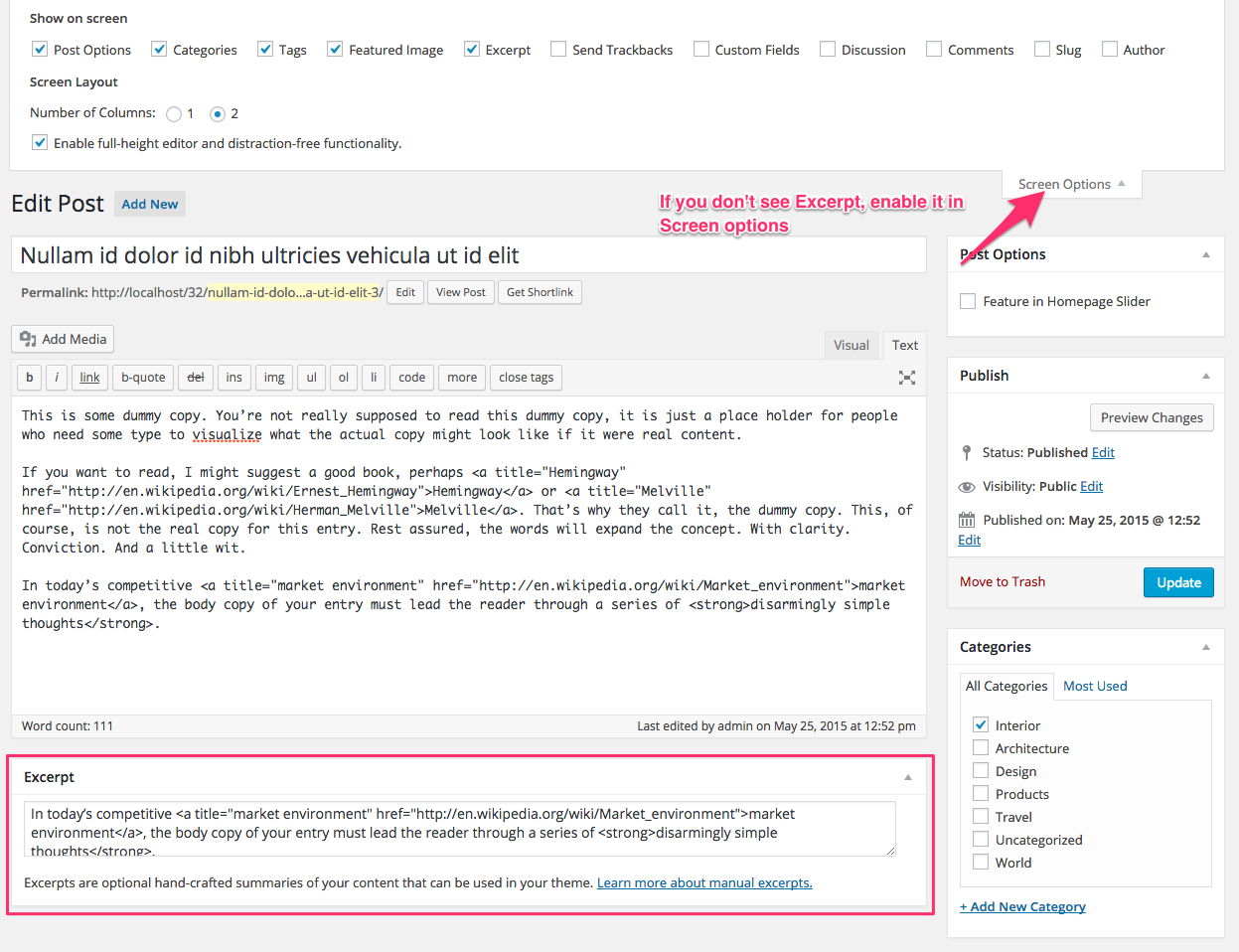
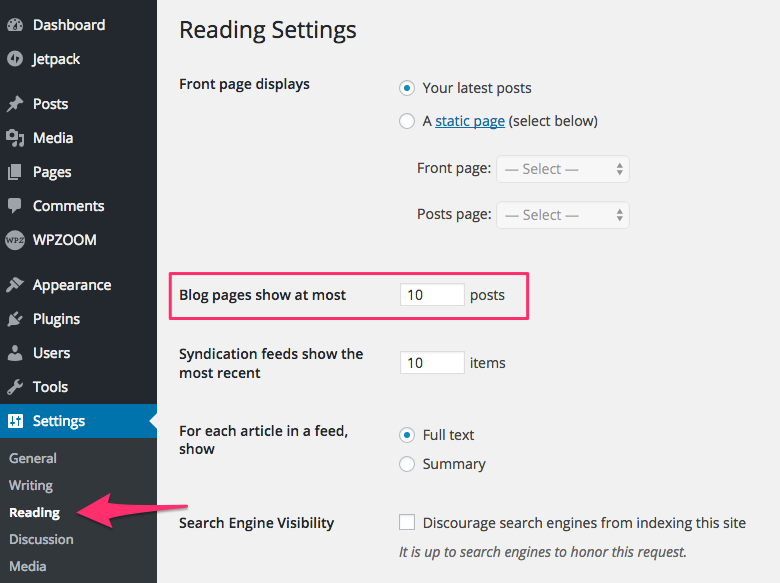
To add a contact form to a page simply install the WPForms plugin by following these instructions.